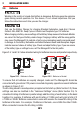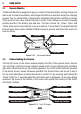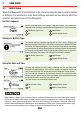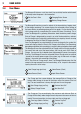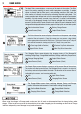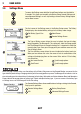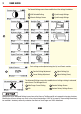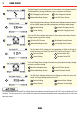Operation Guide
26
3 USER GUIDE
The Input Status screen displays a summary of the inputs to the system. The Solar
input is the priority, providing as much usable input power as possible. If another
source is present and the Solar input is not providing maximum (30A) input, the
other source will attempt to make up the remaining allowable input power. This
screen provides input voltage level as well as percentage (bar graph) of input power
provided. Only two sources are used at any one time. If a source is not detected a
circle with a line diagonally through it will display indicated that the source is not
present. If the Solar and AC inputs are both in use and the DC input is detected, the DC
voltage will be displayed however the bar graph will display the not available symbol.
Solar Information Screen
Home Screen (Clock)
Battery Charge Screen
Output Status Screen
The Solar Information screen displays information on the power and voltage
output of the solar panels. From this screen you can access a log of daily
power generation measured in Watt Hours. The log will store up to 7 days of
data and will overwrite, storing only the last 7 days at any one time.
Clear Logs (Hold to Confirm)
Input Status Screen
Previous Day Solar Information
Next Day Solar Information
The Charging Status screen displays the charging status of The Manager30,
including Charge Stage, Charge Mode and Battery Voltage and Battery Temperature.
Change Charging Mode
Home Screen (Clock)
Output Status Screen
Home Screen (Clock)
The Output Status screen displays a summary of the current flow of the system.
The screen will display current from The Manager30 unit, current in to or out of
the battery and current provided to the loads. The direction of the current flow is
indicated by the arrows, and a moving white dot.
N/A
Home Screen (Clock)
Input Status Screen
Charging Status Screen
The Change Mode screen allows switching between Touring and Storage
modes. Remember to disconnect all loads before setting Storage mode.
Confirm Mode Selection
Charging Status Screen
Change Mode Selection
Change Mode Selection
When using the charger in Storage mode, make sure that all loads are disconnected from the house battery under
charge. Failure to do so may cause the house battery to be under charged, give false readings on the State of Charge
indicator and possibly cause damage to any loads connected.