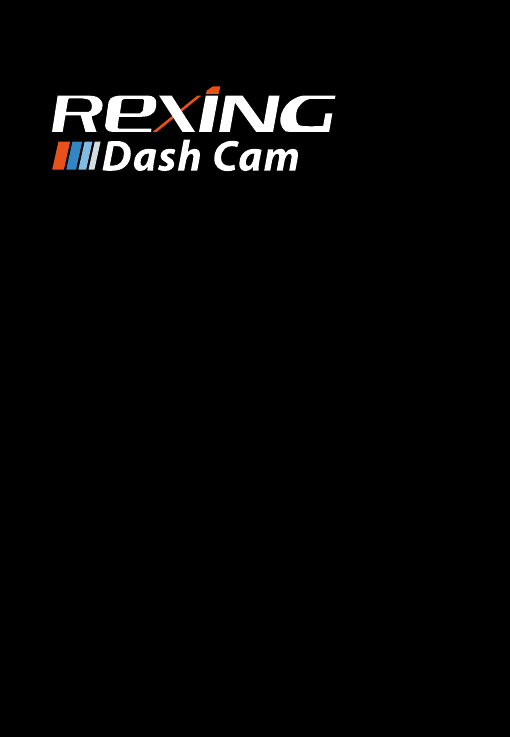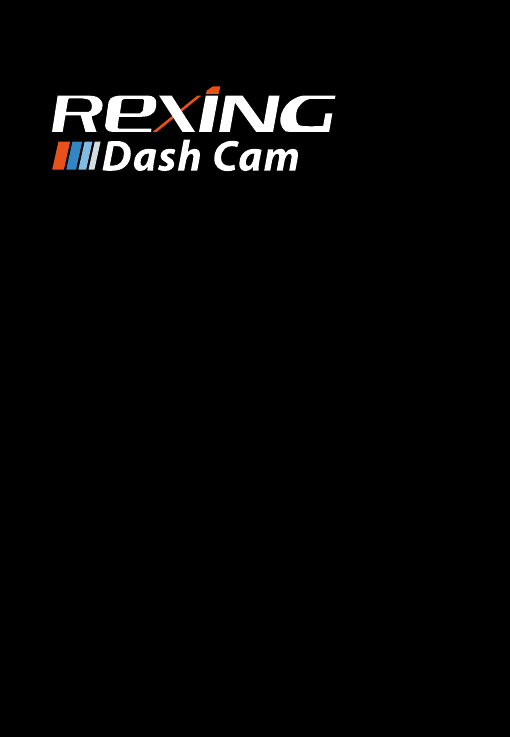V3 User Manual The information in this manual is subject to change without notice. www.rexingusa.
About This Manual This device provides high-quality digital recording using Rexing’s high standards of design, construction and technological expertise. This user manual describes the device’s functions and features in detail. Please read this manual before using the device to ensure safe and proper use. Note that all descriptions included here are based on the device’s default settings. • Images and screenshots may differ in appearance from the actual product.
Table of Contents About This Manual Table of Contents 2 4 1. What’s in the box? 6 2. Camera Overview 8 Device Layout Buttons Status Icons 8 9 10 3. Getting Started 12 Installation Attach the Front Camera to the window mount Inserting the Memory Card Formating a Memory Card Powering the Camera Formatting the Memory Card Connect the car charger to the car’s 12V DC outlet Turning the Device On and Off 4.
The items supplied with the device and any available accessories may vary depending on your region. Appearances and specifications are subject to change without prior notice. Availability of accessories is subject to change. 1. What’s in the box? 1. 2. 3. All supplied items are designed for use only with this device and may not be compatible with other devices. Malfunctions resulting from the use of unapproved accessories are not covered by the warranty service.
Buttons 2. Camera Overview Device Layout Button Front Function Press: Toggle display on or off Hold: Turn the device on or off manually Menus: Confirm a selection Video Mode: Manually lock current recording Photo Mode: Take photo Playback Mode: Start / stop playback Video Mode: Start/stop recording: 1. Top 2. 3. 4. 5. 6. Press: Enter menu, cycle through menus or exit current menu Hold: Change mode Side 7.
Status Icons Icon Memory Card (Inserted) Indication Video Resolution Currently Recording (Blinking) Wide Dynamic Range Enabled Connected to Power Source Audio Recording Enabled Exposure GPS Signal Acquired GPS Searching for Signal Current Recording Locked IT Lights Auto G-Sensor Level Audio Recording Disabled Video Recording Mode Playback Mode Photo Mode Loop Recording 10 11
Step 1: Mount the Front Camera to the Windshield 3. Getting Started Installation Video guide can be found at video.rexingusa.com. Make sure that you mount the front camera in a safe, appropriate location where it won’t obstruct the driver’s view. Clean your windshield before applying the mount. Wait at least 20 minutes after applying the mount to the windshield before attaching the camera.
Step 3: Formating a Memory Card Step 3.1: Powering the Camera You must always connect the V3 to a power source while operating the camera. Connect the camera to your vehicle via the included car charger cable. Connect the larger end of the car charger cable to your car’s cigarette lighter (12V DC power outlet), and connect the other Mini-USB end to the Mini-USB port on the device. Inserting a memory card 1. 2. 3. If the device is powered on, press and hold the POWER button to power down.
If the device receives an unstable power supply, the screen may not function properly. If the device is not operating properly using a Rexing-approved charger, please contact Customer Care (care@rexingusa.com). Step 3.2: Formatting the Memory Card Before formatting your memory card, always remember to make backup copies of all important data stored on the device. The manufacturer’s warranty does not cover loss of data resulting from user actions.
Step 5: Turning the Device On or Off Press and hold the POWER button for a few seconds to turn on the device. A welcome message will be displayed onscreen. To turn off the device, again press and hold the POWER button for a few seconds. A goodbye message will be displayed onscreen. 4. Basic Operation 4.1 Automatic Recording The camera automatically starts recording when it is powered on The V3 will switch on or off automatically if you keep it connected using the car charger.
also lock videos after recording by using the Protect function in the Playback Menu. Locked videos can be found on the memory card under “\CARDV\MOVIE\RO”. 4.2.1 Camera Playback Mode Automatic Shutdown 1. 2. 3. 4. 5. Once power is disconnected, the dash cam will shut down within 3 seconds. Wi-Fi Feature In Video Recording Mode, while recording is stopped, hold the UP button to enable Wi-Fi feature. For detailed instructions on how to use Wi-Fi feature, see page 25 – Wi-Fi Connect.
5. When prompted with “Erase All Recordings?” press the DOWN button to scroll down to “OK” and press OK to delete all recordings. Connect your camera to your computer using the provided USB cable and select “Mass Storage” to access your card storage. Your videos will be stored under “\CARDV\MOVIE”. Locked files 4.2.2 Computer Playback Recommended Media Players: QuickTime Media Player / VLC / Windows Media Player Locked videos can be found on the memory card under “\CARDV\MOVIE\RO”.
Opening a GPS video file: 4.3 Wi-Fi Connect 1. Use your mobile device to download the “Rexing Connect” app from the App Store or Google Play. 2. 3. Once you’ve opened the application, navigate to the top menu bar and click “File > Open” to browse through your files. Navigate to the video file you want to add to the playback queue, select it and click “Open” to load it into the application. You may also select multiple videos at once.
your captures with your mobile device. To exit Wi-Fi feature, hold the UP button to return to Video Recording Mode. For further instruction regarding the Wi-Fi Connect feature, please visit www.rexingusa.com/wifi-connect/. 128GB 14 hours 20 hours 256GB 28 hours 40 hours Note: Choosing a single-channel resolution such as UHD, QHD, etc. will disable recording with the rear camera. Loop Recording Default setting: 1 Minute 5. Mode setup Video Mode Settings These settings affect your video recordings.
Exposure Gravity Sensing Default setting: +0.0 Default setting: Low Manually adjust the camera’s exposure value to brighten or darken recordings. Positive values brighten recordings while negative values darken them. If a change in gravitational forces is detected, such as in the event of a vehicular accident, the G-sensor will signal to the camera, and an automatic file lock will be placed on the current video, preserving your most crucial footage.
IR Light Default setting: Auto Auto handle low light conditions and ensures flawless video footage even when the passenger cabin is dark. ADAS (Advanced Driver Assistance System) Default setting: Off Default setting: Off When your car begins to move out of its lane or too close to the car in front of you, Rexing dash cam will sound a voice alarm to warn you of the driving safety. When enabled, time is advanced forward by 1 hour to match daylight savings time.
Time Lapse After the car is turned off, the dash cam will perform as usual, but the camera will capture videos and frames re-specified intervals of time and condense them into a video time lapse, which means your footage appears to be faster upon playback. Pros: Dash cam will record everything after the car engine is turned off. Cons: It may drain your car battery; however, the smart hardwire kit has low voltage protection function.
Screen Saver Version Default setting: Off Displays the current device firmware information. Specifies the duration for which the display will stay on after the device is powered on. Having this setting disabled (default) will keep the display on constantly. You can press any button to wake the device from screen saver mode. Format Performing this operation will format the memory card, and clearing off all files.
Quality ISO Default setting: Normal Default setting: Auto Set the quality level of captured images. Lower quality images will take up less space on the memory card, but they are more visually compressed than higher quality images. Adjust the camera’s sensitivity to light when taking photos. The higher the ISO, the better the camera operates in low light, although images are produced with more noise (grainy-looking).
Quick Review Watch out video tutorial on https://youtu.be/0hRcKo0Bmko Default setting: Off Upon capturing an image, the image will be previewed on the display for a few seconds before returning to Photo Mode. To update your camera’s firmware: Date Stamp 1. Default setting: Date/Time Apply a date and/or time stamp to captured images (works similarly to the Date Stamp function in the Video Menu on page 28). 6.
7. Product Specifications Image Sensor Front - Sony Starvis, Cabin - OV2053 Lens Fixed-focus with full-glass elements Aperture f1.8 CPU Class Novatek 96660 Display 2.7 inch, 16:9 LCD Audio I/O Internal high-sensitivity mic and speaker Memory Support Class 10 or higher Micro SD card (up to 256GB) Gravity Sensor Low / Medium / High / Off White Balance Auto Exposure Auto ISO Battery Type Supercapacitor Video Format h.264 (.
8. Warranty & Support Warranty The Rexing V3 Dash Cam comes with a full 12-month warranty. If you register your product on our official site (https://www.rexingusa.com/support/registration), you can extend the warranty to 18 months. Support If you have any questions regarding your product, please do not hesitate to contact us at care@rexingusa.com, or call us at (203) 800-4466. Queries are typically answered within 12-24 hours.
44