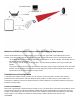User's Manual
01908DUR
Notes for A760 Proximity Locator and R142 Badge tag deployment
If there is IR interference in a deployement area, the tag’s RF signal will not be affected but the IR
location code will not be received by the tag. To avoid any IR interference refer to the following notes:
•
IR-enabled active tags are NOT designed to work outdoors. In direct sunlight, the IR tags will not
detect the A750 transmissions.
•
Do not cover the IR sensor on the tag label. This will affect the ability of the tag to read A750
signals.
•
A Room Locator’s transmissions can interfere with other Room Locators operating within the same
location. The A750 Room Locators have a team operating mode to allow multiple room locators to
synchronize their IR transmissions at unique times.
Installation and Configuration
To configure the A760 Proximity Locator you will need to use the Proximity Locator Utility which is
provided on the CD that came with the A760 Proximity Locator. A USB Type A to mini-B cable (not
provided) is needed to connect the A760 Proximity Locator hardware to a Windows platform running the
Proximity Locator Utility.
Hardware Installation
When first connecting the A760 Proximity Locator to a PC, the A760 driver will need to be installed. This is
performed through the Found New Hardware Wizard that should automatically load when the Proximity
Locator is connected to the PC. Follow the steps in the wizard to locate the driver software for the A760
Room Locator. This software is located on the Proximity Locator CD that came with the unit.