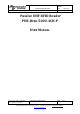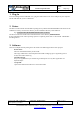User's Manual
Table Of Contents
Document
Technical Specification
version: v1.00
status:
date: 2019-10-31
project title: PUR-DESK-500U-4CH-P – User Manual org
20191031_EN_UM - PUR-Desk-
500U-4CH-P_v1.00.docx
created by: Stefan Detter page: 3 von 5
RF-Embedded GmbH • Kufsteiner Straße 11 • D-83080 Oberaudorf • info@rf-embedded.eu
www.rf-embedded.eu
4 Scanning a tag
The first step to work with the Reader Suite is to add a reader. So first connect the reader you want to
use and then you can either select Menu -> Reader -> Add in the menu bar,
or you right click into the white space in the main window and select “Add
reader”.
After this, a dialog appears where you can specify how the reader can be
connected. You can find the reader in the “Serial” tab. Here you can select
one of the shown reader or explicitly enter the COM port number. Initially
the list shows only serial ports that are connected via USB and have the
RF-Embedded VID and PID. If you activate the “Show all Serial Devices”
check box, all available ports will be shown.
If you have either double clicked an entry in the
lists or you entered an address and pressed OK,
the Reader Suite will try to connect to the
reader. If this was successfully, the reader will
appear in the main widget of the Reader Suite:
Now you can start an inventory with
the just added reader using the “Start
Scan” button at the bottom left of the
application. If a tag is detected, it is
shown in the tree view below the
reader:
For more information please refer to
the manual of the Reader Suite, that
can either be found on the Download
Server or in the Reader Suite menu at
Menu -> ? -> User Manual.