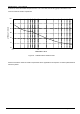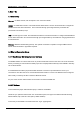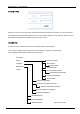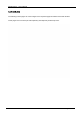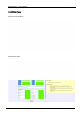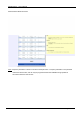User's Manual Part 3

DSPbR Series – User’s Manual
Document Number 00000.B Page 45/75
Should the web browser be unable to open this session, it may be necessary to set the IP address of your
laptop / notebook to a nominated address such as 192.168.1.180. This is done for example in windows XP in
the following manner;
Step
1. Select “Start” from status menu
2. Single click – “Control Panel”
3. Double click – “ Network Connections”
4. Double click - “Local Area Connection”
5. In Local Area Connections Status box, single click the “Properties” tab.
6. When the Local Area Connection Properties box opens, select the “Internet Protocol (TCP/IP)” choice.
7. Click “Properties” tab.
8. Enter under IP address 192.168.1.180
9. Enter under subnet mask 255.255.255.0
10. Enter under default gateway 192.168.1.254
11. Click “OK” to initiate changes.
Should you still be unable to successfully connect to the DSPbR via the default IP address then the chances
are that this may have already been changed.
Current Ethernet address settings
The current IP/subnet/gateway addresses are revealed via the LCD front panel when the mode button is
depressed once. When connectivity to the DSPbR cannot be established from your PC or Laptop, or you may
have simply forgotten your username and password, it may be necessary to reset the unit to the factory default
settings.
Reset to factory default Ethernet addressing.
To reset / re-boot the system Ethernet addressing, simply press and hold down the “mode” button on the CSC
module underneath the LCD display for 5 continuous seconds. This will cause the IP address, subnet and
gateway addresses to reset back to factory default addresses. Factory default address settings:
Static IP address: 192.168.1.200
Subnet: 255.255.255.0
Gateway: 192.168.1.254
Level 2 User name: admin
Level 2 Password: admin
Serial interconnect baud rate: 115200
Please note that resetting / re-booting will not change the last known configuration settings within the DSPbR.