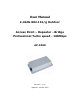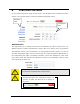User's Manual
Pg 5 of 26
Signal Strength
Radio signals drop in power over a distance. Even if all the settings are correct, low signal
strength makes association impossible. The usable distance between the AP and client can
range from a few meters indoor to a few km. When setting up the client, make sure that you:
Keep at a distance between the AP and the clients.
Make sure that the WLAN signals do not have to pass through too many
concrete walls and metal structures to reach the client.
Make sure that client are located far away from one another to avoid
interference.
Make sure that there is line of sight between the AP and client device.
Interference
Interference happens when 2 clients with the same channels are placed near to one another.
The speed of the network drops and the signal strength fluctuates wildly.
Roaming
Association happens when the SSID, Encryption and MAC Address Control settings are correct
between the AP and client. If 2 APs with these same settings are located in the same area, the
client would choose to associate to the one which gives it a better signal strength. The client
would roam over to the 2nd AP when he moves nearer to it. The client switches AP and
frequency as he does so.
5 GETTING STARTED
Connect the network as shown previously.
If your PC is wireless, check the PC’s card utility to make sure that the
signal strength is good and that the bottom LED lights up on the AP.
Open a Web browser (Internet Explorer, Netscape etc.).
Type the AP LAN IP (192.168.1.20) address into the browser’s Address field. The default LAN
IP address is 192.168.1.20.