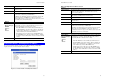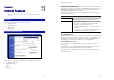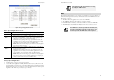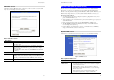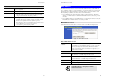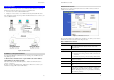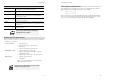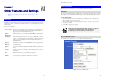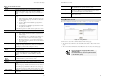User`s guide
51
Chapter 7
Other Features and Settings
This Chapter explains the screens and settings available via the "Other"
menu.
Overview
Normally, it is not necessary to use these screens, or change any settings. These screens and
settings are provided to deal with non-standard situations, or to provide additional options for
advanced users.
The screens available are:
Access Control
The Access Control feature allows administrators to restrict the level of
Internet Access avail-able to PCs on your LAN. With the default set-
tings, everyone has unrestricted Internet access.
Remote
Management
This feature allows you to manage the TW100-BRF114 via the Internet.
PC Database
This is the list of PCs shown when you select the "DMZ PC", "Virtual
Server", or "Internet Application". This database is maintained automati-
cally, but you can add and delete entries for PCs which use a Fixed
(Static) IP Address.
Upgrade
Firmware
The firmware (software) in the TW100-BRF114 can be upgraded using
your Web Browser.
Options
Set options for UPnP, backup DNS, and MTU (Maximum Transmission
Unit)
Security
Security options. For most situations, the default settings do not need to
be changed.
Logs
Enable and view the logs, and E-mail logs if required.
Routing
Only required if your LAN has other Routers or Gateways.
7
TW100-BRF114 User’s Guide
52
Access Control
This feature is accessed by the Access Control link on the Advanced menu.
Overview
The Access Control feature allows administrators to restrict the level of Internet Access avail-
able to PCs on your LAN. With the default settings, everyone has unrestricted Internet access.
To use this feature:
1. Set the desired restrictions on the "Default" group. All PCs are in the "Default" group
unless explicitly moved to another group.
2. Set the desired restrictions on the other groups ("Group 1", "Group 2", "Group 3" and
"Group 4") as needed.
3. Assign PC to the groups as required.
Restrictions are imposed by blocking "Services", or types of
connections. All common Services are pre-defined.
If required, you can also define your own Services.
Access Control Screen
To view this screen, select the Access Control link on the Advanced menu.
Figure 34: Access Control Screen