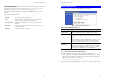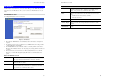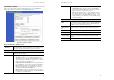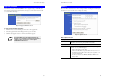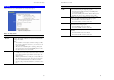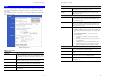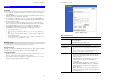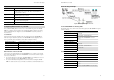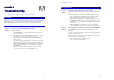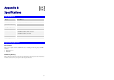User`s guide
73
Appendix A
Troubleshooting
This Appendix covers the most likely problems and their solutions.
Overview
This chapter covers some common problems that may be encountered while using the TW100-
BRF114 and some possible solutions to them. If you follow the suggested steps and the
TW100-BRF114 still does not function properly, contact your dealer for further advice.
General Problems
Problem 1:
Can't connect to the TW100-BRF114 to configure it.
Solution 1:
Check the following:
• The TW100-BRF114 is properly installed, LAN connections are OK,
and it is powered ON.
• Ensure that your PC and the TW100-BRF114 are on the same network
segment. (If you don't have a router, this must be the case.)
• If your PC is set to "Obtain an IP Address automatically" (DHCP
client), restart it.
• If your PC uses a Fixed (Static) IP address, ensure that it is using an IP
Address within the range 192.168.0.2 to 192.168.0.254 and thus com-
patible with the TW100-BRF114 's default IP Address of 192.168.0.1.
Also, the Network Mask should be set to 255.255.255.0 to match the
TW100-BRF114.
In Windows, you can check these settings by using Control Panel-
Network to check the Properties for the TCP/IP protocol.
A
TW100-BRF114 User’s Guide
74
Internet Access
Problem 1:
When I enter a URL or IP address I get a time out error.
Solution 1:
A number of things could be causing this. Try the following troubleshooting
steps.
• Check if other PCs work. If they do, ensure that your PCs IP settings
are correct. If using a Fixed (Static) IP Address, check the Network
Mask, Default gateway and DNS as well as the IP Address.
• If the PCs are configured correctly, but still not working, check the
TW100-BRF114. Ensure that it is connected and ON. Connect to it and
check its settings. (If you can't connect to it, check the LAN and power
connections.)
• If the TW100-BRF114 is configured correctly, check your Internet
connection (DSL/Cable modem etc) to see that it is working correctly.
Problem 2:
Some applications do not run properly when using the TW100-BRF114.
Solution 2:
The TW100-BRF114 processes the data passing through it, so it is not
transparent.
Use the Special Applications feature to allow the use of Internet applications
which do not function correctly.
If this does solve the problem you can use the DMZ function. This should
work with almost every application, but:
• It is a security risk, since the firewall is disabled.
• Only one (1) PC can use this feature.