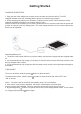Operation Manual
OPERATION INTERFACE
BASICS
1. Extended Home Screens:
There are ve extended home screens available to place your shortcuts, widgets and more.
To switch between each screen, swipe left or right across screen using nger or click the
page Icon.
2. Manage Home/Extended Screen Icon
2.1) To add an Item to the Home Screen:
2.1.1) Open the Home screen where you want to add the
Item.
2.1.2) Press Menu ( ) Or just touch & hold an empty
location on the Home screen.If there are no empty
spots on the Home screen, Add is dimmed; you must
delete or move an Item before you can add another Item,
or switch to another Home screen.
2.1.3) In the menu that opens, touch the type of Item to add.
2.2) To move around an item on the Home screen
2.2.1) Touch & hold the Item you want to move.
2.2.2) Drag the item to a new location on the screen. Pause
at the edge of the screen to drag the item onto another
home screen panel.
2.2.3) When the item is where you want, lift your nger.
2.3) To remove an Item from the Home screen.
2.3.1) Touch & hold the Item you want to remove.
2.3.2) Drag the Item to the Trash Can Icon.
2.3.3) When the Icon turns red, lift your nger.
2.4) To change the Home screen wallpaper
2.4.1) Touch & hold an empty area of the Home screen
and in the menu that opens, touch Wallpapers.
2.4.2) Touch Live wallpapers, Pictures, or Wallpapers.
2.4.3) Locate the wallpaper you like to use then touch
Save or Set wallpaper.
2.5) To rename a folder
2.5.1) Touch the folder to open it.
2.5.2) Touch & hold the folder window’s title bar.
2.5.3) Enter a new name in the dialog that appears.
2.5.4) Touch OK.