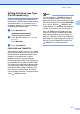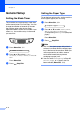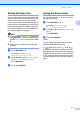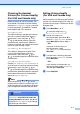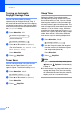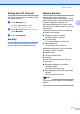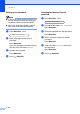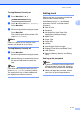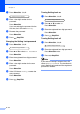Copier User Manual
Getting started
2 - 5
2
Setting the Paper Size
You can use eight sizes of paper for printing
copies: Letter, Legal, A4, B5, A5, B6, A6 and
Executive and two sizes for printing faxes:
Letter and A4. When you change the size of
paper you load in the paper tray, you will need
to change the paper size setting at the same
time so your machine can fit an incoming fax
or a reduced copy on the page.
Note
■ If you selected Transprncy as the paper
type (Menu/Set, 1, 2) you will only be able
to select Letter or A4 size paper in Step
2.
■ Legal size is available only for USA and
Canada.
1 Press Menu/Set, 1, 3.
2 Press ▲ or ▼ to select Letter, Legal,
A4, A5, A6, B5, B6 or Executive.
Press Menu/Set.
3 Press Stop/Exit.
Setting the Ring Volume
You can turn the ring Off or you can select
the ring volume level.
1 Press Menu/Set, 1, 4, 1.
2 Press ▲ or ▼ to select Low, Med, High
or Off.
Press Menu/Set.
3 Press Stop/Exit.
—OR—
You can adjust the ring volume when your
machine is idle (not being used).
In mode (Fax), press or
to adjust the volume level. Every time you
press these keys, the machine will ring so you
can hear the active setting as the LCD shows
it. The volume changes with each key press.
The new setting will stay until you change it
again.
3.Paper Size
1.Ring
▲
▲