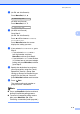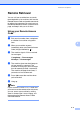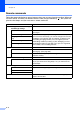Copier User Manual
6 - 1
6
Setting Remote Fax
Options
Note
■ You can only use one remote fax option at
a time:
Fax Forwarding—OR—Paging*—OR—
Fax Storage—OR—Off.
* Paging available for USA and Canada
only
■ If you change the remote fax options and
received faxes are left in your machine’s
memory, an LCD message will appear.
(See Changing Remote Fax Options on
page 6-3.)
Setting up Fax Forwarding
When you select Fax Forward, your machine
stores the received fax in the memory. The
machine will then dial the fax number you’ve
programmed and forward the fax message.
1 Press Menu/Set, 2, 5, 1.
(for EU and Asia/Oceania)
(for USA and Canada)
2 Press ▲ or ▼ to select Fax Forward.
Press Menu/Set.
The LCD will ask you to enter the fax
number to which faxes will be
forwarded.
3 Enter the forwarding number (up to 20
digits).
Press Menu/Set.
4 Press ▲ or ▼ to select
Backup Print:On or
Backup Print:Off.
.
Press Menu/Set.
Note
If you select Backup Print:On, the
machine will also print the fax at your
machine so you will have a copy. This is a
safety feature in case there is a power failure
before the fax is forwarded or a problem at
the receiving machine. This machine can
store faxes up to 4 days if there is a power
failure.
5 Press Stop/Exit.
Setting Fax Storage
If you select Fax Storage, your machine
stores the received fax in the memory. You
will be able to retrieve fax messages from
another location using the Remote Retrieval
commands.
1 Press Menu/Set, 2, 5, 1.
(for EU and Asia/Oceania)
(for USA and Canada)
2 Press ▲ or ▼ to select Fax Storage.
Press Menu/Set.
3 Press Stop/Exit.
Note
If you have set Fax Storage, a backup copy
will automatically be printed at the machine.
Remote Fax Options
1.Forward/Store
1.Fwd/Page/Store
Backup Print:On
1.Forward/Store
1.Fwd/Page/Store