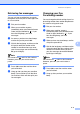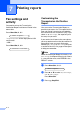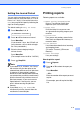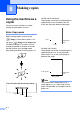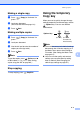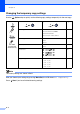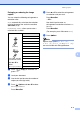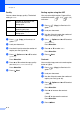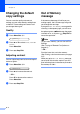Copier User Manual
Chapter 8
8 - 5
Quality
You can select the copy quality. The default
setting is Auto.
1 Press (Copy) to illuminate it in
green.
2 Load your document.
3 Use the dial pad to enter the number of
copies you want (up to 99).
4 Press Options and ▲ or ▼ to select
Quality.
Press Menu/Set.
5 Press ▲ or ▼ to select the copy quality
you want (Auto, Text or Photo).
Press Menu/Set.
6 Press Start.
Sorting copies using the ADF
You can sort multiple copies. Pages will be
stacked in the order (1, 2, 3), (1, 2, 3)
and so on.
1 Press (Copy) to illuminate it in
green.
2 Load your document.
3 Use the dial pad to enter the number of
copies you want (up to 99).
4 Press Options and ▲ or ▼ to select
Stack/Sort.
Press Menu/Set.
5 Press ▲ or ▼ to select Sort.
Press Menu/Set.
6 Press Start.
Contrast
You can adjust copy contrast to make copies
darker or lighter.
1 Press (Copy) to illuminate it in
green.
2 Load your document.
3 Use the dial pad to enter the number of
copies you want (up to 99).
4 Press Options and ▲ or ▼ to select
Contrast.
Press Menu/Set.
5 Press ▲ to increase the contrast.
—OR—
Press ▼ to decrease the contrast.
Press Menu/Set.
6 Press Start.
Auto Suitable for documents that
contain both text and
photographs.
Text Suitable for documents
containing only text.
Photo Suitable for copying
photographs.
3
2
1
3
2
1