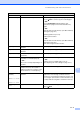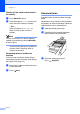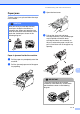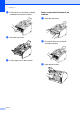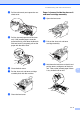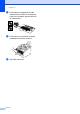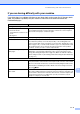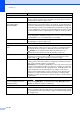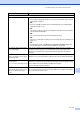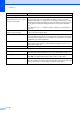Copier User Manual
Chapter 11
11 - 10
Sending Faxes
Poor fax send quality Try changing your resolution to Fine or S.Fine. Make a copy to check your
machine’s scanner operation. If the copy quality is not good, clean the scanner.
(See Cleaning the scanner on page 11-19.)
Transmission Verification Report
says ‘RESULT:NG’ or
‘RESULT:ERROR’.
If you send a PC FAX message and get ‘RESULT:NG’ on the Transmission
Verification Report, your machine may be out of memory. To gain extra memory,
you can turn off Fax Storage (See Turning off Remote Fax Options on page 6-2),
print fax messages in memory (See Printing a fax from the memory on page 4-5)
or cancel a Delayed Fax or Polling Job (See Cancelling a fax in progress on page
3-8). If the problem continues, ask the telephone company to check your phone
line.
If you frequently get transmission errors due to possible interference on the phone
line, try changing the Compatibility setting to Basic or Normal. When you change
the Compatibility to Basic, the ECM feature is not available.
Vertical black lines when sending. If the copy you made shows the same problem, your scanner is dirty.
(See Cleaning the scanner on page 11-19.)
Handling Incoming Calls
The machine ‘Hears’ Voice as CNG
Tone.
If Fax Detect is set to On, your machine is more sensitive to sounds. It may
mistakenly interpret certain voices or music on the line as a calling fax machine
and respond with fax receiving tones. Deactivate the machine by pressing
Stop/Exit. Try avoiding this problem by turning Fax Detect to Off.
(See Fax Detect (Easy Receive for USA and Canada) on page 4-3.)
Sending a Fax Call to the machine. If you answered at the machine, press Start and hang up immediately. If you
answered on an external or extension phone, press your Fax Receive Code
(default setting is ( 51). When your machine answers, hang up.
Custom features on a single line. If you have Call Waiting, Call Waiting/Caller ID, Voice Mail, an answering machine,
an alarm system or other custom feature on a single phone line with your machine,
it may create a problem sending or receiving faxes.
For Example: If you subscribe to Call Waiting or some other custom service and
its signal comes through the line while your machine is sending or receiving a fax,
the signal can temporarily interrupt or disrupt the faxes. The ECM feature of this
product should help overcome this problem. This condition is related to the
telephone system industry and is common to all devices that send and receive
information on a single, shared line with custom features. If avoiding a slight
interruption is crucial to your business, a separate line with no custom features is
recommended.
Menu Setting Difficulties
The machine beeps when you try to
access the Setup Receive and
Setup Send menus.
If the Fax key is not illuminated, press it to turn on Fax mode. The Setup
Receive setting (Menu/Set, 2, 1) and Setup Send setting (Menu/Set, 2, 2) are
available only when the machine is in Fax mode.
Copy Quality Difficulties
Vertical streaks appear in copies. Sometimes you may see vertical streaks on your copies. Either the scanner or the
primary corona wire is dirty. Clean them both. (See Cleaning the scanner on page
11-19, Cleaning the laser scanner window on page 11-20 and Cleaning the drum
unit on page 11-14.)
DIFFICULTY SUGGESTIONS