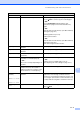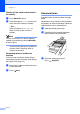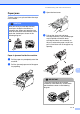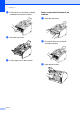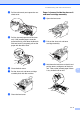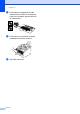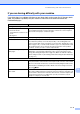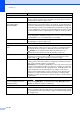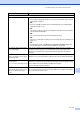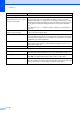Copier User Manual
Troubleshooting and routine maintenance
11 - 11
11
Printer Difficulties
The machine does not print. Please make sure:
• The machine is plugged in and the power switch is turned On. (See the Quick
Setup Guide on page 7.)
—OR—
• The toner cartridge and drum unit are installed properly. (See Replacing the
drum unit on page 11-24.)
—OR—
• The interface cable is securely connected between the machine and computer.
(See the Quick Setup Guide.)
—OR—
• The correct printer driver has been installed and selected.
—OR—
• Check to see if the LCD is showing an error message. (See Error messages on
page 11-1.)
—OR—
• The machine is online. Click Start and then Printers and Faxes. Right-click
‘TYPE 1190’. Make sure that “Use Printer Offline” is unchecked.
The machine prints unexpectedly
or it prints garbage.
Turn off the machine's power switch and then on again. If the error message
continues leave the machine for several minutes and then try it again. (The
machine can be turned off for up to 4 days without losing faxes stored in the
memory.)
The machine prints first couple of
pages correctly, then some pages
have text missing.
Your computer is not recognizing the machine’s input buffer full signal. Please
make sure you connect the interface cable correctly. (See the Quick Setup Guide.)
The machine cannot print full pages
of a document.
Out of Memory message occurs.
Reduce the printing resolution.
Reduce the complexity of your document and try again. Reduce the graphic quality
or the number of font sizes within your application software.
Turn on the Page Protection function.
My headers or footers appear when
I view my document on the screen
but do not appear when I print
them.
Your machine can print 62 lines per page. The top two lines and bottom two lines
are a restricted area that will not accept print. Adjust the top and bottom margins
in your document to allow for this.
DIFFICULTY SUGGESTIONS