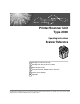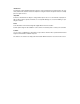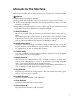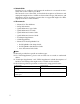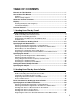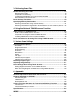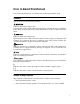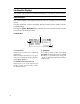Printer/Scanner Unit Type 2000 Operating Instructions Scanner Reference 1 Sending Scan Files by E-mail 2 Sending Scan Files by Scan to Folder 3 Delivering Scan Files 4 Using the Network TWAIN Scanner Function 5 Various Scan Settings 6 Appendix Read this manual carefully before you use this machine and keep it handy for future reference. For safe and correct use, be sure to read the Safety Information in "About This Machine" before using the machine.
Introduction This manual contains detailed instructions and notes on the operation and use of this machine. For your safety and benefit, read this manual carefully before using the machine. Keep this manual in a handy place for quick reference. Important Contents of this manual are subject to change without prior notice. In no event will the company be liable for direct, indirect, special, incidental, or consequential damages as a result of handling or operating the machine.
Manuals for This Machine Refer to the manuals that are relevant to what you want to do with the machine. Important ❒ Media differ according to manual. ❒ The printed and electronic versions of a manual have the same contents. ❒ Adobe Acrobat Reader/Adobe Reader must be installed in order to view the manuals as PDF files. ❒ Depending on which country you are in, there may also be html manuals. To view these manuals, a Web browser must be installed.
❖ Network Guide Explains how to configure and operate the machine in a network environment, and use the software provided. This manual covers all models, and includes descriptions of functions and settings that might not be available on this machine. Images, illustrations, and information about operating systems that are supported might also differ slightly from those of this machine.
TABLE OF CONTENTS Manuals for This Machine ......................................................................................i How to Read This Manual .....................................................................................1 Symbols .....................................................................................................................1 Names of Major Options ............................................................................................
3. Delivering Scan Files Before Delivering Scan Files ..............................................................................73 Delivering Scan Files ...............................................................................................73 Preparation for Delivering ........................................................................................ 74 Installing DeskTopBinder Lite from Provided CD-ROM ...........................................75 Network Delivery Scanner Screen .........
How to Read This Manual This section describes how to read this manual through symbols used. Symbols This manual uses the following symbols: Indicates important safety notes. Ignoring these notes could result in serious injury or death. Be sure to read these notes. They can be found in the "Safety Information" section of About This Machine. Indicates important safety notes. Ignoring these notes could result in moderate or minor injury, or damage to the machine or to property. Be sure to read these notes.
About the Scanner Functions This section describes functions you can use in the scanner mode. For details about each function, see respective chapters. ❖ Sending scan files There are several methods you can use to send captured data as files to computers.
Display This section explains the display, keys, and the two confirmation displays Check Destination and File Status. You can find explanations about the E-mail screen, Scan to Folder screen, or Network Delivery Scanner screen in this manual. For details, see "E-mail Screen", "Scan to Folder Screen", and "Network Delivery Scanner Screen". Reference p.11 “E-mail Screen” p.46 “Scan to Folder Screen” p.
Confirmation Displays This section explains the two confirmation displays - Check Dest. and File Status. Check Destination This section explains about displayed items and how to display the Check Dest. screen. Use the Check Dest. screen to check the details of e-mail, Scan to folder, or delivery destinations. Pressing the {Check Destination} key switches the screen from the initial scanner screen to the Check Dest. screen. ❖ Check Dest. ARO002S 1. Destination 3.
File Status This section explains the items that appear on the screen and how to display File Status. Use the File Status screen to check e-mail, Scan to Folder, and delivery results. Press the {Job Information} key to display File Status. ❖ File Status ARO003S 1. Date / Time 3. Number of scanned pages Displays the date and time the machine sent a transmission request, or the date and time "VDone", "VError", or "VCanceled" was confirmed. Displays the number of scanned pages. 2.
Scanner Features This section explains Scanner Features settings. To display the Scanner Features screen, press the {User Tools/Counter} key. For details about setting methods, see General Settings Guide. ❖ Scan Settings Items Description Default Scan Settings Allows you to specify the default resolution and scan size. Original Setting Allows you to specify the default whether originals are one-sided or two-sided. This setting is available only when you have installed the optional ARDF. Mixed Orig.
❖ Send Settings Items Description TWAIN Standby Time Allows you to select the machine's response if a client computer tries to use the TWAIN scanner while scanning is in progress. File Type Priority Allows you to specify the default file format of scan files. Compression Allows you to specify a compression of scanned image data. Print&Del. Scanner Journal Allows you to specify the machine's response if the maximum number of scanner journals is exceeded.
8
1. Sending Scan Files by E-mail You can attach scan files to e-mails and send them via connections such as LAN and the Internet. Before Sending Scan Files by E-mail This section explains the necessary preparations and the procedure for sending scan files by e-mail. Outline of Sending Scan Files by E-mail This section outlines the function for sending scan files by e-mail. ZZZ508S 1. This machine 3. Client computer A scan file can be attached to an e-mail and sent to a mail server.
Sending Scan Files by E-mail Preparation for Sending by E-mail This section explains the preparation and settings for sending scan files by e-mail. A Connect the machine to the network. 1 Connect the machine to the network using an Ethernet cable or wireless LAN (IEEE 802.11b). B Make the necessary network settings in [System Settings] If you have connected the machine to the network using an Ethernet cable, make the following settings. For details, see General Settings Guide.
Before Sending Scan Files by E-mail E-mail Screen This section explains the screen layout when sending scan files by e-mail.
Sending Scan Files by E-mail 1 1. E-mail icon 5. [Options] Indicates that the E-mail screen is displayed. Press to make the scan settings and specify formats of files you want to send. 2. Destination field 6. [Add Dest] Displays a selected destination. If multiple destinations are selected, press the {U} or {T} key to display the destinations in the order they were selected. To check the selected destination, press the {Check Destination} key.
Basic Procedure for Sending E-mail Basic Procedure for Sending E-mail This section describes the basic operation for sending scan files by e-mail. A Make sure that no previous settings remain. 1 If a previous setting remains, press the {Clear Modes} key. B If the Network Delivery Scanner or Scan to Folder screen is displayed, press [ ] to switch to the E-mail screen. C Place originals. D If necessary, select the original type. For details, see "Selecting Original Type".
Sending Scan Files by E-mail I If necessary, select [Attach Subject] under [Options] to specify the e-mail subject. For details, see "Specifying the Subject". J If necessary, specify the resolution and orientation of the original under 1 [Options]. For details, see "Specifying Send Options". K Press the {Start} key. Scanning starts. You must press the {q} key to send scan files that are scanned from the exposure glass. Scan files that are scanned from the ADF/ARDF are sent immediately.
Specifying E-mail Destinations Specifying E-mail Destinations This section explains how to specify e-mail destinations.
Sending Scan Files by E-mail Selecting a Destination Registered in the Machine's Address Book This section explains how to select a destination from the machine’s address book. 1 Important ❒ To use this function, you must register destinations in [System Settings] in advance. For details, see General Settings Guide.
Specifying E-mail Destinations C Press the {U} or {T} key to select the destination from the list, and then press the {V} key. 1 The check box on the left side of the selected destination is selected. Repeat this step to add more destinations. D Press the {OK} key. Note ❒ If under [System Settings], [LDAP Search] is set to [On], a screen to select a search object appears when you press the {Search Destination} key. On the screen, select [Search Address Book], and then press the {OK} key.
Sending Scan Files by E-mail B Press the {U} or {T} key to select [Search by Registration No.], and then press the {OK} key. 1 C Use the number keys to enter the three-digit number assigned to the destination, and then press the {OK} key. Example: To enter 003 Press the {3} key, and then press the {OK} key. D Press the {V} key. The check box on the left side of the selected destination is selected. E Press the {OK} key.
Specifying E-mail Destinations Searching for a destination by name Use the following procedure to search by name for a destination in the machine's address book. 1 A Press the {Search Destination} key. ZZZ610S The illustration is an example. The actual appearance may be different. B Select [Search by Name], and then press the {OK} key. C Enter the beginning of the destination name, and then press the {OK} key twice. Destinations that match the search conditions are displayed.
Sending Scan Files by E-mail E Press the {OK} key. 1 Note ❒ Up to 100 destinations can be displayed as search results. ❒ If under [System Settings], [LDAP Search] is set to [On], a screen to select a search object appears when you press the {Search Destination} key. On the screen, select [Search Address Book], and then press the {OK} key. ❒ To cancel a selected destination, press the {U} or {T} key to select the target destination, and then press the {W} key.
Specifying E-mail Destinations C Enter the beginning of the e-mail address, and then press the {OK} key twice. 1 Destinations that match the search conditions are displayed. D Press the {U} or {T} key to select the destination, and then press the {V} key. The check box on the left side of the selected destination is selected. E Press the {OK} key. Note ❒ If under [System Settings], [LDAP Search] is set to [On], a screen to select a search object appears when you press the {Search Destination} key.
Sending Scan Files by E-mail Manual Entry of an E-mail Address This section explains how to enter an e-mail address manually. A Press [Manual]. 1 B Enter the e-mail address. C Press the {OK} key. Note ❒ Depending on the security settings, [Manual] may not be displayed. For details, consult the administrator. ❒ To modify or change an entered e-mail address, press [EditDest]. ❒ To add another destination, press [Add Dest], and then enter an e-mail address.
Specifying E-mail Destinations Searching for a Destination in the LDAP Server You can search the LDAP server for an address and then specify that address as an e-mail destination. 1 Important ❒ To use this function, you must connect an LDAP server to the network. ❒ It is necessary to register the LDAP server under [System Settings]. Also, set [LDAP Search] to [On] under [System Settings]. For details, see “General Settings Guide”. A Press the {Search Destination} key.
Sending Scan Files by E-mail E Select [Advanced Search], and then press the {OK} key. 1 F Specify the search conditions. The following example uses fuzzy search by destination name. Select [Name], and then press the {OK} key. G Enter a part of the destination name. Search can be by surname or first name, depending on the LDAP server's settings. Consult your administrator. H Press the {OK} key. I Press the {U} or {T} key to select [Fuzzy Search], and then press the {OK} key.
Specifying E-mail Destinations K Press [Search]. 1 Destinations that match the search conditions are displayed. L Press the {U} or {T} key to select the destination, and then press the {V} key. The check box on the left side of the selected destination is selected. M Press the {OK} key. Note ❒ Up to 100 destinations can be displayed as search results. ❒ If an e-mail address returned by the LDAP server is too long, it will be impossible to specify it as the destination.
Sending Scan Files by E-mail • [Last Word]: The names which end with the entered character or characters are targeted. Example) To find "ABC", enter "C". • [Exact Match]: The names which correspond to an entered character or characters are targeted. Example) To find "ABC", enter "ABC". • [Fuzzy Search]: a vague search (The function of this vague search depends on the system supported by the LDAP server.) 1 Reference p.
Specifying E-mail Destinations D Press [Details] and [Reg. No.] to specify registration information. After you have made all settings, press the {OK} key. 1 For details about specifying registration information, see General Settings Guide. E Press the {Escape} key. Note ❒ Depending on the security settings, [Program] may not appear. In such case, you cannot complete the registration. For detail, consult you administrator.
Sending Scan Files by E-mail Specifying the Sender This section explains how to specify the e-mail sender. To send e-mails, you must specify the name of the sender.
Specifying the Sender Selecting a Sender Registered to a Quick Dial Key This section explains how to select a sender registered to a Quick Dial key. For details about how to register e-mail senders to Quick Dial keys, see General Settings Guide. 1 A Press [Options]. B Select [Sender's Name], and then press the {OK} key. C Press the Quick Dial key to which the sender is registered. ZZZ609S The illustration is an example. The actual appearance may be different. D Press the {OK} key.
Sending Scan Files by E-mail Selecting a Sender from the List This section explains how to select a sender from the machine's address book list. A Press [Options]. 1 B Select [Sender's Name], and then press the {OK} key. C Press the {Search Destination} key. ZZZ610S The illustration is an example. The actual appearance may be different. D Press the {U} or {T} key to select [Display List], and then press the {OK} key.
Specifying the Sender E Press the {U} or {T} key to select the sender, and then press the {V} key. 1 The check box on the left side of the selected sender is selected. To cancel a selected sender, press the {U} or {T} key to select the target sender, and then press the {W} key. F Press the {OK} key. G Press the {OK} key. "Programmed" appears, and then the Send Options screen reappears.
Sending Scan Files by E-mail Using a Registration Number to Specify a Sender Name Select the sender using the registration numbers specified by senders in the machine's address book. 1 A Press [Options]. B Select [Sender's Name], and then press the {OK} key. C Press the {Search Destination} key. ZZZ610S The illustration is an example. The actual appearance may be different. D Press the {U} or {T} key to select [Search by Registration No.], and then press the {OK} key.
Specifying the Sender E Use the number keys to enter the three-digit number assigned to the sender, and then press the {OK} key. Example: To enter 001 Press the {1} key, and then press the {OK} key. 1 F Press the {V} key. The check box on the left side of the selected sender is selected. G Press the {OK} key. H Press the {OK} key. "Programmed" appears, and then the Send Options screen reappears.
Sending Scan Files by E-mail Searching for a Sender by Name This section explains how to search by name for a sender in the machine's address book. 1 A Press [Options]. B Select [Sender's Name], and then press the {OK} key. C Press the {Search Destination} key. ZZZ610S The illustration is an example. The actual appearance may be different. D Select [Search by Name], and then press the {OK} key. E Enter the beginning of the sender name, and then press the {OK} key twice.
Specifying the Sender F Press the {U} or {T} key to select the sender, and then press the {V} key. 1 The check box on the left side of the selected sender is selected. G Press the {OK} key. H Press the {OK} key. "Programmed" appears, and then the Send Options screen reappears. Note ❒ Up to 100 destinations can be displayed as search results.
Sending Scan Files by E-mail Searching for a Sender by E-mail Address This section explains how to search by e-mail address for a sender in the machine's address book. 1 A Press [Options]. B Select [Sender's Name], and then press the {OK} key. C Press the {Search Destination} key. ZZZ610S The illustration is an example. The actual appearance may be different. D Select [Search by E-mail Address], and then press the {OK} key.
Specifying the Sender E Enter the beginning of the sender's e-mail address, and then press the {OK} key twice. 1 Destinations that match the search conditions are displayed. F Press the {U} or {T} key to select the destination, and then press the {V} key. G Press the {OK} key. H Press the {OK} key. "Programmed" appears, and then the Send Options screen reappears. Note ❒ Up to 100 destinations can be displayed as search results.
Sending Scan Files by E-mail Setting the Return Receipt Function This section explains how to set the Return Receipt function. If you set [Return Receipt], the selected sender will receive e-mail notification when the e-mail recipient opens his/her e-mail. 1 A Press [Options]. B Press the {U} or {T} key to select [Return Receipt], and then press the {OK} key. C Select [On], and then press the {OK} key. "Programmed" appears, and then the Send Options screen reappears.
Specifying the Subject Specifying the Subject This section explains how to specify the e-mail subject. A Press [Options]. 1 B Press the {U} or {T} key to select [Attach Subject], and then press the {OK} key. C Enter the subject, and then press the {OK} key. "Programmed" appears, and then the Send Options screen reappears.
Sending Scan Files by E-mail 1 40
2. Sending Scan Files by Scan to Folder Using the Scan to Folder function, you can send scan files over the network to shared folders, FTP server folders, or NetWare folders. Before Sending Scan Files by Scan to Folder This section explains the necessary preparations and the procedure for sending scan files by Scan to Folder. Outline of Sending Scan Files by Scan to Folder This section outlines the function for sending scan files by Scan to Folder. Sending scan files to shared folders ZZZ509S 1.
Sending Scan Files by Scan to Folder Sending scan files to an FTP server 2 ZZZ510S 1. This machine 3. Client computer You can send scan files to FTP server folders. To send scan files to FTP server folders, use the FTP protocol. You can browse scanned files saved to an FTP server from a client computer. You need to have an FTP client program on the computer to connect to an FTP server. 2. FTP server The FTP server is a server that provides file transfer services among computers on the same network.
Before Sending Scan Files by Scan to Folder Sending scan files to NetWare server 2 ZZZ511S 1. This machine 3. Client computer You can send scan files to NetWare folders. To send scan files to NetWare folders, use the NCP protocol. To download images, a computer must be running the NetWare client and be logged onto the server. 2. NetWare server You can use this server to share files over the network via NetWare. By sending image data to the server, images can be stored on the server.
Sending Scan Files by Scan to Folder Preparation for Sending by Scan to Folder This section explains the preparation and settings for sending scan files by Scan to Folder. Important ❒ Files can be sent to shared folders on client computers. ❒ Files can also be sent to FTP servers if any exist on the network. ❒ Files can also be sent to NetWare servers if any exist on the network. 2 A Connect the machine to the network. Connect the machine to the network using an Ethernet cable or wireless LAN (IEEE 802.
Before Sending Scan Files by Scan to Folder Registering Destination Folders in the Address Book You can register the addresses of frequently-used destination folders in the address book. Register the folder addresses in [Address Book Management] under [Administrator Tools] from [System Settings]. These addresses can also be registered as groups. 2 Note ❒ For details about registering the address of a destination folder in the address book, see General Settings Guide.
Sending Scan Files by Scan to Folder Scan to Folder Screen This section describes the screen layout when sending scan files by Scan to Folder.
Before Sending Scan Files by Scan to Folder 1. Scan to Folder icon 4. [Dest.:] Indicates that the Scan to Folder screen is displayed. When specifying a destination that is not registered, press [Dest.:], and then enter the path to the destination using the Quick Dial keys. 2. Destination field Displays a selected destination. If multiple destinations are selected, press the {U} or {T} key to display the destinations in the order they were selected.
Sending Scan Files by Scan to Folder Basic Procedure for Sending by Scan to Folder This section describes the basic operation for sending scan files by Scan to Folder. A Make sure that no previous settings remain. If a previous setting remains, press the {Clear Modes} key. B If the Network Delivery Scanner or E-mail screen is displayed, press [ 2 ] key to switch to the Scan to Folder screen. C Place originals. D If necessary, select the original type. For details, see "Selecting Original Type".
Basic Procedure for Sending by Scan to Folder I If you still have originals to send, place them on the machine, and then press the {Start} key. Repeat this step until all originals are scanned. J After all originals are scanned, press the {q} key. Transmission starts. 2 Note ❒ If you have selected two or more destinations, the destinations can be made to appear one by one by pressing the {U} or {T} key.
Sending Scan Files by Scan to Folder Specifying Scan to Folder Destinations This section explains how to specify Scan to Folder destinations.
Specifying Scan to Folder Destinations Selecting a Destination Registered in the Machine's Address Book This section explains how to select a destination from the machine’s address book. Important ❒ To use this function, you must register destinations in [System Settings] in advance.
Sending Scan Files by Scan to Folder C Press the {U} or {T} key to select the destination, and then press the {V} key. 2 The check box on the left side of the selected destination is selected. Repeat this step to add more destinations. D Press the {OK} key. Note ❒ To cancel a selected destination, press the {U} or {T} key to select the target destination, and then press the {W} key. ❒ Depending on the security settings, some destinations may not appear in the destination list.
Specifying Scan to Folder Destinations B Press the {U} or {T} key to select [Search by Registration No.], and then press the {OK} key. 2 C Using the number keys, enter the three-digit registration number assigned to the destination, and then press the {OK} key. Example: To enter 002 Press the {2} key, and then press the {OK} key. D Press the {V} key. The check box on the left side of the selected destination is selected. E Press the {OK} key.
Sending Scan Files by Scan to Folder Searching for a destination by name Use the following procedure to search by name for a destination in the machine's address book. A Press the {Search Destination} key. 2 ZZZ610S The illustration is an example. The actual appearance may be different. B Select [Search by Name], and then press the {OK} key. C Enter the beginning of the destination name, and then press the {OK} key twice. Destinations that match the search conditions are displayed.
Specifying Scan to Folder Destinations E Press the {OK} key. 2 Note ❒ Up to 100 destinations can be displayed as search results. Search for a destination by folder path Use the following procedure to search by folder path for a destination in the machine's address book. A Press the {Search Destination} key. ZZZ610S The illustration is an example. The actual appearance may be different. B Select [Search by Folder Name], and then press the {OK} key.
Sending Scan Files by Scan to Folder D Press the {U} or {T} key to select the destination, and then press the {V} key. The check box on the left side of the selected destination is selected. 2 E Press the {OK} key. Note ❒ Up to 100 destinations can be displayed as search results.
Specifying Scan to Folder Destinations Sending Scan Files to a Shared Folder on the Network This section explains how to specify the destination when sending files to a shared network folder. Important ❒ You must create a shared folder on the client computer in advance. You can create the shared folder under Windows98/Me/2000/XP, WindowsNT4.0, Windows Server 2003, and Mac OS X. 2 ❒ Depending on the operating system of the client computer, access to the shared folder may require authentication.
Sending Scan Files by Scan to Folder D Enter the path to the destination folder, and then press the {OK} key. The following is an example of a path where the folder name is “user” and the computer name is “desk01”: \\desk01\user Instead of specifying the destination using its computer name, you can also use its IPv4 address. 2 E Enter a user name used to log on to the client computer, and then press the {OK} key. F Enter the password used to log on to the client computer, and then press the {OK} key.
Specifying Scan to Folder Destinations I Press the {OK} key. 2 Note ❒ If authentication is required to access the folder, the login screen appears. Enter the user name and password. ❒ If you change the protocol after entering the path name, user name, or password, a confirmation message appears. ❒ To modify or change an entered folder path, press [EditDest]. ❒ To add another destination, press [Add Dest], and then enter its folder path. ❒ The connection test may take time.
Sending Scan Files by Scan to Folder Specify the path by browsing to a destination folder Use the following procedure to specify a destination folder path by browsing computers on the network. A Press [Dest.:]. 2 B Select [SMB], and then press the {OK} key. C Press [Browse Network], and then press the {OK} key. A list of domains or work groups on the network appears. D Select the domain or workgroup that includes the destination folder you want to specify, and then press the {OK} key.
Specifying Scan to Folder Destinations F A login screen appears if authentication is required. Enter a user name and password used to log on to the client computer, and then press the {OK} key. 2 G Select the destination folder, and then press [Apply]. If you cannot find the destination folder, press the {U} or {T} key. Select the folder, and then press the {OK} key. The folder opens. Press [Up] or the {Escape} key to go up one level. H Press the {OK} key. I Press [Com.Test].
Sending Scan Files by Scan to Folder Note ❒ If authentication is required to access the folder, the login screen appears. Enter the user name and password. ❒ If you change the protocol after entering the path name, user name, or password, a confirmation message appears. ❒ If you press [Cancel] while browsing the network, the Path Entry Method screen reappears. ❒ Computer and shared folder names containing more than 12 characters cannot be displayed.
Specifying Scan to Folder Destinations Sending Scan Files to an FTP Server This section explains how to specify destinations when sending files to an FTP server. Directly enter the path for the folder on the FTP Server You can enter the path to an FTP server manually. 2 A Press [Dest.:]. B Select [FTP], and then press the {OK} key. C Enter the FTP server name, and then press the {OK} key. Instead of specifying the destination using its server name, you can also use its IPv4 address.
Sending Scan Files by Scan to Folder F Enter the password, and then press the {OK} key. G Enter the path to the destination folder, and then press the {OK} key. 2 The following is an example of a path where the sub folder name is “lib” and the folder name is “user”: user\lib. A destination confirmation screen appears. H Press [Com.Test]. A connection test starts. I The test result appears. Press [Exit]. J Press the {OK} key.
Specifying Scan to Folder Destinations Reference p.71 “Registering the Path to the Selected Destination in the Address Book” Sending Scan Files to NetWare Server This section explains how to specify destinations when sending files to NetWare server. The NetWare folder of the destination can be specified in an NDS tree or on a NetWare Bindery server, depending on the NetWare environment. Consult your administrator.
Sending Scan Files by Scan to Folder D Select [Manual Entry], and then press the {OK} key. E Enter the destination folder path, and then press the {OK} key. 2 If you set the connection type to [NDS], the NDS tree name is “tree”, the name of the context including the volume is “context”, the volume name is “volume”, and the folder name is “folder”, the path will be \\tree\volume.context\folder”.
Specifying Scan to Folder Destinations I Check the test result, and then press [Exit]. J Press the {OK} key. 2 Note ❒ If you change the protocol after entering the path name, user name, or password, a confirmation message appears. ❒ You can connect only to folders that you have the read privileges for. ❒ The connection test may take time.
Sending Scan Files by Scan to Folder Specify the path by browsing to a destination folder Specify the path by browsing to the destination folder in an NDS tree or on a NetWare Bindery server. A Press [Dest.:]. 2 B Select [NCP], and then press the {OK} key. C Select the connection type, and then press the {OK} key. Select [NDS] to specify a folder in the NDS tree. Select [Bindery] to specify a folder on the NetWare Bindery server. D Press [Browse Network], and then press the {OK} key.
Specifying Scan to Folder Destinations F A login screen appears if authentication is required. Enter a user name and password, and then press the {OK} key. 2 G Select a context or volume that contains the required destination folder, and then press the {OK} key. A list of destination folders appears. H Select the destination folder, and then press [Apply]. I The path to the selected folder is displayed. Check the path is correct, and then press the {OK} key. J The destination is displayed.
Sending Scan Files by Scan to Folder ❒ If the language used for the NDS tree or by the NetWare Bindery server differs from that used by the machine, file names in the NDS tree or on the NetWare Bindery server might appear garbled. ❒ If the selected NDS tree or NetWare Bindery server requires authentication, a login screen appears. Enter a user name and password for logging on to the NDS tree or NetWare Bindery server.
Specifying Scan to Folder Destinations Registering the Path to the Selected Destination in the Address Book This section explains how to register folder paths you have entered manually or specified by browsing the network to the machine's address book. A Press the {Check Destination} key. 2 ZZZ611S The illustration is an example. The actual appearance may be different. B Press the {U} or {T} key to display the destination you want to register, and the press [Program].
Sending Scan Files by Scan to Folder 2 72
3. Delivering Scan Files The ScanRouter delivery software enables you to deliver scan files by various methods. Before Delivering Scan Files This section describes the necessary preparations and the procedure for using the network delivery scanner. Important ❒ To use the network delivery scanner function, you need a delivery server on which the optional ScanRouter delivery software is installed. You must also register destination and sender information on the delivery server.
Delivering Scan Files Preparation for Delivering This section explains the preparation and settings for delivering scan files. Important ❒ To use the network delivery scanner function, you need a delivery server on which the optional ScanRouter delivery software is installed. For details about the ScanRouter delivery software, see the manuals supplied with the ScanRouter delivery software. ❒ To view files delivered to an in-tray, you must install DeskTopBinder on the client computer.
Before Delivering Scan Files Installing DeskTopBinder Lite from Provided CD-ROM This section explains how to use the supplied "Scanner Driver and Utilities" CDROM to install DeskTopBinder Lite on a client computer. To view or receive files delivered to in-trays, you must first install DeskTopBinder Lite on the client computer. A Make sure Windows is running on the client computer, and then insert the “Scanner Driver and Utilities” CD-ROM into the CD-ROM drive.
Delivering Scan Files Network Delivery Scanner Screen This section describes the screen layout when using the network delivery scanner. ❖ Main screen 3 ZZZ607S ❖ When a destination is entered manually ZZZ608S 1. Network Delivery Scanner icon 4. [Manual] Indicates that the Network Delivery Scanner screen is displayed. To send a file by e-mail via the delivery server to a destination not registered in the delivery server’s Destination List, press this key to display the soft keyboard.
Before Delivering Scan Files 6. [Add Dest] 7. [EditDest] When selecting multiple destinations after a manual entry of an e-mail address, press [Add Dest], and then enter the e-mail address of the destination. When changing an e-mail address that has been entered, press [EditDest], and then enter the new e-mail address.
Delivering Scan Files Basic Delivery Procedure This section describes the basic operation for delivering scan files using the network delivery scanner. Important ❒ You must register destinations and senders in advance using the ScanRouter delivery software installed on the delivery server. A Make sure that no previous settings remain. 3 If a previous setting remains, press the {Clear Modes} key.
Basic Delivery Procedure H If necessary, select [Sender's Name] under [Options], and then specify the sender. The sender you specify appears in the subject line of e-mail that is sent via the delivery server. Select the sender from the destinations registered on the delivery server. For details, see "Specifying the Sender". I If necessary, select [Attach Subject] under [Options], and then specify the sub- 3 ject. The subject entered here is set for e-mail that is sent via the delivery server.
Delivering Scan Files ❒ To enable the Return Receipt function, it is necessary to make the settings to send e-mail by SMTP with ScanRouter delivery software. For details about how to specify this setting, see the manuals supplied with the ScanRouter delivery software. Note, however, that if the receiving party's email application does not support Message Disposition Notification (MDN), notification e-mail might not be returned.
Specifying Delivery Destinations Specifying Delivery Destinations This section explains how to specify delivery destinations.
Delivering Scan Files Selecting a Destination Registered in the Destination List of the Delivery Server This section explains how to select a destination registered in the delivery server's Destination List.
Specifying Delivery Destinations D Press the {OK} key. Note ❒ To cancel a selected destination, press the key to select the target destination, and then press the {W} key. 3 ❒ Depending on the security settings, some destinations may not appear in the destination list. Using a registration number to select a destination Select a destination by entering its Short ID number (registered using the ScanRouter delivery software).
Delivering Scan Files C Using the number keys, enter the three-digit registration number assigned to the destination, and then press the {OK} key. Example: To enter 003 Press the {3} key, and then press the {OK} key. D Press the {V} key. 3 The check box on the left side of the selected destination is selected. E Press the {OK} key. Searching for a destination by name Use the following procedure to search by name for a destination in the delivery server's Destination List.
Specifying Delivery Destinations B Select [Search by Name], and then press the {OK} key. C Enter the beginning of the destination name, and then press the {OK} key twice. 3 D Press the {U} or {T} key to select the destination, and then press the {V} key. The check box on the left side of the selected destination is selected. E Press the {OK} key. Note ❒ Up to 100 destinations can be displayed as search results.
Delivering Scan Files Searching for a destination by comment Use the following procedure to search by comment for a destination in the delivery server's Destination List. The Search by Comment function searches for a destination using the comment (one of the registration items required by the ScanRouter delivery software) as a keyword. A Press the {Search Destination} key. 3 ZZZ610S The illustration is an example. The actual appearance may be different.
4. Using the Network TWAIN Scanner Function You can use this machine to scan originals into a client computer over the network. When Using as a TWAIN Scanner This section explains the necessary preparations and the procedure for using the network TWAIN scanner. Important ❒ To use the network TWAIN scanner, you must install the TWAIN driver, which is on the supplied CD-ROM. For details about installing the TWAIN driver, see “Installing the TWAIN Driver from the Supplied CD-ROM”.
Using the Network TWAIN Scanner Function Outline of the TWAIN Scanner Function This section outlines the network TWAIN scanner function. In the TWAIN scanner mode, you can share this machine among multiple computers. Therefore, you don't have to prepare a special computer for scanner or reconnect the scanner and each computer every time you need to use it. 4 ZZZ514S 1. This machine 2.
When Using as a TWAIN Scanner Preparation for Using the Network TWAIN Scanner This section explains the preparation and settings for using the network TWAIN scanner function. Important ❒ To use the network TWAIN scanner, a TWAIN-compliant application, such as DeskTopBinder, must be installed on the client computer. DeskTopBinder Lite is on the supplied CD-ROM. For details about installing DeskTopBinder Lite, see “Installing DeskTopBinder Lite from Provided CD-ROM”. A Connect the machine to the network.
Using the Network TWAIN Scanner Function Installing TWAIN Driver from Provided CD-ROM This section explains how to install the TWAIN driver on a client computer from the supplied “Scanner Driver and Utilities” CD-ROM. To use the network TWAIN scanner, you must install the TWAIN driver on a client computer. To use the TWAIN scanner function, you need to install the TWAIN driver on the client computer.
Basic Procedure for Scanning Files Using TWAIN Scanner Basic Procedure for Scanning Files Using TWAIN Scanner This section describes the basic operation for scanning with the network TWAIN scanner. Important ❒ To use the network TWAIN scanner, a TWAIN-compliant application, such as DeskTopBinder, and the TWAIN driver must be installed on the client computer. The following procedure uses Windows XP and DeskTopBinder Lite by way of example.
Using the Network TWAIN Scanner Function K Enter the document name, and then click [OK]. The DeskTopBinder viewer closes and the image is stored in DeskTopBinder Lite. Note ❒ If you have already selected a scanner, you do not need to select the scanner unless you want to change it. ❒ Using DeskTopBinder, you can edit and print scan files. For more information about DeskTopBinder, see DeskTopBinder manuals.
5. Various Scan Settings This section describes various scan settings. Specifying Send Options This section describes procedure for specifying send options. Note ❒ For details about setting [Sender's Name], [Attach Subject], and [Return Receipt], see chapter 1 "Sending Scan Files by E-mail". Reference p.9 “Sending Scan Files by E-mail” p.28 “Specifying the Sender” p.39 “Specifying the Subject” p.38 “Setting the Return Receipt Function” Resolution Select resolution for scanning originals.
Various Scan Settings Original Orientation This section explains how to correctly display the top/bottom orientation of scanned originals on a client computer screen. A Press [Options]. B Press the {U} or {T} key to select [Original Orientation], and then press the {OK} key. 5 C Select or the {OK} key. for the same orientation as the original, and then press "Programmed" appears, and then the Send Options screen reappears. D Press the {Escape} key.
Specifying Send Options Placing Originals To correctly display the top/bottom orientation of the scanned original on a client computer, the placement of the original and the settings made on the control panel must match.
Various Scan Settings Original Setting This section explains the settings for scanning one-sided or two-sided originals. Important ❒ This function is not available unless ARDF is installed. A Press [Options]. B Press the {U} or {T} key to select [Original Setting], and then press the {OK} key. 5 C Select [1 Sided Original] to scan one-sided originals, and then press the {OK} key. Select [2 Sided Orig.(T to T )] or [2 Sided Orig.(T to B ed originals, and then press the {OK} key. 2 Sided Orig.
Specifying Send Options Scan Size Select the size of the original to be scanned. The following items and sizes can be selected: ❖ [Auto Detect] Scans original sizes using the automatic size detect function. ❖ Template size A3L, A4K, A4L, A5K, A5L, 11 × 17L, 81/2 × 14L, 81/2 × 13L, 81/2 × 11K, 81/2 × 11L, 51/2 × 81/2K, 51/2 × 81/2L, B4 JISL, B5 JISK, B5 JISL ❖ [Custom Size] Scans in a specified size.
Various Scan Settings Relationship of Original of Mixed Sizes and Scan Size This section explains differences you need to be aware of when scanning originals of the same width but different length (such as A3&A4 or B4&B5) using the original position setting and size. • If you set [Mixed Sizes] to [On], the machine detects the length of same width originals and scans them. For details, see "Mixed Sizes".
Specifying Send Options ❖ Placing an original on the exposure glass ALO032S 1. Vertical 2. Horizontal A Press [Options]. 5 B Press the {U} or {T} key to select [Scan Size], and then press the {OK} key. C Press the {U} or {T} key to select [Custom Size], and then press the {OK} key. D Using the number keys, enter the horizontal width, and then press the {OK} key or {q} key.
Various Scan Settings E Using the number keys, enter the vertical length, and then press the {OK} or {q} key. "Programmed" appears, and then the Send Options screen reappears. F Press the {Escape} key. How to set originals to scan them by custom size This section explains how to place originals you want to scan at Custom Size. ❖ Original orientation setting Under [Original Orientation], select [ ] or [ ] according to the orientation of your original.
Specifying Send Options ❖ Original Orientation is [ ] Placing an original in the ADF ALO029S Placing an original on the exposure glass Align the original vertically and then place it face down. ALO030S Reference p.94 “Original Orientation” 5 Mixed Sizes This section explains how to set the machine to detect the length of individual originals when scanning a batch of originals that are the same width but different length. A Press [Options].
Various Scan Settings D Press the {Escape} key. Note ❒ To set originals of the same width and different length at the same time, set them according to the chart below. 5 ALO033S ❒ The following combinations of original sizes are available: A3L&A4K, B4L&B5K and A4L&A5K. Stamp This section explains the procedure for stamping on originals scanned using the ADF/ARDF. If you select [Stamp], a circle mark is stamped on originals that are scanned using the ADF/ARDF.
Specifying Send Options A Press [Options]. B Press the {U} or {T} key to select [Stamp], and then press the {OK} key. C Select [On], and then press the {OK} key. 5 "Programmed" appears, and then the Send Options screen reappears. D Press the {Escape} key. Note ❒ [Stamp] appears only if the ADF/ARDF is installed. ❒ Stamping may continue even if scanning is interrupted, depending on the cause of interruption. ❒ Replace the stamp cartridge when Stamp begins to fade. For details, see Troubleshooting.
Various Scan Settings File Type This section explains the procedure for selecting a file type. Important ❒ To deliver files, set the file type using the delivery server computer. For details, see the manuals supplied with the ScanRouter delivery software. You can select one of the following file types: • Single Page:TIFF • Single Page:PDF • Multi-page:TIFF • Multi-page:PDF A Press [Options]. 5 B Press the {U} or {T} key to select [File Type], and then press the {OK} key.
Specifying Send Options PDF Security Encryption This section explains security settings for PDF files. Use security settings to prevent unauthorized access to PDF files. Important ❒ Security settings can be made for PDF files only. Encrypting PDF file Set a password to protect a PDF file. Only users who have the password can open the PDF file. Important ❒ Encryption is possible only for scan files sent by e-mail or Scan to Folder. ❒ You cannot open an encrypted file without a password.
Various Scan Settings E Enter a password, and then press the {OK} key. The password entered here will be required to open the PDF file. F Enter the password again, and then press the {OK} key. "Programmed" appears, and then the PDF Security Encryption screen reappears. G Press the {Escape} key twice. 5 Note ❒ The Encryption Password must be different from the Master Password (which is used for changing PDF Security Permissions).
Specifying Send Options C Select [Encryption level], and then press the {OK} key. D Select [40 bit] or [128 bit], and then press the {OK} key. "Programmed" appears, and then the PDF Security Encryption screen reappears. E Press the {Escape} key twice. 5 Note ❒ PDF file created under the [128 bit] Encryption Level cannot be viewed using Adobe Acrobat Reader 3.0 and 4.0. ❒ If [Permit Low Resolution Only] is specified as the print permission in [PDF Security Permissions], you cannot select [40 bit].
Various Scan Settings B Press the {U} or {T} key to select [PDF Security Permissions], and then press the {OK} key. C Select [Master Password], and then press the {OK} key. D Select [On], and then press the {OK} key. 5 The password entry screen appears. E Enter a password, and then press the {OK} key. The password entered here will be required to change the security settings of the PDF file. F Enter the password again, and then press the {OK} key.
Specifying Send Options G Select [Permissions], and then press the {OK} key. H Change the PDF security settings. You can specify the following security settings: • Print permission: [Prohibit], [Permit All] and [Permit Low Resolution Only]. • Editing permission: [Prohibit] or [Permit]. • Copying or extracting content permission: [Prohibit] or [Permit]. The following is a procedure to prohibit printing of scanned PDF files. I Select [Print], and then press the {OK} key.
Various Scan Settings Selecting Original Type This section explains how to select an original type. Press the {Original} key to select an original type. Specify the details of the selected original type using [Original Type Setting] under [Scanner Features]. For details about [Original Type Setting], see General Settings Guide. The following table explains the relationship between the {Original} key and [Original Type Setting].
Adjusting Image Density Adjusting Image Density This section explains how to specify the scanning density. There are five levels of scanning density. A Press the {Lighter} key or {Darker} key to adjust the density. 5 ARO005S The density indicator " " moves one place per button push.
Various Scan Settings Scan Settings When Using Twain Scanner This section explains how to specify original orientation and scan setting for a bundle of mixed size originals when using the TWAIN scanner. Setting Original Orientation on the TWAIN Scanner This section explains how to correctly display the top/bottom orientation of scanned originals on a client computer screen.
Scan Settings When Using Twain Scanner ❖ ADF/ARDF Original Orientation TWAIN Scanner Control Dialog Box Key top edge of original placed first top edge touches rear of ADF/ARDF Note ❒ Originals are normally rectangular ( ) or horizontally long ( ). However, the table above uses squares to make original orientation easier to understand. Even if the actual shape of the original is different, the combination of original orientation and the orientation specified on the scanner driver does not change.
Various Scan Settings 5 114
6. Appendix This appendix details specifications of the scanner function and explains supplementary settings. Relationship between Resolution and Scan Size This section explains the relationship between resolution and scan size. Resolution and scan area are inversely related. The higher the resolution is set, the smaller the area that can be scanned. Conversely, the larger the scan area, the lower the resolution that can be set.
Appendix ❖ When Using for E-mail or Scan to Folder, or as a Network Delivery Scanner All combinations up to A3 and 600 dpi can be scanned. ❖ When Using as a Network TWAIN Scanner The originals can be scanned using combinations marked with if the original orientation is L.
Software Supplied on CD-ROM Software Supplied on CD-ROM This section explains the applications on the supplied "Scanner Driver and Utilities" CD-ROM. Auto-Run Program This section explains the auto-run program. When the CD-ROM is inserted into a client computer running Windows 95/98/Me/2000/XP, Windows Server 2003, or Windows NT 4.0, the installer starts up automatically (auto run) to install various software. Note ❒ For installation under Windows 2000/XP, Windows Server 2003, or Windows NT 4.
Appendix DeskTopBinder Lite This section tells you the file path to DeskTopBinder Lite, the DeskTopBinder Lite system requirements, and the applications that are installed with DeskTopBinder Lite. DeskTopBinder is installed on the client computers to integrate and manage various kinds of files such as scan files, files created with applications, and existing scan files. This software allows you to use various functions for stored scan files such as viewing stored files.
Software Supplied on CD-ROM ❖ Software installed with DeskTopBinder Lite • Auto Document Link Auto Document Link on the client computer monitors in-trays of the delivery server periodically, retrieves files delivered to in-trays, and notifies the user of delivery. • Function Palette Function Palette allows you to use functions such as Scan using TWAIN scanner or Print without starting DeskTopBinder.
Appendix Values of Various Set Items for Transmission/Delivery Function This section explains the values of various transmission/delivery function settings. Note ❒ Depending on the type or settings of the file or original, you may not be able to specify the destination or enter the maximum number of characters stated below. Transmission This section explains the values of transmission function settings. E-mail The following table tells you the maximum values of the e-mail sending function settings.
Values of Various Set Items for Transmission/Delivery Function Scan to Folder The following table tells you the maximum values of the Scan to Folder function settings.
Appendix The Network Delivery Function The following table tells you the values of setting items for the network delivery scanner function. Item Maximum value Number of subject line characters 128 alphanumeric characters - Number of e-mail address char- 128 alphanumeric characacters ters - Number of addresses you can specify at the same time 100 Comments You can specify 50 destinations by direct entry, including LDAP search. Select the remaining 50 destinations from registered addresses.
Specifications Specifications The following table tells you the specifications of the scanner. Scan method Flatbed scanning Scan speed When using the E-mail/ Scan to Folder/ Network Delivery Scanner function: 43 page/min (Original size: A4K, Original type: Text , Resolution: 200dpi, Compression: On, ITU-T No.
INDEX A Address book, 10, 45 registering e-mail address, 26 registering folder path, 71 ADF, 1 ARDF, 1 Attach Subject, 39 Auto Document Feeder, 1 Auto-run program, 117 B Bindery, 65, 68 Browse Network, 60, 68 C CD-ROM, 117 DeskTopBinder Lite, 118 TWAIN driver, 117 Check destination, 4 Confirmation displays, 4 CSV file, 10, 45 Custom size, 98 D Delivering scan files, 73, 78 Delivery server, 73 Density, 111 DeskTopBinder Lite, 73, 75, 118 Destination, 15, 81 Destination folder, 50 Destination List, 82 Disp
R Registration number, 17, 32, 83 Resolution, 93 Resolution and scan size, 115 Return Receipt, 38 S Scanner driver, 91 Scanner Features, 6 Administrator Tools, 6 Destination List settings, 6 Scan Settings, 6 Send Settings, 6 Scanner Mode, 2 ScanRouter delivery software, 73 Scan Size, 97 Scan to Folder, 48 Screen E-mail, 11 Network delivery scanner, 76 Scan to Folder, 46 Search by Name, 84 Search Destination by comment, 86 by folder path, 55 by name, 19, 54, 84 destination list, 16, 51, 82 e-mail address, 2
126 GB GB AE AE B843-7660
Declaration of Conformity “The Product complies with the requirements of the EMC Directive 89/336/EEC and its amending directives and the Low Voltage Directive 73/23/EEC and its amending directives.” Trademarks Adobe®, PostScript®, and Acrobat® are trademarks of Adobe Systems Incorporated. Pentium® is a registered trademark of Intel Corporation. NetWare® is a registered trademark of Novell, inc. Microsoft®, Windows®, and Windows NT® are registered trademarks of Microsoft Corporation.
Printer/Scanner Unit Type 2000 Operating Instructions Scanner Reference B843-7660 GB GB AE AE