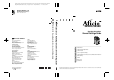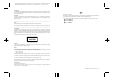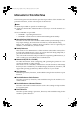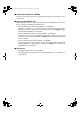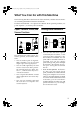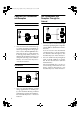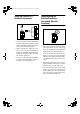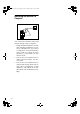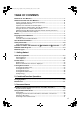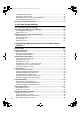Paper type: Wood Free 80g/m2, Paper Thickness=100 µm // Pages in book=188 // Print scale=81% Gap (when printed at 81% scale) = Pages in book × Paper thickness / 2 = 9.400000 mm RICOH COMPANY, LTD. 15-5, Minami Aoyama 1-chome, Minato-ku, Tokyo 107-8544, Japan Phone: +81-3-3479-3111 Spain RICOH ESPAÑA S.A. Avda. Litoral Mar, 12-14, Blue Building, Marina Village, 08005 Barcelona Phone: +34-(0)93-295-7600 The Netherlands RICOH EUROPE B.V. Prof. W.H. Keesomlaan 1, NL-1183 DJ Amstelveen P.O.
Paper type: Wood Free 80g/m2, Paper Thickness=100 µm // Pages in book=188 // Print scale=81% Gap (when printed at 81% scale) = Pages in book × Paper thickness / 2 = 9.400000 mm Introduction This manual contains detailed instructions and notes on the operation and use of this machine. For your safety and benefit, read this manual carefully before using the machine. Keep this manual in a handy place for quick reference.
ThemisC1_GB_zentai_pre_FM.book Page i Thursday, July 28, 2005 2:09 PM Manuals for This Machine The following manuals describe the operational procedures of this machine. For particular functions, see the relevant parts of the manual. Note ❒ Manuals provided are specific to machine type. ❒ Adobe Acrobat Reader/Adobe Reader is necessary to view the manuals as a PDF file.
ThemisC1_GB_zentai_pre_FM.book Page ii Thursday, July 28, 2005 2:09 PM ❖ Scanner Reference (PDF file - CD-ROM1) Describes operations, functions, and troubleshooting for the machine's scanner function. ❖ Manuals for DeskTopBinder Lite DeskTopBinder Lite is a utility included on the CD-ROM labeled “Scanner Driver and Document Management Utility”. • DeskTopBinder Lite Setup Guide (PDF file - CD-ROM2) Describes installation of, and the operating environment for DeskTopBinder Lite in detail.
ThemisC1_GB_zentai_pre_FM.book Page iii Thursday, July 28, 2005 2:09 PM What You Can Do with This Machine The following introduces the functions of this machine, and the relevant manuals containing detailed information about them. Products marked with * are optional. For details about optional products, see p.160 “Options”, or contact your local dealer.
ThemisC1_GB_zentai_pre_FM.book Page iv Thursday, July 28, 2005 2:09 PM Paperless Fax Transmission and Reception Fax Transmission and Reception Through the Internet Reception AFS018S AFS016S • You can store received fax messages on the machine's hard disk, instead of printing them onto paper. You can use DeskTopBinder Professional*/Lite or a Web browser to check, print, delete, retrieve, or download documents using your computer (Storing received documents). See Facsimile Reference .
ThemisC1_GB_zentai_pre_FM.book Page v Thursday, July 28, 2005 2:09 PM Using the Scanner in a Network Environment Administrating the Machine/Protecting Documents (Security Functions) AFS019S • You can send scanned documents to other network computers using e-mail (Sending stored scan file by e-mail). See Scanner Reference. • With ScanRouter delivery software, you can save scanned documents in specified destinations on network computers (File storage). See Scanner Reference.
ThemisC1_GB_zentai_pre_FM.book Page vi Thursday, July 28, 2005 2:09 PM Monitoring the Machine Via Computer AFS021S You can monitor machine status and change settings using a computer. • Using SmartDeviceMonitor for Admin, SmartDeviceMonitor for Client, or a Web browser, you can use a computer to view the machine's status, such as to check on paper quantities, or misfeeds, etc. See Network Guide. • You can also use a Web browser to make network settings. See Network Guide.
ThemisC1_GB_zentai_pre_FM.book Page vii Thursday, July 28, 2005 2:09 PM TABLE OF CONTENTS Manuals for This Machine ...................................................................................... i What You Can Do with This Machine.................................................................. iii Copier, Facsimile, Printer, and Scanner Functions ................................................... iii Utilizing Stored Documents ......................................................................
ThemisC1_GB_zentai_pre_FM.book Page viii Thursday, July 28, 2005 2:09 PM Printing Stored Documents ...................................................................................... 42 Deleting Stored Documents ..................................................................................... 45 Viewing Stored Documents Using a Web Browser .................................................. 45 Downloading Stored Documents..............................................................................
ThemisC1_GB_zentai_pre_FM.book Page ix Thursday, July 28, 2005 2:09 PM Changing a Group Name ......................................................................................... 96 Deleting a Group ...................................................................................................... 97 Adding a Group to Another Group ........................................................................... 97 Deleting a Group within a Group............................................................
ThemisC1_GB_zentai_pre_FM.book Page x Thursday, July 28, 2005 2:09 PM Where to Put Your Machine .............................................................................. 144 Machine Environment ............................................................................................144 Moving....................................................................................................................144 Power Connection..........................................................................
ThemisC1_GB_zentai_pre_FM.book Page 1 Thursday, July 28, 2005 2:09 PM Notice Notice To Wireless LAN Interface (optional) Users Notice to Users in EEA Countries This product complies with the essential requirements and provisions of Directive 1999/5/EC of the European Parliament and of the Council of 9 March 1999 on radio equipment and telecommunications terminal equipment and the mutual recognition of their conformity. The CE Declaration of Conformity is available on the Internet at URL: http://www.ricoh.
ThemisC1_GB_zentai_pre_FM.book Page 2 Thursday, July 28, 2005 2:09 PM Copyrights and Trademarks Trademarks Microsoft®, Windows® and Windows NT® are registered trademarks of Microsoft Corporation in the United States and/or other countries. Acrobat® is a registered trademark of Adobe Systems Incorporated. Bluetooth™ is a trademark of the Bluetooth SIG, Inc. (Special Interest Group) and is used by RICOH Company Limited under license. Copyright ©2001 Bluetooth SIG, Inc.
ThemisC1_GB_zentai_pre_FM.book Page 3 Thursday, July 28, 2005 2:09 PM Information about Installed Software expat • The software including controller, etc. (hereinafter "software") installed on this product uses the expat Version under the conditions mentioned below. • The product manufacturer provides warranty and support to the software of the product including the expat, and the product manufacturer makes the initial developer and copyright holder of the expat, free from these obligations.
ThemisC1_GB_zentai_pre_FM.book Page 4 Thursday, July 28, 2005 2:09 PM 4 Redistribution and use in source and binary forms, with or without modification, are permitted provided that the following conditions are met: A Redistributions of source code must retain the above copyright notice, this list of conditions and the following disclaimer.
ThemisC1_GB_zentai_pre_FM.book Page 5 Thursday, July 28, 2005 2:09 PM • This product includes software developed by Jonathan Stone and Jason R. Thorpe for the NetBSD Project. • This product includes software developed by the University of California, Lawrence Berkeley Laboratory and its contributors. • This product includes software developed by Christos Zoulas. • This product includes software developed by Christopher G. Demetriou for the NetBSD Project.
ThemisC1_GB_zentai_pre_FM.book Page 6 Thursday, July 28, 2005 2:09 PM e) The source code of the Sablotron software is available at: http://www.gingerall.com f) MPL 1.1 is available at: http://www.mozilla.org/MPL/MPL-1.1.html JPEG LIBRARY • The software installed on this product is based in part on the work of the Independent JPEG Group. SASL CMU libsasl Tim Martin Rob Earhart Rob Siemborski Copyright © 2001 Carnegie Mellon University. All rights reserved.
ThemisC1_GB_zentai_pre_FM.book Page 7 Thursday, July 28, 2005 2:09 PM MD4 Copyright © 1990-2, RSA Data Security, Inc. All rights reserved. License to copy and use this software is granted provided that it is identified as the "RSA Data Security, Inc. MD4 Message-Digest Algorithm" in all material mentioning or referencing this software or this function. License is also granted to make and use derivative works provided that such works are identified as "derived from the RSA Data Security, Inc.
ThemisC1_GB_zentai_pre_FM.book Page 8 Thursday, July 28, 2005 2:09 PM Samba(Ver 2.2.2-ja-1.1) For SMB transmission, this machine uses Samba ver 2.2.2-ja-1.1 (hereinafter referred to as Samba 2.2.2-ja-1.1). Copyright © Andrew Tridgell 1994-1998 This program is free software; you can redistribute it and/or modify it under the terms of the GNU General Public License as published by the Free Software Foundation; either version 2 of the License, or (at your option) any later version.
ThemisC1_GB_zentai_pre_FM.book Page 9 Thursday, July 28, 2005 2:09 PM How to Read This Manual Symbols This manual uses the following symbols: R WARNING: This symbol indicates a potentially hazardous situation that might result in death or serious injury if you misuse the machine by not following the instructions under this symbol. Be sure to read the instructions, all of which are included in the Safety Information section in the General Settings Guide.
ThemisC1_GB_zentai_pre_FM.book Page 10 Thursday, July 28, 2005 2:09 PM Safety Information When using this machine, the following safety precautions should always be followed. Safety During Operation In this manual, the following important symbols are used: R WARNING: Indicates a potentially hazardous situation which, if instructions are not followed, could result in death or serious injury.
ThemisC1_GB_zentai_pre_FM.book Page 11 Thursday, July 28, 2005 2:09 PM R CAUTION: • Protect the machine from dampness or wet weather, such as rain and snow. • Keep the machine away from humidity and dust. Otherwise a fire or an electric shock might occur. • Do not place the machine on an unstable or tilted surface. If it topples over, an injury might occur. • If you use the machine in a confined space, make sure there is a continuous air turnover.
ThemisC1_GB_zentai_pre_FM.book Page 12 Thursday, July 28, 2005 2:09 PM R CAUTION: • Do not use aluminum foil, carbon paper, or similar conductive paper to avoid a fire or machine failure. • The inside of the machine becomes very hot. Do not touch the parts with a label indicating "v" (means hot surface). Touching "v" (means hot surface) could result in a burn.
ThemisC1_GB_zentai_pre_FM.book Page 13 Thursday, July 28, 2005 2:09 PM Positions of Labels and Hallmarks for RWARNING and RCAUTION This machine has labels for RWARNING and RCAUTION at the positions shown below. For safety, please follow the instructions and handle the machine as indicated.
ThemisC1_GB_zentai_pre_FM.book Page 14 Thursday, July 28, 2005 2:09 PM ENERGY STAR Program As an ENERGY STAR Partner, we have determined that this machine model meets the ENERGY STAR Guidelines for energy efficiency. The ENERGY STAR Guidelines intend to establish an international energy-saving system for developing and introducing energy-efficient office equipment to deal with environmental issues, such as global warming.
ThemisC1_GB_zentai_pre_FM.book Page 15 Thursday, July 28, 2005 2:09 PM Specifications Type 1 Low - Power mode Sleep mode Power consumption 100.8 W or less Default interval 15 minutes Recovery Time 28 seconds or less Power consumption 15.3 W or less Default interval Duplex Priority Type 2 45 minutes 1 Sided→1 Sided ❖ Recycled Paper In accordance with the ENERGY STAR Program, we recommend use of environmentally friendly recycled paper.
ThemisC1_GB_zentai_pre_FM.book Page 16 Thursday, July 28, 2005 2:09 PM Machine Types This machine comes in two models which vary in copy speed. To confirm which model you have, see the inside front cover.
ThemisC1_GB_zentai_pre_FM.book Page 17 Thursday, July 28, 2005 2:09 PM 1. Getting Started Guide to Components AFT009S 1. Exposure glass cover (optional) or Auto Document Feeder (ADF) (optional) Lower the exposure glass cover over originals placed on the exposure glass. If you have the ADF, load a stack of originals here. They will be fed automatically, one by one. (The illustration shows the ADF.) 2. Exposure glass Place originals face down. 3.
ThemisC1_GB_zentai_pre_FM.book Page 18 Thursday, July 28, 2005 2:09 PM Getting Started 10. Paper tray (upper:Tray 1, lower:Tray 2) 11. Paper tray unit (optional up- Load paper here. Load paper here. per:Tray3, lower:Tray4>) 1 AFT007S 1. Ventilation holes 4. Lower right cover Prevent overheating. Do not obstruct the ventilation holes by placing an object near it or leaning things against it. If the machine overheats, a fault might occur. Open this cover to remove misfed paper. 2.
ThemisC1_GB_zentai_pre_FM.book Page 19 Thursday, July 28, 2005 2:09 PM Guide to Components External Options 1 AFT004S 1. 500-Sheet Finisher 7. Shift sort tray Sorts, stacks and staples copies. Sorts and stacks copies. 2. Bridge unit 8. Paper tray unit Relays copies to the finisher. Consists of two paper trays. 3. Exposure glass cover 9. Large Capacity Tray (LCT) Lower this over originals for copying. Holds 2000 sheets of paper. 4. Auto Document Feeder (ADF) 10.
ThemisC1_GB_zentai_pre_FM.book Page 20 Thursday, July 28, 2005 2:09 PM Getting Started Internal Options A 1 B C D E F G *1 20 Fax unit Allows you to use the facsimile function. IEEE 1394 Interface Board *1 Connects to an IEEE 1394 cable. Bluetooth *1 Allows you to expand the interface. File Format Converter Allows you to download documents from the Document Server stored by copier and printer functions. See p.46 “Downloading Stored Documents”. IEEE 802.
ThemisC1_GB_zentai_pre_FM.book Page 21 Thursday, July 28, 2005 2:09 PM Control Panel Control Panel This illustration shows the control panel of a machine with options fully installed. 1 AFZ025S 1. Screen contrast knob Adjusts display panel brightness. 2. {User Tools/Counter}} key • User Tools Press to change defaults and conditions to meet your requirements. See p.52 “Accessing User Tools (System Settings)”. • Counter Press to check or print the counter value. See p.151 “Counter”. 3.
ThemisC1_GB_zentai_pre_FM.book Page 22 Thursday, July 28, 2005 2:09 PM Getting Started 9. {Clear Modes}} key 18. Number keys Press to clear previous copy job settings. Press to enter the number of copies, fax numbers and data for a selected function. 10. {Energy Saver}} key Press to switch into and out of Energy Saver mode. See p.27 “Energy Saver Mode”. 1 11. {Interrupt}} key (copier/scanner mode) Press to make interrupt copies during copying or scanning. See “Interrupt Copy”, Copy Reference. 12.
ThemisC1_GB_zentai_pre_FM.book Page 23 Thursday, July 28, 2005 2:09 PM Control Panel Display Panel The display panel shows machine status, error messages, and function menus. The function items displayed serve as selector keys You can select or specify an item by lightly pressing them. When you select or specify an item on the display panel, it is highlighted thus . Keys appearing as cannot be used. 1 Important ❒ A force or impact of more than 30 N (about 3 kgf) will damage the display panel.
ThemisC1_GB_zentai_pre_FM.book Page 24 Thursday, July 28, 2005 2:09 PM Getting Started D Enter a login password, and then press [OK]. E Press [Login]. When the user is authenticated, the screen for the function you are using appears. 1 Note ❒ When the entered login user name or login password is not correct, "Authentication has failed." appears. Check the login user name and password.
ThemisC1_GB_zentai_pre_FM.book Page 25 Thursday, July 28, 2005 2:09 PM Turning On the Power Turning On the Power This machine has two power switches. The main power indicator turns on. 1 ❖ Operation switch (right side of the control panel) Press to activate the machine. When the machine has finished warming up, you can make copies. ❖ Main power switch (left side of the machine) Turning off this switch will turn off the main power indicator on the right side of the control panel.
ThemisC1_GB_zentai_pre_FM.book Page 26 Thursday, July 28, 2005 2:09 PM Getting Started Turning Off the Power A Make sure the exposure glass cov- 1 er or the ADF is in the right position. B Press the operation switch. The On indicator turns off. B Open the switch cover, and then turn off the main power switch. The main power indicator turns off.
ThemisC1_GB_zentai_pre_FM.book Page 27 Thursday, July 28, 2005 2:09 PM Turning On the Power Saving Energy - Energy Saver Mode If you do not use the machine for a certain period after an operation, or when you press the { Energy Saver} } key, the display disappears and the machine goes into Energy Saver mode. When you press the {Energy Saver} } key again, the machine returns to the ready condition. The machine uses less electricity in Energy Saver mode.
ThemisC1_GB_zentai_pre_FM.
ThemisC1_GB_zentai_pre_FM.book Page 29 Thursday, July 28, 2005 2:09 PM 2.
ThemisC1_GB_zentai_pre_FM.book Page 30 Thursday, July 28, 2005 2:09 PM Combined Function Operations ❒ The copying screen is displayed as default after power on. You can change this default setting. See p.53 “Function Priority”. 2 AFT025S - System Reset The machine returns automatically to its initial condition when the job is finished, after a certain period of time has elapsed. This function is called “System Reset”. See p.53 “Function Priority”. Note ❒ You can change the System Reset time. See p.
ThemisC1_GB_zentai_pre_FM.book Page 31 Thursday, July 28, 2005 2:09 PM Multi-Access Multi-Access You can carry out another job using a different function while the current job is being performed. Performing multiple functions simultaneously in this manner is called “Multi-accessing”. This allows you to handle jobs efficiently, regardless of how the machine is being used. For example: • While making copies, you can scan documents to store in the Document Server.
ThemisC1_GB_zentai_pre_FM.
ThemisC1_GB_zentai_pre_FM.
ThemisC1_GB_zentai_pre_FM.book Page 34 Thursday, July 28, 2005 2:09 PM Combined Function Operations ❒ A machine with the 1000-Sheet Finisher installed, that is printing with the stapling operation on paper larger than A4 size starts the subsequent job (for which Internal Shift Tray is specified as the output tray) only after the current print job finishes. ❒ While printing is in progress, scanning a document using another function may take more time.
ThemisC1_GB_zentai_pre_FM.book Page 35 Thursday, July 28, 2005 2:09 PM 3. Document Server Relationship between Document Server and Other Functions The following table describes the relationship between the Document Server and other functions.
ThemisC1_GB_zentai_pre_FM.book Page 36 Thursday, July 28, 2005 2:09 PM Document Server Document Server Display ❖ Document Server Main Display 3 AFT026S 1. Operating status and messages. 2. The title of the currently selected 4. The operation keys 5. The functions under which the screen. documents were stored. 3. The numbers of originals, copies, and printed pages. The icons below show the functions active when the documents were stored in the Document Server.
ThemisC1_GB_zentai_pre_FM.book Page 37 Thursday, July 28, 2005 2:09 PM Using the Document Server Using the Document Server Storing Data ❖ File name Stored documents are automatically named “COPY0001”, “COPY0002”. You ca n c han ge a ss i gn ed fi l e names. ❖ User name You can register a user name to identify the user or user group that stored the documents. To assign it, you can register the user name using the name assigned to the user code, or by entering the name directly.
ThemisC1_GB_zentai_pre_FM.book Page 38 Thursday, July 28, 2005 2:09 PM Document Server A Press the {Document Server}} key. E Make any required settings. Reference For details, see Copy Reference. 3 ZGJS776E B Press [Scan Original]. C Enter a user name, file name, or password if necessary. Note ❒ If you do not enter a file name, one is automatically assigned. Reference p.38 “To register or change a user name” p.39 “To change a file name” p.
ThemisC1_GB_zentai_pre_FM.book Page 39 Thursday, July 28, 2005 2:09 PM Using the Document Server When no user names are registered in the Address Book, the User (Destination) Name entry display appears. Reference p.72 “Authentication Information” When no user names are registered in the Address Book A Enter a new user name, and then press [OK]. When using a registered user name in the Address Book A Select a registered user name from the list, and then press [OK]. 3 Reference p.
ThemisC1_GB_zentai_pre_FM.book Page 40 Thursday, July 28, 2005 2:09 PM Document Server To set or change a password C Press [File Management]. A Press [Scan Original]. The Scan Original display appears. B Press [Password]. D Press [Change User Name], [Change File Name], or [Change Password]. E Enter 3 C Enter a four-to eight-digit password using the number keys, and then press the {#} } key. the new user name, file name, or password using the letter keys or number keys and then press [OK].
ThemisC1_GB_zentai_pre_FM.book Page 41 Thursday, July 28, 2005 2:09 PM Using the Document Server ❒ You can sort document names in the list by user name, file name, or date. To sort documents, press [User Name], [File Name], or [Date]. ❒ If you cannot determine docum ent c on ten t from t he file name, you can print just the first page of the document for checking purposes. See p.44 “Printing the first page”. ❒ To cancel document selection, press it again.
ThemisC1_GB_zentai_pre_FM.book Page 42 Thursday, July 28, 2005 2:09 PM Document Server To search by file name A Press the {Document Server}} key. B Press [Search by File Name]. 3 C Enter the file name using the letter keys, and then press [OK]. Only files beginning with the name entered appear in the Select Files to Print display. Reference p.153 “Entering Text”. Note ❒ To display all files stored in the Document Server, press [File List]. To search by user name A Press the {Document Server}} key.
ThemisC1_GB_zentai_pre_FM.book Page 43 Thursday, July 28, 2005 2:09 PM Using the Document Server B If you need to change print settings, press [Print Settings]. The Print Settings display appears. User names, file names, and print order of documents appear. Note ❒ Print settings made for printing in copier or printer function remain after printing and applied to the next job. Print settings made in facsimile mode, however, do not remain.
ThemisC1_GB_zentai_pre_FM.book Page 44 Thursday, July 28, 2005 2:09 PM Document Server Changing the number of copies during printing Limitation ❒ The number of copies can only be changed when the Sort function is selected in the print settings. A Press the {Clear/Stop}} key. B Press [Change Quantity]. C Enter a new number of copies us- 3 ing the number key. D Press the {#}} key. E Press [Continue]. Printing restarts.
ThemisC1_GB_zentai_pre_FM.book Page 45 Thursday, July 28, 2005 2:09 PM Using the Document Server ❒ You can sort document names in the list by user name, file name, or date. To sort documents, press [User Name], [File Name], or [Date]. ❒ To cancel a document selection, press it again. B Press [Print 1st Page]. C Press the {Start}} key. Deleting Stored Documents Important ❒ You can store up to 1,000 documents in the Document Server. No more documents can be stored when the total is 1,000.
ThemisC1_GB_zentai_pre_FM.book Page 46 Thursday, July 28, 2005 2:09 PM Document Server C Click [Document Server]. The [Document Server File List] appears. Note ❒ To switch the display format, click [Details], [Thumbnails] or [Icons] from the [Display method] list. D Click the properties button of the 3 document you want to check. Information about that document appears. E Check the document's content. Note ❒ To enlarge the document preview, click [Enlarge Image].
ThemisC1_GB_zentai_pre_FM.book Page 47 Thursday, July 28, 2005 2:09 PM Settings for the Document Server Settings for the Document Server ❖ Copier/Document Server Features (See “General Features P.4/5”, Copy Reference.
ThemisC1_GB_zentai_pre_FM.
ThemisC1_GB_zentai_pre_FM.book Page 49 Thursday, July 28, 2005 2:09 PM 4. User Tools (System Settings) User Tools Menu (System Settings) Reference For details about Interface Settings and File Transfer, see “User Tools Menu (System Settings)”, Network Guide. For details about parallel interface, see “System Settings (Parallel Connection)”, Printer Reference. To register addresses and users, specify them under [Address Book Management]. For details, see p.
ThemisC1_GB_zentai_pre_FM.book Page 50 Thursday, July 28, 2005 2:09 PM User Tools (System Settings) ❖ Tray Paper Settings (See p.56 “Tray Paper Settings”.
ThemisC1_GB_zentai_pre_FM.book Page 51 Thursday, July 28, 2005 2:09 PM User Tools Menu (System Settings) ❖ File Transfer • For details about network settings, see “User Tools Menu (System Settings)”, Network Guide. ❖ Administrator Tools (See p.61 “Administrator Tools”.) • For details about Address Book Management, Address Book: Program/Change/Delete Group, Address Book: Program/Change/Delete Transfer Request, see p.67 “Registering Addresses and Users for Facsimile/Scanner Functions”.
ThemisC1_GB_zentai_pre_FM.book Page 52 Thursday, July 28, 2005 2:09 PM User Tools (System Settings) Accessing User Tools (System Settings) This section is for administrators in charge of this machine. User Tools allow you to change or set defaults. Note ❒ Operations for system settings differ from normal operations. Always quit User Tools when you have finished. See p.52 “Exiting User Tools”.
ThemisC1_GB_zentai_pre_FM.book Page 53 Thursday, July 28, 2005 2:09 PM Settings You Can Change with User Tools Settings You Can Change with User Tools Reference To access User Tools, see p.52 “Accessing User Tools (System Settings)”. General Features ❖ Panel Tone The beeper (key tone) sounds when a key is pressed.
ThemisC1_GB_zentai_pre_FM.book Page 54 Thursday, July 28, 2005 2:09 PM User Tools (System Settings) ❒ When the internal tray 2, shift sort tray, 500-Sheet finisher or 1000-Sheet finisher is installed on the machine, you can specify an output tray for each document to be delivered. For details about how to specify an output tray for each function, see the following sections: • p.54 “Output: Copier (copier)” • p.55 “Output: Document Server (Document Server)” • p.55 “Output: Facsimile (facsimile)” • p.
ThemisC1_GB_zentai_pre_FM.book Page 55 Thursday, July 28, 2005 2:09 PM Settings You Can Change with User Tools ❖ Output: Document Server (Document Server) You can specify the tray to which documents are delivered. Note ❒ Default: Internal Tray 1 ❒ For details about output trays, see p.54 “Output: Copier (copier)”. ❖ Output: Facsimile (facsimile) You can specify the tray to which documents are delivered. Note ❒ Default: Internal Tray 2 ❒ For details about output trays, see p.54 “Output: Copier (copier)”.
ThemisC1_GB_zentai_pre_FM.book Page 56 Thursday, July 28, 2005 2:09 PM User Tools (System Settings) Tray Paper Settings ❖ Paper Tray Priority: Copier (copier/Document Server) You can specify the tray to supply paper for output. Note ❒ Default: Tray 1 ❖ Paper Tray Priority: Facsimile (facsimile) You can specify the tray to supply paper for output. Note ❒ Default: Tray 1 4 ❖ Paper Tray Priority: Printer (printer) You can specify the tray to supply paper for output.
ThemisC1_GB_zentai_pre_FM.book Page 57 Thursday, July 28, 2005 2:09 PM Settings You Can Change with User Tools Reference p.126 “Changing the Paper Size” ❖ Paper Type: Bypass tray Sets the display so you can see what type of paper is loaded in the bypass tray. ❖ The paper types you can set for the bypass tray are as follows: No Display, Recycled Paper, Special Paper, Colour Paper, Letterhead, Preprinted Paper, Prepunched Paper, Bond Paper, Cardstock, Label Paper, Thick Paper, OHP, Plain: Dup.
ThemisC1_GB_zentai_pre_FM.book Page 58 Thursday, July 28, 2005 2:09 PM User Tools (System Settings) ❖ Cover Sheet Tray Allows you to specify and display the paper tray that is setting cover sheets. After selecting the paper tray, you can also specify the display timing and copy method for two-sided copying. Note ❒ Default: • Tray to Program: Off ❒ Functions using the cover sheet tray setting are the front cover function and front/back cover function.
ThemisC1_GB_zentai_pre_FM.book Page 59 Thursday, July 28, 2005 2:09 PM Settings You Can Change with User Tools Timer Settings ❖ Auto Off Timer After a specified time has elapsed following job completion, the machine automatically turns off in order to conserve energy. This function is called “Auto Off”. The machine status after the Auto Off operation is referred to as “Sleep mode”. For the Auto Off Timer, specify the time to elapse before Auto Off.
ThemisC1_GB_zentai_pre_FM.book Page 60 Thursday, July 28, 2005 2:09 PM User Tools (System Settings) ❖ Copier / Document Server Auto Reset Timer (copier/Document Server) Specifies the time to elapse before copier and Document Server modes reset. Note ❒ If [Off] is selected, the machine does not automatically switch to the user code entry screen.
ThemisC1_GB_zentai_pre_FM.book Page 61 Thursday, July 28, 2005 2:09 PM Settings You Can Change with User Tools ❖ Auto Logout Timer You can specify whether or not to automatically log out a user when the user does not operate the machine for a specified period of time after logging in. Note ❒ Default: On, 60 seconds ❒ When [On] is selected, the time can be set from 10 to 999 seconds, in one second increments, using the number keys Administrator Tools Administrator Tools are used by the administrator.
ThemisC1_GB_zentai_pre_FM.book Page 62 Thursday, July 28, 2005 2:09 PM User Tools (System Settings) ❖ Program / Change Administrator See Security Reference. ❖ Key Counter Management You can specify that functions that you want to manage with the key counter. ❖ Extended Security You can specify whether or not to use the extended security functions. For details about the extended security functions, see Security Reference. ❖ Display / Print Counter Allows you to view and print the various counters.
ThemisC1_GB_zentai_pre_FM.book Page 63 Thursday, July 28, 2005 2:09 PM Settings You Can Change with User Tools Note ❒ To print a list for each user, see p.74 “Printing the Counter for Each User Code”. ❖ Address Book Management You can add, change or delete information registered in the Address Book. For details, see p.67 “Registering Addresses and Users for Facsimile/Scanner Functions”. • [Program / Change] You can register and change names as well as user codes.
ThemisC1_GB_zentai_pre_FM.book Page 64 Thursday, July 28, 2005 2:09 PM User Tools (System Settings) Note ❒ You can register up to 100 groups. ❒ You can also group users using a Web browser. For more information, see the Web Browser help. ❖ Address Book: Program / Change / Delete Transfer Request You can register fax destinations for the Transfer Request function in facsimile mode. For details about operations, see p.101 “Registering the Transfer Request”.
ThemisC1_GB_zentai_pre_FM.book Page 65 Thursday, July 28, 2005 2:09 PM Settings You Can Change with User Tools The name selected in step E moves to the place selected in step F, and the keys for other names will be shifted accordingly. Note ❒ You can also select a name using the number keys. ❖ Print Address Book: Destination List You can print the list of names registered in the Address Book. • Print in Title 1 Order Prints a list of the names according to the order in Title 1.
ThemisC1_GB_zentai_pre_FM.book Page 66 Thursday, July 28, 2005 2:09 PM User Tools (System Settings) ❖ Address Book: Select Title You can specify the title to select a name. Note ❒ Default: Title 1 ❖ Auto Delete File You can specify whether documents stored in the Document Server will or will not be deleted after a specified period of time. ❒ ❒ ❒ ❒ ❒ 4 Note Default: Yes After 3 day(s) If you select [Yes], documents stored subsequently will be deleted.
ThemisC1_GB_zentai_pre_FM.book Page 67 Thursday, July 28, 2005 2:09 PM 5. Registering Addresses and Users for Facsimile/Scanner Functions Address Book Registering information such as the names of users and their e-mail addresses in the Address Book allows you to manage them easily. Important ❒ Address Book data is stored on the hard disk. It can be lost if there is some kind of hard disk failure. The manufacturer shall not be responsible for any damages resulting data loss.
ThemisC1_GB_zentai_pre_FM.book Page 68 Thursday, July 28, 2005 2:09 PM Registering Addresses and Users for Facsimile/Scanner Functions • IP-Fax Destination ❖ Add to Group You can put registered e-mail and folder destinations into a group for easier management. ❖ E-mail You can register e-mail destinations in the Address Book. Managing names in the Address Book ❖ Folder You can register the protocol, path name and server name.
ThemisC1_GB_zentai_pre_FM.book Page 69 Thursday, July 28, 2005 2:09 PM Address Book Sending e-mail by Quick Dial Managing users and machine usage By registering e-mail addresses in the Address Book, you can specify e-mail destinations simply by selecting them from the fax initial display when sending a document by internet fax. You can also specify an e-mail address by selecting the destination shown on the initial scanner display when sending a document using the scanner function.
ThemisC1_GB_zentai_pre_FM.book Page 70 Thursday, July 28, 2005 2:09 PM Registering Addresses and Users for Facsimile/Scanner Functions Registering Names The user name is useful for selecting a destination when sending faxes or email. You can also use it as a folder destination. H Press the key for the classification you want to use under Select Title. Registering a Name A Press the {User Tools/Counter}} key. ZFLS110E 5 B Press [System Settings].
ThemisC1_GB_zentai_pre_FM.book Page 71 Thursday, July 28, 2005 2:09 PM Registering Names E Select the registered name you want to change. Press the name key, or enter the re g is t e re d n u m be r us in g t he number keys Note ❒ If you press , you can search by the registered name, user code, folder name or e-mail address. To change the name or key display A Press [Change] on the right of the name or key display. B Enter the name or key display, and then press [OK]. Reference p.
ThemisC1_GB_zentai_pre_FM.book Page 72 Thursday, July 28, 2005 2:09 PM Registering Addresses and Users for Facsimile/Scanner Functions Authentication Information Register user codes to limit users to the following functions and check their use of each function: • Copier • Document Server • Facsimile • Scanner • Printer Note ❒ The number of copies made of documents stored in the Document Server using the facsimile function is counted for each user code. This allows you to check each user's usage.
ThemisC1_GB_zentai_pre_FM.book Page 73 Thursday, July 28, 2005 2:09 PM Authentication Information H Press [TTNext] twice. I Select the functions to be used with the user code from Available Functions. ❒ To change the name, key display and title, see p.70 “Changing a Registered Name”. F Press [Auth. Info]. G Press [Change], and then enter the new user code using the number keys J Press [OK]. Note ❒ To continue registering user codes, repeat the procedure from step E. K Press [Exit].
ThemisC1_GB_zentai_pre_FM.book Page 74 Thursday, July 28, 2005 2:09 PM Registering Addresses and Users for Facsimile/Scanner Functions C Press [Administrator Tools], and then press [T TNext]. D Press [Address Book Management]. E Select the name whose code is to be deleted. Press the name key, or enter the re g is t e re d n u m be r us in g t he number keys F Press [Auth. Info]. G Press [Change] to delete the user code, and then press [#].
ThemisC1_GB_zentai_pre_FM.book Page 75 Thursday, July 28, 2005 2:09 PM Authentication Information To print the number of prints for all user codes To clear the number of prints made under a user code A Press the {User Tools/Counter}} key. B Press [System Settings]. C Press [Administrator Tools]. D Press [Display / Clear / Print Counter A Select the user code from the left side of the display. per User]. E Press [Print Counter List] under All Users.
ThemisC1_GB_zentai_pre_FM.book Page 76 Thursday, July 28, 2005 2:09 PM Registering Addresses and Users for Facsimile/Scanner Functions Fax Destination Register a fax destination so you do not need to enter fax numbers each time, and can send documents that have been scanned in using the facsimile function. • It is easy to select the fax destination if you register “Name” and “Key Display” for the fax destination. • You can register fax destinations by selecting them from redial function.
ThemisC1_GB_zentai_pre_FM.book Page 77 Thursday, July 28, 2005 2:09 PM Fax Destination ❒ You can program a standard message other than those registered in the machine. See “Programming, Changing, and Deleting Standard Messages”, Facsimile Reference . • International TX mode When setting the International TX mode to [On], the machine transmits more carefully by lowering transmission speed. However, communication times increase.
ThemisC1_GB_zentai_pre_FM.book Page 78 Thursday, July 28, 2005 2:09 PM Registering Addresses and Users for Facsimile/Scanner Functions You need to register the user code in advance. ⇒ p.72 “Registering a New User Code” A Press [Protection]. B Press [Sender]. C Press [OK]. C Enter a SEP Code using the number keys, and then press [OK]. D To enter a password, press [Change] und er P as sword (PWD). E Enter a password using the number keys, and then press [OK]. F Press [OK].
ThemisC1_GB_zentai_pre_FM.book Page 79 Thursday, July 28, 2005 2:09 PM Fax Destination D Select a standard message to print on the second line. To stamp a customized message, press [Custom Message]. E Enter a message, and then press [OK]. Reference p.153 “Entering Text” F Press [OK]. G Press [Change] under Line 3. H Select a standard message, and then press [OK]. I Press [OK]. H Press [OK]. E Select the name whose fax desti- nation you want to change.
ThemisC1_GB_zentai_pre_FM.book Page 80 Thursday, July 28, 2005 2:09 PM Registering Addresses and Users for Facsimile/Scanner Functions To change the SUB Code A Press [Adv. Features]. B Press [SUB Code]. C Press [Change] under TX SUB Code. D Enter the new SUB Code, and then press [OK]. E To change the password, press [Change ] under P ass word (SID). F Enter the new password, and then press [OK]. G Press [OK]. 5 To change the SEP Code A Press [Adv. Features]. B Press [SEP Code].
ThemisC1_GB_zentai_pre_FM.book Page 81 Thursday, July 28, 2005 2:09 PM Fax Destination Note ❒ If you press , you can search by the registered name, user code, fax number, folder name or e-mail address. ❒ To delete the name, key display, and title, see p.71 “Deleting a Registered Name”. F Press [Fax Dest.]. G Press [Change] under Facsimile No.. H Press [Delete All], and then press [OK]. E Select the name whose IP-Fax destination you want to register.
ThemisC1_GB_zentai_pre_FM.book Page 82 Thursday, July 28, 2005 2:09 PM Registering Addresses and Users for Facsimile/Scanner Functions E Enter a password using the number keys, and then press [OK]. F Press [OK]. To program the SEP Code A Press [Adv. Features], and then select [SEP Code]. B Press [Change] under RX SEP Code. C Enter a SEP Code using the number keys, and then press [OK]. D To enter a password, press [Change ] under P ass word (PWD).
ThemisC1_GB_zentai_pre_FM.book Page 83 Thursday, July 28, 2005 2:09 PM Fax Destination D Enter the new SEP Code, and then press [OK]. E To change the password, press [Change ] under P ass word (PWD). F Enter the new password, and then press [OK]. G Press [OK]. To change the protocol A Select the protocol for the IPFax transmission. I Press [OK]. Deleting a Registered IP-Fax Destination Note ❒ If you press , you can search by the registered name, user code, fax number, folder name or e-mail address.
ThemisC1_GB_zentai_pre_FM.book Page 84 Thursday, July 28, 2005 2:09 PM Registering Addresses and Users for Facsimile/Scanner Functions E-mail Destination Register e-mail destinations so you do not need to enter an e-mail address every time, and can send scan files from scanner or fax function by email. • It is easy to select the e-mail destination if you register “Name” and “Key Display” as the e-mail destination. • You can register e-mail destinations as a group.
ThemisC1_GB_zentai_pre_FM.book Page 85 Thursday, July 28, 2005 2:09 PM E-mail Destination G Press [Change] under E-mail Address. H Enter the e-mail address, and then press [OK]. Entering the e-mail address A Enter the e-mail address. B Press [OK]. Using the e-mail address as the sender When an e-mail address is entered, it can be used as the sender's address. A Press [Protection]. B Press [Sender] on the right side of Use Name as.
ThemisC1_GB_zentai_pre_FM.book Page 86 Thursday, July 28, 2005 2:09 PM Registering Addresses and Users for Facsimile/Scanner Functions Deleting a Registered E-mail Destination To delete a name entirely, see p.71 “Deleting a Registered Name”. A Press the {User Tools/Counter}} key. B Press [System Settings]. C Press [Administrator Tools], and then press [T TNext]. D Press [Address Book Management]. E Select the name whose e-mail address you want to delete.
ThemisC1_GB_zentai_pre_FM.book Page 87 Thursday, July 28, 2005 2:09 PM Registering Folders Registering Folders By registering a shared folder, you can send scan files to it directly. There are two types of protocol you can use: • SMB For sending files to shared Windows folders • FTP Use when sending files to an FTP server. Note ❒ For details about protocols, server names, and folder levels, consult your network administrator. ❒ You can prevent unauthorized users from accessing folders from the machine.
ThemisC1_GB_zentai_pre_FM.book Page 88 Thursday, July 28, 2005 2:09 PM Registering Addresses and Users for Facsimile/Scanner Functions F Press [Auth. Info], and then press [T TNext]. N Confirm that [SMB] is selected. G Press [Specify Other Auth. Info] on the right side of Folder Authentication. Note ❒ When [Do not Specify] is selected, the SMB User Name and SMB Password that you have specified in Default User Name / Password (Send) of File Transfer settings applies.
ThemisC1_GB_zentai_pre_FM.book Page 89 Thursday, July 28, 2005 2:09 PM Registering Folders Using Browse Network to locate the folder A Press [Browse Network]. The client computers sharing the same network as the machine appear. Note ❒ If you have already specified your user name and password in steps F to L , the Browse Network display only lists client computers you are authorized to access. B Select a client computer. Shared folders under it appear.
ThemisC1_GB_zentai_pre_FM.book Page 90 Thursday, July 28, 2005 2:09 PM Registering Addresses and Users for Facsimile/Scanner Functions G Select the items you want to change. To change the protocol K Press [Exit]. L Press the {User Tools/Counter}} key. A Press [FTP]. Deleting a registered folder Note ❒ To delete a name entirely, see p.71 “Deleting a Registered Name”. B A confirmation message appears. Press [Yes]. Note ❒ Changing the protocol will clear all settings made under the previous protocol.
ThemisC1_GB_zentai_pre_FM.book Page 91 Thursday, July 28, 2005 2:09 PM Registering Folders G Press Using FTP to Connect Note ❒ To register a shared folder configured in Windows, see p.87 “Using SMB to Connect”. To register an FTP folder A Press the {User Tools/Counter}} key. [Specify Other Auth. Info] on the right side of Folder Authentication.
ThemisC1_GB_zentai_pre_FM.book Page 92 Thursday, July 28, 2005 2:09 PM Registering Addresses and Users for Facsimile/Scanner Functions O Press [Change] under Server Name. V Press [OK]. W Press [Exit]. X Press the {User Tools/Counter}} key. Changing a registered folder P Enter the server name, and then press [OK]. Note ❒ You can enter a server name using up to 64 characters. Q Press [Change] under Path. R Enter the path.
ThemisC1_GB_zentai_pre_FM.book Page 93 Thursday, July 28, 2005 2:09 PM Registering Folders Note ❒ Changing the protocol will clear all settings made under the previous protocol. C Enter each item again. Reference p.87 “To register an SMB folder”. Changing items under FTP A Press [Change] under Port No. B Enter the new port number, and then press [#]. C Press [Change] under Server Name. D Enter the new server name, and then press [OK]. E Press [Change] under Path.
ThemisC1_GB_zentai_pre_FM.book Page 94 Thursday, July 28, 2005 2:09 PM Registering Addresses and Users for Facsimile/Scanner Functions Registering Names to a Group You can register names to a group to enable easy management of e-mail addresses and folders for each group. To add names to a group, the groups must be registered beforehand. Note ❒ You can register up to 500 names for each group. ❒ When using Scan to Folder function, you cannot send scan files to a group with over 50 folders registered.
ThemisC1_GB_zentai_pre_FM.book Page 95 Thursday, July 28, 2005 2:09 PM Registering Names to a Group Registering Names to a Group The group key that you have selected becomes highlighted, and the name is added to it. You can put names that have been registered in the Address Book into a group. When registering new names, you can also register groups at the same time. A Press the {User Tools/Counter}} key. B Press [System Settings]. C Press [Administrator Tools], and then press [T TNext].
ThemisC1_GB_zentai_pre_FM.book Page 96 Thursday, July 28, 2005 2:09 PM Registering Addresses and Users for Facsimile/Scanner Functions H Press [Exit]. I Press the {User Tools/Counter}} key. Removing a Name from a Group A Press the {User Tools/Counter}} key. B Press [System Settings]. C Press [Administrator Tools], and then press [T TNext]. D Press [Address Book Management]. E Select the name to remove from a 5 group.
ThemisC1_GB_zentai_pre_FM.book Page 97 Thursday, July 28, 2005 2:09 PM Registering Names to a Group G Press [OK]. H Press [Exit]. I Press the {User Tools/Counter}} key. F Press [Add to Group]. G Select the group which you want to add to. Deleting a Group A Press the {User Tools/Counter}} key. B Press [System Settings]. C Press [Administrator Tools], and then The group key that you have selected becomes highlighted, and the group is added to it. press [T TNext].
ThemisC1_GB_zentai_pre_FM.book Page 98 Thursday, July 28, 2005 2:09 PM Registering Addresses and Users for Facsimile/Scanner Functions G Select the groups you want to de- lete. Keys of selected groups appear reversed and in white. H Press [OK]. The groups you selected in stepE are deleted from the groups that appear reversed and in white.
ThemisC1_GB_zentai_pre_FM.book Page 99 Thursday, July 28, 2005 2:09 PM Registering a Protection Code Registering a Protection Code You can stop sender's names or folders being accessed by setting a protection code. You can use this function to protect the following: • Folders You can prevent unauthorized access to folders. • Sender's names You can prevent misuse of sender's names. Note ❒ To protect the mail sender's name, the user code must be registered in advance. For details, see p.
ThemisC1_GB_zentai_pre_FM.book Page 100 Thursday, July 28, 2005 2:09 PM Registering Addresses and Users for Facsimile/Scanner Functions J Press [Change] under Protection Code. number keys, and then press [#]. K Enter a protection code using the number keys, and then press [#]. Note ❒ You can enter up to eight digits. L Press [OK]. M Press [Exit]. N Press the {User Tools/Counter}} key. Registering a Protection Code To a Group User 5 A Press the {User Tools/Counter}} key. B Press [System Settings].
ThemisC1_GB_zentai_pre_FM.book Page 101 Thursday, July 28, 2005 2:09 PM Registering the Transfer Request Registering the Transfer Request This section describes how to register the Transfer Station and Receiving Station used in the fax function's Transfer Request. Note ❒ Before you can use Transfer Request, you must program the Polling ID and set the Transfer Report. S e e “P ro g ra m m i n g a P o l lin g ID”and “Transfer Report”, Facsimile Reference .
ThemisC1_GB_zentai_pre_FM.book Page 102 Thursday, July 28, 2005 2:09 PM Registering Addresses and Users for Facsimile/Scanner Functions B Enter the Transfer Request name or key display, and then press [OK]. Reference p.153 “Entering Text” To select the title A To associate a Transfer Request name with a title, press the title key under Select Title. 5 Note ❒ The keys you can select are as follows: • [Freq.]… Added to the page that is displayed first.
ThemisC1_GB_zentai_pre_FM.book Page 103 Thursday, July 28, 2005 2:09 PM Registering the Transfer Request O When you have specified all the Receiving Stations, press [OK]. P Press [Exit]. Q Press the {User Tools/Counter}} key. Changing a Registered Transfer Station/Receiving Station A Press the {User Tools/Counter}} key. B Press [System Settings]. C Press [Administrator Tools], and then press [T TNext]. D Press [Address Book: Program / Change / Delete Transfer Request].
ThemisC1_GB_zentai_pre_FM.book Page 104 Thursday, July 28, 2005 2:09 PM Registering Addresses and Users for Facsimile/Scanner Functions To change the Receiving Station A Press [Receiving Station]. B Select the Receiving Station you want to change. C Press [Clear] to clear the number, and then enter the new number using the number keys G Press [OK]. H Press [Exit]. I Press the {User Tools/Counter}} key. Deleting a Registered Transfer Station/Receiving Station 5 A Press the {User Tools/Counter}} key.
ThemisC1_GB_zentai_pre_FM.book Page 105 Thursday, July 28, 2005 2:09 PM Registering Authentication Registering Authentication SMTP Authentication For each user registered in the Address Book, you can register a login user name and login password to be used when accessing an SMTP server. Reference To use an SMTP server, you need to program it beforehand. For details, see “SMTP Server Settings”, Network Guide.
ThemisC1_GB_zentai_pre_FM.book Page 106 Thursday, July 28, 2005 2:09 PM Registering Addresses and Users for Facsimile/Scanner Functions Note ❒ To change the SMTP Authentication settings, repeat steps H to M. LDAP Authentication For each user registered in the Address Book, you can register a login user name and login password to be used when accessing an LDAP server. Reference To use an LDAP server, you need to program it beforehand. For details, see “LDAP Server Settings”, Network Guide.
ThemisC1_GB_zentai_pre_FM.book Page 107 Thursday, July 28, 2005 2:09 PM Registering Authentication M Press [OK]. Note ❒ To change the LDAP Authentication settings, repeat steps H to M.
ThemisC1_GB_zentai_pre_FM.
ThemisC1_GB_zentai_pre_FM.book Page 109 Thursday, July 28, 2005 2:09 PM 6. Troubleshooting If Your Machine Does Not Operate As You Want The following chart contains explanations of common problems and messages. If other messages appear, follow the instructions displayed. Note ❒ If you cannot make copies as you want because of the paper type, paper size or paper capacity problems, use recommended paper. See p.167 “Copy Paper”. General Problem Causes “Please wait.
ThemisC1_GB_zentai_pre_FM.book Page 110 Thursday, July 28, 2005 2:09 PM Troubleshooting Problem Causes The main power indicator continues blinking and does not turn off when pressed. This occurs in the following cases: Solutions Close the exposure glass cover or ADF, and check if the machine com• The exposure glass cov- municating with a computer. er or the ADF is open. • The machine is communicating with external equipment. • The hard disk is active. “Self Checking... ” appears.
ThemisC1_GB_zentai_pre_FM.book Page 111 Thursday, July 28, 2005 2:09 PM If Your Machine Does Not Operate As You Want Problem Causes An error message remains, even if misfed paper is removed. When a misfeed message Clear misfed paper, and then open appears, it remains until and close the front cover. See p.121 you open and close the cov- “xClearing Misfeeds”. er as required. Solutions You turned off the main power switch.
ThemisC1_GB_zentai_pre_FM.book Page 112 Thursday, July 28, 2005 2:09 PM Troubleshooting Problem Causes Solutions “Selected files You have tried to delete files without the authority to do so. Files can be deleted by the person who created the file. To delete a file which you are not authorized to delete, contact the person who created the file. contain file(s) that the user does not have access privileges to. Please note that only the files with access privileges will be deleted.” is displayed.
ThemisC1_GB_zentai_pre_FM.book Page 113 Thursday, July 28, 2005 2:09 PM If Your Machine Does Not Operate As You Want Document Server Problem Solutions "Scanned pages exceeded max. number. Do you want to store the scanned pages as a file?" appears. The number of scanned pages exceeds the capacity per file of the Document Server. You forgot your password. Contact the administrator. To store scanned pages as a file, press [Store File]. Scanned data is stored as a file in the Document Server.
ThemisC1_GB_zentai_pre_FM.book Page 114 Thursday, July 28, 2005 2:09 PM Troubleshooting BLoading Paper Note ❒ Fan the paper before loading it in the tray. ❒ Straighten curled or warped paper before placing it in the tray. C Load paper into the tray with the print side up. Reference For paper types and sizes, see p.167 “Copy Paper”. Loading Paper into Tray 1 and 2 ZGJS140E 6 Note ❒ You can change the paper size ⇒ p.126 “Changing the Paper Size” Important ❒ Do not stack paper over the limit mark.
ThemisC1_GB_zentai_pre_FM.book Page 115 Thursday, July 28, 2005 2:09 PM BLoading Paper B Load paper into the tray with the print side up. B Align the paper and load it in the tray with the print side up. ZGJS180E ZGJS230E Important ❒ Check that the top of the stack is not higher than the limit mark inside the tray. C Push in the paper tray slowly until it stops. Important ❒ Align the paper stacks and load them against the left and right walls, or a paper misfeed might occur.
ThemisC1_GB_zentai_pre_FM.book Page 116 Thursday, July 28, 2005 2:09 PM Troubleshooting Orientation-Fixed Paper or Two-Sided Paper Orientation-fixed (top to bottom) or two-sided paper (for example, letterhead paper, punched paper, or copied paper) might not print correctly, depending on how the originals and paper are placed. Select [Yes] in Letterhead Setting under Copier/Document Server Features, and then place the original and paper as shown below (see “Letterhead Setting” Copy Reference).
ThemisC1_GB_zentai_pre_FM.book Page 117 Thursday, July 28, 2005 2:09 PM DAdding Toner DAdding Toner When Dappears, it is time to add toner. R WARNING: • Do not incinerate used toner or toner containers. Toner dust might ignite when exposed to an open flame. Dispose of used toner containers in accordance with local regulations. R CAUTION: • Keep toner (used or unused) and toner containers out of reach of children.
ThemisC1_GB_zentai_pre_FM.book Page 118 Thursday, July 28, 2005 2:09 PM Troubleshooting Note ❒ The message “DToner is almost empty.” on the display shows a toner name and the telephone number for ordering. ❒ You can still make about 500 copies after the messages “DToner is almost empty.”, “Replace Toner Cartridge(s).”, and “Black, Yellow, Magenta, Cyan” appear cyclically, but replace toner early to prevent poor copy quality. ❒ If “Toner Cartridge is not set properly.
ThemisC1_GB_zentai_pre_FM.book Page 119 Thursday, July 28, 2005 2:09 PM DAdding Toner • 4: Hold a new cartridge and shake it 10 or 12 times. Note AFT014S ❒ Do not touch the "metal contact point" of the cartridge, or it may be damaged. • 5: Hold the cartridge as shown and tap it 78 times against the palm of your other hand. AFT015S • 6: Carefully remove the tape. Important AFT016S ❒ Toner spills if the shutter opens. Take care to keep the shutter closed when removing the tape.
ThemisC1_GB_zentai_pre_FM.book Page 120 Thursday, July 28, 2005 2:09 PM Troubleshooting • 4: Hold a new cartridge and shake it 10 or 12 times. Note ❒ Do not touch the "metal contact point" of the cartridge, or it may be damaged. AFT030S • 5: Hold the cartridge as shown and tap it 78 times against the palm of your other hand. AFT031S • 6: Carefully remove the tape. Important ❒ Toner spills if the shutter opens. Take care to keep the shutter closed when removing the tape.
ThemisC1_GB_zentai_pre_FM.book Page 121 Thursday, July 28, 2005 2:09 PM xClearing Misfeeds xClearing Misfeeds R CAUTION: • The fusing section of this machine might be very hot. Caution should be taken when removing misfed paper. Important ❒ When clearing misfeeds, do not turn off the operation switch. If you do, your copy settings will be lost. ❒ To prevent misfeeds, do not leave any torn scraps of paper inside the machine. ❒ If paper misfeeds occur frequently, contact your service representative.
ThemisC1_GB_zentai_pre_FM.
ThemisC1_GB_zentai_pre_FM.
ThemisC1_GB_zentai_pre_FM.
ThemisC1_GB_zentai_pre_FM.
ThemisC1_GB_zentai_pre_FM.book Page 126 Thursday, July 28, 2005 2:09 PM Troubleshooting Changing the Paper Size Preparation Be sure to select the paper size with User Tools and the paper size selector. If you do not, misfeeds might occur. See p.56 “Tray Paper Size: (Tray 1-4)”. B Lower the base panel by pushing "Push". When paper is set in the tray, push down on the paper. Important ❒ If you wish to change the paper size set in the LCT(optional), contact your service representative.
ThemisC1_GB_zentai_pre_FM.book Page 127 Thursday, July 28, 2005 2:09 PM Changing the Paper Size F Pinching both sides of the end guide (A A), move the end guide in the direction of the arrow (B B) to open it. I Load paper into the tray with the print side up. ZGJS140E ZGJS290E G Square the paper, and then load it in the tray with the copying face down. Important ❒ Do not stack paper over the limit mark.
ThemisC1_GB_zentai_pre_FM.book Page 128 Thursday, July 28, 2005 2:09 PM Troubleshooting L Pinching both sides of the end guide (A A), move the end guide toward the paper stack until it stops (B B). C Set the paper guide lock to the unlocked" position. ZGJS200E ZGJS330E Important ❒ Be sure to move the end guide; otherwise, the paper may misfeed. D Pushing the green lever of the side guide (A A ), move the side guide toward you to open it (B B).
ThemisC1_GB_zentai_pre_FM.book Page 129 Thursday, July 28, 2005 2:09 PM Changing the Paper Size F Load paper into the tray with the print side up. I Pinching both sides of the end guide (A A), move the end guide toward the paper stack until it stops (B B). ZGJS230E Important ❒ Confirm that the top of the stack is not higher than the limit mark inside the tray. G Pushing the green lever of the side guide (A A ), move the side guide toward the paper stack until it stops (B B).
ThemisC1_GB_zentai_pre_FM.book Page 130 Thursday, July 28, 2005 2:09 PM Troubleshooting C Press [Tray Paper Settings]. D Select the tray to customize the paper size. E Press [Custom Size] on the "Tray Paper Size" display. F Press [Vertical] or [Horizontal] to specify the vertical or horizontal size respectively. Then enter the size with the number keys, and then press [#].
ThemisC1_GB_zentai_pre_FM.book Page 131 Thursday, July 28, 2005 2:09 PM Changing the Paper Size D Select the tray for which you want to change the paper settings. Note ❒ Press either of [Tray Paper Size: Tray 1] to [Tray Paper Size: Tray 4]. E Select the loaded paper size and feed direction, and then press [OK]. 6 The set paper size and feed direction is displayed. F Press the {User Tools/Counter}} key. The initial display is shown.
ThemisC1_GB_zentai_pre_FM.book Page 132 Thursday, July 28, 2005 2:09 PM Troubleshooting d Adding Staples Important ❒ If you use a staple cartridge other than that recommended, staple failure or staple jams might occur. Reference For the type of finisher, refer to “External Options” ⇒ p.19 500-Sheet Finisher • 1: Open the side cover. ZGJS795E 6 • 2: Remove the cartridge. ZGJS796E • 3: Take out the empty refill in the direction of the arrow. ZGJS797E • 4: Push in the new refill until it clicks.
ThemisC1_GB_zentai_pre_FM.book Page 133 Thursday, July 28, 2005 2:09 PM d Adding Staples • 6: Reinstall the cartridge. • 7: Close the side cover. ZGJS800E 1000-Sheet Finisher • 1: Open the front cover of the finisher and pull out the staple unit. 6 • 2: Hold the green lever and pull out the cartridge gently. ZGJS802E • 3: Hold both sides of the cartridge. • 4: Pull up the upper unit of the cartridge. ZGJS803E • 5: Take out the empty refill in the direction of the arrow.
ThemisC1_GB_zentai_pre_FM.book Page 134 Thursday, July 28, 2005 2:09 PM Troubleshooting • 7: Push down the upper unit into the cartridge gently. ZGJS806E • 8: Pull out the ribbon. ZGJS807E • 9: Hold the green lever and reinstall the cartridge until it clicks. • 10: Push back the staple unit and close the front cover of the finisher.
ThemisC1_GB_zentai_pre_FM.book Page 135 Thursday, July 28, 2005 2:09 PM e Removing Jammed Staples e Removing Jammed Staples Note ❒ Staples might jam because of curled copy paper. In such a case, try turning the copy paper over in the tray. If there is no improvement, change to a copy paper with less curl. ❒ When the 500-Sheet Finisher is installed, after removing jammed staples, staples might not be ejected the first few times you try to use the stapler.
ThemisC1_GB_zentai_pre_FM.book Page 136 Thursday, July 28, 2005 2:09 PM Troubleshooting • 5: Reinstall the cartridge. • 6: Close the side cover. ZGJS812E 1000-Sheet Finisher • 1: Open the front cover of the finisher and pull out the staple unit. 6 • 2: Hold the green lever and pull out the cartridge gently. ZGJS802E • 3: Open the face plate of the cartridge. ZGJS813E • 4: Remove jammed staples. ZGJS814E • 5: Pull down the face plate of the cartridge until it clicks.
ThemisC1_GB_zentai_pre_FM.book Page 137 Thursday, July 28, 2005 2:09 PM e Removing Jammed Staples • 6: Hold the green lever and reinstall the cartridge until it clicks. • 7: Push back the staple unit and close the front cover of the finisher.
ThemisC1_GB_zentai_pre_FM.book Page 138 Thursday, July 28, 2005 2:09 PM Troubleshooting Replacing the Stamp Cartridge The optional Auto Document Feeder (ADF) is required. When the stamp becomes lighter, replace the cartridge. Note ❒ This stamp cartridge is used for facsimile and scanner functions. ❒ Use the cartridge specified for this machine. ❒ Do not add ink to the cartridge by yourself. Neglecting this can cause ink leakage. ❒ Be sure not to dirty your fingers with ink from the cartridge.
ThemisC1_GB_zentai_pre_FM.book Page 139 Thursday, July 28, 2005 2:09 PM Auto Colour Calibration Auto Colour Calibration If a certain colour is strong or the colour of the copy differs from the original, adjust the yellow, magenta, cyan and black balance. Note ❒ If "DToner is almost empty." is shown on the display panel, the test pattern cannot be printed. A Press the {User Tools/Counter}} key. ZFLS110E B Press [Maintenance]. C Press [Auto Colour Calibration]. D Press [Start] on the “Copier Function”.
ThemisC1_GB_zentai_pre_FM.book Page 140 Thursday, July 28, 2005 2:09 PM Troubleshooting Returning to the previous setting Note ❒ “Previous Setting” means to return to the previous status before any changes. A Press [Previous Setting] in the “Auto Colour Calibration”. When returning the auto colour calibration of the copy function, press [Previous Setting] of the Copier Function. If returning the auto colour calibration of the printer function, press [Previous Setting] of the Printer Function.
ThemisC1_GB_zentai_pre_FM.book Page 141 Thursday, July 28, 2005 2:09 PM 7. Remarks Dos and Don'ts R WARNING: • Keep the machine away from flammable liquids, gases, and aerosols. A fire or an electric shock might occur. R CAUTION: • Unplug the power cord from the wall outlet before you move the machine. While moving the machine, you should take care that the power cord will not be damaged under the machine. Important ❒ Do not turn the power off while the On indicator is lit or blinking.
ThemisC1_GB_zentai_pre_FM.book Page 142 Thursday, July 28, 2005 2:09 PM Remarks Saving Colour Copies • There is no difference between colour prints and colour copies in terms of fading. However, for long-term storage, make sure to store them in a binder away from direct sunlight. • Toner may melt if a print and a half-dried print are put on top of each other. • Toner may also melt when using solvent type adhesive agents for pasting prints. • When folding prints, toner in the folds will come off.
ThemisC1_GB_zentai_pre_FM.book Page 143 Thursday, July 28, 2005 2:09 PM Toner Toner Handling Toner R WARNING: • Do not incinerate used toner or toner containers. Toner dust might ignite when exposed to an open flame. Dispose of used toner containers in accordance with local regulations. R CAUTION: • Keep toner (used or unused) and toner containers out of reach of children. Important ❒ Fault may occur if you use toner other than the recommended type. Reference To add toner, see p.117 “DAdding Toner”.
ThemisC1_GB_zentai_pre_FM.book Page 144 Thursday, July 28, 2005 2:09 PM Remarks Where to Put Your Machine Machine Environment Environments to avoid Choose your machine's location carefully. Environmental conditions greatly affect its performance. • Locations exposed to direct sunlight or other sources of strong light (more than 1,500 lux). • Locations directly exposed to cool air from an air conditioner or heated air from a heater.
ThemisC1_GB_zentai_pre_FM.book Page 145 Thursday, July 28, 2005 2:09 PM Where to Put Your Machine • Close all covers and trays, including the front cover and bypass tray. ❒ Move the machine carefully. If you do not, it could result in damage and stored files might be lost. ❒ Do not take off the holding stand. ❒ Protect the machine from strong shocks. Impact can damage the hard disk and cause stored files to be lost. As a precautionary measure, files should be copied to another computer.
ThemisC1_GB_zentai_pre_FM.book Page 146 Thursday, July 28, 2005 2:09 PM Remarks Maintaining Your Machine If the exposure glass, exposure glass cover, or ADF is dirty, copy clarity may be reduced. Clean these parts if they are dirty. Cleaning the Exposure Glass Cover ❖ Cleaning the machine Wipe the exposure glass cover and ADF with a soft dry cloth. If stains remain, wipe with a well-wrung wet cloth, and then wipe the water off with a dry cloth.
ThemisC1_GB_zentai_pre_FM.book Page 147 Thursday, July 28, 2005 2:09 PM Maintaining Your Machine D Open the right cover of the print- Cleaning the Guide Boards er by pushing up the handle. R CAUTION: • The inside of the machine becomes very hot. Do not touch the parts with a label indicating "v" (means hot surface). Touching "v" (means hot surface) could result in a burn. A Turn off the main power switch. B Open the Bypass Tray.
ThemisC1_GB_zentai_pre_FM.book Page 148 Thursday, July 28, 2005 2:09 PM Remarks Cleaning and Adjusting Internal Parts Perform the following procedure when missing colours and lines appear on copies and prints. A Press the {User Tools/Counter}} key and then [Maintenance]. B Press [Clean / Adjust]. Cleaning the Dustproof Glass The dustproof glass may require cleaning if white lines appear on the print side of the document. A Turn off the power switch.
ThemisC1_GB_zentai_pre_FM.book Page 149 Thursday, July 28, 2005 2:09 PM Other Functions Other Functions To display the [Inquiry] settings, the machine must be configured. If you want to display the settings, contact your sales or service representative. Printing inquiry information A Press [Print Inquiry List]. Inquiry The inquiry function lets you check the telephone numbers to contact for repairs or ordering toner.
ThemisC1_GB_zentai_pre_FM.book Page 150 Thursday, July 28, 2005 2:09 PM Remarks C Press [Sortie]. The menu appears in French. Changing Paper Thickness Settings Select [Normal] or [Middle Thick/90105g/m 2 ] depending on the type of plain paper. Note ❒ Settings will not be cleared even when the { Clear Modes} } key is pressed or the power is turned off. ❒ All paper trays are set to [Normal] as default. A Press the {User Tools / Counter}} key. 7 ZFLS110E B Press [Maintenance].
ThemisC1_GB_zentai_pre_FM.book Page 151 Thursday, July 28, 2005 2:09 PM Counter Counter To display the total counter, the machine must be configured. If you want to display the settings, contact your sales or service representative. Displaying the Total Counter You can display the total counter value used for all functions. A Press the {User Tools/Counter}} key. ZFLS110E B Press [Counter]. 7 C To print a counter list, press [Print Counter List]. D Press the {Start}} key. A counter list prints out.
ThemisC1_GB_zentai_pre_FM.
ThemisC1_GB_zentai_pre_FM.book Page 153 Thursday, July 28, 2005 2:09 PM 8. Entering Text Entering Text This section describes how to enter characters. When you enter a character, it appears at the position of the cursor. If there is a character already at the cursor position, the entered character appears before it.
ThemisC1_GB_zentai_pre_FM.book Page 154 Thursday, July 28, 2005 2:09 PM Entering Text How to Enter Text Entering letters A Press [Shift] to switch between uppercase and lowercase. B Press the letters you want to enter. Deleting characters A Press [Backspace] or [Delete All] to delete characters.
ThemisC1_GB_zentai_pre_FM.book Page 155 Thursday, July 28, 2005 2:09 PM 9.
ThemisC1_GB_zentai_pre_FM.book Page 156 Thursday, July 28, 2005 2:09 PM Specifications ❖ Copy paper size: • Trays: A3L– A6L, 11" × 17"L – 51/2" × 81/2"KL • Bypass: A3L– A6L, 12" × 18"L – 51/2" × 81/2"KL • Tray 1, 2 (custom size): Vertical: 100 – 297mm, 3.94" – 11.69" Horizontal: 148 – 432mm, 5.83" – 17.00" • Bypass (custom size): Vertical: 90.0 – 305.0 mm, 3.55" – 12.00" Horizontal: 148.0 – 457.2mm, 5.83" – 18.
ThemisC1_GB_zentai_pre_FM.book Page 157 Thursday, July 28, 2005 2:09 PM Mainframe ❖ Black, Yellow, Magenta, Cyan A4K A3L Standard mode Thick mode OHP mode Type 1 24 copies/minute 6.5 copies/minute 3.2 copies/minute Type 2 32 copies/minute Type 1 12 copies/minute 3.2 copies/minute 1.6 copies/minute Type 2 16 copies/minute (When copying continuously in full size.
ThemisC1_GB_zentai_pre_FM.book Page 158 Thursday, July 28, 2005 2:09 PM Specifications ❖ Power consumption: • Mainframe only Type 1/Type 2 Warm-up less than 1.5 kW Stand-by less than 200 W During printing less than 1.3 kW Maximum • Complete system less than 1.5 kW *1 Type 1/Type 2 Warm-up less than 1.5 kW Stand-by less than 200 W During printing less than 1.4 kW Maximum less than 1.
ThemisC1_GB_zentai_pre_FM.book Page 159 Thursday, July 28, 2005 2:09 PM Mainframe Sound pressure level: *3 • Mainframe only Type 1/Type 2 Stand-by Less than 27dB(A) Copying • Complete system Less than 52dB(A) *2 Type 1/Type 2 *1 *2 *3 Stand-by Less than 27dB(A) Copying Less than 57dB(A) The above measurements made in accordance with ISO 7779 are actual value. The Complete System consists of the mainframe, ADF, 1000-sheet finisher, duplex unit, internal tray 2 and paper tray unit.
ThemisC1_GB_zentai_pre_FM.book Page 160 Thursday, July 28, 2005 2:09 PM Specifications Options Note ❒ Specifications are subject to change without notice. ADF ❖ Mode: ADF mode, Batch mode, SADF mode, Mixed Size mode, Custom Size originals mode ❖ Original size: • A3L – A5KL • 11" × 17"L – 51/2" × 81/2"KL • Vertical: 105 – 297mm, 4.2" – 11.6" • Horizontal: 128 – 1,200mm, 5.1" – 47.0" (128 – 432mm, 5.1" – 17.
ThemisC1_GB_zentai_pre_FM.book Page 161 Thursday, July 28, 2005 2:09 PM Options 500-Sheet Finisher ❖ Paper size: A3L, B4 JISL, A4KL, B5 JISKL, A5K, 11" × 17"L, 8 1/ 2" × 14"L, 81/2" × 11"KL, 81/2" × 13"L, 71/4" × 101/2"L, 8KL, 16KK ❖ Paper weight: 64 – 128g/m2, 17 – 34 lb. ❖ Stack capacity: • 500 sheets (A4KL, 81/2" × 11"KL or smaller) (80g/m2, 20 lb.) • 250 sheets (B4 JISL, 8" × 13"L or larger) (80g/m2, 20 lb.) ❖ Staple capacity: • 30 sheets (80g/m2, 20 lb.
ThemisC1_GB_zentai_pre_FM.book Page 162 Thursday, July 28, 2005 2:09 PM Specifications 1000-Sheet Finisher Finisher Proof Tray : ❖ Paper size: A3L, B4 JISL, A4KL, B5 JISKL, A5KL, B6 JISL, A6L, 12" × 18"L, 11" × 17"L, 81/2" × 14"L, 101/2" × 71/4"KL, 81/2" × 13"L, 81/2" × 11"KL, 8" × 13"L, 81/4" × 13"L, 51/2" × 81/2"KL, 8KL, 16KKL ❖ Paper weight: 64 – 163g/m2, 17.0 – 43.6 lb. ❖ Stack capacity: • 250 sheets (A4KL, 81/2" × 11"KL or smaller) (80g/m2, 20 lb.
ThemisC1_GB_zentai_pre_FM.book Page 163 Thursday, July 28, 2005 2:09 PM Options ❖ Power consumption: Less than 50W (power is supplied from the mainframe) ❖ Dimensions (W × D × H): 527 × 520 × 790mm, 20.7" × 20.5" × 31.1" ❖ Weight: Approx. 25kg, 55.2 lb. Bridge Unit ❖ Paper Size: • Internal tray: A3L – A6L, 12" × 18"L – 51/2" × 81/2"L • 500-Sheet Finisher: A3L – A5K, 11" × 17"L – 51/2" × 81/2"L • 1000-Sheet Finisher: A3L – A5KL, 12" × 18"L – 51/2" × 81/2"KL ❖ Paper weight: 64 – 163g/m2, 17.0 – 43.6 lb.
ThemisC1_GB_zentai_pre_FM.book Page 164 Thursday, July 28, 2005 2:09 PM Specifications Duplex Unit ❖ Paper size: A3L, B4 JISL, A4KL, B5 JISKL, A5KL, 5 1/2" × 8 1/2"L, 7 1/4" × 10 1/2"L, 8 1/2" × 11"KL, 8" × 13"L, 8 1/2" × 13"L, 81/2" × 14"L, 8 1/4" × 13"L, 11" × 17"L, 8KL, 16KKL ❖ Paper weight: 64 – 105g/m2, 17 – 28 lb. ❖ Power consumption (Max): 35W (power is supplied from the mainframe) ❖ Dimensions (W × D × H): 121 × 479 × 510mm, 4.8" × 18.9" × 20.1" ❖ Weight: Approx. 6kg, 13.3 lb.
ThemisC1_GB_zentai_pre_FM.book Page 165 Thursday, July 28, 2005 2:09 PM Options Bypass Tray ❖ Paper size: • Standard size: A3L – A6L, 12" × 18"L – 51/2" × 81/2"KL • Custom size: Vertical (90.0 – 305.0mm, 3.55" – 12.00"), Horizontal (148.0 – 457.2mm, 5.83" – 18.00") ❖ Copy paper weight: 64 – 163g/m2, 17 – 43.6 lb. ❖ Dimensions (W × D × H): 310 × 380 × 275mm, 12.4" × 15.2" × 11" ❖ Paper capacity: • 64 – 90g/m2, 17 – 20 lb: 100 sheets ❖ Weight: Approx. 3kg, 6.6 lb.
ThemisC1_GB_zentai_pre_FM.book Page 166 Thursday, July 28, 2005 2:09 PM Specifications Paper tray unit ❖ Copy paper weight: 64 – 128g/m2 (17 – 34 lb.) ❖ Available paper size: A3L, B4 JISL, A4KL, B5 JISKL, A5KL, 11" × 17"L, 81/ 2" × 14"L, 81/2" × 13"L, 81/ 2" × 11"KL, 81/ 4" × 13"L, 8" × 13"L, 71/4" × 10 1/2"L, 51/2" × 81/2"KL, 8KL, 16KKL ❖ Maximum power consumption: Less than 30 W (power is supplied from the mainframe) ❖ Paper capacity: 500 sheets (80g/m2, 20 lb.
ThemisC1_GB_zentai_pre_FM.book Page 167 Thursday, July 28, 2005 2:09 PM Copy Paper Copy Paper Recommended Paper Sizes and Types The following limitations apply to each tray: Tray Type Paper Type and Weight Tray 1, 2 64-105g/m2 (17-28 lb.
ThemisC1_GB_zentai_pre_FM.book Page 168 Thursday, July 28, 2005 2:09 PM Specifications Tray Type Paper Type and Weight Metric Version Inch Version Paper Capacity Paper tray unit (option) 64 - 105g/m2 (17-28 lb.
ThemisC1_GB_zentai_pre_FM.book Page 169 Thursday, July 28, 2005 2:09 PM Copy Paper Tray Type Paper Type and Weight Metric Version Inch Version Paper Capacity Bypass Tray (option) 64-105g/m2 (17-28 lb.
ThemisC1_GB_zentai_pre_FM.book Page 170 Thursday, July 28, 2005 2:09 PM Specifications *1 *2 *3 *4 *5 *6 *7 *8 *9 Select the paper size in System Settings. ⇒ p.56 “Tray Paper Size: (Tray 1-4)” Specify the paper size. ⇒ p.56 “Tray Paper Size: (Tray 1-4)” Place the paper in the bypass tray, and select the paper size. ⇒ “Copying from the Bypass Tray” in Copy Reference Place the paper in the bypass tray, and specify the paper size.
ThemisC1_GB_zentai_pre_FM.book Page 171 Thursday, July 28, 2005 2:09 PM Copy Paper • When you are copying or printing on envelopes, select “Thick Paper” for the paper type. • The minimum vertical length of envelopes that can be loaded is 140 mm, including opened flap. • Do not print on both sides. • Do not stack more than 10 envelopes in the output tray. • Do not use double-flapped envelopes. • Do not use envelopes with released tabs attached to the sealed part.
ThemisC1_GB_zentai_pre_FM.book Page 172 Thursday, July 28, 2005 2:09 PM Specifications Note ❒ To prevent misfeeds, do not use the following kinds of paper: • Bent, folded, or creased paper • Torn paper • Slippery paper • Perforated paper • Rough paper • Thin paper with little stiffness • Paper with a dusty surface ❒ If you copy onto rough grain paper, the image might be blurred.
ThemisC1_GB_zentai_pre_FM.
ThemisC1_GB_zentai_pre_FM.
ThemisC1_GB_zentai_pre_FM.
ThemisC1_GB_zentai_pre_FM.
ThemisC1_GB_zentai_pre_FM.
ThemisC1_GB_zentai_pre_FM.
Paper type: Wood Free 80g/m2, Paper Thickness=100 µm // Pages in book=188 // Print scale=81% Gap (when printed at 81% scale) = Pages in book × Paper thickness / 2 = 9.400000 mm Introduction This manual contains detailed instructions and notes on the operation and use of this machine. For your safety and benefit, read this manual carefully before using the machine. Keep this manual in a handy place for quick reference.
Paper type: Wood Free 80g/m2, Paper Thickness=100 µm // Pages in book=188 // Print scale=81% Gap (when printed at 81% scale) = Pages in book × Paper thickness / 2 = 9.400000 mm RICOH COMPANY, LTD. 15-5, Minami Aoyama 1-chome, Minato-ku, Tokyo 107-8544, Japan Phone: +81-3-3479-3111 Spain RICOH ESPAÑA S.A. Avda. Litoral Mar, 12-14, Blue Building, Marina Village, 08005 Barcelona Phone: +34-(0)93-295-7600 The Netherlands RICOH EUROPE B.V. Prof. W.H. Keesomlaan 1, NL-1183 DJ Amstelveen P.O.