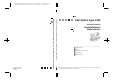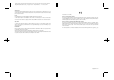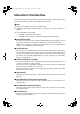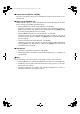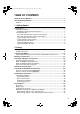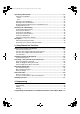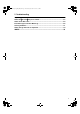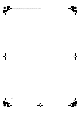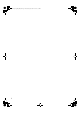Paper type: Wood Free 80g/m2, Paper Thickness=100 µm // Pages in book=104 // Print scale=81% Gap (when printed at 81% scale) = Pages in book × Paper thickness / 2 = 5.
Paper type: Wood Free 80g/m2, Paper Thickness=100 µm // Pages in book=104 // Print scale=81% Gap (when printed at 81% scale) = Pages in book × Paper thickness / 2 = 5.200000 mm Introduction This manual contains detailed instructions and notes on the operation and use of this machine. For your safety and benefit, read this manual carefully before using the machine. Keep this manual in a handy place for quick reference.
ThemisC1_Fax_GB-F_FM.book Page i Wednesday, November 24, 2004 7:09 PM Manuals for This Machine The following manuals describe the operational procedures of this machine. For particular functions, see the relevant parts of the manual. Note ❒ Manuals provided are specific to machine type. ❒ Adobe Acrobat Reader/Adobe Reader is necessary to view the manuals as a PDF file.
ThemisC1_Fax_GB-F_FM.book Page ii Wednesday, November 24, 2004 7:09 PM ❖ Scanner Reference (PDF file - CD-ROM1) Describes operations, functions, and troubleshooting for the machine’s scanner function. ❖ Manuals for DeskTopBinder Lite DeskTopBinder Lite is a utility included on the CD-ROM labeled “Scanner Driver and Document Management Utility”. • DeskTopBinder Lite Setup Guide (PDF file - CD-ROM2) Describes installation of, and the operating environment for DeskTopBinder Lite in detail.
ThemisC1_Fax_GB-F_FM.book Page iii Wednesday, November 24, 2004 7:09 PM TABLE OF CONTENTS Manuals for This Machine ...................................................................................... i How to Read This Manual .....................................................................................1 Symbols .....................................................................................................................1 1. Getting Started Control Panel....................................
ThemisC1_Fax_GB-F_FM.book Page iv Wednesday, November 24, 2004 7:09 PM Specifying a Destination ..................................................................................... 33 Entering a Fax Number ............................................................................................ 33 Pause .................................................................................................................... 34 Tone .............................................................................
ThemisC1_Fax_GB-F_FM.book Page v Wednesday, November 24, 2004 7:09 PM 5. Troubleshooting Adjusting the Volume .......................................................................................... 81 When the {Facsimile} } Key Is Lit in Red................................................................ 83 When Toner Runs Out ......................................................................................... 84 Error Messages and Their Meanings ....................................................
ThemisC1_Fax_GB-F_FM.
ThemisC1_Fax_GB-F_FM.book Page 1 Wednesday, November 24, 2004 7:09 PM How to Read This Manual Symbols In this manual, the following symbols are used: R WARNING: This symbol indicates a potentially hazardous situation that might result in death or serious injury when you misuse the machine without following the instructions under this symbol. Be sure to read the instructions, all of which are included in “Safety Information”, General Settings Guide.
ThemisC1_Fax_GB-F_FM.
ThemisC1_Fax_GB-F_FM.book Page 3 Wednesday, November 24, 2004 7:09 PM 1. Getting Started Control Panel The actual machine control panel may differ from this illustration depending on installed optional units. This illustration has all options installed. AAG001S 1. {User Tools/Counter}} key 4. Confidential file indicator User Tools: Press to enter User Tools mode. These tools allow you to customize default settings. See p.139 “Facsimile Features”, Facsimile Reference .
ThemisC1_Fax_GB-F_FM.book Page 4 Wednesday, November 24, 2004 7:09 PM Getting Started 1 7. {Check Modes}} key 13. Function status indicators Press before pressing the {Start} } key to check the settings selected for the fax about to be sent. See p.19 “Checking the transmission settings” • When lit green, the corresponding function is active. 8. {Program}} key Enables you to program frequently used settin gs and recall previously prog ramm ed settin gs. S ee p.
ThemisC1_Fax_GB-F_FM.book Page 5 Wednesday, November 24, 2004 7:09 PM Control Panel 21. {#}} key (Enter key) 23. {Start}} key Registers entered contents or settings. Press to start faxing, or printing reports, or lists. 22. {Clear/Stop}} key Clear: Cancels entered numbers or characters. Stop: Interrupts the current operation (transmission, scanning, copying, or printing).
ThemisC1_Fax_GB-F_FM.book Page 6 Wednesday, November 24, 2004 7:09 PM Getting Started ❖ Initial Display 1 ADJ006S 1. Allows you to select scanning conditions and sizes. 2. Displays the date and time, the name and facsimile number of a destination when transmitting, and the size of the original. When user authentication is set, a login user name appears. 3. Press this button to enter or add fax number, e-mail address, or IPFax number. • Internet Fax setting “ON”: • IP-Fax, H.
ThemisC1_Fax_GB-F_FM.book Page 7 Wednesday, November 24, 2004 7:09 PM Control Panel 8. Displays Quick Operation keys set for frequently used functions. [TX File Status] and [RX File Status] are preset. See p.143 “General Settings/Adju stmen t”, Fac simile Re fere nce . 9. Displays various sending funct io n s. S ee p . 15 “ T r a n s m i s s i on Modes”, p.61 “Sub Transmission Mode”, Facsimile Reference , p.
ThemisC1_Fax_GB-F_FM.book Page 8 Wednesday, November 24, 2004 7:09 PM Getting Started User Code Authentication (using the Control Panel) When user authentication is set, the following screen appears. 1 Enter a user code (eight digit), and then press [#]. User Code Authentication (Using a Printer Driver) When user authentication is set, specify the user code in the printer properties of a printer driver. For details, see the printer driver Help.
ThemisC1_Fax_GB-F_FM.book Page 9 Wednesday, November 24, 2004 7:09 PM Control Panel Log Off (Using the Control Panel) Follow the procedure below to log off when Basic Authentication, Windows Authentication, or LDAP Authentication is set. 1 A Press {User Tools/Counter}}. →|Logout]. B Press [→ C Press [Yes]. D Press {User Tools/Counter}}.
ThemisC1_Fax_GB-F_FM.
ThemisC1_Fax_GB-F_FM.book Page 11 Wednesday, November 24, 2004 7:09 PM 2. Faxing Placing Originals Some types of originals are unsuitable for the Auto Document Feeder (ADF), so they must be placed on the exposure glass or the ADF as shown in the illustrations. For details about original types and how to set original sizes, see Copy Reference. You cannot use [Special Origin al] un de r C opy F unctio n. See “Placing Originals”, Copy Reference.
ThemisC1_Fax_GB-F_FM.book Page 12 Wednesday, November 24, 2004 7:09 PM Faxing ❒ When sending a fax, the image that is output at the other end depends on the size and orientation of paper used in the receiver's terminal. If the receiver does not use paper of the same size and orientation as that of the original, the fax image may be reduced in size, trimmed at both edges, or divided across two or more sheets.
ThemisC1_Fax_GB-F_FM.book Page 13 Wednesday, November 24, 2004 7:09 PM Placing Originals Reference For how to place two-sided docum e n t s , s e e p . 6 2 “T w o - S id e d T ra n sm i s s io n ( D o ub l e - S i d e d Transmission)”, Facsimile Reference . For acceptable types of originals, see p.204 “Acceptable Types of Originals”, Facsimile Reference . Setting a Scan Area Normally, a placed document is scanned according to the automatically detected size.
ThemisC1_Fax_GB-F_FM.book Page 14 Wednesday, November 24, 2004 7:09 PM Faxing B Press the size of the originals to be sent, and then press [OK]. B Press [OK]. 2 Note ❒ 8 1 / 2 "× 11 " i n d i c at e s L T . 8 1 / 2 "× 14" ind i cates L G. 11"×17" indicates DLT. C Press [OK]. The selected size is shown above the highlighted [Scan Area]. “Area 1” or “Area 2” is shown above the highlighted [Scan Area]. Specifying Auto Detect A Make sure that [Auto Detect] is selected. If it is not, press [Auto Detect].
ThemisC1_Fax_GB-F_FM.book Page 15 Wednesday, November 24, 2004 7:09 PM Transmission Modes Transmission Modes There are two types of transmission: • Memory Transmission • Immediate Transmission ❖ Memory Transmission Transmission starts automatically after the original has been stored in memory. It is a convenient method for when you are in a hurry and want to take the document away with you. You can also send the same original to several destinations. See p.19 “Broadcasting Sequence”.
ThemisC1_Fax_GB-F_FM.book Page 16 Wednesday, November 24, 2004 7:09 PM Faxing Memory Transmission Memory transmission mode has standard fax, Internet Fax and IP-Fax. Important ❒ If there is a power failure (the main power switch is off) or the machine is unplugged out for more than one hour, all the documents stored in memory are deleted. As soon as the main power switch is turned on, the Power Failure Report is printed to help you identify deleted files.
ThemisC1_Fax_GB-F_FM.book Page 17 Wednesday, November 24, 2004 7:09 PM Memory Transmission A Make sure that Memory TX is selected. Note ❒ If you make a mistake, press the {Clear/Stop} } key, and then enter the correct number. Reference p.33 “Entering a Fax Number” B Place the original. Note ❒ The original can be placed either in the ADF or on the exposure glass, until the {Start} } key is pressed. Reference p.11 “Placing Originals” C Make the settings you require. Reference p.28 “Scan Settings” p.
ThemisC1_Fax_GB-F_FM.book Page 18 Wednesday, November 24, 2004 7:09 PM Faxing F Specify a destination. -Sending originals using the exposure glass A B 2 C Note ❒ Pressing switches the destination list between fax number, e-mail address, and IPFax number. D E F ❒ If you want to specify another destination, repeat steps E and F. Make sure that Memory TX is selected. Place the first page of your original face down on the exposure glass. Dial a destination. Make the scan settings you require.
ThemisC1_Fax_GB-F_FM.book Page 19 Wednesday, November 24, 2004 7:09 PM Memory Transmission - Checking the transmission settings You can check the transmission settings (e.g. destination and transmission mode) on the display. A Press the {Check Modes} } key. The following display appears. Note ❒ Pressing switches the destination list between fax number, e-mail address, and IPFax number. B After checking the settings on the display, press the {Check Modes} } key.
ThemisC1_Fax_GB-F_FM.book Page 20 Wednesday, November 24, 2004 7:09 PM Faxing Canceling a Memory Transmission You can also cancel the mode using the same procedure in the following cases: • [Fax Destination],[Internet Fax Destination], and [IP-Fax Destination] are specified simultaneously. • Only either [Internet Fax Destination] or [IP-Fax Destination] is specified. 2 A Press the {Clear/Stop}} key.
ThemisC1_Fax_GB-F_FM.book Page 21 Wednesday, November 24, 2004 7:09 PM Canceling a Memory Transmission A Press the {Clear/Stop}} key. Note ❒ To cancel another file, repeat steps B and C. ❒ To cancel stopping transmission, press [Save]. D Press [Exit]. Note ❒ You can also cancel a Memory Transmission by pressing [Change / Stop TX File]. B Select the file you want to cancel. 2 The standby display appears.
ThemisC1_Fax_GB-F_FM.book Page 22 Wednesday, November 24, 2004 7:09 PM Faxing B Select the file you want to cancel. 2 Note ❒ If the desired file is not shown, press [U UPrev.] or [T TNext] to find it. ❒ There are cases when a destination may not be selected as the destination appears as “*”, depending on the security settings. C Press [Stop Transmission]. Note ❒ To cancel another file, repeat steps B and C. ❒ To cancel stopping transmission, press [Save]. D Press [Exit].
ThemisC1_Fax_GB-F_FM.book Page 23 Wednesday, November 24, 2004 7:09 PM Immediate Transmission Immediate Transmission Limitation ❒ Internet Fax is executed in only Memory Transmission that starts transmission automatically after storing documents in memory. If you specify Immediate Transmission in Internet Fax, the mode is switched to Memory Transmission while an e-mail address is being entered. Note ❒ Documents are not stored in memory.
ThemisC1_Fax_GB-F_FM.book Page 24 Wednesday, November 24, 2004 7:09 PM Faxing Reference p.33 “Entering a Fax Number” p.35 “Entering an IP-Fax Destination” p.33 “Specifying a Destination” p.47 “Chain Dial”, Facsimile Reference p.47 “Redial”, Facsimile Reference 2 E Press the {Start}} key. Note ❒ Do not lift the ADF during scanning. -Sending originals using the exposure glass A B C D E F After transmission, the standby display appears.
ThemisC1_Fax_GB-F_FM.book Page 25 Wednesday, November 24, 2004 7:09 PM Canceling an Immediate Transmission Canceling an Immediate Transmission Before You Have Pressed the {Start} } Key A Press the {Clear Modes}} key. 2 Note ❒ When the original is placed in the ADF, you can also cancel an Immediate Transmission by removing the original. After You Have Pressed the {Start} } Key A Press the {Clear/Stop}} key, and then remove the original.
ThemisC1_Fax_GB-F_FM.book Page 26 Wednesday, November 24, 2004 7:09 PM Faxing Confirming Transmission You can confirm transmission on the display, by report, or by e-mail. Confirming on Display 2 Use the Transmission Result display function. See p.31 “Checking the Transmission Result (TX File Status)”, Facsimile Reference . Confirming by Report Print an Immediate TX Result Report for confirmation.
ThemisC1_Fax_GB-F_FM.book Page 27 Wednesday, November 24, 2004 7:09 PM Confirming Transmission Reference The user code and e-mail address of the destination must be registered in the Destination List. See “Fax Destination”, General Settings Guide, “Authentication Information”, General Settings Guide. 2 E-mail TX Results must be programmed in a Quick Operation k e y . S e e p . 1 4 3 “ G e n e ra l S e t tings/Adjustment”, Facsimile Reference .
ThemisC1_Fax_GB-F_FM.book Page 28 Wednesday, November 24, 2004 7:09 PM Faxing Scan Settings You may want to send many different types of fax messages. Some of these may be difficult to reproduce at the receiver's end. However, your machine has three settings that you can adjust to help you transmit your document with the best possible image quality.
ThemisC1_Fax_GB-F_FM.book Page 29 Wednesday, November 24, 2004 7:09 PM Scan Settings ❒ When using Internet Fax transmission, documents are sent at “Detail” resolution, even if you have specified “Fine”. To send a document at “Super Fine” or “Fine”, configure the Full Mode when registering the destinations in the Address Book. See p.53 “T.37 Full Mode”. A Press [Resolution]. B Select the resolution you require, and then press [OK].
ThemisC1_Fax_GB-F_FM.book Page 30 Wednesday, November 24, 2004 7:09 PM Faxing A Press [Original Type]. Image Density (Contrast) The text and diagrams on originals should stand out clearly from the paper they are on. If your original has a darker background than normal (for example, a newspaper clipping), or if the writing is faint, adjust the image density. 2 B Select the original type you require, and then press [OK].
ThemisC1_Fax_GB-F_FM.book Page 31 Wednesday, November 24, 2004 7:09 PM Scan Settings A Select the type of image density. Auto Image Density A Make sure that [Auto Image Density] is selected. Combined Auto and Manual Image Density A Select the [Auto Image Density]. B Press [i iLighter] or [Darkerj j] to adjust the density. The square moves. 2 Manual Image Density A Make sure that [Auto Image Density] is not selected. If it has been selected, press [Auto Image Density] to turn it off.
ThemisC1_Fax_GB-F_FM.book Page 32 Wednesday, November 24, 2004 7:09 PM Faxing Mixing Scan Settings for a Multiple Page Original When sending an original of several pages, you can select a different image density, resolution, and original type setting for each page. Place the original, select the scan settings for the first page, dial, and then press the {Start} } key as you would normally. Then follow one of the following two procedures.
ThemisC1_Fax_GB-F_FM.book Page 33 Wednesday, November 24, 2004 7:09 PM Specifying a Destination Specifying a Destination You can specify the destination using one of four methods. ❖ Fax number p.33 “Entering a Fax Number” ❖ E-mail address p.35 “Entering an E-mail Address” ❖ Entering an IP-Fax Destination p.35 “Entering an IP-Fax Destination” ❖ Destination list p.38 “Using Destination Lists” This section covers these functions and others in more detail.
ThemisC1_Fax_GB-F_FM.book Page 34 Wednesday, November 24, 2004 7:09 PM Faxing Pause Press the {Pause/Redial} } key when dialing or storing a number to insert a pause of about two seconds. 2 Limitation ❒ Certain services may be unavailable when using the {Tone} } key. Note ❒ A tone is shown as a “•” on the display. Using the {Tone} } key with On Hook Dial A Press the {On Hook Dial}} key. Note ❒ If you press the {Pause/Redial} }key at the first digit, a redial occurs. See p.
ThemisC1_Fax_GB-F_FM.book Page 35 Wednesday, November 24, 2004 7:09 PM Specifying a Destination Entering an E-mail Address When using Internet Fax transmission, specify the e-mail address in place of the fax number. See p.51 “Internet Fax Functions (by E-Mail)”. Note ❒ You can enter up to 128 characters. A Press to switch the destination to e-mail address. Note ❒ If you enter an incorrect character, press [Backspace] or [Delete All]. Then, re-enter the characters correctly.
ThemisC1_Fax_GB-F_FM.book Page 36 Wednesday, November 24, 2004 7:09 PM Faxing A Press to switch the destination to IP-Fax destination. Reference “Entering Text”, General Settings Guide The destination is specified. 2 B Press [Manual Input]. Note ❒ Press [ProgDest] in this order to store the entered IP-Fax destination in the Address Book. See p.37 “Registering Entered Destinations to the Address Book”. Note ❒ You can manually enter the destination using the ten keys.
ThemisC1_Fax_GB-F_FM.book Page 37 Wednesday, November 24, 2004 7:09 PM Specifying a Destination ❖ When using a gatekeeper/SIP server • From IP-Fax to IP-Fax Specify the alias telephone number of the receiving machine. Example: 0311119999 (alias telephone number) Example: 9999 (ID number) • From IP-Fax to G3 fax Specify the G3 fax telephone number of the receiving machine. Example) 0312345678 Note ❒ When you enter a destination via a gateway (G3 fax connected to the public telephone line, etc.
ThemisC1_Fax_GB-F_FM.book Page 38 Wednesday, November 24, 2004 7:09 PM Faxing A Enter fax number, e-mail address, or IP-Fax destination you want to register, then press [ProgDest]. 2 B Press [Names] and enter any necessary information. C Press [OK]. Using Destination Lists When you program a destination number into a destination list, you can specify the destination by just selecting the Quick Dial key from the destination list. The programmed name appears on Quick Dial key.
ThemisC1_Fax_GB-F_FM.book Page 39 Wednesday, November 24, 2004 7:09 PM Specifying a Destination B Press the title key where the de- sired destination is programmed. For example, if you want to specify “NEW YORK OFFICE” programmed in “LMN”, press [LMN]. Specifying a single destination A Press the Quick Dial key programmed with the desired destination. 2 Note ❒ There are three types of title for destination lists; “Title 1”, “Title 2”, and “Title 3”. The above display shows “Title 1”.
ThemisC1_Fax_GB-F_FM.book Page 40 Wednesday, November 24, 2004 7:09 PM Faxing ❒ To cancel any destination(s) among the group, press [U UPrev.] and [T TNext] to display t h e d e si r e d d e st i n a t i o n . Then, press the {Clear/Stop} } key. ❒ If a destination where a fax number, e-mail address, or IP-Fax number is not programmed is included in the specified group, the “The specified group contains some invalid destination(s). Do you want to select only valid destination(s)?” message appears.
ThemisC1_Fax_GB-F_FM.book Page 41 Wednesday, November 24, 2004 7:09 PM Searching for a Destination Searching for a Destination Use this procedure to search through the destination lists for a particular destination. A Press , the magnifier icon. ❖ Search by Destination Name p . 4 1 “Se arch b y D e st in at i o n Name” 2 ❖ Search by Fax Number p.42 “Search by Fax Number” ❖ Search by E-mail Address p.43 “Search by E-mail Address” B Press [Advanced Search]. ❖ Search by IP-Fax Destination p.
ThemisC1_Fax_GB-F_FM.book Page 42 Wednesday, November 24, 2004 7:09 PM Faxing Note ❒ If you enter a wrong destination name, press [← ← ] / [→ → ] and [Backspace] / [Delete All], and then enter the destination name again. Search by Fax Number A Press , the magnifier icon. E Confirm the entered character and 2 press [OK]. B Press [Advanced Search]. The screen in progress of search is displayed. When the search is finished, a result appears. F Select a destination.
ThemisC1_Fax_GB-F_FM.book Page 43 Wednesday, November 24, 2004 7:09 PM Searching for a Destination Note ❒ If you enter a wrong number, press [← ←] / [→ →] and [Clear] or {Clear/Stop} } key, and then enter the number again. A Press , the magnifier icon. E Confirm the entered fax numbers and press [OK]. 2 B Press [Advanced Search]. A search-in-progress message appears. When the search is finished, a result appears. F Select a destination.
ThemisC1_Fax_GB-F_FM.book Page 44 Wednesday, November 24, 2004 7:09 PM Faxing Note ❒ If you enter a wrong e-mail address, press [← ← ] / [→ → ] and [Backspace] / [Delete All], and then enter the e-mail address again. Search by IP-Fax Destination A Press , the magnifier icon. E Confirm the entered characters and press [OK]. 2 B Press [Advanced Search]. A search-in-progress message appears. When the search is finished, a result appears. F Select a destination.
ThemisC1_Fax_GB-F_FM.book Page 45 Wednesday, November 24, 2004 7:09 PM Searching for a Destination Note ❒ If you enter a wrong destination, press [← ←] / [→ →] and [Backspace] / [Delete All] and then enter the destination again. Search by LDAP Server A Press . E Confirm entered IP-Fax destination and press [OK]. A search-in-progress message appears. When the search is finished, a result appears. F Select a destination. 2 B Press [Search LDAP]. C Press [Select Server].
ThemisC1_Fax_GB-F_FM.book Page 46 Wednesday, November 24, 2004 7:09 PM Faxing G Enter a partial string for each search condition. H Press [Search Criteria] for each condition, and then select the search criteria. 2 Note ❒ Conditions (Name, E-mail Address, Fax Number, Company Name, and Department Name) are those programmed in the LDAP server. ❒ Press each condition to display the entry field, where you enter necessary information.
ThemisC1_Fax_GB-F_FM.book Page 47 Wednesday, November 24, 2004 7:09 PM Searching for a Destination I Press [OK]. Note ❒ Although one user can program multiple e-mail addresses, only one address can be retrieved by the search. The address retrieved by the search depends on the searching method supported by the LDAP server. How ever, the address p ro grammed first is normally retrieved. ❒ Press [Details] to display the detailed information of the selected destination.
ThemisC1_Fax_GB-F_FM.book Page 48 Wednesday, November 24, 2004 7:09 PM Faxing Reception There are two ways you can set up your machine to handle incoming calls: • Manual Reception (external telephone required) • Auto Reception You can change the reception mode only if a standard G3 line is used. You cannot change the reception mode when a line other than the standard G3 line (G3-2) is used. 2 ❖ Manual Reception When a telephone call comes in, the machine rings.
ThemisC1_Fax_GB-F_FM.book Page 49 Wednesday, November 24, 2004 7:09 PM Reception Receiving a Fax in Manual Reception Mode A When the machine rings, pick up the handset of the external telephone. 2 B If you hear beeps, press the {Start}} key or the {Start Manual RX} } key. (The {Start} } key is only available in facsimile mode when an original is not placed.) C Replace the handset of the external telephone. The machine will start receiving.
ThemisC1_Fax_GB-F_FM.
ThemisC1_Fax_GB-F_FM.book Page 51 Wednesday, November 24, 2004 7:09 PM 3. Using Internet Fax Functions There are two types of Internet Fax function. • Internet Fax Functions (by E-Mail). See p.51 “Internet Fax Functions (by EMail)”. • IP-Fax Function. See p.68 “IP-Fax Function”. Internet Fax Functions (by E-Mail) This machine converts scanned document images to e-mail format and transmits the data over the Internet. The e-mail sent by this machine can be received by another Internet Fax machine.
ThemisC1_Fax_GB-F_FM.book Page 52 Wednesday, November 24, 2004 7:09 PM Using Internet Fax Functions Internet Fax Precautions • Internet Fax communicates with a server over a LAN. It cannot communicate directly with other parties. • If a transmission is not successful, this machine usually receives an e-mail error notification. See p.197 “Server-Generated Error E-mail”, Facsimile Reference . However, e-mail error notifications may not be transmitted for various reasons.
ThemisC1_Fax_GB-F_FM.book Page 53 Wednesday, November 24, 2004 7:09 PM Internet Fax Functions (by E-Mail) Functions Not Supported by E-mail Reception The following functions are supported with standard fax reception, but not with Internet Faxing. • Confidential Reception • Memory Lock Reception • Polling Reception • SUB Code reception • Authorized Reception • Reception File Print Quantity 3 T.37 Full Mode This machine is T.37 full mode compatible. T.
ThemisC1_Fax_GB-F_FM.book Page 54 Wednesday, November 24, 2004 7:09 PM Using Internet Fax Functions ❖ Registering the Received Reception Confirmation Contents When the sender receives the return receipt that includes the receiver's reception capability, the sender checks the sent final recipient address is programmed in the Address Book. If it is programmed as a full mode destination, the sender automatically registers the receiver's reception capability.
ThemisC1_Fax_GB-F_FM.book Page 55 Wednesday, November 24, 2004 7:09 PM Sending Internet Fax Documents Sending Internet Fax Documents This section describes how to scan a document into the memory and send it as e-mail. Specify the destination's e-mail address instead of fax number. You can send Internet Fax documents only by Memory Transmission. If you specify Immediate Transmission in Internet Fax, the mode is switched to Memory Transmission when one email address or more is specified.
ThemisC1_Fax_GB-F_FM.book Page 56 Wednesday, November 24, 2004 7:09 PM Using Internet Fax Functions Limitation ❒ When available memory is low, you may not be able to send Internet Fax documents. ❒ Depending on security settings, you must specify a sender name so the receiving party can recognize the sender.
ThemisC1_Fax_GB-F_FM.book Page 57 Wednesday, November 24, 2004 7:09 PM Sending Internet Fax Documents C Press [E-mail Options]. The selected subject appears in the manual input column. To enter the subject Note ❒ You can enter extra characters after the selected subject. If you do not need to enter extra characters, proceed to step E. A Press [Change] for Enter Subject. 3 C Press [Manual Input].
ThemisC1_Fax_GB-F_FM.book Page 58 Wednesday, November 24, 2004 7:09 PM Using Internet Fax Functions Entered characters appear in the manual input column. 3 Note ❒ You can add a programmed subject after the entered subject. Select the subject from the displayed subjects. E Press [OK]. B Select a text, and then press [OK]. To set reception notice A Select [On] or [Off] for Recept. Notice. Reference p.61 “Confirming Reception” To enter the text A Press [Change] for Enter Text.
ThemisC1_Fax_GB-F_FM.book Page 59 Wednesday, November 24, 2004 7:09 PM Sending Internet Fax Documents D Press [OK]. E Press [OK]. Note ❒ When using Internet Fax transmission, documents are sent at “Detail” resolution, even if you specify “Super Fine”. To send documents at “Super Fine”, specify this resolution when registering the destination in the Address Book. See p.53 “T.37 Full Mode”. 3 Reference p.28 “Resolution” p.29 “Original Type” p.30 “Image Density (Contrast)” H Enter the e-mail address.
ThemisC1_Fax_GB-F_FM.book Page 60 Wednesday, November 24, 2004 7:09 PM Using Internet Fax Functions I To send the same document to multiple destinations, press [Add]. 3 Note ❒ It is not necessary to press [Add] when adding destinations using the destination list. J Specify the next destination. Note ❒ Pressing switches the destination list between fax number, e-mail address, and IPFax number. ❒ To specify more destinations, repeat steps I and J. 60 K Press the {Start}} key.
ThemisC1_Fax_GB-F_FM.book Page 61 Wednesday, November 24, 2004 7:09 PM Sending Internet Fax Documents - About the E-mail Subject -E-mail Text If you send an E-mail without specifying a subject, a subject is automatically inserted. Subjects differ depending on [Stamp Sender Name] settings. See p.5 “Sender Settings”, Facsimile Reference . When Internet Fax e-mail is sent to computer, the following information is always inserted in the e-mail text.
ThemisC1_Fax_GB-F_FM.book Page 62 Wednesday, November 24, 2004 7:09 PM Using Internet Fax Functions ❒ If you specify mailing list addresses, do not set for Reception Notice. Otherwise, you will receive multiple reception notice messages from e-mail recipients, and the Result column will be overwritten each time a new notice message is received.
ThemisC1_Fax_GB-F_FM.book Page 63 Wednesday, November 24, 2004 7:09 PM Canceling a Transmission of an Internet Fax Canceling a Transmission of an Internet Fax When fax, Internet Fax, and IP-Fax destinations are specified simultaneously, as well as only a fax or IP-Fax destination is specified, you can cancel transmission using the same method. Note ❒ You cannot cancel transmission o n c e t h e d o c um e n t h a s be e n scanned.
ThemisC1_Fax_GB-F_FM.book Page 64 Wednesday, November 24, 2004 7:09 PM Using Internet Fax Functions After the Original Has Been Scanned In C Press [Stop Transmission]. Note ❒ Depending on the paper size and time when you cancel the transmission, you cannot cancel transmission of an Internet Fax. A Press [Change / Stop TX File]. 3 Note ❒ To cancel a transmission of another file(s), repeat the steps B and C. ❒ To cancel [Stop Transmission], press [Save]. D Press [Exit].
ThemisC1_Fax_GB-F_FM.book Page 65 Wednesday, November 24, 2004 7:09 PM Receiving Internet Fax Receiving Internet Fax You can receive e-mail documents by Internet Fax. There are two methods of receiving email: Auto E-mail Reception and Manual E-mail Reception. Limitation ❒ E-mail with attachments other than TIFF-F format files cannot be received. Senders receive an Error Mail Notification if their e-mail contains attachments.
ThemisC1_Fax_GB-F_FM.book Page 66 Wednesday, November 24, 2004 7:09 PM Using Internet Fax Functions B Check the message, and then press [Exit]. 3 The standby display appears.
ThemisC1_Fax_GB-F_FM.book Page 67 Wednesday, November 24, 2004 7:09 PM Receiving Internet Fax Received Images Here is an example of an Internet Fax message sent from this machine and received on a computer using Outlook e-mail software. The received image varies according to e-mail software. 3 ADJ007S 1. E-mail transmitted without specifying a subject in “E-mail Options”. 2. E-mail transmitted with a subject specified in “E-mail Options”. 3.
ThemisC1_Fax_GB-F_FM.book Page 68 Wednesday, November 24, 2004 7:09 PM Using Internet Fax Functions IP-Fax Function The IP-Fax function sends/receives documents between two facsimiles directly connected to a TCP/IP network. IP-Fax uses SIP and H.323 as the network protocol. Specify an IP address or host name instead of a fax number for sending. When using a gatekeeper, specify its alias telephone number.
ThemisC1_Fax_GB-F_FM.book Page 69 Wednesday, November 24, 2004 7:09 PM IP-Fax Function You can receive IP-Faxes in the same manner as standard faxes. See p.48 “Reception”. 3 AGU002S Note ❒ To use IP-Fax functions, this machine must be connected to a LAN and set up correctly under “Setting IP-Fax.” See p.148 “IP-Fax Settings”, Facsimile Reference . ❒ IP-Fax supported by this machine is ITU-T Rec. T.38 compliant to.
ThemisC1_Fax_GB-F_FM.book Page 70 Wednesday, November 24, 2004 7:09 PM Using Internet Fax Functions - Terminology ❖ H.323 A protocol that specifies the compression/decompression method of audio, images, and data files sent or received via one-to-one communication over a LAN or Internet.
ThemisC1_Fax_GB-F_FM.book Page 71 Wednesday, November 24, 2004 7:09 PM Sending by IP-Fax Sending by IP-Fax IP-Fax function uses TCP/IP (LAN or Internet), and the same procedures as the standard fax function. Functions available in both standard and IP-Fax transmission can be used in generally same manner. By connecting your machine to a gateway (T.38-compliant) or gatekeeper, you can send to a standard G3 facsimile connected to the public switched telephone network (PSTN) via TCP/IP.
ThemisC1_Fax_GB-F_FM.book Page 72 Wednesday, November 24, 2004 7:09 PM Using Internet Fax Functions C To add a destination, press [Add]. If you do not want to add a destination, proceed to Step E. 3 Note ❒ When using a destination list, multiple destinations are added automatically and you need not press [Add]. D Specify the next destination. Note ❒ Press to switch the destination between fax number, e-mail address, and IP-Fax number. ❒ To add another destination, repeat Steps C and D.
ThemisC1_Fax_GB-F_FM.book Page 73 Wednesday, November 24, 2004 7:09 PM 4. Programming Initial Settings and Adjustments You can send information to the other party when transmitting or receiving a fax message. This information is shown on the display of the other machine and printed as a report. The following information can be sent. Important ❒ You can confirm programmed settings from the User Parameter List. We recommend that you print and keep the User Parameter List when you program or change settings.
ThemisC1_Fax_GB-F_FM.book Page 74 Wednesday, November 24, 2004 7:09 PM Programming ❖ Own Fax Number (facsimile number of sender) The sender's Own Fax Number is sent to the other party when sending a fax using a G3 line. The received facsimile number is shown on the display of the other machine and printed in a report. This function is available regardless of the manufacturer of the other party's machine. E Program the name and facsimile number.
ThemisC1_Fax_GB-F_FM.book Page 75 Wednesday, November 24, 2004 7:09 PM Initial Settings and Adjustments Programming an Own Name A Press [Own Name]. B Press [Own Name]. C Enter an own name, and then press [OK]. Programming an Own Fax Number A Press [Own Fax Number]. B Select line type to program. 4 Note ❒ The display differs depending on the optional units installed on your machine. C Enter your own facsimile's number us ing the number keys, and then press [OK].
ThemisC1_Fax_GB-F_FM.book Page 76 Wednesday, November 24, 2004 7:09 PM Programming F Press [Exit]. G Press the {User Tools/Counter}} key. E Press [Fax Header], [Own Name], or [Own Fax Number] to edit. The standby display appears. Editing Note ❒ The following procedure explains how to edit Own Name, as an example of editing. A Press the {User Tools/Counter}} key. 4 F Press the item you want to edit. B Press [Facsimile Features].
ThemisC1_Fax_GB-F_FM.book Page 77 Wednesday, November 24, 2004 7:09 PM Initial Settings and Adjustments I Press [Exit]. J Press the {User Tools/Counter}}key. The standby display appears. C Make sure the [Gen. Settings/ Adjust] screen is displayed. D Press [Program Fax Information ]. 4 Deleting Note ❒ The following procedure explains how to delete Own Name, as an example of deleting. A Press the {User Tools/Counter}} key. E Press [Fax Header], [Own Name], or [Own Fax Number] to delete.
ThemisC1_Fax_GB-F_FM.book Page 78 Wednesday, November 24, 2004 7:09 PM Programming G Press [Backspace] or [Delete All], and press [OK]. H Press [Exit]. 4 I Press the {User Tools/Counter}}key. The standby display appears.
ThemisC1_Fax_GB-F_FM.book Page 79 Wednesday, November 24, 2004 7:09 PM Programming Fax Destinations and Folder Destinations in the Address Book Programming Fax Destinations and Folder Destinations in the Address Book You can program fax numbers, e-mail addresses, IP-Fax numbers, and folder destinations using Address Book Management in the Administrator Tools menu under System Settings. You can also register programmed fax numbers, e-mail addresses, IP-Fax numbers, and folder destinations in a Group.
ThemisC1_Fax_GB-F_FM.
ThemisC1_Fax_GB-F_FM.book Page 81 Wednesday, November 24, 2004 7:09 PM 5. Troubleshooting Adjusting the Volume You can change the volume of the following sounds that the machine makes. B Press [Facsimile Features]. ❖ On Hook Mode Heard when the {On Hook Dial} } key is pressed. ❖ At Transmission Heard when the machine sends a message. ❖ At Reception Heard when the machine receives a message. C Make sure the [Gen. Settings/ Adjust] screen is displayed. D Press [Adjust Sound Volume].
ThemisC1_Fax_GB-F_FM.book Page 82 Wednesday, November 24, 2004 7:09 PM Troubleshooting F Press the {User Tools/Counter}} key. The standby display appears.
ThemisC1_Fax_GB-F_FM.book Page 83 Wednesday, November 24, 2004 7:09 PM When the {Facsimile} Key Is Lit in Red When the {Facsimile} } Key Is Lit in Red If this key is lit, press the key to enter the facsimile mode. Then, refer to the table below and take the appropriate action. AAG008S Problem Solutions The paper output tray is full. Remove the paper from the tray. A facsimile error has occurred. The facsimile has a problem. Contact your service representative. See p.
ThemisC1_Fax_GB-F_FM.book Page 84 Wednesday, November 24, 2004 7:09 PM Troubleshooting When Toner Runs Out When the machine has run out of toner, the symbol appears on the display. Note that even if there is no toner left, you can still send fax messages. Important ❒ The number of communications, that have been executed after the toner has run out and that automatically-output Journal has not list, exceeds 200, communication will not be possible.
ThemisC1_Fax_GB-F_FM.book Page 85 Wednesday, November 24, 2004 7:09 PM Error Messages and Their Meanings Error Messages and Their Meanings If there is an error, one of the following messages may appear on the display. If other message appears, follow the message. Message Causes and solutions You do not have the privileges to use this function. Use of this function is restricted. Ask the administrator. Authentication has failed. Wrong login user name or password.
ThemisC1_Fax_GB-F_FM.book Page 86 Wednesday, November 24, 2004 7:09 PM Troubleshooting Message Causes and solutions Cannot scan to send fax message as scanner is in use for other function. The Copy or Document Server function is in use. To cancel the job in process, do the following, and then try faxing again. Press [Exit], and then press the {Copy} } or {Document Server} } key. Next press the {Clear/Stop} } key. When the message “[Stop] key was pressed.Stop copying?” or “[Stop] key was pressed.
ThemisC1_Fax_GB-F_FM.book Page 87 Wednesday, November 24, 2004 7:09 PM Error Messages and Their Meanings Message Causes and solutions Check whether there are any network problems. [14-01] Cannot find the DNS server, SMTP server or folder for transfer. • Check the DNS server is correctly programmed using the Web browser. See the Web browser's Help. • Check the SMTP server's IP address and host name are correctly programmed using the Web browser. See the Web browser's Help.
ThemisC1_Fax_GB-F_FM.book Page 88 Wednesday, November 24, 2004 7:09 PM Troubleshooting Message Causes and solutions Check whether there are any network problems. [14-09] • E-mail transmission was refused by SMTP authentication, POP before SMTP authentication or login authentication of the PC in which the folder for transfer is specified. • Check the user name and password for SMTP authentication or POP before SMTP authentication are correctly programmed from File Transfer under System Settings.
ThemisC1_Fax_GB-F_FM.book Page 89 Wednesday, November 24, 2004 7:09 PM Error Messages and Their Meanings Message Causes and solutions Check whether there are any network problems. [15-02] Cannot log on to the POP3/IMAP4 server. • Check the user name and password of the email account are correctly programmed from File Transfer under System Settings. See “Connection and Setup”, Network Guide. You can also use the Web browser for confirmation. See the Web browser's Help.
ThemisC1_Fax_GB-F_FM.book Page 90 Wednesday, November 24, 2004 7:09 PM Troubleshooting - Out of paper display message If the paper tray runs out of paper, “No paper. Load it, then press [Exit].” appears on the display, asking you to add more paper. Note ❒ If there is paper left in the other paper trays, you can receive messages as usual, even if the message appears on the display. ❒ You can turn this function on or off with the User Parameters. See p.
ThemisC1_Fax_GB-F_FM.book Page 91 Wednesday, November 24, 2004 7:09 PM Solving Problems Solving Problems This table lists some common problems and their solutions. Problem Causes and solutions Reference Image background appears dirty when received at the other end. Images from the back page appear. Adjust scan density. p.30 “Image Density (Contrast)” Printed or sent image contains spots. The ADF or exposure glass is dirty. Clean them.
ThemisC1_Fax_GB-F_FM.book Page 92 Wednesday, November 24, 2004 7:09 PM Troubleshooting Problem Causes and solutions Reference Transmission is possible, though receiving is impossible. The optional terminal adaptor setting is incorrect. Check the setting. --- Receiving is possible, though transmission is impossible. The optional terminal adaptor setting is incorrect. Check the setting. --- When using On Hook Dial or Manual Dial, “Receiving” appears and transmission is not allowed.
ThemisC1_Fax_GB-F_FM.book Page 93 Wednesday, November 24, 2004 7:09 PM Solving Problems Problem Causes and solutions When a correct password is entered, you cannot print documents that appear in the confidential box or bulletin board box, or transmit / print out stored documents. Documents are locked by a se- Ask the administrator. curity function when incorrect passwords are entered a certain number of times. Contact the administrator. Reference [ProgDest] or [Manual Input] does not appear.
ThemisC1_Fax_GB-F_FM.book Page 94 Wednesday, November 24, 2004 7:09 PM Troubleshooting When Things Don't Go as Expected I Want... Operation p.20 “Canceling a Memory Transmission” If the original is being sent or if it is in standby, press [Change / Stop TX File] or the {Clear/Stop} } key. p.20 “Canceling a Memory Transmission” to cancel an Immediate Trans- Press [Stop Transmission] or the mission. {Clear/Stop} } key. 5 94 Reference to cancel a Memory Transmis- If the original is being sion.
ThemisC1_Fax_GB-F_FM.
ThemisC1_Fax_GB-F_FM.
ThemisC1_Fax_GB-F_FM.
ThemisC1_Fax_GB-F_FM.
Paper type: Wood Free 80g/m2, Paper Thickness=100 µm // Pages in book=104 // Print scale=81% Gap (when printed at 81% scale) = Pages in book × Paper thickness / 2 = 5.200000 mm Introduction This manual contains detailed instructions and notes on the operation and use of this machine. For your safety and benefit, read this manual carefully before using the machine. Keep this manual in a handy place for quick reference.
Paper type: Wood Free 80g/m2, Paper Thickness=100 µm // Pages in book=104 // Print scale=81% Gap (when printed at 81% scale) = Pages in book × Paper thickness / 2 = 5.