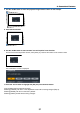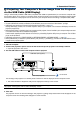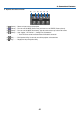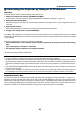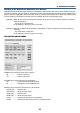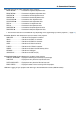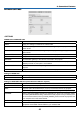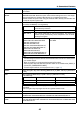Owners manual
45
3. Convenient Features
NETWORK SETTINGS
• SETTINGS
WIRED LAN or WIRELESS LAN
SETTING Set for wired LAN or for wireless LAN.
APPLY Apply your settings to wired LAN or wireless LAN.
DHCP ON Automatically assign IP address, subnet mask, and gateway to the projector from your
DHCP server.
DHCP OFF Set IP address, subnet mask, and gateway to the projector assigned by your network
administrator.
IP ADDRESS Set your IP address of the network connected to the projector.
SUBNET MASK Set your subnet mask number of the network connected to the projector.
GATEWAY Set the default gateway of the network connected to the projector.
WINS Set the IP address of your WINS server of the network connected to the projector when
[DHCP] is turned on, this option is not available.
AUTO DNS ON DHCP server will automatically assign IP address of DNS server connected to the
projector.
AUTO DNS OFF Set your IP address of DNS server connected to the projector.
Setting for WIRED LAN
PROFILE 1/PROFILE 2 Two settings can be set for wired LAN connection. Select PROFILE 1 or PROFILE 2.
DISABLE Turn off wired LAN connection
Setting for WIRELESS LAN (the optional Wireless LAN Unit required)
EASY CONNECTION Execute a wireless LAN using EASY CONNECTION.
SIMPLE ACCESS POINT Set the projector for simple access point.
WPS
Use WPS (Wi-Fi Protected Setup™) to set up the wireless LAN for the projector.
NOTE: Use the projector’s menus to make WPS connections and change the WPS profile settings.
CHANNEL Select a channel. Available channels vary depending on the country and region. When
you select [INFRASTRUCTURE], make sure that the projector and your access point
are on the same channel; when you select [ADHOC], make sure that the projector and
your computer are on the same channel.
PROFILE 1/PROFILE 2 Two settings can be set for wireless LAN connection. Select PROFILE 1 or PROFILE 2.
SSID Enter an identier (SSID) for wireless LAN. Communication can be done only with
equipment whose SSID matches SSID for your wireless LAN.