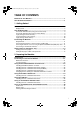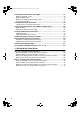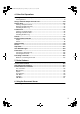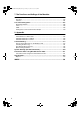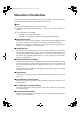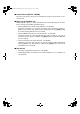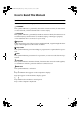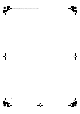Paper type: Wood Free 80g/m2, Paper Thickness=100 µm // Pages in book=164 // Print scale=81% Gap (when printed at 81% scale) = Pages in book × Paper thickness / 2 = 8.
Paper type: Wood Free 80g/m2, Paper Thickness=100 µm // Pages in book=164 // Print scale=81% Gap (when printed at 81% scale) = Pages in book × Paper thickness / 2 = 8.200000 mm Introduction This manual contains detailed instructions and notes on the operation and use of this machine. For your safety and benefit, read this manual carefully before using the machine. Keep this manual in a handy place for quick reference.
JupiterC2GB-Print-F2_FM.book Page i Friday, December 17, 2004 1:59 PM TABLE OF CONTENTS Manuals for This Machine .....................................................................................1 How to Read This Manual .....................................................................................3 1. Getting Started Control Panel..........................................................................................................5 Display Panel .............................................
JupiterC2GB-Print-F2_FM.book Page ii Friday, December 17, 2004 1:59 PM Installing the Printer Driver Using USB ............................................................. 43 Windows 98 SE/Me - USB ....................................................................................... 43 Windows 2000 - USB ............................................................................................... 45 Windows XP, Windows Server 2003 - USB .............................................................
JupiterC2GB-Print-F2_FM.book Page iii Friday, December 17, 2004 1:59 PM 4. Other Print Operations Printing a PDF File Directly................................................................................. 79 Printing Method ........................................................................................................ 79 Using Locked & Sample Print Job List .............................................................. 80 Sample Print ...........................................................
JupiterC2GB-Print-F2_FM.book Page iv Friday, December 17, 2004 1:59 PM 7. The Functions and Settings of the Machine Mainframe ........................................................................................................... 125 Functions................................................................................................................125 Interface .................................................................................................................
JupiterC2GB-Print-F2_FM.book Page 1 Friday, December 17, 2004 1:59 PM Manuals for This Machine The following manuals describe the operational procedures of this machine. For particular functions, see the relevant parts of the manual. Note ❒ Manuals provided are specific to machine type. ❒ Adobe Acrobat Reader/Adobe Reader is necessary to view the manuals as a PDF file.
JupiterC2GB-Print-F2_FM.book Page 2 Friday, December 17, 2004 1:59 PM ❖ Scanner Reference (PDF file - CD-ROM1) Describes operations, functions, and troubleshooting for the machine’s scanner function. ❖ Manuals for DeskTopBinder Lite DeskTopBinder Lite is a utility included on the CD-ROM labeled “Scanner Driver and Document Management Utility”. • DeskTopBinder Lite Setup Guide (PDF file - CD-ROM2) Describes installation of, and the operating environment for DeskTopBinder Lite in detail.
JupiterC2GB-Print-F2_FM.book Page 3 Friday, December 17, 2004 1:59 PM How to Read This Manual Symbols In this manual, the following symbols are used: R WARNING: This symbol indicates a potentially hazardous situation which, if instructions are not followed, could result in death or serious injury. R CAUTION: This symbol indicates a potentially hazardous situation which, if instructions are not followed, may result in minor or moderate injury, or damage to property.
JupiterC2GB-Print-F2_FM.
JupiterC2GB-Print-F2_FM.book Page 5 Friday, December 17, 2004 1:59 PM 1. Getting Started Control Panel AEU034S 1. Indicators 4. {Energy Saver}} key Displays errors and machine status. d: Add Staples indicator D: Add Toner indicator B: Load Paper indicator L: Service Call indicator M: Open Cover indicator x: Misfeed indicator See "Control Panel", General Settings Guide. Press to switch to and from Energy Saver Mode. 2.
JupiterC2GB-Print-F2_FM.book Page 6 Friday, December 17, 2004 1:59 PM Getting Started 8. {Clear/Stop}} key Press to cancel the entered data. 9. {#}} key Press after entering a value. 1 10. Number keys Press to enter a value for various settings. 11. Function keys Press to switch between the “Copy”, “Document Server”, “Fax”, Printer”, and “Scanner” screens. The indicator for the selected function lights. 12.
JupiterC2GB-Print-F2_FM.book Page 7 Friday, December 17, 2004 1:59 PM Control Panel Display Panel This section describes configuration using the display panel when the printer function is selected. 1 Important ❒ The machine switches to offline when you make settings when the machine is online. After you complete the setting, the machine switches to online automatically. ❒ If you make a setting when the machine is offline, it will stay offline afterward.
JupiterC2GB-Print-F2_FM.book Page 8 Friday, December 17, 2004 1:59 PM Getting Started 1 5. [Locked & Sample Print Job List] 7. [Spooling Job List] Press to display Locked/Sample Print jobs sent from a computer. Press to display spooled jobs. 6. [Error Log] The paper tray settings appear. 8. [V VPaper Tray Status] key Press to display the error logs, such as Locked/Sample Print jobs sent from a computer. Note ❒ When the power is turned on, the copier display is shown. This is a factory default.
JupiterC2GB-Print-F2_FM.book Page 9 Friday, December 17, 2004 1:59 PM User Authentication User Authentication When user authentication (User Code Authentication, Basic Authentication, Windows Authentication, or LDAP Authentication) is set, the authentication screen is displayed. Unless a valid user name and password are entered, operations are not possible with the machine. Log on to operate the machine, and log off when you are finished operations.
JupiterC2GB-Print-F2_FM.book Page 10 Friday, December 17, 2004 1:59 PM Getting Started Logoff (Using the Control Panel) Follow the procedure below to log off when Basic Authentication, Windows Authentication, or LDAP Authentication is set. 1 A Press {User Tools/Counter}} key. → Logout]. B Press [→ C Press [Yes]. D Press {User Tools/Counter}} key.
JupiterC2GB-Print-F2_FM.book Page 11 Friday, December 17, 2004 1:59 PM Connecting the Machine Connecting the Machine Reference For information about connection using Ethernet and wireless LAN, see "Confirming the Connection", Network Guide. A Connect the USB 2.0 interface ca- 1 ble to the USB port on the right side of the machine. For information about connection using Bluetooth, see the manual that comes with the optional Bluetooth interface unit.
JupiterC2GB-Print-F2_FM.book Page 12 Friday, December 17, 2004 1:59 PM Getting Started Connecting the Machine to the host using the parallel cable/IEEE 1394 (SCSI print) cable 1 Connect the machine to the host computer using the optional parallel board or optional IEEE 1394 interface board. This machine does not come with a parallel cable to connect the machine to the host computer. The machine's parallel interface is a standard bidirectional interface.
JupiterC2GB-Print-F2_FM.book Page 13 Friday, December 17, 2004 1:59 PM Connecting the Machine E Turn on the computer. B Turn off the main power switch. Note ❒ When using Windows 95/98/ Me/2000/XP and Windows Server 2003, a printer driver installation screen might appear when the computer is turned on. If this happens, click [Cancel] on the screen. For more information, see p.19 “Preparing the Machine”. The machine and computer are now connected. The printer driver must be installed next.
JupiterC2GB-Print-F2_FM.book Page 14 Friday, December 17, 2004 1:59 PM Getting Started Setting Paper on the Bypass Tray This section gives instructions for setting paper on the bypass tray. Use the bypass tray to print onto OHP transparencies, labels, thick paper, and envelopes that cannot be loaded in the paper tray. 1 Reference For details about setting paper in the regular paper tray, see General Settings Guide. Note ❒ When loading letterhead paper, pay attention to its orientation.
JupiterC2GB-Print-F2_FM.book Page 15 Friday, December 17, 2004 1:59 PM Setting Paper on the Bypass Tray B Adjust the paper guides to the paper size. Important ❒ If the paper guides are not flush against the paper, skewing and misfeeds might occur. C Gently insert paper face up into the bypass tray until the beeper sounds. AEU011S 1. Extender 2. Paper guides Note ❒ The beeper will not sound if it is turned off. Gently insert paper until it stops.
JupiterC2GB-Print-F2_FM.book Page 16 Friday, December 17, 2004 1:59 PM Getting Started C Press the [Tray Paper Settings] tab. A Press the {User Tools/Counter}} key on the control panel. 1 D Press [T TNext] to scroll through the list. E Press [Printer Bypass Paper Size]. F Select the paper size. Note ❒ Press [U UPrevious] or [T TNext] to scroll through the list. ❒ When printing onto thick paper or OHP transparencies, select paper type. For details, see p.17 “Setting thick paper or OHP transparencies”.
JupiterC2GB-Print-F2_FM.book Page 17 Friday, December 17, 2004 1:59 PM Setting Paper on the Bypass Tray Setting thick paper or OHP transparencies Note ❒ Paper settings can also be set using the printer driver. The following procedures are not necessary when setting paper sizes using the printer driver. ❒ Paper size settings set using the printer driver have priority over those set using the machine's display panel. ❒ When the printer driver is not used, make settings using the display panel.
JupiterC2GB-Print-F2_FM.
JupiterC2GB-Print-F2_FM.book Page 19 Friday, December 17, 2004 1:59 PM 2. Preparing the Machine Quick Install Windows 95/98/Me/2000/XP, Windows Server 2003, and Windows NT 4.0 users can easily install this software using the CD-ROM provided. Using Quick Install, the PCL printer driver and/or RPCS printer driver and SmartDeviceMonitor for Client is installed under network environment, and TCP/IP port will be set.
JupiterC2GB-Print-F2_FM.book Page 20 Friday, December 17, 2004 1:59 PM Preparing the Machine H Click [Finish] A message about restarting the computer may appear. Restart the computer to complete installation. I Click [Exit] in the first dialog box of the installer, and then take out the CDROM. Note ❒ To stop installation of the selected software, click [Cancel] before installation is complete. ❒ Auto Run may not work with certain operating system settings. If this happens, launch “Setup.
JupiterC2GB-Print-F2_FM.book Page 21 Friday, December 17, 2004 1:59 PM Confirming the Connection Method Confirming the Connection Method This machine supports network and local connection. Before installing the printer driver, check how the machine is connected. Follow the driver installation procedure that is appropriate to the connection method. 2 Network Connection This machine can be used as a Windows printing port or network printer.
JupiterC2GB-Print-F2_FM.book Page 22 Friday, December 17, 2004 1:59 PM Preparing the Machine ❖ Windows 2000 Connection Method Available Ports Ethernet/ IEEE 802.11b SmartDeviceMonitor for Client port Standard TCP/IP LPR port IEEE 1394 (IP over 1394) 2 None ❖ Windows XP Connection Method Available Ports Ethernet/ IEEE 802.
JupiterC2GB-Print-F2_FM.book Page 23 Friday, December 17, 2004 1:59 PM Confirming the Connection Method Using as a network printer This machine can be used as the Windows network printer, the NetWare print server, or the NetWare remote printer. 2 ZZZ003S Reference See the explanation of how to install the printer driver for each type of network printer. For the Windows network printer, see p.38 “Using as the Windows Network Printer”. For the NetWare print server and remote printer, see p.
JupiterC2GB-Print-F2_FM.book Page 24 Friday, December 17, 2004 1:59 PM Preparing the Machine Local Connection Local connections can be established via parallel, USB, IEEE 1394 (SCSI print), and Bluetooth connections. Windows operating system version determines the available connection methods.
JupiterC2GB-Print-F2_FM.book Page 25 Friday, December 17, 2004 1:59 PM Using the SmartDeviceMonitor for Client Port Using the SmartDeviceMonitor for Client Port Installing SmartDeviceMonitor for Client Important ❒ To install SmartDeviceMonitor for Client under Windows 2000/XP Professional, Windows Server 2003, and Windows NT 4.0, you must have an account that has Manage Printers permission. Log on as an Administrator.
JupiterC2GB-Print-F2_FM.book Page 26 Friday, December 17, 2004 1:59 PM Preparing the Machine Installing the PCL or RPCS Printer Driver (TCP/IP) Important ❒ To install this printer driver under Windows 2000/XP Professional, Windows Server 2003, and Windows NT 4.0, you must have an account that has Manage Printers permission. Log on as an Administrators or Power Users group member. 2 A Quit all applications currently running. B Insert the CD-ROM into the CD-ROM drive. The installer starts.
JupiterC2GB-Print-F2_FM.book Page 27 Friday, December 17, 2004 1:59 PM Using the SmartDeviceMonitor for Client Port L Select the printer you want to use, and then click [OK]. Only printers that respond to a broadcast from the computer appear. To use a machine not listed here, click [Specify Address], and then enter the IP address or host name of the machine. Under Windows 95/98/Me, you cannot add an IP address partially similar to the one already used. For example, if “192.168.0.2” is in use, “192.168.0.
JupiterC2GB-Print-F2_FM.book Page 28 Friday, December 17, 2004 1:59 PM Preparing the Machine Installing the PCL or RPCS Printer Driver (NetBEUI) Important ❒ To install this printer driver under Windows 2000, and Windows NT 4.0, you must have an account that has Manage Printers permission. Log on as an Administrators or Power Users group member. ❒ Windows XP and Windows Server 2003 do not support NetBEUI. ❒ You cannot print using printers beyond routers. 2 A Quit all applications currently running.
JupiterC2GB-Print-F2_FM.book Page 29 Friday, December 17, 2004 1:59 PM Using the SmartDeviceMonitor for Client Port L Select the printer you want to use, and then click [OK]. Only printers that respond to a broadcast from the computer appear. To use a machine not listed here, click [Specify Address], and then enter the NetBEUI address. The NetBEUI address can be checked with the configuration page. For information about printing a configuration page, see p.113 “Printing the configuration page”.
JupiterC2GB-Print-F2_FM.book Page 30 Friday, December 17, 2004 1:59 PM Preparing the Machine Installing the PCL or RPCS Printer Driver (IPP) Important ❒ To install printer driver under Windows 2000/XP Professional, Windows Server 2003, and Windows NT 4.0, you must have an account that has Manage Printers permission. For this, log on as an Administrators or Power Users group member. 2 A Quit all applications currently running. B Insert the CD-ROM into the CD-ROM drive. The installer starts.
JupiterC2GB-Print-F2_FM.book Page 31 Friday, December 17, 2004 1:59 PM Using the SmartDeviceMonitor for Client Port L In the [Printer URL] box, enter “http://printer's address/printer” as the printer's address. If the server authentification is issued, to enable SSL (a protocol for encrypted communication), enter “https://printer's address/printer” (Internet Explorer 5.01, or a higher version must be installed). (example IP address: 192.168.15.16) http://192.168.15.16/printer https://192.168.15.
JupiterC2GB-Print-F2_FM.book Page 32 Friday, December 17, 2004 1:59 PM Preparing the Machine Changing the Port Settings for SmartDeviceMonitor for Client Follow the procedure below to change the SmartDeviceMonitor for Client settings, such as TCP/IP timeout, recovery/parallel printing, and printer groups. Note ❒ There are no settings for NetBEUI protocol. 2 Windows 95/98: A Open [Printers] window from [Start] menu. . B In the [Printers] window, click the icon of the printer you want to use.
JupiterC2GB-Print-F2_FM.book Page 33 Friday, December 17, 2004 1:59 PM Using the SmartDeviceMonitor for Client Port Windows XP, Windows Server 2003: A Open the [Printers and Faxes] window from the [Start] menu. The [Printers and Faxes] window appears. B Click the icon of the machine you want to use. On the [File] menu, click [Properties]. The printer properties appear. 2 C Click the [Ports] tab, and then click [Configure Port]. The [Port Configuration] dialog box appears.
JupiterC2GB-Print-F2_FM.book Page 34 Friday, December 17, 2004 1:59 PM Preparing the Machine Using the Standard TCP/IP Port Installing the PCL or RPCS Printer Driver Important ❒ To install printer driver under Windows 2000/XP Professional, and Windows Server 2003, you must have an account that has Manage Printers permission. Log on as an Administrators or Power Users group member. 2 A Quit all applications currently running. B Insert the CD-ROM into the CD-ROM drive. The installer starts.
JupiterC2GB-Print-F2_FM.book Page 35 Friday, December 17, 2004 1:59 PM Using the Standard TCP/IP Port L Enter the printer name or IP address in the [Printer Name or IP Address] box. The [Port Name] text box automatically obtains a port name. Change this name if necessary. When screen for Device selection appears, select "RICOH NetworkPrinter Driver C Model". M Click [Finish] in the [Add Standard TCP/IP Printer Port Wizard] dialog box. 2 The installation start dialog box reappears.
JupiterC2GB-Print-F2_FM.book Page 36 Friday, December 17, 2004 1:59 PM Preparing the Machine Using the LPR Port Installing the PCL or RPCS Printer Driver Important ❒ To install this printer driver under Windows 2000/XP Professional, Windows Server 2003, and Windows NT 4.0, you must have an account that has Manage Printers permission. Log on as an Administrators or Power Users group member. 2 A Quit all applications currently running. B Insert the CD-ROM into the CD-ROM drive. The installer starts.
JupiterC2GB-Print-F2_FM.book Page 37 Friday, December 17, 2004 1:59 PM Using the LPR Port L Enter “lp” in the [Name of printer or print queue on that server] box, and then click [OK]. The port is added. M Check that the port of the selected printer is displayed in [Port:]. N Configure the default printer as necessary. O Click [Finish]. 2 The printer driver installation starts P Click [Finish] in the installation completion dialog box. A message about restarting the computer may appear.
JupiterC2GB-Print-F2_FM.book Page 38 Friday, December 17, 2004 1:59 PM Preparing the Machine Using as the Windows Network Printer Installing the PCL or RPCS Printer Driver To use the print server, install the printer driver by selecting "Network printer server", and then select the Windows 2000/XP, Windows Server 2003, or Windows NT 4.0 shared printer. This section assumes that the client has already been configured to communicate with a Windows 2000/XP, Windows Server 2003, or Windows NT 4.
JupiterC2GB-Print-F2_FM.book Page 39 Friday, December 17, 2004 1:59 PM Using as the Windows Network Printer G Select the [Printer Name] check box to select the printer models you want to use. The printer name can be changed in the [Change settings for 'Printer Name'] box. H Double-click the printer name to display the printer settings. The details shown in [Comment:], [Driver:], and [Port:] vary depending on the operating system, printer model, and port. 2 I Click [Port:], and then click [Add].
JupiterC2GB-Print-F2_FM.book Page 40 Friday, December 17, 2004 1:59 PM Preparing the Machine Using as the NetWare Print Server/Remote Printer This explains how to set up the Windows computer used as the NetWare client. Important ❒ To install this printer driver under Windows 2000/XP Professional, Windows Server 2003, and Windows NT 4.0, you must have an account that has Manage Printers permission. Log on as an Administrators or Power Users group member.
JupiterC2GB-Print-F2_FM.book Page 41 Friday, December 17, 2004 1:59 PM Using as the NetWare Print Server/Remote Printer H Click [Port:], and then click [Add]. I Click [Network Printer], and then click [OK]. J Double-click the name of the NetWare file server on the network tree. The created queue is displayed. K Select the print queue, and then click [OK]. L Check that the port of the selected printer is displayed in [Port:]. M Click [Finish]. 2 The printer driver installation starts.
JupiterC2GB-Print-F2_FM.book Page 42 Friday, December 17, 2004 1:59 PM Preparing the Machine Form Feed Do not use NetWare to configure form feed. Form feed is controlled by the printer driver on Windows. If NetWare form feed is configured, the printer may not print properly. Follow the procedure below to disable form feed according to the operating system used: • Under Windows 95/98/Me, clear the [Form feed] check box on the [Printer Settings] tab in the printer properties dialog box.
JupiterC2GB-Print-F2_FM.book Page 43 Friday, December 17, 2004 1:59 PM Installing the Printer Driver Using USB Installing the Printer Driver Using USB This section explains how to install printer drivers using USB. Before installing, check that only the operating system is running on the computer and no print jobs are in progress. The printer drivers can be installed from the CD-ROM provided with this machine. 2 Windows 98 SE/Me - USB Important ❒ Installation via USB is not possible under Windows 95/98.
JupiterC2GB-Print-F2_FM.book Page 44 Friday, December 17, 2004 1:59 PM Preparing the Machine J Click [Finish]. If the printer driver has already been installed, plug and play is enabled, and the icon of the printer connected to the "USB001" port is added to the [Printers] window. K Click [Next>]. L Click [Search for the best driver for your device. {Recommended}.], and then click 2 [Next>]. M Select the [Specify a location:], check box, and then click [Browse...].
JupiterC2GB-Print-F2_FM.book Page 45 Friday, December 17, 2004 1:59 PM Installing the Printer Driver Using USB Windows 2000 - USB Important ❒ Installing a printer driver requires Administrators permission. Log on using an account that has Administrators permission. When USB is first used, Found New Hardware Wizard starts, and USB Printing Support is installed automatically.
JupiterC2GB-Print-F2_FM.book Page 46 Friday, December 17, 2004 1:59 PM Preparing the Machine J Click [Next]. K Click [Finish]. If the printer driver has already been installed, plug and play is enabled, and the icon of the printer connected to the "USB001" port is added to the [Printers] window. Note ❒ The number after “USB” varies depending on the number of printers connected. 2 Windows XP, Windows Server 2003 - USB Important ❒ Installing a printer driver requires Administrators permission.
JupiterC2GB-Print-F2_FM.book Page 47 Friday, December 17, 2004 1:59 PM Installing the Printer Driver Using USB F Select the [Include this location in the search] check box under [Search for the best driver in these location], and then click [Browse] to select the printer driver location.
JupiterC2GB-Print-F2_FM.book Page 48 Friday, December 17, 2004 1:59 PM Preparing the Machine Printing with Parallel Connection To use a machine connected using a parallel interface, click [LPT1] when installing the printer driver. Installing the PCL or RPCS Printer Driver 2 Important ❒ To install this printer driver under Windows 2000/XP Professional, Windows Server 2003, and Windows NT 4.0, you must have an account that has Manage Printers permission.
JupiterC2GB-Print-F2_FM.book Page 49 Friday, December 17, 2004 1:59 PM Printing with Parallel Connection K Click [Finish]. The printer driver installation starts. L Click [Finish] in the installation completion dialog box. Note ❒ To stop installation of the selected software, click [Cancel] before installation is complete. 2 Reference A message appears if there is a newer version of the printer driver already installed. If there is, you cannot install the printer driver using Auto Run.
JupiterC2GB-Print-F2_FM.book Page 50 Friday, December 17, 2004 1:59 PM Preparing the Machine Installing the Printer Driver Using IEEE 1394 (SCSI print) The printer drivers can be installed from the CD-ROM provided with this machine. 2 Important ❒ Quit all applications currently running, and do not print during installation. ❒ Do not connect IEEE 1394 or USB devices to the computer or turn on another printers during installation.
JupiterC2GB-Print-F2_FM.book Page 51 Friday, December 17, 2004 1:59 PM Installing the Printer Driver Using IEEE 1394 (SCSI print) E Insert the CD-ROM into the CD-ROM drive. Note ❒ If Auto Run starts, click [Cancel], and then [Exit]. ❒ To disable Auto Run, press the left {SHIFT} } key when inserting the CDROM into the drive and keep it pressed until the computer finishes reading from the CD-ROM. F Click [Browse]. G Select the printer driver you want to use.
JupiterC2GB-Print-F2_FM.book Page 52 Friday, December 17, 2004 1:59 PM Preparing the Machine Windows XP, Windows Server 2003 Important ❒ SCSI print must be set to "active" from the control panel. For details, see Network Guide. ❒ Installing this printer driver requires Administrators permission. Log on using an account that has Administrators permission. 2 Note ❒ This machine can receive print data from one computer at a time only.
JupiterC2GB-Print-F2_FM.book Page 53 Friday, December 17, 2004 1:59 PM Installing the Printer Driver Using IEEE 1394 (SCSI print) E Specify the location where the source files of the printer driver is stored, and then click [Next].
JupiterC2GB-Print-F2_FM.book Page 54 Friday, December 17, 2004 1:59 PM Preparing the Machine Printing with Bluetooth Connection Supported Profiles ❖ SPP, HCRP • A maximum of two Bluetooth adaptor or Bluetooth-equipped computers can be connected at the same time using the Bluetooth interface: one by SPP, one by HCRP. • When connecting more than one Bluetooth adaptor or Bluetooth-equipped computer at the same time, the first device that establishes connection is selected.
JupiterC2GB-Print-F2_FM.book Page 55 Friday, December 17, 2004 1:59 PM Printing with Bluetooth Connection A Start 3Com Bluetooth Connection Manager. B Check that the printer you want to use appears in 3Com Bluetooth Connection Manager. C On the [Tool] menu, click [COM port]. D Check that the message "Bluetooth Serial Client (COMx) " appears under 2 Client Ports. (X indicates the COM port number used by Bluetooth.) E Click [Close]. F On the [Start] menu, point to [Settings], and then click [Printers].
JupiterC2GB-Print-F2_FM.book Page 56 Friday, December 17, 2004 1:59 PM Preparing the Machine Configuring Security Mode Settings A Start 3Com Bluetooth Connection Manager. B On the [Tools] menu, click [Security Mode]. The [Security Mode] dialog box appears. C Select the security mode in the [Security Mode:] list. 2 If you click [High], or [Custom], and specify [Link] in the [Custom Settings] dialog box, enter the Bluetooth password. For information about entering the password, see p.
JupiterC2GB-Print-F2_FM.book Page 57 Friday, December 17, 2004 1:59 PM If a Message Appears during Installation If a Message Appears during Installation Message number 58 or 34 indicates the printer driver cannot be installed using Auto Run. Install the printer driver using [Add Printer] or [>Install Printer]. For Windows 95/98/Me, Windows 2000 and Windows NT 4.0: 2 A On the [Start] menu, point to [Settings], and then click [Printers]. B Double-click the Add Printer icon.
JupiterC2GB-Print-F2_FM.book Page 58 Friday, December 17, 2004 1:59 PM Preparing the Machine Making Option Settings for the Printer Make option settings for the machine using the printer driver when bidirectional communication is disabled. Reference For details about making option settings for the printer, see p.60 “If Bidirectional Communication is Disabled”.
JupiterC2GB-Print-F2_FM.book Page 59 Friday, December 17, 2004 1:59 PM Making Option Settings for the Printer ❖ When connected with the network • The machine must support bidirectional communication. • SmartDeviceMonitor for Client included on the CD-ROM must be installed, and TCP/IP must be used. • Under Windows 2000, [Enable bidirectional support] must be selected, and [Enable printer pooling] must not be selected on the [port] tab with the RPCS printer driver.
JupiterC2GB-Print-F2_FM.book Page 60 Friday, December 17, 2004 1:59 PM Preparing the Machine If Bidirectional Communication is Disabled Set up option settings when bidirectional communications are disabled. Limitation ❒ Under Windows 2000/XP and Windows Server 2003, Manage Printers permission is required to change the printer properties in the [Printers] folder. Log on as an Administrators or Power Users group member. ❒ Under Windows NT 4.
JupiterC2GB-Print-F2_FM.book Page 61 Friday, December 17, 2004 1:59 PM Installing Font Manager 2000 Installing Font Manager 2000 Limitation ❒ Under Windows 2000/XP, Windows Server 2003, or Windows NT 4.0, installing applications by Auto Run requires administrator permission. To install a printer driver by Auto Run, log on using an account that has administrator permission. 2 A Quit all applications currently running. B Insert the CD-ROM into the CD-ROM drive. The installer starts.
JupiterC2GB-Print-F2_FM.book Page 62 Friday, December 17, 2004 1:59 PM Preparing the Machine Using Adobe PageMaker Version 6.0, 6.5, or 7.0 Under Windows 95/98/Me/2000/XP, Windows Server 2003, or Windows NT 4.0 with Adobe PageMaker, you need to copy PPD files to the PageMaker folder. PPD files have the .ppd extension in the folder “DRIVERS\PS\WIN9X_ME\(Language)\DISK1\” on the CD-ROM. The “WIN9X_ME” folder inside the “PS” folder is for Windows 95/98/Me.
JupiterC2GB-Print-F2_FM.book Page 63 Friday, December 17, 2004 1:59 PM 3. Setting Up the Printer Driver PCL - Accessing the Printer Properties Windows 95/98/Me - Accessing the Printer Properties There are two methods to open the printer properties dialog box. Making printer default settings To make the printer default settings, open the printer properties dialog box from the [Printers] window. Important ❒ You cannot change the printer default settings for each user.
JupiterC2GB-Print-F2_FM.book Page 64 Friday, December 17, 2004 1:59 PM Setting Up the Printer Driver C Make the necessary settings, and then click [OK]. D Click [OK] to start printing. Note ❒ The procedure to open the printer properties dialog box may vary depending on the application. For details, see the manuals provided with the application you use. ❒ With some applications, the printer driver settings are not used, and the application's own default settings are applied.
JupiterC2GB-Print-F2_FM.book Page 65 Friday, December 17, 2004 1:59 PM PCL - Accessing the Printer Properties Making printer default settings - Printing Preferences Important ❒ You cannot change the printer default settings for each user. Settings made in the printer properties dialog box are applied to all users. A On the [Start] menu, point to [Settings], and then click [Printers]. The [Printers] window appears. B Click the icon of the printer you want to use.
JupiterC2GB-Print-F2_FM.book Page 66 Friday, December 17, 2004 1:59 PM Setting Up the Printer Driver Windows XP, Windows Server 2003 - Accessing the Printer Properties Making printer default settings - the printer properties Important ❒ To change the printer default settings including option configuration settings, log on using an account that has Manage Printers permission. Members of the Administrators and Power Users groups have Manage Printers permission by default.
JupiterC2GB-Print-F2_FM.book Page 67 Friday, December 17, 2004 1:59 PM PCL - Accessing the Printer Properties Making printer settings from an application You can make printer settings for a specific application. To make printer settings for a specific application, open the [Printing Preferences] dialog box from that application. The following explains how to make settings for the WordPad application provided with Windows XP.
JupiterC2GB-Print-F2_FM.book Page 68 Friday, December 17, 2004 1:59 PM Setting Up the Printer Driver Windows NT 4.0 - Accessing the Printer Properties Making printer default settings - the printer properties Important ❒ To change the printer default settings including option configuration settings, log on using an account that has Full Control permission. Members of the Administrators, Server Operators, Print Operators, and Power Users groups have Full Control permission by default.
JupiterC2GB-Print-F2_FM.book Page 69 Friday, December 17, 2004 1:59 PM PCL - Accessing the Printer Properties D Make the necessary settings, and then click [OK]. Note ❒ Settings you make here are used as the default settings for all applications. Reference For details, see Printer Driver Help. Making printer settings from an application You can make printer settings for a specific application.
JupiterC2GB-Print-F2_FM.book Page 70 Friday, December 17, 2004 1:59 PM Setting Up the Printer Driver RPCS - Accessing the Printer Properties Windows 95/98/Me - Accessing the Printer Properties There are two dialog box types of the printer properties dialog box. "Multi-tab" is used as an example in this manual. For details about changing the dialog box types, see the printer driver Help.
JupiterC2GB-Print-F2_FM.book Page 71 Friday, December 17, 2004 1:59 PM RPCS - Accessing the Printer Properties Making printer settings from an application You can make printer settings for a specific application. To make printer settings for a specific application, open the printer properties dialog box from that application. The following explains how to make settings for the WordPad application provided with Windows 95/98/Me.
JupiterC2GB-Print-F2_FM.book Page 72 Friday, December 17, 2004 1:59 PM Setting Up the Printer Driver Windows 2000 - Accessing the Printer Properties Making printer default settings - the printer properties Important ❒ To change the printer default settings including option configuration settings, log on using an account that has Manage Printers permission. Members of the Administrators and Power Users groups have Manage Printers permission by default.
JupiterC2GB-Print-F2_FM.book Page 73 Friday, December 17, 2004 1:59 PM RPCS - Accessing the Printer Properties Making printer default settings - Printing Preferences Important ❒ You cannot change the printer default settings for each user. Settings made in the printer properties dialog box are applied to all users. A On the [Start] menu, point to [Settings], and then click [Printers]. The [Printers] window appears. B Click the icon of the printer you want to use.
JupiterC2GB-Print-F2_FM.book Page 74 Friday, December 17, 2004 1:59 PM Setting Up the Printer Driver Windows XP, Windows Server 2003 - Accessing the Printer Properties Making printer default settings - the printer properties Important ❒ To change the printer default settings including option configuration settings, log on using an account that has Manage Printers permission. Members of the Administrators and Power Users groups have Manage Printers permission by default.
JupiterC2GB-Print-F2_FM.book Page 75 Friday, December 17, 2004 1:59 PM RPCS - Accessing the Printer Properties Making printer default settings - Printing Preferences Important ❒ You cannot change the printer default settings for each user. Settings made in the printer properties dialog box are applied to all users. A On the [Start] menu, click [Printers and Faxes]. The [Printers and Faxes] window appears. B Click the icon of the printer you want to use. C On the [File] menu, click [Printing Preferences.
JupiterC2GB-Print-F2_FM.book Page 76 Friday, December 17, 2004 1:59 PM Setting Up the Printer Driver Windows NT 4.0 - Accessing the Printer Properties Making printer default settings - the printer properties Important ❒ To change the printer default settings including option configuration settings, log on using an account that has Full Control permission. Members of the Administrators, Server Operators, Print Operators, and Power Users groups have Full Control permission by default.
JupiterC2GB-Print-F2_FM.book Page 77 Friday, December 17, 2004 1:59 PM RPCS - Accessing the Printer Properties Making printer default settings - Default Important ❒ To change the printer default settings including option configuration settings, log on using an account that has Full Control permission. Members of the Administrators, Server Operators, Print Operators, and Power Users groups have Full Control permission by default. ❒ You cannot change the printer default settings for each user.
JupiterC2GB-Print-F2_FM.book Page 78 Friday, December 17, 2004 1:59 PM Setting Up the Printer Driver Making printer settings from an application You can make printer settings for a specific application. To make printer settings for a specific application, open the printer properties dialog box from that application. The following explains how to make settings for the WordPad application provided with Windows NT 4.0.
JupiterC2GB-Print-F2_FM.book Page 79 Friday, December 17, 2004 1:59 PM 4. Other Print Operations Printing a PDF File Directly You can send PDF files directly to the machine for printing, without having to open a PDF application. Limitation ❒ This function is possible only when the optional PostScript 3 unit is installed. ❒ This function is possible for genuine Adobe PDF files only. ❒ Version 1.3, 1.4, and 1.5 PDF files are compatible. ❒ Transparency and JBIG2 (functions of PDF version 1.
JupiterC2GB-Print-F2_FM.book Page 80 Friday, December 17, 2004 1:59 PM Other Print Operations Using Locked & Sample Print Job List A list of files stored in the machine can be viewed on the display panel. A Press the {Printer}} key. 4 AEU036S The Printer screen appears. B Press [Locked & Sample Print Job List].
JupiterC2GB-Print-F2_FM.book Page 81 Friday, December 17, 2004 1:59 PM Using Locked & Sample Print Job List A list of files stored in the machine appears. AEV046S 1. [Complete List] Displays all files stored in the machine. 2. [Locked Print Job List] Displays only locked print files stored in the machine. See p.86 “Locked Print”. 3. [Sample Print Job List] Displays only sample print files stored in the machine. See p.82 “Sample Print”. 4. User ID, Date/Time, and Qty. display 5. [U UPrev.
JupiterC2GB-Print-F2_FM.book Page 82 Friday, December 17, 2004 1:59 PM Other Print Operations Sample Print Use this function to print only the first set of a multiple-set print job. After you have checked the result, remaining sets can be printed or canceled using the machine's control panel. This can reduce misprints due to mistakes in content or settings. Note ❒ If the application has a collate option, make sure it is not selected before sending a print job.
JupiterC2GB-Print-F2_FM.book Page 83 Friday, December 17, 2004 1:59 PM Sample Print C On the machine's control panel, press the {Printer} } key to display the Printer screen. F Select the file you want to print by pressing it. Note ❒ Press [U UPrev.] or [T TNext] to scroll through the list. ❒ Only one file can be selected at a time. G Press [Print] to change the number of sets to be printed. H Enter the new number of sets usAEU036S ing the number keys. 4 D Press [Locked & Sample Print Job List].
JupiterC2GB-Print-F2_FM.book Page 84 Friday, December 17, 2004 1:59 PM Other Print Operations Deleting a Sample Print File Checking the Error Log If you are not satisfied with the sample printout, you can delete the sample print file, revise it and print it again until the settings are suitable. If a file could not be stored, you can check the error log on the control panel. A Press the {Printer}} key to display the Printer screen. B Press [Locked & Sample Print Job List].
JupiterC2GB-Print-F2_FM.book Page 85 Friday, December 17, 2004 1:59 PM Sample Print D Press [Details]. An error log list appears. 4 Note ❒ Press [U UPrev.] or [T TNext] to scroll through the error files. ❒ Press [Exit] after checking the log. ❒ To print files that appear in the error log, resend them after stored files have been printed or deleted.
JupiterC2GB-Print-F2_FM.book Page 86 Friday, December 17, 2004 1:59 PM Other Print Operations Locked Print Use this function to maintain privacy when printing confidential documents on the machine over a shared network. Usually, it is possible to print data using the display panel once it is stored in this machine. When using Locked Print, it is not possible to print unless a password is entered on the machine's display panel. Your confidential documents will be safe from being viewed by other people.
JupiterC2GB-Print-F2_FM.book Page 87 Friday, December 17, 2004 1:59 PM Locked Print E Press [Locked Print Job List]. A list of the locked print files stored in the machine appears. The following items also appear: • User ID: The user ID set up by the printer driver. • Date / Time: The date and time when the job was sent from the computer. Note ❒ Depending on the security settings, certain print jobs may not be displayed. I Press [Yes]. The locked file is printed. Note ❒ Press [No] to cancel printing.
JupiterC2GB-Print-F2_FM.book Page 88 Friday, December 17, 2004 1:59 PM Other Print Operations F Enter the password using the number keys, and then press [OK]. The delete confirmation screen appears. Note ❒ A confirmation screen will appear if the password is not entered correctly. Press [OK] to enter the password again. G Press [Yes]. After the file has been deleted, the file list screen returns. 4 Note ❒ If you do not want to delete the file, press [No].
JupiterC2GB-Print-F2_FM.book Page 89 Friday, December 17, 2004 1:59 PM Collate Collate When printing multiple documents such as handouts for meetings, you can separate sets into order. This function is known as “Collate”. Collate stores data transmitted from a computer in memory. The following are the three types of collate: ❖ Collate Printed output is assembled as sets in sequential order. 4 AEU016S ❖ Rotating Collate Every other print set is rotated by 90 degrees K.
JupiterC2GB-Print-F2_FM.book Page 90 Friday, December 17, 2004 1:59 PM Other Print Operations Note ❒ You can set Collate in the RPCS printer driver. • If you cannot make Shift Collate even with the optional finisher installed, options may not be set up correctly in the printer driver. Correct the printer driver's option settings. For details, see the printer driver Help. ❒ If Auto Continue occurs on the first set, Collate will be canceled.
JupiterC2GB-Print-F2_FM.book Page 91 Friday, December 17, 2004 1:59 PM Printing with the Finisher Printing with the Finisher You can collate, staple or punch holes in printed paper by installing the optional finisher. Make sure you read the following precautions when using the optional finisher: Reference For information about optional finishers, see General Settings Guide. To use the staple function, see p.92 “Staple”. To use the punch function, see p.96 “Punch”.
JupiterC2GB-Print-F2_FM.book Page 92 Friday, December 17, 2004 1:59 PM Other Print Operations Staple With the optional finisher installed, sets can be stapled individually when printing multiple sets. Staple Position The specified staple position varies depending on paper size, type, quantity and feed orientation.
JupiterC2GB-Print-F2_FM.book Page 93 Friday, December 17, 2004 1:59 PM Printing with the Finisher 4 AEU038S Reference • For paper sizes and maximum numbers of sheets available for stapling, see “Specifications”, General Settings Guide. • For printing methods, see the printer driver Help. • The staple position will vary when using the PostScript 3 printer driver. For more information, see the PostScript 3 printer driver Help.
JupiterC2GB-Print-F2_FM.book Page 94 Friday, December 17, 2004 1:59 PM Other Print Operations Stapling Precautions Limitation ❒ Stapling can be done only with the optional finisher installed. ❒ Stapling cannot be done when paper is fed from the bypass tray. ❒ You cannot interrupt the current job with a job for another function requiring stapling or collating. ❒ When printing on letterhead, stapling may not be at the specified position.
JupiterC2GB-Print-F2_FM.book Page 95 Friday, December 17, 2004 1:59 PM Printing with the Finisher ❒ Staple printing will be canceled under the following conditions: • If the number of staple jobs exceeds maximum. For information about the maximum number, see “Specifications”, General Settings Guide. • If a paper size that cannot be stapled is selected. For information about paper sizes that can be stapled, see “Specifications”, General Settings Guide.
JupiterC2GB-Print-F2_FM.book Page 96 Friday, December 17, 2004 1:59 PM Other Print Operations Punch With the optional finisher installed, holes can be punched into printed output. Punch Position The specified punch position varies depending on paper feed and print data orientation. The following table shows punch positions: 4 AEV031S Note ❒ Punch positions will vary slightly from page to page as holes are punched into each sheet individually.
JupiterC2GB-Print-F2_FM.book Page 97 Friday, December 17, 2004 1:59 PM Printing with the Finisher Punching Precautions Limitation ❒ Punching cannot be done when paper is fed from the bypass tray. Note ❒ If you cannot make punch settings even with the finisher installed, options may not be set correctly in the printer driver. Correct option settings in the printer driver. For details, see the printer driver Help. ❒ When duplex printing is selected, adjust punch positions according to binding orientation.
JupiterC2GB-Print-F2_FM.book Page 98 Friday, December 17, 2004 1:59 PM Other Print Operations Spool Printing Spool Printing allows print jobs transferred from a computer to be temporarily stored, and then prints them after they are transferred. This shortens printing time as it maximizes printer efficiency. Important ❒ During Spool Printing, the hard disk is accessed and the Data-In indicator blinks. Turning off the computer or machine during Spool Printing can damage the hard disk.
JupiterC2GB-Print-F2_FM.book Page 99 Friday, December 17, 2004 1:59 PM Covers Covers Using this function, you can insert cover and back sheets fed from a different tray to that of the main paper, and print on them. Reference For printing methods, see the printer driver Help. Limitation ❒ To use this function, Collate must be set. Rotating Collate cannot be set. Note ❒ The cover sheets should be the same size and orientation as the body of the paper.
JupiterC2GB-Print-F2_FM.book Page 100 Friday, December 17, 2004 1:59 PM Other Print Operations ❖ Cover Sheet Prints the first page of the document on the sheet for the cover page. • Print on one side Prints on one side of the cover sheet only, even when duplex printing is selected. AEV016S • Print on both sides Prints on both sides of the cover sheet when duplex printing is selected.
JupiterC2GB-Print-F2_FM.book Page 101 Friday, December 17, 2004 1:59 PM Covers ❖ Front and Back Covers Prints the first and last page of the document as the cover and back cover pages. • Print on one side Prints on one side of the cover sheets only, even when duplex printing is selected. • Back cover page face inside AEV034S • Back cover page face outside 4 AEV035S • Print on both sides Prints on both sides of the cover sheets when duplex printing is selected.
JupiterC2GB-Print-F2_FM.
JupiterC2GB-Print-F2_FM.book Page 103 Friday, December 17, 2004 1:59 PM Slip Sheet Slip Sheet ❖ Inserting a slip sheet between each page 4 AEU023S ❖ Inserting a slip sheet between OHP transparencies AEU024S Note ❒ Collate cannot be set when using slip sheets. ❒ When the duplex printing or cover printing is set, you cannot insert slip sheets. ❒ The slip sheet should be the same size and orientation as the main paper.
JupiterC2GB-Print-F2_FM.book Page 104 Friday, December 17, 2004 1:59 PM Other Print Operations User Defined Pages Using this function, you can specify the page numbers for each input tray. Reference For printing methods, see the printer driver Help. Limitation ❒ This function is available with the PCL 6/5c printer driver only. ❒ If [Document Server] is selected under [Job Type:], User Defined Page cannot be used.
JupiterC2GB-Print-F2_FM.book Page 105 Friday, December 17, 2004 1:59 PM Form Feed Form Feed This section gives instructions for operating the machine when there is no tray for the selected paper size or type, or when paper loaded in the machine has run out.
JupiterC2GB-Print-F2_FM.book Page 106 Friday, December 17, 2004 1:59 PM Other Print Operations Canceling Form Feed A Press [Reset]. Delete the stored print job, and then cancel form feed. B Press [Reset Current Job] or [Reset All Jobs]. 4 • [Reset Current Job]: cancels the print job currently being processed. • [Reset All Jobs]: cancels all jobs in the print queue. • [Resume Printing]: resumes printing jobs. A confirmation message appears. C Press [Yes] to cancel the print job.
JupiterC2GB-Print-F2_FM.book Page 107 Friday, December 17, 2004 1:59 PM Canceling a Print Job Canceling a Print Job Windows - Canceling a Print Job F Press [Reset Current Job] or [Reset All Jobs]. A Double-click the printer icon on the Windows task tray. A window appears, showing all print jobs currently queued for printing. Check the current status of the job you want to cancel. B Select the name of the job you want to cancel. C On the [Document] menu, click [Cancel Printing].
JupiterC2GB-Print-F2_FM.book Page 108 Friday, December 17, 2004 1:59 PM Other Print Operations Note ❒ You cannot stop printing data that has already been processed. For this reason, printing may continue for a few pages after you press [Job Reset]. ❒ A print job containing a large volume of data may take considerable time to stop.
JupiterC2GB-Print-F2_FM.book Page 109 Friday, December 17, 2004 1:59 PM 5. Printer Features Reference For more information about copier features and system settings, see Copy Reference and General Settings Guide. Printer Features Menu There are seven menu items in the Printer Features menu: • List / Test Print • Maintenance • System • Host Interface • PCL Menu • PS Menu (optional) • PDF Menu (optional) You can select the functions in the following table: Menu Default List / Test Print Config.
JupiterC2GB-Print-F2_FM.book Page 110 Friday, December 17, 2004 1:59 PM Printer Features Menu Default System Print Error Report See p.115 “System”. Auto Continue Memory Overflow Job Separation *2 Memory Usage Duplex Copies Blank Page Print B&W Page Detect Printer Language *1 Sub Paper Size Page Size 5 Letterhead Setting Bypass Tray Setting Priority Default Printer Language *1 Host Interface I/O Buffer See p.118 “Host Interface”. I/O Timeout PCL Menu Orientation See p.119 “PCL Menu”.
JupiterC2GB-Print-F2_FM.book Page 111 Friday, December 17, 2004 1:59 PM Printer Features Menu Menu PDF Menu (optional) Default Change PDF Password *1 See p.121 “PDF Menu”. PDF Group Password Resolution Colour Setting Colour Profile *1 *2 Appears when the PostScript 3 unit (optional) is installed. Appears when a finisher (optional) is installed.
JupiterC2GB-Print-F2_FM.book Page 112 Friday, December 17, 2004 1:59 PM Printer Features Adjusting Printer Features Printer Features allows basic adjustment of operations when using the machine as a printer. Although factory default settings are suitable for most printing jobs, Printer Features gives you access to a number of settings that control basic printer operations. Printer Features settings you make are retained even when you turn off the machine.
JupiterC2GB-Print-F2_FM.book Page 113 Friday, December 17, 2004 1:59 PM Printer Features Parameters Printer Features Parameters List / Test Print ❖ Config. Sheet and Error Log You can print the configuration page and error log. ❖ Config. Page You can print the machine's current configuration values. Reference p.113 “Printing the configuration page” ❖ Error Log You can print error logs listing all the errors that occurred during printing. The latest 30 error files are stored in the error log.
JupiterC2GB-Print-F2_FM.book Page 114 Friday, December 17, 2004 1:59 PM Printer Features Interpreting the configuration page ❖ System Reference • Unit Number Displays the serial number assigned to the board by its manufacturer. • Total Memory Displays the total amount of memory (SDRAM) installed on the printer. • Firmware Version • Printer Displays the version number of the printer firmware. • System Displays the version number of the system firmware.
JupiterC2GB-Print-F2_FM.book Page 115 Friday, December 17, 2004 1:59 PM Printer Features Parameters Maintenance System ❖ Menu Protect This procedure lets you protect menu settings from accidental change. It makes it impossible to change menu settings with normal procedures unless you perform the required key operations. In a network environment, only administrators can make changes to menu settings.
JupiterC2GB-Print-F2_FM.book Page 116 Friday, December 17, 2004 1:59 PM Printer Features ❖ Memory Usage You can select the amount of memory used in Font Priority or Frame Priority, according to paper size or resolution. • Font Priority This setting uses memory for registering fonts. • Frame Priority This setting uses frame memory for high speed printing. Note ❒ Default: Frame Priority ❖ Duplex You can select to have print on both sides of each page.
JupiterC2GB-Print-F2_FM.book Page 117 Friday, December 17, 2004 1:59 PM Printer Features Parameters ❖ Sub Paper Size You can enable the Auto Substitute Paper Size (A4↔LT) feature. • Auto • Off Note ❒ Default: Off ❖ Page Size You can select the default paper size.
JupiterC2GB-Print-F2_FM.book Page 118 Friday, December 17, 2004 1:59 PM Printer Features ❖ Default Printer Language You can set the default printer language if the machine cannot find the printer language automatically. • PCL • PS • PDF Note ❒ Default: PCL ❒ This menu appears only when the PostScript 3 unit (optional) is installed. Host Interface ❖ I/O Buffer You can set the size of the I/O Buffer. Normally it is not necessary to change this setting.
JupiterC2GB-Print-F2_FM.book Page 119 Friday, December 17, 2004 1:59 PM Printer Features Parameters PCL Menu ❖ Orientation You can set the page orientation. • Portrait • Landscape Note ❒ Default: Portrait ❖ Form Lines You can set the number of lines per page. • 5 to 128 by 1 Note ❒ Default: • Metric version: 64 • Inch version: 60 ❖ Font Source You can set the storage location of the default font.
JupiterC2GB-Print-F2_FM.book Page 120 Friday, December 17, 2004 1:59 PM Printer Features ❖ Extend A4 Width You can extend the printing area width (when printing on A4 sheet with PCL). • Off • On Note ❒ Default: Off ❒ When the setting is On, the width will be 8 1/2 inches. ❖ Append CR to LF When set to On, a carriage return will follow each line feed: CR=CR, LF=CR−LF, FF=CR−FF. • Off • On 5 Note ❒ Default: Off ❖ Resolution You can set the print resolution in dots per inch.
JupiterC2GB-Print-F2_FM.book Page 121 Friday, December 17, 2004 1:59 PM Printer Features Parameters ❖ Colour Setting You can make an RGB setting. • None • Fine • Super Fine Note ❒ Default: Super Fine ❖ Colour Profile You can set the colour profile. • Auto • Presentation • Solid Colour • Photographic • User Setting Note ❒ Default: Auto PDF Menu This menu appears only when the optional PostScript 3 Unit is installed. ❖ Change PDF Password Set the password for the PDF file executing PDF Direct Print.
JupiterC2GB-Print-F2_FM.book Page 122 Friday, December 17, 2004 1:59 PM Printer Features ❖ Resolution You can set the print resolution in dots per inch. • 600 dpi (Fast) • 600 dpi (Standard) • 1200 dpi Note ❒ Default: 600 dpi (Fast) ❖ Colour Setting You can make an RGB setting. • None • Fine • Super Fine 5 Note ❒ Default: Super Fine ❖ Colour Profile You can set the colour profile.
JupiterC2GB-Print-F2_FM.book Page 123 Friday, December 17, 2004 1:59 PM 6. Using the Document Server Accessing the Document Server The Document Server enables you to store documents on the machine's hard disk, allowing you to edit and print as and when you want. Limitation ❒ Applications with their own drivers, such as PageMaker, do not support this function. Reference For more information about Document Server functions, see General Settings Guide.
JupiterC2GB-Print-F2_FM.
JupiterC2GB-Print-F2_FM.book Page 125 Friday, December 17, 2004 1:59 PM 7. The Functions and Settings of the Machine Mainframe Network Guide, PostScript 3 Supplement, and UNIX Supplement cover all models, and therefore contain all the functions and settings. This chapter describes the functions and setting items used for configuring the model you are using. Reference For details about functions and setting items, see Network Guide, PostScript 3 Supplement and UNIX Supplement.
JupiterC2GB-Print-F2_FM.book Page 126 Friday, December 17, 2004 1:59 PM The Functions and Settings of the Machine List of the Setting Items Web Image Monitor The following are the items of Web Image Monitor available with the machine: R : Read W : Write : None Note ❒ Depending on the security settings, certain items may not be displayed. Menu Before login After login as Admin.
JupiterC2GB-Print-F2_FM.book Page 127 Friday, December 17, 2004 1:59 PM List of the Setting Items Menu Configuration Before login After login as Admin.
JupiterC2GB-Print-F2_FM.
JupiterC2GB-Print-F2_FM.book Page 129 Friday, December 17, 2004 1:59 PM List of the Setting Items Device Option Value staple off, lefttop, righttop, Specifies the staple position. lefttopslantport, lefttopslantland, lefttopvertport, lefttopvertland, left2port, left2land, right2port, right2land, righttopvertport, righttopvertland, righttopslantport, righttopslantland, righttophorizport, righttophorizland, top2port, top2land, lefttophorizport, lefttophorizland, booklet Function Summary.
JupiterC2GB-Print-F2_FM.
JupiterC2GB-Print-F2_FM.book Page 131 Friday, December 17, 2004 1:59 PM 8. Appendix Software and Utilities Included on the CD-ROM Three CD-ROMs come with this printer: "Printer Drivers and Utilities", "Operating Instructions", and "Scanner Driver and Document Management Utility". The following are included on the three separate CD-ROMs. ❖ Font Manager 2000 For installing new screen fonts, or organizing and managing fonts already in the system.
JupiterC2GB-Print-F2_FM.book Page 132 Friday, December 17, 2004 1:59 PM Appendix Viewing the contents of the CD-ROM Follow the procedure below to view the contents of the CD-ROM. A Insert the CD-ROM into the CD-ROM drive. The installer starts. B Click [Browse This CD-ROM]. Explorer starts and displays the contents of the CD-ROM. Printer Drivers for This Printer Printing requires installing a printer driver appropriate to your operating system.
JupiterC2GB-Print-F2_FM.book Page 133 Friday, December 17, 2004 1:59 PM Software and Utilities Included on the CD-ROM ❖ PCL printer drivers Two kinds of PCL printer driver (PCL 5c and PCL 6) are included on the CDROM that comes with this machine. These drivers allow your computer to communicate with this machine via a printer language. Note ❒ Some applications may require installation of the PCL 5c printer driver. In this case, you can install PCL 5c without having to install PCL 6. Reference See p.
JupiterC2GB-Print-F2_FM.book Page 134 Friday, December 17, 2004 1:59 PM Appendix SmartDeviceMonitor for Admin SmartDeviceMonitor for Admin is an application that uses TCP/IP and IPX/SPX to monitor network printers. It can monitor multiple network printers using IP address. We recommend that network administrators use this application ❖ File path SmartDeviceMonitor for Admin is stored in the following folder on the CDROM.
JupiterC2GB-Print-F2_FM.book Page 135 Friday, December 17, 2004 1:59 PM Software and Utilities Included on the CD-ROM SmartDeviceMonitor for Client SmartDeviceMonitor for Client has the following functions. We recommend that users install this application. • Printing in a peer-to-peer network, using TCP/IP, NetBEUI, and IPP from Windows 95/98/Me/2000/XP, Windows Server 2003, and Windows NT 4.0. • Constantly monitoring the status of devices on the network using TCP/IP and IPX/SPX.
JupiterC2GB-Print-F2_FM.book Page 136 Friday, December 17, 2004 1:59 PM Appendix ❖ Available functions SmartDeviceMonitor for Client has the following functions. • Peer-to-peer print function • Prints directly on the network printer without sending any data to a print server. • Prints on a substitute printer when there are too many jobs waiting on the specified printer, or when an error disables printing (Recovery Printing). • Allocates multiple print jobs to multiple printers (Parallel Printing).
JupiterC2GB-Print-F2_FM.book Page 137 Friday, December 17, 2004 1:59 PM Troubleshooting Troubleshooting Error & Status Messages on the Display Panel This section describes the principal messages that appear on the panel display. If a message not described here appears, act according to the message. Reference Before turning the main power off, see "Turning On the Power", General Settings Guide.
JupiterC2GB-Print-F2_FM.book Page 138 Friday, December 17, 2004 1:59 PM Appendix Messages/Second messages Data storage error. Causes Solutions Sample print, locked print, or Contact your sales or service accessing the document server representative. was attempted without the hard disk installed, or the hard disk is damaged. Driver Setting Error (Memory) There is an error in the downloaded font(s). Reset the parameter for downloading fonts.
JupiterC2GB-Print-F2_FM.book Page 139 Friday, December 17, 2004 1:59 PM Troubleshooting Messages/Second messages Causes Solutions Exceeded max. stored files in sample print and locked print. The maximum number of stored files has been exceeded during Sample Print or Locked Print. Delete some stored files or reduce file sizes. Exceeded max. stored pages in sample print and locked print. The maximum number of Reduce the number of pages stored pages has been exceed- to be printed.
JupiterC2GB-Print-F2_FM.book Page 140 Friday, December 17, 2004 1:59 PM Appendix Messages/Second messages 8 Causes Solutions Print overrun. The image data has been Increase memory capacity. thinned out due to image com- When installing a memory pression. module in the machine, contact your sales or service representative. Punch has been cancelled. Punch has been canceled. Check the paper feed direction, paper orientation, and punch position. Staple has been cancelled.
JupiterC2GB-Print-F2_FM.book Page 141 Friday, December 17, 2004 1:59 PM Troubleshooting Checking the Error Log If files could not be stored due to printing errors, identify the cause of the errors by checking the error log on the control panel. Limitation ❒ The latest 30 error files are stored in the error log. If a new error file is added when there are 30 error files already stored, the oldest file is deleted.
JupiterC2GB-Print-F2_FM.book Page 142 Friday, December 17, 2004 1:59 PM Appendix The Machine Does Not Print Possible Cause Is the power on? Solutions Check the cable is securely plugged into the power outlet and the machine. Turn on the main power switch. Is the machine online? If not, press [f f Online] on the display panel. Does the printer function status indicator stay red? If so, check the error message on the display panel and take required action.
JupiterC2GB-Print-F2_FM.book Page 143 Friday, December 17, 2004 1:59 PM Troubleshooting Possible Cause Solutions When using wireless LAN, is Check access point settings when in infrastructure mode. Depending the access point correctly set? on the access point, client access may be limited by MAC address. Also, check there are no problems in transmission between access point and wired clients, and between access point and wireless clients.
JupiterC2GB-Print-F2_FM.book Page 144 Friday, December 17, 2004 1:59 PM Appendix Problem Is the Data In indicator blinking or lit after starting the print job? Solutions If not, data is not being sent to the machine. ❖ When the machine is connected to the computer using the interface cable Check the machine port settings are correct. For parallel port connection, port LPT1 or LPT2 should be set. • Windows 95/98/Me A Click the [Start] button, point to [Settings], and then click [Printers].
JupiterC2GB-Print-F2_FM.book Page 145 Friday, December 17, 2004 1:59 PM Troubleshooting Other Printing Problems Problem Causes and Solutions The print on the en- If the [Toner Saving] check box is selected in the printer driver settings, the tire page is faded. entire page will be faded when printed. For the RPCS printer driver, [Toner Saving] is located on the [Print Quality] tab. For the PostScript 3 printer driver, see PostScript 3 Supplement. See the printer driver Help. Print is smudges.
JupiterC2GB-Print-F2_FM.book Page 146 Friday, December 17, 2004 1:59 PM Appendix Problem Causes and Solutions When using Windows 95/98/Me/ 2000/XP, Windows Server 2003, or Windows NT 4.0, either combined printing or booklet print does not come out as expected. Make sure the application's paper size and orientation settings match those of the printer driver. If a different paper size and orientation are set, select the same size and orientation.
JupiterC2GB-Print-F2_FM.book Page 147 Friday, December 17, 2004 1:59 PM Troubleshooting Problem It takes a long time to complete a print job. Causes and Solutions Photographs and other data intensive pages take a long time for the machine to process, so simply wait when printing such data. Changing the following settings with the printer driver may help speed up printing: ❖ PCL 6/5c Select the lowest value for [Resolution] on the [Print Quality] tab in the printer properties dialog box.
JupiterC2GB-Print-F2_FM.book Page 148 Friday, December 17, 2004 1:59 PM Appendix Problem Causes and Solutions It takes a long time to complete a print job. The data is so large or complex that it takes time to process. If the Data In indicator is blinking, data is being processed. Simply wait until printing resumes. If “Warming Up...” appears on the display panel, the machine is warming up. Wait for a while. It takes too much time to resume printing.
JupiterC2GB-Print-F2_FM.book Page 149 Friday, December 17, 2004 1:59 PM Troubleshooting Problem No transmission when using 1394 interface connection Causes and Solutions Check using the following procedure: A Confirm the IEEE 1394 interface cable is connected securely. B Restart the computer. If the error occurs even after executing the above operation, proceed to the following steps. C Unplug the IEEE 1394 interface cable connected to the computer.
JupiterC2GB-Print-F2_FM.book Page 150 Friday, December 17, 2004 1:59 PM Appendix System Settings (Parallel Connection) ❖ Parallel Timing Specifies the timing for the parallel interface. Normally, you do not need to change this setting. • ACK Inside • ACK Outside • STB Down Note ❒ Default: ACK Inside ❖ Parallel Communication Speed Spec ifie s t he co mmunicatio n speed of the parallel interface. If the speed is too high, data may not be transferred smoothly.
JupiterC2GB-Print-F2_FM.book Page 151 Friday, December 17, 2004 1:59 PM Precautions when using Windows Server 2003 Precautions when using Windows Server 2003 Precautions when using the Terminal Server mode Certain printer driver functions are disabled. Disabled functions are displayed in gray. When using all printer driver functions, use Windows Server 2003 in normal mode.
JupiterC2GB-Print-F2_FM.book Page 152 Friday, December 17, 2004 1:59 PM Appendix Specifications This section contains the machine's electrical and hardware specifications, including information about its options.
JupiterC2GB-Print-F2_FM.book Page 153 Friday, December 17, 2004 1:59 PM Specifications Component Specifications Hard disk Storage capacity : 80 GB Operating systems supported by this machine Windows 95/98/Me Windows 2000 Windows XP Windows Server 2003 Windows NT 4.0 Mac OS 8.6 to 9.2 Mac OS X Network cable *1 100BASE-TX / 10BASE-T shielded twisted-pair (STP, Category/Type5) cable. To use NetBEUI, use the SmartDeviceMonitor port.
JupiterC2GB-Print-F2_FM.book Page 154 Friday, December 17, 2004 1:59 PM Appendix Options Limitation ❒ Only one optional interface board can be installed in the machine at a time. Therefore, the optional IEEE 1394 interface board, the IEEE 802.11b interface unit, the IEEE 1284 interface board, and Bluetooth interface unit cannot be installed concurrently. IEEE 1394 Interface Board Type B ❖ Transmission spec.
JupiterC2GB-Print-F2_FM.book Page 155 Friday, December 17, 2004 1:59 PM Specifications IEEE 1284 Interface Board Type A ❖ Transmission spec.: IEEE 1284 ❖ Required cableed: Standard IEEE 1284 compliant Micro Centronics 36 pin cable IEEE 802.11b Interface Unit Type H ❖ Transmission spec.: Based on IEEE 802.11b (wireless LAN) ❖ Protocol: TCP/IP, NetBEUI, IPX/SPX, AppleTalk Note ❒ SmartDeviceMonitor and Web browser are supported. ❖ Data transfer speed: Auto select from below speed 1 Mbps, 2 Mbps, 5.
JupiterC2GB-Print-F2_FM.
JupiterC2GB-Print-F2_FM.
JupiterC2GB-Print-F2_FM.
JupiterC2GB-Print-F2_FM.
JupiterC2GB-Print-F2_FM.
Paper type: Wood Free 80g/m2, Paper Thickness=100 µm // Pages in book=164 // Print scale=81% Gap (when printed at 81% scale) = Pages in book × Paper thickness / 2 = 8.200000 mm Introduction This manual contains detailed instructions and notes on the operation and use of this machine. For your safety and benefit, read this manual carefully before using the machine. Keep this manual in a handy place for quick reference.
Paper type: Wood Free 80g/m2, Paper Thickness=100 µm // Pages in book=164 // Print scale=81% Gap (when printed at 81% scale) = Pages in book × Paper thickness / 2 = 8.