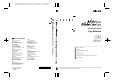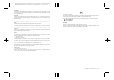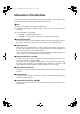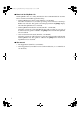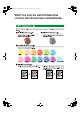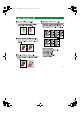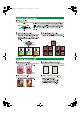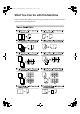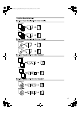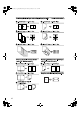Paper type: Wood Free 80g/m2, Paper Thickness=100 µm // Pages in book=192 // Print scale=81% Gap (when printed at 81% scale) = Pages in book × Paper thickness / 2 = 9.600000 mm Operating Instructions Copy Reference The Netherlands RICOH EUROPE B.V. Prof. W.H. Keesomlaan 1, NL-1183 DJ Amstelveen P.O. Box 114, NL-1180 AC Amstelveen Phone: +31-(0)20-5474111 United Kingdom RICOH UK LTD.
Paper type: Wood Free 80g/m2, Paper Thickness=100 µm // Pages in book=192 // Print scale=81% Gap (when printed at 81% scale) = Pages in book × Paper thickness / 2 = 9.600000 mm Introduction This manual contains detailed instructions and notes on the operation and use of this machine. For your safety and benefit, read this manual carefully before using the machine. Keep this manual in a handy place for quick reference.
VenusC1_GB_Copy_F1_FM.book Page i Tuesday, January 17, 2006 3:43 PM Manuals for This Machine The following manuals describe the operational procedures of this machine. For particular functions, see the relevant parts of the manual. Note ❒ Manuals provided are specific to machine type. ❒ Adobe Acrobat Reader / Adobe Reader is necessary to view the manuals as a PDF file.
VenusC1_GB_Copy_F1_FM.book Page ii Tuesday, January 17, 2006 3:43 PM ❖ Manuals for DeskTopBinder Lite DeskTopBinder Lite is a utility included on the CD-ROM labeled “Scanner Driver and Document Management Utility”. • DeskTopBinder Lite Setup Guide (PDF file - CD-ROM2) Describes installation of, and the operating environment for DeskTopBinder Lite in detail. This guide can be displayed from the [Setup] display when DeskTopBinder Lite is installed.
VenusC1_GB_Copy_F1_FM.
VenusC1_GB_Copy_F1_FM.
VenusC1_GB_Copy_F1_FM.
VenusC1_GB_Copy_F1_FM.book Page vi Tuesday, January 17, 2006 3:43 PM What You Can Do with This Machine Functions differ depending on machine type and options. See p.4 “Functions Requiring Optional Configurations”.
VenusC1_GB_Copy_F1_FM.
VenusC1_GB_Copy_F1_FM.
VenusC1_GB_Copy_F1_FM.book Page ix Tuesday, January 17, 2006 3:43 PM TABLE OF CONTENTS Manuals for This Machine ...................................................................................... i What You Can Do with This Machine .... iii What You Can Do with This Machine.................................................................. vi Notice ......................................................................................................................
VenusC1_GB_Copy_F1_FM.book Page x Tuesday, January 17, 2006 3:43 PM Stack ........................................................................................................................ 45 Staple ....................................................................................................................... 45 Punch ....................................................................................................................... 48 Duplex ...............................................
VenusC1_GB_Copy_F1_FM.book Page xi Tuesday, January 17, 2006 3:43 PM 4. Connect Copy What is Connect Copy?..................................................................................... 101 How It Works..........................................................................................................102 Connect Copy Display Panel ............................................................................ 104 Display panel of the sub-machine ...................................................
VenusC1_GB_Copy_F1_FM.book Page xii Tuesday, January 17, 2006 3:43 PM Input / Output P.2/2 .................................................................................................155 Adjust Colour Image...............................................................................................156 Administrator Tools ................................................................................................157 7. Specifications Combination Chart.............................................
VenusC1_GB_Copy_F1_FM.book Page 1 Tuesday, January 17, 2006 3:43 PM Notice Do not copy or print any item for which reproduction is prohibited by law. Copying or printing the following items is generally prohibited by local law: bank notes, revenue stamps, bonds, stock certificates, bank drafts, checks, passports, driver's licenses. The preceding list is meant as a guide only and is not inclusive. We assume no responsibility for its completeness or accuracy.
VenusC1_GB_Copy_F1_FM.book Page 2 Tuesday, January 17, 2006 3:43 PM How to Read This Manual Symbols This manual uses the following symbols: R WARNING: This symbol indicates a potentially hazardous situation that might result in death or serious injury if you misuse the machine by not following the instructions under this symbol. Be sure to read the instructions, all of which are included in the Safety Information section in the General Settings Guide.
VenusC1_GB_Copy_F1_FM.book Page 3 Tuesday, January 17, 2006 3:43 PM Machine Types This machine comes in two models which vary by copy speed. To confirm which model you have, see the inside front cover of this manual.
VenusC1_GB_Copy_F1_FM.book Page 4 Tuesday, January 17, 2006 3:43 PM Functions Requiring Optional Configurations ❍ ❍ Finisher MEC BK (saddle stitch) ❍ ❍ ❍ Finisher 3000B (100-sheet staples) ❍ ❍ ❍ Options 4 Copy Connector Connect Copy Staple ❍ Punch Stack Finisher MEC (50-sheet staples) Tab Sheet Holder Staple (Saddle Stitch) Shift Sort Functions Copying onto the Tab Stock Certain functions require special machine configuration and extra options. See the table below.
VenusC1_GB_Copy_F1_FM.book Page 5 Tuesday, January 17, 2006 3:43 PM Control Panel This illustration shows the control panel of a machine with options fully installed. AFU021S 1. Indicators 4. {Adjust / Program Colour}}key Displays the status of the machine and indicate errors. d: Add Staple indicator. D: Add Toner indicator. B: Load Paper indicator. L: Service Call indicator. M: Open Cover indicator. x: Misfeed indicator. See "Control Panel", General Settings Guide.
VenusC1_GB_Copy_F1_FM.book Page 6 Tuesday, January 17, 2006 3:43 PM 10. {Energy Saver}} key 19. Number keys Press to switch to and from Energy Saver mode. See “Saving Energy”, General Settings Guide. Use to enter the desired number of copies, and data for selected modes. 11. {Interrupt}} key Press to interrupt a long copy job to make copies. See p.20 “Interrupt Copy”. 12.
VenusC1_GB_Copy_F1_FM.book Page 7 Tuesday, January 17, 2006 3:43 PM Display Panel The function items displayed serve as selector keys. You can select or specify an item by lightly pressing them. When you select or specify an item on the display panel, it is highlighted like this: . Keys appearing as cannot be used. Note ❒ The following illustration is an example of the panel display when the optional Finisher MEC BK (saddle stitch) and Large Capacity Tray (LCT) are installed.
VenusC1_GB_Copy_F1_FM.
VenusC1_GB_Copy_F1_FM.book Page 9 Tuesday, January 17, 2006 3:43 PM 1. Placing Originals Originals Highlighter pen colours are difficult to reproduce. Depending on the colour used, they may not come out on copies, or may come out as a different colour.
VenusC1_GB_Copy_F1_FM.book Page 10 Tuesday, January 17, 2006 3:43 PM Placing Originals Originals not recommended for the Auto Document Feeder (ADF) Placing the following types of originals in the ADF can cause paper misfeeds or result in damage to the originals. Place these originals on the exposure glass instead. • Originals other than those specified on p.9 “Sizes and Weights of Recommended Originals”.
VenusC1_GB_Copy_F1_FM.
VenusC1_GB_Copy_F1_FM.book Page 12 Tuesday, January 17, 2006 3:43 PM Placing Originals Sizes difficult to detect It is difficult for the machine to automatically detect the sizes of the following types of originals, so select the paper size manually.
VenusC1_GB_Copy_F1_FM.book Page 13 Tuesday, January 17, 2006 3:43 PM Placing Originals Placing Originals Note ❒ Place originals only when all correction fluid and ink has completely dried. Not taking this precaution could dirty the exposure glass, thus resulting in blemished copies. For example, to copy A3Kor 11" × 17"K originals with the Staple function selected: 1 Reference For original sizes you can set, see p.9 “Originals”. Original Orientation When using the ADF, place the original face up.
VenusC1_GB_Copy_F1_FM.book Page 14 Tuesday, January 17, 2006 3:43 PM Placing Originals Placing Originals on the Exposure Glass 1 Placing Originals in the Auto Document Feeder Reference For related default settings, see p.156 “Eject Copy Face Up / Down in Glass Mode”. A Lift the ADF. Important ❒ Do not lift the ADF forcefully. Otherwise, the ADF cover might open or be damaged. Note ❒ Be sure to lift the ADF more than 30°. Otherwise, the size of the original might not be detected correctly.
VenusC1_GB_Copy_F1_FM.book Page 15 Tuesday, January 17, 2006 3:43 PM Placing Originals A Set the document guide to the original size. A Press [Special Original]. B Place the aligned originals face up into the ADF. 1 B Press [Batch], and then press [OK]. ADB029S 1. Limit mark 2. Document guide Note ❒ Straighten any curls in the originals before placing them in the ADF. ❒ To prevent multiple sheets from being fed at once, fan the originals before placing them in the ADF.
VenusC1_GB_Copy_F1_FM.book Page 16 Tuesday, January 17, 2006 3:43 PM Placing Originals Reference For related default settings, see p.154 “SADF Auto Reset”. A Press [Special Original]. 1 ❒ Sizes of originals that can be placed together using this function are as follows: Metric version A3L, B4 JIS L, A4KL, B5 JISKL Inch version 11" × 17"L, 81/2" × 14"L, 81/2" × 11"KL A Press [Special Original]. B Press [SADF], and then press [OK]. C Place one page of an original, and then press the {Start} } key.
VenusC1_GB_Copy_F1_FM.book Page 17 Tuesday, January 17, 2006 3:43 PM Placing Originals Placing custom size originals When placing custom size originals, specify the size of the originals. 1 Note ❒ Paper with a vertical size of 128– 297 mm (5.1"–11.6") and a horizontal size of 128–432 mm (5.1"–17") can be placed with this function. A Press [Special Original]. B Press [Custm Size Origi.]. C Enter the horizontal size of the original using the number keys, and then press [#].
VenusC1_GB_Copy_F1_FM.
VenusC1_GB_Copy_F1_FM.book Page 19 Tuesday, January 17, 2006 3:43 PM 2. Copying Basic Procedure Preparation When User Code Authentication is set, the screen for entering a user code will be displayed. Enter your user code using the number keys, and then press the {#} } key. When Basic Authentication, Windows Authentication, or LDAP Authentication is set, the authentication screen will be displayed. Enter your login user name and user password, and then press [Login].
VenusC1_GB_Copy_F1_FM.book Page 20 Tuesday, January 17, 2006 3:43 PM Copying - How to operate ❖ To stop the machine during a multicopy run Press the {Clear/Stop} } key. ❖ To return the machine to the initial condition after copying Press the {Clear Modes} } key. 2 ❖ When clearing entered values Press the {Clear/Stop} } key or [Clear] on the display. ❖ To check the settings Press the {Check Modes} } key. Interrupt Copy Use this function to interrupt a long copy job to make urgently needed copies.
VenusC1_GB_Copy_F1_FM.book Page 21 Tuesday, January 17, 2006 3:43 PM Basic Procedure Copy Face Up A Press [New Job] when "Copying..." is displayed. Use this function to reverse the order of copies. Preparation Before using this function, register "Face up" as a copy function key. See p.144 “Copy Function Key: F1F5”. A Press {Face Up}} key. 2 B Make settings for the next copy job. C Place the originals in the ADF, and then press the {Start} } key. All originals are scanned.
VenusC1_GB_Copy_F1_FM.book Page 22 Tuesday, January 17, 2006 3:43 PM Copying C Press [Check / Change Job]. The contents of the job are displayed. Deleting a Preset Job A Press [Reserved Job]. To check the job contents A Check the contents of the job. B Press [Confirmed]. 2 The display returns to the Reserved Job screen. To change the job contents after checking A Check the contents of the job. B Change its contents, and then press [Confirmed]. C Press [Change].
VenusC1_GB_Copy_F1_FM.book Page 23 Tuesday, January 17, 2006 3:43 PM Basic Procedure A Load tab stock. Note ❒ Align the image you want to copy by checking the position of the index tab. If the image extends beyond the index tab, the backs of sheets may get soiled with toner. D Move the back guide to adjust the tab sheet guide to suit the tab stock size. 2 When loading tab stock in a paper tray ADB030S Important ❒ When setting tab stock, always use the optional tab sheet guide.
VenusC1_GB_Copy_F1_FM.book Page 24 Tuesday, January 17, 2006 3:43 PM Copying ❖ When Feeding Tab Stock from a Paper Tray Auto Start Copying starts immediately when the machine is ready. A Make your settings while “Select copy mode and press [Start].” and “Scanning originals can be started.” are displayed alternately. 2 GCINDX2E The machine scans the original. Copying starts automatically once the machine is ready. 1. Originals 2. Tab stock 3.
VenusC1_GB_Copy_F1_FM.book Page 25 Tuesday, January 17, 2006 3:43 PM Copying from the Bypass Tray Copying from the Bypass Tray Use the bypass tray to copy onto special paper such as OHP transparencies, thick paper, thin paper, and copy paper that cannot be loaded in the paper trays. Preparation When copying from the bypass tray, select [1 Sided→ →1 Sided] for copying in [Dup./Combine/Series]. You can change the initial settings. See p.143 “Duplex Mode Priority”. Important ❒ Paper larger than 458 mm, 18.
VenusC1_GB_Copy_F1_FM.book Page 26 Tuesday, January 17, 2006 3:43 PM Copying A Open the bypass tray. C Select the paper type and size. When copying onto standard size paper 2 ADB038S B Insert the paper with the side you want to copy facing up until you hear the beep, and align the paper guide to the paper size. A Press the {#} } key. The "Bypass Tray Paper" screen is displayed. B Press [Select Size]. C Select the paper size. D Press [OK] twice.
VenusC1_GB_Copy_F1_FM.book Page 27 Tuesday, January 17, 2006 3:43 PM Copying from the Bypass Tray When copying onto special paper A Press the {#} } key. B Select paper type in "Special paper". C Press [OK]. D Place the originals, and then press the {Start} } key. Note ❒ When the Sort function is set, press the {#} } key after all originals have been scanned. E When your copy job is finished, press the { Clear Modes} } key to clear the settings.
VenusC1_GB_Copy_F1_FM.book Page 28 Tuesday, January 17, 2006 3:43 PM Copying I Place the originals, and then press the {Start} } key. J When your copy job is finished, press the { Clear Modes} } key to clear the settings.
VenusC1_GB_Copy_F1_FM.book Page 29 Tuesday, January 17, 2006 3:43 PM Making A3, 11" × 17" Full Bleed Copies Making A3, 11" × 17" Full Bleed Copies You can make A3, 11" × 17" full bleed copies with 12" × 18" paper. This is useful for making A3, 11" × 17" size copies with a coloured background (e.g. catalogues). 2 GCBLEE0E 1. A3, 11" × 17" size Original 2. In standard copy mode, margins 3. 12" × 18" Full Bleed Copy 4.
VenusC1_GB_Copy_F1_FM.book Page 30 Tuesday, January 17, 2006 3:43 PM Copying Colour Functions Selecting a Colour Mode Select a Colour mode that best suits your originals and copying requirements. 2 Reference For colour images, see p.iii “What You Can Do with This Machine ” The following basic functions are explained in this section. ❖ Auto Colour Selection Judges the colour of the original automatically, and copies either in full colour or black/white.
VenusC1_GB_Copy_F1_FM.book Page 31 Tuesday, January 17, 2006 3:43 PM Colour Functions When the {Single Colour} } key is selected A Select designation method of colour ( [Basic Colour], [User Colour] ). When [Two-colour] is pressed A Press [Change Colour Setting]. B Press [Black Portion], and then select the colour to be replaced by black. 2 Note ❒ When selecting a colour from the user colours, press [User Colour].
VenusC1_GB_Copy_F1_FM.book Page 32 Tuesday, January 17, 2006 3:43 PM Copying B Press [Edit / Colour Creation]. H After selecting all the colours to be converted, press [OK]. I Press [OK] three times. J Place the originals, and then press the {Start} } key. 2 Erase Colour C Press [Colour Creation]. D Press [Convert Colour]. E Select any one item from [Conver- You can erase a certain colour in the image of the original. F Select the colour to be converted.
VenusC1_GB_Copy_F1_FM.book Page 33 Tuesday, January 17, 2006 3:43 PM Colour Functions E Press [OK] after selecting all the colours to be deleted. F Press [OK] twice. G Place the originals, and then press E Press [OK] twice. F Place the originals, and then press the {Start} } key. the {Start} } key. 2 Colour Background Copies by adding a colour in the whole page. Note ❒ Since the Colour Background function overprints the entire original, t h e c o l o ur o f t h e im a g e m ay change.
VenusC1_GB_Copy_F1_FM.book Page 34 Tuesday, January 17, 2006 3:43 PM Copying Copier Functions Adjusting Copy Image Density There are three types of adjustment available: 2 ❖ Auto Image Density The machine automatically adjusts image density. Manual image density A Press [Auto Image Density] to cancel it. B Press [Lighter] or [Darker] to adjust image density. ❖ Manual Image Density You can adjust the general density of the original in nine increments.
VenusC1_GB_Copy_F1_FM.book Page 35 Tuesday, January 17, 2006 3:43 PM Copier Functions Selecting the Original Type Select one of the following eight types to match originals: ❖ Text When originals contain only text (no pictures). ❖ Text / Photo When originals contain photographs or pictures alongside the text. ❖ Photo When you want to reproduce the delicate tones of photographs and pictures.
VenusC1_GB_Copy_F1_FM.book Page 36 Tuesday, January 17, 2006 3:43 PM Copying Selecting Copy Paper There are two ways to select copy paper: ❖ Auto Paper Select The machine selects a suitable size of copy paper automatically based on original size and reproduction ratio. 2 ❖ Manual Paper Select Choose the paper you want to copy onto from a paper tray, bypass tray, or Large Capacity Tray (LCT). Reference p.
VenusC1_GB_Copy_F1_FM.book Page 37 Tuesday, January 17, 2006 3:43 PM Copier Functions Auto Paper Select A Make sure [Auto Paper Select] is selected. 2 Note ❒ Trays with a key mark are not automatically selected. See “Paper Type” in “Tray Paper Settings”, General Settings Guide. Manual Paper Select A Select the paper tray, bypass tray or LCT. The selected paper tray is highlighted. Reference p.25 “Copying from the Bypass Tray” If the paper type keys are not displayed A Press [Auto Paper Select].
VenusC1_GB_Copy_F1_FM.book Page 38 Tuesday, January 17, 2006 3:43 PM Copying A Press [Reduce / Enlarge]. Preset Reduce / Enlarge You can select a preset ratio for copying. 2 ❖ Base Point The base point of Reduce / Enlarge differs depending on how the original was scanned. When the original is placed on the exposure glass, the upper left corner is the base point. When placed in the ADF, the bottom left corner is the base point.
VenusC1_GB_Copy_F1_FM.book Page 39 Tuesday, January 17, 2006 3:43 PM Copier Functions A Press [Create Margin] on the initial display. B Enter the ratio. To select the ratio using [n n] and [o o] A Select a preset ratio close to the ratio using [Reduce] or [Enlarge]. B Adjust the ratio further, using [n n] or [o o]. B If you do not want to combine it with the Reduce / Enlarge function, place originals, and then press the {Start} } key. Zoom You can change the reproduction ratio in increments of 1%.
VenusC1_GB_Copy_F1_FM.book Page 40 Tuesday, January 17, 2006 3:43 PM Copying Note ❒ You cannot use the bypass tray with this function. ❒ When using Auto Reduce / Enlarge, see the following table for original sizes and orientations you can use: 2 A Press [Auto Reduce / Enlarge].
VenusC1_GB_Copy_F1_FM.book Page 41 Tuesday, January 17, 2006 3:43 PM Copier Functions C Make sure [Size Magnificatn] is highlighted. D Enter the length of the original using the number keys, and then press [#]. Note ❒ You can enter sizes within the following ranges: Note ❒ You can also select a preset ratio close to the ratio using [Reduce] or [Enlarge], and then adjust it further, using [n n] or [o o]. A Press [Reduce / Enlarge]. 2 Metric 1–999 mm version (increments of 1 mm) Inch 0.1"–99.
VenusC1_GB_Copy_F1_FM.book Page 42 Tuesday, January 17, 2006 3:43 PM Copying ❒ If you have incorrectly entered the ratio, readjust it using [n n] or [o o]. D Press [Vertical]. E Adjust the ratio using [n n] or [o o]. F Press [OK]. 2 D Press [OK]. E Place the originals, and then press the {Start} } key. Note ❒ You can enter sizes within the following ranges: Metric version Vertical: 1–999 mm (increments of 1 mm) Horizontal: 1–999 mm (increments of 1 mm) Inch version 0.1"–99.9" (increments of 0.
VenusC1_GB_Copy_F1_FM.book Page 43 Tuesday, January 17, 2006 3:43 PM Copier Functions Sort The machine can scan originals into memory and automatically sort copies. Reference Related default settings: p.155 “Select Stack Function” p.154 “Memory Full Auto Scan Restart” p.154 “Rotate Sort: Auto Paper Continue” p.142 “Auto Tray Switching” ❖ Sort Copies are assembled as sequentially-ordered sets. ❖ Rotate Sort Every other copy set is rotated by 90°KL and delivered to the copy tray.
VenusC1_GB_Copy_F1_FM.book Page 44 Tuesday, January 17, 2006 3:43 PM Copying ❖ When the Finisher MEC BK (saddle stitch) is installed Sample copy You can use this function to check copy settings before making a long copy run. Note ❒ This function can be used only when the Sort function is turned on. 2 B Enter the number of copy sets using the number keys. Limitation ❒ The maximum number of sets is 999. A Select Sort and any other neces- sary functions, and then place the originals.
VenusC1_GB_Copy_F1_FM.book Page 45 Tuesday, January 17, 2006 3:43 PM Copier Functions Changing the number of sets A Press [Stack]. You can change the number of copy sets during copying. Note ❒ This function can only be used when the Sort function is turned on. A While "Copying..." is displayed, press the {Clear/Stop} } key. B Press [Change Quantity]. 2 B Enter the number of copies using the number keys. C Place the originals, and then press the {Start} } key.
VenusC1_GB_Copy_F1_FM.book Page 46 Tuesday, January 17, 2006 3:43 PM Copying Reference p.155 “Select Stapling Position (Top Left)” ❖ Finisher MEC (50-sheet staples) p.155 “Select Stapling Position (Bottom Left)” p.155 “Select Stapling Position (Top Right)” p.155 “Select Stapling Position (Bottom Right)” 2 Stapling position and original setting Place all the originals in an orientation in which they can be read. They will be automatically rotated for copying.
VenusC1_GB_Copy_F1_FM.book Page 47 Tuesday, January 17, 2006 3:43 PM Copier Functions *1 *2 *3 The above tables show staple positioning. The orientation of the paper does not indicate direction of delivery. You cannot staple at this position when copying onto A3 or B4 JIS size paper. If you want to staple at this position on A3 or B4 JIS size paper, select [ ] and then select "Top 2". A Select one of the stapling posi- tions.
VenusC1_GB_Copy_F1_FM.book Page 48 Tuesday, January 17, 2006 3:43 PM Copying Punch You can make punch holes in copies. ❖ 2 holes 2 GCPNCH1E ❖ 3 holes GCPNCH3E ❖ 4 holes GCPNCH0E Reference p.156 “Select Punch Type” 48 Note ❒ The 4–hole punch type is only capable of punching in the 4-hole format. ❒ You cannot use the bypass tray with this function.
VenusC1_GB_Copy_F1_FM.
VenusC1_GB_Copy_F1_FM.book Page 50 Tuesday, January 17, 2006 3:43 PM Copying Direction in which Original is Set Exposure glass 2 holes ADF Punch Hole Positions *1 K L 2 90º Turn 3 holes K L 4 holes K L *1 The above table shows the punch hole positions. The orientation of the paper does not indicate direction of delivery. A Select one of the punch hole positions. B Enter the number of copy sets with the number keys. C Place the originals, and then press the {Start}} key.
VenusC1_GB_Copy_F1_FM.book Page 51 Tuesday, January 17, 2006 3:43 PM Copier Functions Duplex Originals and copy orientation There are two types of duplex copies: You can select the orientation. • Top to Top ❖ 1 Sided→ →2 Sided Copies 2 one-sided pages onto a two-sided page. 2 Duplex1 • Top to Bottom Duplex2 ❖ 2 Sided→ →2 Sided Copies 1 two-sided page onto a two-sided page. Note ❒ You can change the default orientation with User Tools. See p.143 “Copy Orientation in Duplex Mode” and p.
VenusC1_GB_Copy_F1_FM.book Page 52 Tuesday, January 17, 2006 3:43 PM Copying A Press [Dup./Combine/Series]. Original orientation and completed copies Copy images differ according to the orientation in which you place the originals (K or L). 2 B Select [1 Sided] or [2 Sided] for Original, and then select [1 Sided] or [2 Sided] for Copy. Note ❒ To change the copy orientation, press [Orientation]. See p.52 “Original orientation and completed copies”.
VenusC1_GB_Copy_F1_FM.book Page 53 Tuesday, January 17, 2006 3:43 PM Copier Functions 1 Sided Combine Combine several pages onto one side of a sheet. ❖ 2 Sided 1 Page → Combine 1 Side Copies 1 two-sided original onto one side of a sheet. ❖ 1 Sided 2 Pages → Combine 1 Side Copies 2 one-sided originals onto one side of a sheet. 2 GCSHVYOE ❖ 2 Sided 2 Pages → Combine 1 Side Copies 2 two-sided originals onto one side of a sheet.
VenusC1_GB_Copy_F1_FM.book Page 54 Tuesday, January 17, 2006 3:43 PM Copying ❖ Orientation of the original and combine image position • Open to leftR originals A Press [Dup./Combine/Series]. 2 • Open to top S originals B Press [1 Sided] or [2 Sided] for Original, and then press [Combine 1 Side] for Copy. GCSHUY2E ❖ Placing originals (originals placed in the ADF) • Originals read from left to right Reference p.
VenusC1_GB_Copy_F1_FM.book Page 55 Tuesday, January 17, 2006 3:43 PM Copier Functions 2 Sided Combine Combines various pages of originals onto a two-sided sheet. ❖ 1 Sided 16 Pages → Combine 2 Side Copies 16 one-sided originals onto a sheet, eight pages per side. ❖ 1 Sided 4 Pages → Combine 2 Side Copies 4 one-sided originals onto a sheet, two pages per side. 2 GCSHVY5E 1. Front 2. Back GCSHVY9E ❖ 1 Sided 8 Pages → Combine 2 Side Copies 8 one-sided originals onto a sheet, four pages per side.
VenusC1_GB_Copy_F1_FM.book Page 56 Tuesday, January 17, 2006 3:43 PM Copying ❖ 2 Sided 16 Pages → Combine 2 Side Copies 8 two-sided originals onto a sheet, eight pages per side. B Press [1 Sided] or [2 Sided] for Original, and then press [Combine 2 Side] for Copy. 2 GCSHVY6E Note ❒ You cannot use the bypass tray with this function. Reference Related default settings: p.148 “Erase Original Shadow in Combine” p.149 “Copy Order in Combine” p.150 “Separation Line in Combine” A Press [Dup.
VenusC1_GB_Copy_F1_FM.book Page 57 Tuesday, January 17, 2006 3:43 PM Copier Functions ❖ Book→ →1 Sided Copies a two-page spread original onto two separate pages. ❖ Metric version Original Paper for twosided copy A3L A4K × 2 sheets B4 JISL B5 JISK × 2 sheets A4L A5K × 2 sheets 2 ❖ Inch version Original ❖ Book→ →2 Sided Copies a two-page spread original onto a sheet, one page per side.
VenusC1_GB_Copy_F1_FM.book Page 58 Tuesday, January 17, 2006 3:43 PM Copying A Press [Dup./Combine/Series]. 2 Sided→ →1 Sided You can make one-sided copies from 2-sided originals. 2 B Press [Others]. C Press [Series / Book]. D Press [Series]. →1 Sided], [Book→ →2 SidE Select [Book→ A Press [Dup./Combine/Series]. ed], or [Front & Back→ →2 Sided], and then press [OK]. F Press [Exit]. G Press [OK]. H Make sure [Auto Paper Select] is selected.
VenusC1_GB_Copy_F1_FM.book Page 59 Tuesday, January 17, 2006 3:43 PM Copier Functions ❖ Open to right Copying Book Originals Copies two or more originals in page order. ❖ 1 Sided→ →Booklet Make copies in page order for a folded booklet. 2 ❖ Open to left GCAH020E ❖ 1 Sided→ →Magazine Copies two or more originals into page ordered copies when they are folded and stacked.
VenusC1_GB_Copy_F1_FM.book Page 60 Tuesday, January 17, 2006 3:43 PM Copying ❖ Open to left How to fold and stack copies to make a magazine Fold and stack copies to make a magazine. ❖ Open to left 2 GCAH030E ❖ Open to right GCBOOK5E ❖ Open to right GCAH040E How to fold copies to make a booklet GCBOOK6E Note ❒ You cannot use the bypass tray with this function. ❒ The machine sets the reproduction ratio automatically to fit the paper size. GCBOOK2E 1. Open to Left 2.
VenusC1_GB_Copy_F1_FM.book Page 61 Tuesday, January 17, 2006 3:43 PM Copier Functions Reference p.148 “Orientation: Booklet, Magazine” B Press [Dup./Combine/Series]. C Press [Others]. D Press [Series / Book]. E Press [Book]. →Booklet], [2 Sided→ →F Select [1 Sided→ Booklet][1 Sided→ →Magazine], or [2 Sided→ →Magazine], and then press [OK]. G Press [Exit]. H Press [OK]. I Select the paper.
VenusC1_GB_Copy_F1_FM.book Page 62 Tuesday, January 17, 2006 3:43 PM Copying Image Repeat The original image is copied repeatedly. ❖ Original: A5K K/Copy paper: A4K K L/Copy paper A4L L or Original: A5L 4 repeats (71%) 16 repeats (35%) 2 Repeat2 Repeat1 ❖ Original: A5K K/Copy paper: A4L L L/Copy paper A4K K or Original: A5L There are two types of designation methods for Image Repeat. 2 repeats (100%) 8 repeats (50%) 32 repeats (25%) ❖ Whole Area Repeat Repeatedly copies the entire image.
VenusC1_GB_Copy_F1_FM.book Page 63 Tuesday, January 17, 2006 3:43 PM Copier Functions H Enter the length of [Y1] with the Specified Area Repeat number keys, then press [#]. You can use this function only when you are making a copy from the Exposure Glass. Note ❒ The base point X1, Y1, and the length set by point X2, Y2 determines the area of an image repeatedly copied. Limitation ❒ You cannot use the specified area repeat from ADF. I Enter the length of [X2] with the number keys, then press [#].
VenusC1_GB_Copy_F1_FM.book Page 64 Tuesday, January 17, 2006 3:43 PM Copying ❖ Inch version 2 Original size and orientation Copy paper size and orientation 51/2" × 81/2"L 81/2" × 11"K 51/2" × 81/2"K 81/2" × 11"L 81/2" × 11"K 11" × 17"L Centering You can make copies with the image moved to the centre. ❒ Originals with a size of A5L, B6 JISKL, 51/2" × 81/2"L cannot be detected properly on the exposure glass. Be sure to select the copy paper manually or place the originals in the ADF.
VenusC1_GB_Copy_F1_FM.book Page 65 Tuesday, January 17, 2006 3:43 PM Copier Functions A Select the paper. B Press [Edit / Colour Creation]. ❒ If [Two-colour] (normal) is selected, the white part of the original becomes black and the black part becomes white, and the coloured part is copied with the specified colour. ❒ If [Red & Black] is selected, the white part of the original becomes black, the black part and the red part becomes white, and the blue part becomes red colour. C Press [Edit Image].
VenusC1_GB_Copy_F1_FM.book Page 66 Tuesday, January 17, 2006 3:43 PM Copying C Press [Mirror Image]. D Press [OK] twice. E Place the originals, then press the Scanning Position You can move the scanning position of originals. {Start} } key. 2 3 Edges Full Bleed You can make full image copy by cutting down the margin of top, bottom, and right sides. This function is useful for originals full of image. 1.
VenusC1_GB_Copy_F1_FM.book Page 67 Tuesday, January 17, 2006 3:43 PM Copier Functions B Press [Edit Image]. C Press [Scan Position] . D Set the scanning position for the Margin Adjustment You can make a binding margin. front of the original. Press [↑ ↑] or [↓ ↓] to set the top or bottom position. Press [← ←] or [→ →] to set the left or right position. 2 Reference Related default settings: Note ❒ If you have incorrectly set the position, readjust with [↑ ↑], [↓ ↓], [← ←] or [→ →] .
VenusC1_GB_Copy_F1_FM.book Page 68 Tuesday, January 17, 2006 3:43 PM Copying C Press [Margin Adjustment]. D Set a binding margin for the front 2 Erase pages. Press [← ←] and [→ →] when setting the left and right margins, and [↓ ↓] and [↑ ↑] when setting the top and bottom margins. You can erase the centre and/or all four sides of the original image. This function comes in the following modes: Note ❒ To change the value entered, press [← ←], [→ →], [↓ ↓], [↑ ↑] to set it.
VenusC1_GB_Copy_F1_FM.book Page 69 Tuesday, January 17, 2006 3:43 PM Copier Functions ❖ Centre / Border Erases both the original's centre and edge margins from the copy. Note ❒ The relationship between the original orientation and erased area is as follows: L original K original 2 GCCENT3E ❖ Inside Erases a designated area of the copy image. ❒ 1: Erased part ❒ 2: 2–99 mm (0.1”–3.9”) Border Erase A Press [Edit / Colour Creation].
VenusC1_GB_Copy_F1_FM.book Page 70 Tuesday, January 17, 2006 3:43 PM Copying B Set the erase border width using [n n] and [o o]. Note ❒ To change the value entered, press [n n] and [o o] to set the new value. 2 Centre erase A Press [Edit / Colour Creation]. Selecting [Diff. Width] A Press [Diff. Width]. B Press [Erase / Margin Adj.]. C Press [Erase Centre / Border]. D Press [Centre].
VenusC1_GB_Copy_F1_FM.book Page 71 Tuesday, January 17, 2006 3:43 PM Copier Functions Centre/border erase Selecting [Diff. Width] A Press [Edit / Colour Creation]. A Press [Diff. Width]. 2 B Press [Erase / Margin Adj.]. C Press [Erase Centre / Border]. D Press [Centre / Border]. E Set the centre and border B Press the key for the part you want to change, and then set the erase margin width using [n n] and [o o]. F Press to be erased. Selecting [Same Width] A Press [Same Width].
VenusC1_GB_Copy_F1_FM.book Page 72 Tuesday, January 17, 2006 3:43 PM Copying Note ❒ If you do not need to erase the image on the back, go to step K. Inside Erase A Specify the point where the ma- 2 B chine starts scanning (X1, Y1) and where it stops scanning (X2, Y2). J Enter the values of [X1], [Y1], [X2] Note ❒ You can input lengths of 0 – 432 mm, 0 – 17". Note ❒ Erasing the image on the back is valid when you copy 2-sided originals. Press [Edit / Colour Creation]. and [Y2] for the back.
VenusC1_GB_Copy_F1_FM.book Page 73 Tuesday, January 17, 2006 3:43 PM Copier Functions E Enter the value of [X1] with the number keys, and then press [#]. Background Numbering Use this function to have numbers printed on the background of copies. 2 F Enter the value of [Y1] with the number keys, and then press [#]. G Enter the value of [X2] with the number keys, and then press [#]. H Enter the value of [Y2] with the number keys, and then press [#].
VenusC1_GB_Copy_F1_FM.book Page 74 Tuesday, January 17, 2006 3:43 PM Copying Changing the stamp colour A Press [Stamp Colour]. B Select the stamp colour, Stamp position and original orientation then press [OK]. 2 Preset Stamp Frequently used messages can be stored in memory and stamped on copies. GCSTMP5E GCSTMP1E One of the following eight messages can be stamped on copies with a frame around it: "COPY", "URGENT", "PRIORITY", "For Your Info.
VenusC1_GB_Copy_F1_FM.book Page 75 Tuesday, January 17, 2006 3:43 PM Copier Functions B Press [Stamp]. C Press [Preset Stamp]. D Select the message. E Press [All Pages] or [1st Page Only] to User Stamp Prints a registered stamp onto copies. select the print page. Note ❒ You can change the stamp colour, position, size, and density of the stamp. See p.75 “Changing the stamp colour” and p.75 “Changing the stamp position, size, and density”. F After you have specified all necessary settings, press [OK].
VenusC1_GB_Copy_F1_FM.book Page 76 Tuesday, January 17, 2006 3:43 PM Copying Reference Related default settings: p.151 “Stamp Position 1 - 4” p.152 “Stamp Format 1 - 4” p.152 “Stamp Colour 1 - 4” A Press [Edit / Colour Creation]. 2 Changing the stamp colour A Press [Stamp Colour]. B Select the stamp colour, then press [OK]. Changing the stamp position A Press [Change]. B Select the position, and then press [OK]. Programming a user stamp B Press [Stamp]. C Press [User Stamp].
VenusC1_GB_Copy_F1_FM.book Page 77 Tuesday, January 17, 2006 3:43 PM Copier Functions B Press the {User Tools/Counter}} key. K Press [Vertical], and then enter the vertical size of the stamp using the number keys, and then press [#]. L Place the original for user stamp on the exposure glass, and then press [Start Scanning]. The original is scanned, and the stamp is registered. AFU022S C Press [Copier / Document Server Features]. D Press [Stamp]. E Press [User Stamp].
VenusC1_GB_Copy_F1_FM.book Page 78 Tuesday, January 17, 2006 3:43 PM Copying D Press [Stamp]. E Press [User Stamp]. F Press [Program / Delete Stamp]. G Press [Delete], and then press the Stamp position and original orientation stamp number you want to delete. 2 H Select [Delete], and then press [Exit]. I Press [Exit]. The Copier / Document Server Features main menu is displayed. J Press [Exit]. Exits settings and gets ready to copy. Date Stamp You can use this function to print dates onto copies.
VenusC1_GB_Copy_F1_FM.book Page 79 Tuesday, January 17, 2006 3:43 PM Copier Functions A Press [Edit / Colour Creation]. Changing the date format A Press [Change Format]. B Select the date format, and then press [OK]. 2 Changing the stamp position B Press [Stamp]. C Press [Date Stamp]. D Press [All Pages] or [1st Page Only] to select the print page. A Press [Change]. B Select the date stamp position, and then press [OK]. Page Numbering You can use this function to print page numbers onto copies.
VenusC1_GB_Copy_F1_FM.book Page 80 Tuesday, January 17, 2006 3:43 PM Copying A Press [Edit / Colour Creation]. Stamp position and orientation of originals 2 B Press [Stamp]. C Press [Page Numbering]. D Select the format. GCSTMP8E Note ❒ You cannot use the bypass tray with this function. ❒ The default stamp colour is black. Reference Related default settings: p.153 “Stamp Format” p.153 “Font” p.153 “Size” p.153 “Duplex Back Page Stamping Position” p.153 “Page Numbering in Combine” p.
VenusC1_GB_Copy_F1_FM.book Page 81 Tuesday, January 17, 2006 3:43 PM Copier Functions Changing the stamp position A Press [Change]. Note ❒ To change the number entered, press [Clear] or the {Clear/Stop} } k ey , an d t he n e n t er a ne w number. C Press [Numbering from / to], enter the number of the page from which to start numbering using the number keys, and then press the {#} } key. B Select the position, and then press [OK].
VenusC1_GB_Copy_F1_FM.book Page 82 Tuesday, January 17, 2006 3:43 PM Copying If you selected (1/5, 2/5…) A Press [Change] on the right hand side of the display. B Press [First Printing Page], then enter the original page number from which to start printing using the number keys, and then press the {#} } key. 2 E Press [Total Pages], enter the total number of original pages using the number keys, and then press the {#} } key. F When page designation is complete, press [OK].
VenusC1_GB_Copy_F1_FM.book Page 83 Tuesday, January 17, 2006 3:43 PM Copier Functions D Press [Numbering from / to], and then enter th e page n umb er fro m which to start numbering using the number keys, and then press the {#} } key. E When page designation is complete, press [OK]. F Press [OK] three times. Stamp Text You can stamp important text on copies up to 64 letters. Note ❒ If the Main Power is turned off, the text is cleared. To save the typed text, you can program them. See p.91 “Programs”.
VenusC1_GB_Copy_F1_FM.book Page 84 Tuesday, January 17, 2006 3:43 PM Copying F Press [All Pages] or [1st Page Only] to select the print page. G Press [OK]. H Place originals, and then press the {Start} } key. 2 Changing the stamp position A Press [Change]. B Select the desired position, and then press [OK]. Changing the stamp colour A Press [Stamp Colour]. B Select the stamp colour, then press ❒ When selecting [Copy], select whether the front and back covers are copied one-sided or two-sided.
VenusC1_GB_Copy_F1_FM.book Page 85 Tuesday, January 17, 2006 3:43 PM Copier Functions C Select [Copy] or [Blank] for the cov- • Blank er sheet. ADB002S ❖ Front/Back covers When you select [Front Cover] and [Back Cover] together, the first and last page of original is copied onto a specified cover sheet paper. • Copy 2 D Select the paper tray containing the paper to copy the originals onto, and then press [OK]. E Place the originals in the ADF, and then press the {Start} } key.
VenusC1_GB_Copy_F1_FM.book Page 86 Tuesday, January 17, 2006 3:43 PM Copying ❒ If you have selected "Interposer" for "Designate Sheet 2 Tray" in System Settings, you cannot copy on the slip sheets that you have specified for this function. ❒ You cannot select the bypass tray for sheet paper to copy the originals. ❒ You can specify up to 100 pages. 2 Reference To set paper using the interposer, see "Loading Paper in the Interposer", General Settings Guide. A Press [Cover / Slip Sheet]. B Press [Desig.
VenusC1_GB_Copy_F1_FM.book Page 87 Tuesday, January 17, 2006 3:43 PM Copier Functions B Press [Desig. / Chapter]. C Press [Chapter]. D Enter the number of the first page of the first chapter using the number keys. Then, press the {#} } key. Reference For details on how to set paper when using the interposer, see “Loading Paper in the Interposer”, General Settings Guide. A Press [Cover / Slip Sheet]. 2 E To specify another page, repeat steps D. F Press [OK] twice.
VenusC1_GB_Copy_F1_FM.book Page 88 Tuesday, January 17, 2006 3:43 PM Copying Slip Sheets A Press [Cover / Slip Sheet]. Every time the originals' page changes, a slip sheet is inserted. This function can be used to automatically insert a slip sheet between OHP transparencies, or as a stacking function. You can also copy onto slip sheets. 2 B Press [Slip Sheet]. C Select [Copy] or [Blank], and then press [OK]. D Select the paper tray containing the paper to copy the originals.
VenusC1_GB_Copy_F1_FM.book Page 89 Tuesday, January 17, 2006 3:43 PM Storing Data in the Document Server Storing Data in the Document Server The Document Server enables you to store documents in memory and print them as you want. Important ❒ Machine failure can result in data loss. Important data stored on the hard disk should be backed up. The manufacturer shall not be responsible for any damage that might result from loss of data.
VenusC1_GB_Copy_F1_FM.book Page 90 Tuesday, January 17, 2006 3:43 PM Copying ❒ To check that the document has been stored, press the { Document Server} } key to display the document selection screen. ❒ When the machine is printing a document stored using the copier function, wait until printing has finished before you store another copy document. ❒ To print stored documents, see "Printing Stored Documents", General Settings Guide.
VenusC1_GB_Copy_F1_FM.book Page 91 Tuesday, January 17, 2006 3:43 PM Programs Programs You can store frequently used copy job settings in machine memory and recall them for future use. Note ❒ You can store up to 10 programs. ❒ You can select the standard mode or Program No.10 as the default mode to be set when modes are cleared or reset, or immediately after the operation switch is turned on. See p.143 “Change Initial Mode”. ❒ Paper settings are stored based on paper size.
VenusC1_GB_Copy_F1_FM.book Page 92 Tuesday, January 17, 2006 3:43 PM Copying F Press [OK]. When the settings are successfully stored, the m indicator followed by the program number and program name will be displayed. After a while, the screen reverts back to the initial copy display. 2 Changing a stored Program A Check the program settings. D Press [Yes]. The program is deleted, and the screen returns to the initial copy display. Recalling a Program A Press the {Program}} key. B Press [Recall].
VenusC1_GB_Copy_F1_FM.book Page 93 Tuesday, January 17, 2006 3:43 PM 3. Colour Adjustment/Program Colour Adjustment This function lets you alter up to three single colours by mixing them with adjacent colours in the colour circle. Reference For types and examples of image adjustment functions, see p.iii “What You Can Do with This Machine ”. Note ❒ You can adjust up to 3 colours from yellow, red, magenta, blue, cyan, or green at the same time.
VenusC1_GB_Copy_F1_FM.book Page 94 Tuesday, January 17, 2006 3:43 PM Colour Adjustment/Program Colour Balance You can adjust the overall colour tone when the overall copy is reddish or bluish. Reference For types and examples of the image adjustment functions, see p.iii “What You Can Do with This Machine ”. 3 A Press the {Adjust/Program Colour}} key. AFU031S B Make sure that [Colour Balance] is selected.
VenusC1_GB_Copy_F1_FM.book Page 95 Tuesday, January 17, 2006 3:43 PM Colour Balance Changing the registered settings A Press the {Adjust/Program Colour} } key. B Make sure that [Colour Balance] is selected, and then press [Program Colour Balance]. C Select the program number (1–3) whose settings you want to change. The registered colour balance is displayed. D Change the registered settings. E After the registered settings are changed, press [Program Colour Balance].
VenusC1_GB_Copy_F1_FM.book Page 96 Tuesday, January 17, 2006 3:43 PM Colour Adjustment/Program Image Adjustment Reference For types and examples of the image adjustment functions, see p.iii “What You Can Do with This Machine ”. You can make the following types of image adjustments. 3 ❖ Sharp / Soft Adjusts the outline of an image.
VenusC1_GB_Copy_F1_FM.book Page 97 Tuesday, January 17, 2006 3:43 PM Image Adjustment Adjusting the background density A Adjust by pressing [Lighter] or [Darker]. Note ❒ Adjust to a lighter density when copying dark textured originals, such as newspaper or recycled paper. ❒ Adjust to a darker density when darkening the colour of markers or highlighters. However, highlighter pen colours are difficult to reproduce.
VenusC1_GB_Copy_F1_FM.book Page 98 Tuesday, January 17, 2006 3:43 PM Colour Adjustment/Program User Colour You can register colours created by adjusting the density of yellow, magenta, cyan, and black. You can also name the colours that you register, and print out registered colours. Reference For types and examples of the image adjustment functions, see p.iii “What You Can Do with This Machine ”.
VenusC1_GB_Copy_F1_FM.book Page 99 Tuesday, January 17, 2006 3:43 PM User Colour Note ❒ Press [Custom Setting] to directly specify the density of each colour with the number keys. See p.99 “Mixing Colours Manually with the Number Keys” Selecting from user colours A Press [User Colour]. B Select from the registered colours. E Specify the colour density. ❒ If you enter the wrong densit y , p r e s s [ Cl e a r] o r t h e {Clear/Stop} } key, and then reenter the correct density.
VenusC1_GB_Copy_F1_FM.book Page 100 Tuesday, January 17, 2006 3:43 PM Colour Adjustment/Program F Enter the density in percentages (%) with the number keys, and then press [#]. When renaming a colour A Press [Change Name]. B Enter the name of the colour (up to 16 characters can be used), and then press [OK]. 3 Reference “Entering Text” General Settings Guide. G Check the names of each colour, and then press [OK]. Note ❒ Repeat steps E to G if you want to specify the density of multiple colours.
VenusC1_GB_Copy_F1_FM.book Page 101 Tuesday, January 17, 2006 3:43 PM 4. Connect Copy What is Connect Copy? Connect Copy allows you to connect two machines together via a cable. When you set up a copy job on one machine (the main machine), data is transferred to the other (the sub-machine) so copies can be made on both simultaneously. ADB060S ❖ High-speed copying for greater productivity Large volume copy runs can be completed in shorter time.
VenusC1_GB_Copy_F1_FM.book Page 102 Tuesday, January 17, 2006 3:43 PM Connect Copy How It Works Note ❒ In this manual, the two machines connected are referred to as main machine and sub-machine. 4 AFU032S 1. Main machine 2. Sub-machine After the original is scanned, the data is stored on the hard disk of the main machine. As soon as the main machine starts copying, the data is transferred to the hard disk of the sub-machine, and the sub-machine then starts copying.
VenusC1_GB_Copy_F1_FM.book Page 103 Tuesday, January 17, 2006 3:43 PM What is Connect Copy? Before You Start Both machines must have paper trays loaded with paper of the same size, type and orientation. To ensure the same copy results from both machines, • Copy Quality settings in User Tools should be the same on each machine. • Both main and sub machines should be installed with the same type of finisher.
VenusC1_GB_Copy_F1_FM.book Page 104 Tuesday, January 17, 2006 3:43 PM Connect Copy Connect Copy Display Panel The display panel shows machine status, error messages and function menus. ❖ Initial copy display 4 AFU141S A B C D E Paper Select Displays the size, type and orientation of the paper set on both machines. [ ] Press to switch from the initial copy display to the Connect Copy display. Numbers of originals Displays the number of originals scanned into memory of the main machine.
VenusC1_GB_Copy_F1_FM.book Page 105 Tuesday, January 17, 2006 3:43 PM Connect Copy Display Panel Display panel of the sub-machine Even if Connect Copy has been selected on the main machine, the sub-machine will still continue to show the initial copy display. To switch to the Connect Copy initial display, follow the procedure below. A Press the {Printer}} key. 4 AFU033S B Press [Sub-machine]. The Connect Copy initial display is shown on the sub-machine.
VenusC1_GB_Copy_F1_FM.book Page 106 Tuesday, January 17, 2006 3:43 PM Connect Copy Using Connect Copy You can select Connect Copy from either machine by pressing [ ]. The machine on which you pressed [ ] and made Connect Copy settings becomes the main machine, and the other the sub-machine. Limitation ❒ Once Connect Copy has been selected, you must carry out all operations on the main machine. 4 Note ❒ You can specify with User Tools whether [ ] is displayed or not. See p.144 “Connect Copy Key Display”.
VenusC1_GB_Copy_F1_FM.book Page 107 Tuesday, January 17, 2006 3:43 PM Using Connect Copy ❒ When the number of originals or copies is small, copying will be done on only the main machine. F Press the {Start}} key on the main machine. Copying starts on the main machine after the originals are scanned. Copying starts on the sub-machine when data transfer from the main machine is completed.
VenusC1_GB_Copy_F1_FM.book Page 108 Tuesday, January 17, 2006 3:43 PM Connect Copy ❖ When copying with the Stack function (Example) Making 2 copies of each page of a three-page original -Auto Off The machine automatically turns itself after a certain period of time has lapsed after job completion. This is called “Auto Off”. In Connect Copy mode, the sub-machine will not turn off automatically. Reference “Auto Off Timer”, General Settings Guide AFU035S 4 1. Main machine 2.
VenusC1_GB_Copy_F1_FM.book Page 109 Tuesday, January 17, 2006 3:43 PM Using Connect Copy Copying Stored Documents Using Connect Copy You can print a document stored in the Document Server using Connect Copy. Note ❒ The main machine is the one on which the document is stored. A Press the {Document Server}} key. B Select the document to be printed. The selected document is highlighted. Reference “Document Server”, General Settings Guide C Repeat step if you want to select more documents.
VenusC1_GB_Copy_F1_FM.book Page 110 Tuesday, January 17, 2006 3:43 PM Connect Copy Using Job Preset in Connect Copy You can make settings for the next Connect Copy job when the current job is still in progress on the main machine. When the current job finishes, the next job begins automatically. Note ❒ You can preset a maximum of eight jobs. A On the main machine, confirm that “Press [New Job] to make reservation.” is displayed, and then press [New Job].
VenusC1_GB_Copy_F1_FM.book Page 111 Tuesday, January 17, 2006 3:43 PM Connect Copy Job Flow Connect Copy Job Flow The job flow depends on the status of the two machines. When One of the Two Machines is Idle B Machine <2> begins copying Original B. Machine <1> also starts copying Original B when it has finished with Original A. One of the machines is copying Original A. 4 AFU040S ADB050S 1. Sub-machine 2.
VenusC1_GB_Copy_F1_FM.book Page 112 Tuesday, January 17, 2006 3:43 PM Connect Copy B When machine <1> has finished with Original A, Connect Copy is activated and both machines begin copying Original B. B When machine <1> has finished with Original A, it begins copying Original C. AFU038S 4 AFU040S 1. Sub-machine 2. Main machine C When machine <2> has finished with Original B, it also begins copying Original C.
VenusC1_GB_Copy_F1_FM.book Page 113 Tuesday, January 17, 2006 3:43 PM Connect Copy Job Flow When one machines is copying a larger number of originals (Connect Copy: Job Preset) A Make Connect Copy settings for Original C on machine <1> . 4 AFU036S B When machine <1> has finished with Original A, it begins copying Original C. If machine <1> finishes copying it allotment of Original C before machine <2> finishes with Original B, machine <1> will take over to copy the remainder of Original C.
VenusC1_GB_Copy_F1_FM.book Page 114 Tuesday, January 17, 2006 3:43 PM Connect Copy System Settings on Main and Submachines This section explains the System Settings on the two machines during Connect Copy. Reference See “User Tools (System Settings)”, General Settings Guide. Note ❒ In Connect Copy mode, the User Tools/Counter key on the sub-machine is disabled. To access User Tools on the sub-machine, first exit from Connect Copy mode. ❍: The main and sub-machines are independent from each other.
VenusC1_GB_Copy_F1_FM.
VenusC1_GB_Copy_F1_FM.
VenusC1_GB_Copy_F1_FM.
VenusC1_GB_Copy_F1_FM.book Page 118 Tuesday, January 17, 2006 3:43 PM Connect Copy Copier / Document Server Features on Main and Sub-machines This section explains the Copier / Document Server Features on the two machines during Connect Copy. Reference See p.133 “User Tools (Copier / Document Server Features)”. Note ❒ In Connect Copy mode, the User Tools/Counter key on the sub-machine is disabled. To access User Tools on the sub-machine, first exit from Connect Copy mode.
VenusC1_GB_Copy_F1_FM.
VenusC1_GB_Copy_F1_FM.
VenusC1_GB_Copy_F1_FM.book Page 121 Tuesday, January 17, 2006 3:43 PM Copier / Document Server Features on Main and Sub-machines User Tools Item Names Main machine Submachine Remarks Page Numbering Stamp Format ❍ ← Font ❍ ← Size ❍ ← Duplex Back Page Stamping Position ❍ ← Page Numbering in Combine ❍ ← Stamp on Designating Slip Sheet ❍ ← Stamp Position: P1,P2... ❍ ← Stamp Position: 1/5,2/5... ❍ ← Stamp Position: -1,-2... ❍ ← Stamp Position: P.1,P.2...
VenusC1_GB_Copy_F1_FM.
VenusC1_GB_Copy_F1_FM.book Page 123 Tuesday, January 17, 2006 3:43 PM 5. Troubleshooting If Your Machine Does Not Operate As You Want When a Message Is Displayed The following chart contains explanations of common messages. If other messages are displayed, then follow the instructions as displayed. Note ❒ For messages not listed here, see “Troubleshooting”, General Settings Guide. Message Causes Solutions Cannot detect original size. An irregular or custom size original is placed. See p.
VenusC1_GB_Copy_F1_FM.book Page 124 Tuesday, January 17, 2006 3:43 PM Troubleshooting Message Causes Original is being scanned by another function. The Document Server func- To cancel a job being processed, tion is in use. press [Exit], and then press the {Document Server} } key. Next, press the {Clear/Stop} } key. When the message ”[Stop] key was pressed.Stop storing?” is displayed, press [Stop]. You do not have the privileges to use this function.
VenusC1_GB_Copy_F1_FM.book Page 125 Tuesday, January 17, 2006 3:43 PM If Your Machine Does Not Operate As You Want ❖ Connect Copy Message Causes Solutions Cannot connect to the sub-machine. Check the status of the sub-machine. The L indicator is lit. Press [Exit] on the main machine and follow the instructions on the display. Cannot print from the sub-machine. Check the status of the sub-machine. The hard disk of the submachine is malfunctioning.
VenusC1_GB_Copy_F1_FM.book Page 126 Tuesday, January 17, 2006 3:43 PM Troubleshooting Message Causes Solutions This tray is unavailable because the sub-machine does not have the same paper setting(s). Paper tray settings on the two machines do not match. Make the same settings on both machines. No stamp data in the sub-machine. The stamp data on the sub- Program the stamp again on the machine has been deleted. sub-machine. Cannot print from the sub-machine. Sub-machine will be disconnected.
VenusC1_GB_Copy_F1_FM.book Page 127 Tuesday, January 17, 2006 3:43 PM If Your Machine Does Not Operate As You Want If Connect Copy is Cancelled Problem Causes Solutions The machine exits from Connect Copy. The main power of the main machine is off, or the operation switch has been pressed. Turn the main power or operation switch of the sub-machine on. Then press [ ]. The main power of the sub- A message is displayed on the main main machine is off. machine instructing you to check the sub-machine.
VenusC1_GB_Copy_F1_FM.book Page 128 Tuesday, January 17, 2006 3:43 PM Troubleshooting If You Cannot Exit from Connect Copy Problem There is no response when you press [ ] Causes Solutions Scanning of originals is still in progress. Press the {Clear/Stop} } key on the main machine, and then press [Yes]. Copying is in progress. A paper misfeed has occurred on either the main or sub-machine. Follow the instructions displayed.
VenusC1_GB_Copy_F1_FM.book Page 129 Tuesday, January 17, 2006 3:43 PM If You Cannot Make Clear Copies If You Cannot Make Clear Copies Problem Causes Solutions Copies appear dirty. The image density is too dark. Adjust the image density. See p.34 “Adjusting Copy Image Density”. Auto Image Density is not selected. Select Auto Image Density. See p.34 “Adjusting Copy Image Density”. The reverse side of an orig- The image density is too inal image is copied. dark.
VenusC1_GB_Copy_F1_FM.book Page 130 Tuesday, January 17, 2006 3:43 PM Troubleshooting If You Cannot Make Copies As You Want Problem Causes Solutions Copies are not stapled. There are jammed staples in the stapler. Remove jammed staples. See “Removing Jammed Staples”, General Settings Guide. Note ❒ After removing jammed staples, staples might not eject the first few times you try to use the stapler. 5 The number of copies exceeds stapler capacity. Check the stapler capacity. See p.165 “Staple”.
VenusC1_GB_Copy_F1_FM.book Page 131 Tuesday, January 17, 2006 3:43 PM If You Cannot Make Copies As You Want Problem Causes Solutions In Image Repeat mode, the original image is not copied repeatedly. You selected copy paper the same size as the originals, or you did not select the proper reproduction ratio. Select copy paper larger than the originals. The stamp position is wrong. The paper orientation is wrong. Check the paper orientation and stamp position.
VenusC1_GB_Copy_F1_FM.book Page 132 Tuesday, January 17, 2006 3:43 PM Troubleshooting When Memory Is Full Note ❒ If you set [Memory Full Auto Scan Restart] in User Tools (see p.154 “Memory Full Auto Scan Restart” ) to [Yes], even if memory becomes full, the memory overflow message will not be displayed. The machine will make copies of scanned originals first, then automatically scan and copy remaining originals. When this happens, the resulting sorted pages will not be sequential.
VenusC1_GB_Copy_F1_FM.book Page 133 Tuesday, January 17, 2006 3:43 PM 6. User Tools (Copier / Document Server Features) User Tools Menu (Copier / Document Server Features) User Tools Item Names Default Settings 1 General Features P.1/6 See p.142 “General Features P. /6”.
VenusC1_GB_Copy_F1_FM.book Page 134 Tuesday, January 17, 2006 3:43 PM User Tools (Copier / Document Server Features) User Tools Item Names Default Settings General FeaturesP.4/6 See p.144 “General Features P.4/6”. Document Server Storage Key: F1~F5 • F1: 2 Sided Original Top to Top • F2: 1 Sided→1 Sided Combine • F3: 1 Sided→1 Sided Combine: 4 originals • F4: 1 Sided→1 Sided Combine: 8 originals • F5: Create Margin General Features P.5/6 See p.145 “General Features P.5/6”.
VenusC1_GB_Copy_F1_FM.book Page 135 Tuesday, January 17, 2006 3:43 PM User Tools Menu (Copier / Document Server Features) User Tools Item Names Default Settings Priority Setting: Enlarge Metric version 141% Inch version 155% 2 Reproduction Ratio P.2/2 See p.146 “Reproduction Ratio P. /2”.
VenusC1_GB_Copy_F1_FM.book Page 136 Tuesday, January 17, 2006 3:43 PM User Tools (Copier / Document Server Features) User Tools Item Names Default Settings Edit P.2/3 See p.148 “Edit P.2/3”. Copy Back Cover Outside Front Cover Copy in Combine Combine Copy on Designating Page in Combine Combine Orientation: Booklet, Magazine Open to Left Copy Order in Combine From Left to Right 3 Edit P.3/3 See p.149 “Edit P. /3”.
VenusC1_GB_Copy_F1_FM.book Page 137 Tuesday, January 17, 2006 3:43 PM User Tools Menu (Copier / Document Server Features) User Tools Item Names User Stamp Default Settings Program / Delete Stamp Stamp Position: 1~4 Metric version • Position: Top Right • Top Margin: 24 mm • Right Margin: 24 mm Inch version • Position: Top Right • Top Margin: 1.0" • Right Margin: 1.
VenusC1_GB_Copy_F1_FM.book Page 138 Tuesday, January 17, 2006 3:43 PM User Tools (Copier / Document Server Features) User Tools Item Names Page Numbering Default Settings Stamp Format P1, P2... Font Font 1 Size Auto Duplex Back Page Stamping Position Opposite Position Page Numbering in Combine Per Original Stamp on Designating Slip Sheet Stamp Position No Metric version • Position P1, 1/5, P.1, 1: Top Right -1-, 1-1: Bottom Centre • Top/Bottom Margin P1, 1/5, P.
VenusC1_GB_Copy_F1_FM.book Page 139 Tuesday, January 17, 2006 3:43 PM User Tools Menu (Copier / Document Server Features) User Tools Item Names Default Settings Input / Output P.1/2 See p.154 “Input / Output P.1/2”.
VenusC1_GB_Copy_F1_FM.book Page 140 Tuesday, January 17, 2006 3:43 PM User Tools (Copier / Document Server Features) Accessing User Tools (Copier / Document Server Features) This section is for key operators in charge of this machine. With User Tools can change the machine's default settings. Note ❒ Be sure to exit User Tools and return to the initial copy display after all settings are finished. This section describes system settings you can set for the copier function. ❒ The selected key is highlighted.
VenusC1_GB_Copy_F1_FM.book Page 141 Tuesday, January 17, 2006 3:43 PM Accessing User Tools (Copier / Document Server Features) Exiting User Tools A After changing default settings, press [Exit] on the User Tools main menu. Changes to User Tools are complete, and the machine is ready to copy. Note ❒ You can also exit User Tools by pressing the { User Tools/Counter} } key.
VenusC1_GB_Copy_F1_FM.book Page 142 Tuesday, January 17, 2006 3:43 PM User Tools (Copier / Document Server Features) Settings You Can Change with User Tools General Features P.1/6 ❒ If you select [Hide], the display is as below. ❖ Auto Paper Select Priority Auto Paper Select is the default setting. You can cancel this setting. See p.36 “Selecting Copy Paper”. Note ❒ Default: On ❖ Paper Display You can choose to have the available paper trays and sizes shown on the initial display.
VenusC1_GB_Copy_F1_FM.book Page 143 Tuesday, January 17, 2006 3:43 PM Settings You Can Change with User Tools ❒ [With Image Rotation] Use to copy w he n usin g th e Au to T ray Switching function. ❒ [Off] When a paper tray runs out of paper, copying is interrupted and the message “ Load paper.” is displayed. General Features P.2/6 ❖ Duplex Mode Priority You can select the type of the Duplex function effective when the power is turned on, or modes are cleared. ZGVX020E 1. Original 2. Paper (Tray 1) 3.
VenusC1_GB_Copy_F1_FM.book Page 144 Tuesday, January 17, 2006 3:43 PM User Tools (Copier / Document Server Features) Note ❒ Default: On ❒ If Panel Tone in User Tools (System Settings) is [Off], the beeper does not sound, whatever the Tone: Original remains setting. See “Panel Tone” in “General Features”, Genera l Settings Guide. ❖ Job End Call You can choose to have the beeper sound when copying is complete.
VenusC1_GB_Copy_F1_FM.book Page 145 Tuesday, January 17, 2006 3:43 PM Settings You Can Change with User Tools General Features P.5/6 ❖ Document Server Print Key: F You can assign frequently used functions to function keys F1 to F5. You can also change assigned functions. ❖ Colour Mode Priority You can select to prioritize “Auto Colour Select”, “Full Colour”, or “Black & White” when the machine is turned on, reset, or modes are cleared.
VenusC1_GB_Copy_F1_FM.book Page 146 Tuesday, January 17, 2006 3:43 PM User Tools (Copier / Document Server Features) ❖ Enlarge 1-5 You can customize available enlargement ratios by pressing [Red u c e / E n l a r g e ] , f o l lo w e d b y [Enlarge]. Enlarge1 Enlarge2 Enlarge3 Enlarge4 ❖ Reduce 1-6 You can customize available reduction ratios by pressing [Reduce / Enlarge], followed by [Reduce].
VenusC1_GB_Copy_F1_FM.book Page 147 Tuesday, January 17, 2006 3:43 PM Settings You Can Change with User Tools ❖ Ratio for Create Margin You can set a Reduce / Enlarge ratio when registering Create Margin in a shortcut key. Note ❒ Default: 93% ❖ R / E Priority Specifies which tab has priority on the display panel when [Reduce / Enlarge] is pressed. Note ❒ Default: Reduce Edit P.
VenusC1_GB_Copy_F1_FM.book Page 148 Tuesday, January 17, 2006 3:43 PM User Tools (Copier / Document Server Features) ❖ Erase Border Width You can specify the width of erased border margins using this function. Note ❒ Default: • Metric version: 10 mm • Inch version: 0.4" ❖ Erase Original Shadow in Combine In Combine Copy or Magazine C o p y m o d e , y o u c an s p e c i fy whether to erase a 3 mm, 0.1" bounding margin around all four edges of each original. Edit P.
VenusC1_GB_Copy_F1_FM.book Page 149 Tuesday, January 17, 2006 3:43 PM Settings You Can Change with User Tools ❖ Copy Order in Combine You can set the copy order when using the Combine function to Left to Right or Top to Bottom. • Crop Marks Note ❒ Default: None ❒ An image of approximately 1.5 mm will not be displayed as the width of the separation line, when specifying solid or broken lines.
VenusC1_GB_Copy_F1_FM.book Page 150 Tuesday, January 17, 2006 3:43 PM User Tools (Copier / Document Server Features) ❖ Separation Line in Combine You can select a separation line using the Combine function from: None, Solid, Broken A, Broken B, or Crop Marks. See p.53 “1 Sided Combine” and p.55 “2 Sided Combine”. • None • Solid • Broken A 6 • Broken B • Crop Marks Stamp Background Numbering ❖ Size You can set the size of the numbers.
VenusC1_GB_Copy_F1_FM.book Page 151 Tuesday, January 17, 2006 3:43 PM Settings You Can Change with User Tools Note ❒ Default: • Metric Version: • Position: Top Right • Top Margin: 24 mm • Right Margin: 24 mm • Inch Version: • Position: Top Right • Top Margin: 1.0" • Right Margin: 1.0" ❖ Stamp Format You can adjust the stamp's size, density, and print page. • Size You can set the size of the stamp. Note ❒ Default: 1 X • Density You can set the pattern used to print the stamp.
VenusC1_GB_Copy_F1_FM.book Page 152 Tuesday, January 17, 2006 3:43 PM User Tools (Copier / Document Server Features) ❖ Stamp Format 1 - 4 You can adjust the print page for User Stamps 1 to 4 already registered. • Page to Stamp Sets whether to print the stamp on all pages or only the first page. Note ❒ Default: All Pages ❖ Stamp Colour 1 - 4 Sets the colour registered in User Stamp colour (1 to 4). Note ❒ Default: Black Date Stamp 6 ❖ Format You can select the date format for the Date Stamp function.
VenusC1_GB_Copy_F1_FM.book Page 153 Tuesday, January 17, 2006 3:43 PM Settings You Can Change with User Tools Page Numbering 1/3-2/3 ❖ Stamp Format You can select the page number format given priority when [Page Numbering] is pressed. Note ❒ Default: P1, P2 ❖ Font You can select the page number font. Note ❒ Default: Font 1 ❖ Size You can set the size of the page number.
VenusC1_GB_Copy_F1_FM.book Page 154 Tuesday, January 17, 2006 3:43 PM User Tools (Copier / Document Server Features) ❖ Stamp Setting You can have the text printed on the first page or all pages. Note ❒ Default: All Pages ❖ Size You can select the size of the stamp printed in Stamp Text mode. Note ❒ Default: Auto ❖ Superimpose You can have page numbers printed as a negative where they overlap black parts of the image.
VenusC1_GB_Copy_F1_FM.book Page 155 Tuesday, January 17, 2006 3:43 PM Settings You Can Change with User Tools ❒ If you select [Yes] : • You can leave the machine unattended to make copies, but sorted pages will not be sequential. ❒ Default: No ❖ Select Stapling Position (Top Left) Specify which the type of stapling to be shown on the top left key of the initial display. Note ❒ Default: Top ❒ The optional finisher is required to use this function.
VenusC1_GB_Copy_F1_FM.book Page 156 Tuesday, January 17, 2006 3:43 PM User Tools (Copier / Document Server Features) ❖ Select Punch Type Specify which the type of punch to be shown on the initial display. Note ❒ Default: 2 Holes ❒ The optional finisher is required to use this function. ❖ Letterhead Setting If you select [Yes] for this function, the machine rotates images correctly.
VenusC1_GB_Copy_F1_FM.book Page 157 Tuesday, January 17, 2006 3:43 PM Settings You Can Change with User Tools ❖ A.C.S. Sensitivity This 5-step setting determines the level of the standard used for discriminating between black & white originals and full colour originals when “Auto Colour Select” is selected. Note ❒ Default: Centre of the 5 level adjustment ❖ A.C.S. Priority This setting determines the copy priority between “Black & White” and “Full Colour” when “Auto Colour Select” is selected.
VenusC1_GB_Copy_F1_FM.
VenusC1_GB_Copy_F1_FM.book Page 159 Tuesday, January 17, 2006 3:43 PM 7. Specifications Combination Chart The combination chart below shows which functions can be used together. The following tables explains the symbols used in the chart. means that these functions can be used together. $ means that these functions cannot be used together. The second function selected will be the function you are working in. × means that these functions cannot be used together.
VenusC1_GB_Copy_F1_FM.
VenusC1_GB_Copy_F1_FM.book Page 161 Tuesday, January 17, 2006 3:43 PM Supplementary Information Supplementary Information ❖ Batch mode You cannot switch between 1-sided and 2-sided originals during copying. ❖ Mixed Size mode • Copying or scanning speed might be slower in Mixed Size mode. • When using with 1 Sided→2 Sided mode, always ensure that the originals of each size are in even numbers. If you have an odd number of originals, insert blank sheets to adjust the total.
VenusC1_GB_Copy_F1_FM.
VenusC1_GB_Copy_F1_FM.book Page 163 Tuesday, January 17, 2006 3:43 PM Supplementary Information ❖ Size Magnification The reproduction ratios you can specify are 25–400%. ❖ Directional Size Magnification • The reproduction ratio you can specify are 25–400%. • When entering a size in millimeters or inches, and the calculated ratio is over the maximum or under the minimum ratio, it will be automatically adjusted to within available range.
VenusC1_GB_Copy_F1_FM.book Page 164 Tuesday, January 17, 2006 3:43 PM Specifications Paper Size and Direction Number of Copies Finisher Upper Tray 1 Finisher MEC (50-sheet staples) A4KL, B5KL, A5KL, B6L, A6L, 8 /2"×11"KL, 51/2"×81/2"KL A3L, B4L, 11" × 17"L, 81/2" × 14"L, 12" × 18"L 50 sheets (80 g/m2) (20 lb.) Finisher Shift Tray 3,000 sheets (80 g/m2) (20 lb.) A4K, 8 /2" × 11"K 1 A3L, B4L, A4L, B5KL, 11" × 17"L, 81/2" × 14"L, 81/2" × 11"L, 12" × 18"L 1,500 sheets (80 g/m2) (20 lb.
VenusC1_GB_Copy_F1_FM.book Page 165 Tuesday, January 17, 2006 3:43 PM Supplementary Information Note ❒ When using Rotate Sort or Staple functions, tray capacity may be reduced. • Paper sizes and orientations that can be used with the Sort function are A3L, B4L, A4KL, B5KL, A5KL, 11" × 17"L, 81/2" × 14"L, 81/2" × 11"KL and 51/2" × 81/2"KL. • Paper sizes and orientations that can be used with the Rotate Sort function are A4KL, B5KL, A5KL, 81/2" × 11"KL and 51/2" × 81/2"KL.
VenusC1_GB_Copy_F1_FM.book Page 166 Tuesday, January 17, 2006 3:43 PM Specifications • In the following cases, copies will be delivered to the shift tray without stapling: • When the number of sheets for one set is over stapler capacity • When memory reaches 0% during copying • When using Double Copies, or “1 Sided→ 1 Sided”, “1 Sided→ 2 Sided”, “2 Sided→ 1 Sided”, or “2 Sided→ 2 Sided” in Combine mode, select K paper for L original and L paper for K original.
VenusC1_GB_Copy_F1_FM.
VenusC1_GB_Copy_F1_FM.
VenusC1_GB_Copy_F1_FM.
VenusC1_GB_Copy_F1_FM.book Page 170 Tuesday, January 17, 2006 3:43 PM Specifications ❖ Duplex • You cannot use the following copy paper with this function: • Paper smaller than A5, 51/2" × 81/2" (possible on A5K, 51/2" × 81/2"K) • Thick paper (Thick 2) • Thin paper (Thin) • Translucent paper • OHP transparencies • Label paper (adhesive labels) • Postcards • Envelopes • When an odd number of originals is placed in the ADF, the back of the last page of copied paper is blank.
VenusC1_GB_Copy_F1_FM.book Page 171 Tuesday, January 17, 2006 3:43 PM Supplementary Information ❖ Copying Book Originals • The machine sets the reproduction ratio automatically to meet paper size and copies originals together onto the paper. • The machine uses ratios in the range of 25 to 400%. • If the calculated ratio is under the available minimum, it will be adjusted to minimum ratio. However, with some ratios, parts of the image might not be copied.
VenusC1_GB_Copy_F1_FM.book Page 172 Tuesday, January 17, 2006 3:43 PM Specifications ❖ Centering Though the original is set to a different orientation from the paper loaded, the machine will not rotate the image by 90° (Rotate copy). ❖ Erase The width of the erased margin varies depending on the reproduction ratio.
VenusC1_GB_Copy_F1_FM.
VenusC1_GB_Copy_F1_FM.book Page 174 Tuesday, January 17, 2006 3:43 PM Specifications If you combine this function with the Duplex (Top to Top) function and select the "P1, P2" or "1/n, 2/n" format, the page numbers on the back of are printed as follows: GCSTMPBE 1. Front 2. Back ❖ Front Cover, Back Cover • If Blank mode is selected, the cover will not be counted as a copy.
VenusC1_GB_Copy_F1_FM.book Page 175 Tuesday, January 17, 2006 3:43 PM Supplementary Information ❖ Connect Copy Important ❒ Do not use the connecting cable with other equipment. ❒ Always turn off the main power of the main and sub-machines when before disconnecting the cable. Otherwise it might lead to malfunctioning of the two machines. • You can store on a program whether or not to use Connect Copy. • Select the copy paper using the main machine.
VenusC1_GB_Copy_F1_FM.book Page 176 Tuesday, January 17, 2006 3:43 PM INDEX C 1 sided → 2 sided, 51 2 Sided→1 Sided Copier functions, 58 2 sided → 2 sided, 51 A Accessing User Tools copier/document server features, 140 A.C.S. priority, 157 sensitivity, 157 Adjust Colour Image, 156 Adjusting background density, 97 colours based on selected colour, 98 contrast, 96 copy image density, 34 sharpness/softness, 96 text/photo sensitivity, 97 U.C.R.
VenusC1_GB_Copy_F1_FM.
VenusC1_GB_Copy_F1_FM.
VenusC1_GB_Copy_F1_FM.
VenusC1_GB_Copy_F1_FM.
Paper type: Wood Free 80g/m2, Paper Thickness=100 µm // Pages in book=192 // Print scale=81% Gap (when printed at 81% scale) = Pages in book × Paper thickness / 2 = 9.600000 mm Introduction This manual contains detailed instructions and notes on the operation and use of this machine. For your safety and benefit, read this manual carefully before using the machine. Keep this manual in a handy place for quick reference.
Paper type: Wood Free 80g/m2, Paper Thickness=100 µm // Pages in book=192 // Print scale=81% Gap (when printed at 81% scale) = Pages in book × Paper thickness / 2 = 9.600000 mm Operating Instructions Copy Reference The Netherlands RICOH EUROPE B.V. Prof. W.H. Keesomlaan 1, NL-1183 DJ Amstelveen P.O. Box 114, NL-1180 AC Amstelveen Phone: +31-(0)20-5474111 United Kingdom RICOH UK LTD.