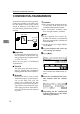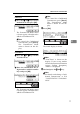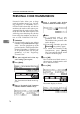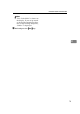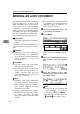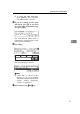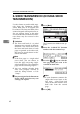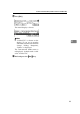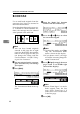Facsimile Operating Instructions
ADVANCED TRANSMISSION FEATURES
80
4
SENDING AN AUTO DOCUMENT
If you often have to send a particular
page to people (e.g., a map, a stan-
dard attachment or a set of instruc-
tions), store it as an Auto Document
assigned to a Quick Dial key. Then,
when you need to send that page to
somebody, just press the Quick Dial
that you assigned it to instead of hav-
ing to scan the whole page in again.
Preparation
You need to program an Auto Doc-
ument.
You can fax an Auto Document by it-
self, or attach it to a normal fax mes-
sage.
Important
❒ Whenever you store or change an
Auto Document, we recommend
that you print the Auto Document
list for reference. ⇒ P.153
“Auto
Document list”
Limitation
❒ You can attach one Auto Docu-
ment to each transmission.
❒ You can store up to 6 Auto Docu-
ments. With optional Feature Ex-
pander, you can store up to 18
Auto Documents. ⇒ P.151
“Regis-
tering Auto Documents”
Note
❒ Originals with Auto Documents
are sent by Memory Transmission.
❒ When sending an Auto Document
with another original, the Auto
Document is sent first.
❒ Storing Auto Documents reduces
the amount of free memory slight-
ly. Unless you delete the docu-
ment, free memory will not return
to 100%.
❒ You can print an Auto Document
or a summary of Auto Documents
currently stored in memory. ⇒
P.158
“REPORTS/LISTS”
A Set your original and select any
scan settings you require.
B Press
[
Mode
]
.
The Transmission Mode menu ap-
pears.
C Enter the “Auto Document” func-
tion number with the number
keys.
D Enter the number of the Auto
Document you want to send with
the number keys.
Note
❒ If the list does not contain the
Auto Document you want to
send, press
[
↑
↑↑
↑
Prev.
]
or
[
↓
↓↓
↓
Next
]
.
❒ If you make a mistake, press the
{
{{
{
Clear/Stop
}
}}
}
key and try again.
ND1X02E9