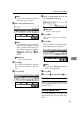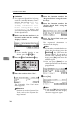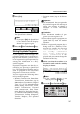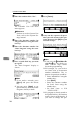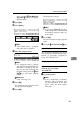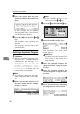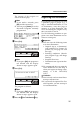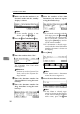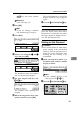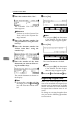Facsimile Operating Instructions
REGISTER/DELETE MENU
153
7
Stop
}
}}
}
key and enter another
name.
Reference
P.213
“Entering Text”
I Press
[
OK
]
.
Note
❒ If you are storing a standard
size document, go to step 12.
J Press
[
Size
]
.
K Select a size using the
<
<<
<
and
>
>>
>
keys and press
[
OK
]
.
The document name and original
size are shown on the display.
L Set your original and press the
{
{{
{
Start
}
}}
}
key.
The machine starts scanning the
original.
M When the original has been com-
pletely scanned in, press
[
Exit
]
.
The Auto Document is stored. The
display shown in step 6 appears
again.
N Press the
{
{{
{
User Tools/Counter
}
}}
}
key.
Auto Document list
The Auto Document list allows you to
print and check stored Auto Docu-
ment names. To print this list, follow
the steps shown in “Reports/Lists”.
⇒ P.158
“REPORTS/LISTS”
Deleting an Auto Document
Limitation
❒ You cannot delete an Auto Docu-
ment waiting to be transmitted.
Delete it after the transmission or
delete the Auto Document after
deleting the file waiting to be
transmitted.
A Make sure that the machine is in
Facsimile mode and the standby
display is shown.
Note
❒ If the standby display is not
shown, press the
{
{{
{
Fax
}
}}
}
key.
B Press the
{
{{
{
User Tools/Counter
}
}}
}
key.
ND1X02E8
ND1X03E0
2
2
2
2
1
1
Sort
Staple
Stack
1-Sided 2-Sided
2-Sided 2-Sided
User Tools / Counter
Enhanced Auto Reduce/
Book 2-Sided
ND2L01E0