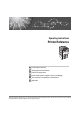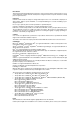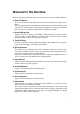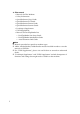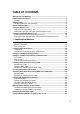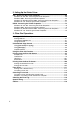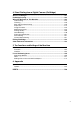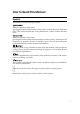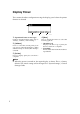Operating Instructions Printer Reference 1 Preparing the Machine 2 Setting Up the Printer Driver 3 Other Print Operations 4 Direct Printing from a Digital Camera (PictBridge) 5 The Functions and Settings of the Machine 6 Appendix Read this manual carefully before you use this machine and keep it handy for future reference. For safe and correct use, be sure to read the Safety Information in "About This Machine" before using the machine.
Introduction This manual contains detailed instructions and notes on the operation and use of this machine. For your safety and benefit, read this manual carefully before using the machine. Keep this manual in a handy place for quick reference. Important Contents of this manual are subject to change without prior notice. In no event will the company be liable for direct, indirect, special, incidental, or consequential damages as a result of handling or operating the machine.
Manuals for This Machine Refer to the manuals that are relevant to what you want to do with the machine. ❖ About This Machine Be sure to read the Safety Information in this manual before using the machine. This manual provides an introduction to the functions of the machine. It also explains the control panel, preparation procedures for using the machine, how to enter text, and how to install the CD-ROMs provided.
❖ Other manuals • Manuals for This Machine • Safety Information • Quick Reference Copy Guide • Quick Reference Fax Guide • Quick Reference Printer Guide • Quick Reference Scanner Guide • PostScript 3 Supplement • UNIX Supplement • Manuals for DeskTopBinder Lite • DeskTopBinder Lite Setup Guide • DeskTopBinder Introduction Guide • Auto Document Link Guide Note ❒ Manuals provided are specific to machine types. ❒ Adobe Acrobat Reader/Adobe Reader must be installed in order to view the manuals as PDF files.
TABLE OF CONTENTS Manuals for This Machine ......................................................................................i How to Read This Manual .....................................................................................1 Symbols .....................................................................................................................1 Display Panel..........................................................................................................
2. Setting Up the Printer Driver PCL - Accessing the Printer Properties.............................................................65 Windows 95 / 98 / Me - Accessing the Printer Properties ........................................65 Windows 2000 - Accessing the Printer Properties ...................................................67 Windows XP, Windows Server 2003 - Accessing the Printer Properties .................69 Windows NT 4.0 - Accessing the Printer Properties .......................................
4. Direct Printing from a Digital Camera (PictBridge) What is PictBridge? ........................................................................................... 121 PictBridge Printing ............................................................................................ 122 What Can Be Done on This Machine................................................................124 Index Printing .........................................................................................................
vi
How to Read This Manual Symbols This manual uses the following symbols: Indicates important safety notes. Ignoring these notes could result in serious injury or death. Be sure to read these notes. They can be found in the “Safety Information” section of About This Machine. Indicates important safety notes. Ignoring these notes could result in moderate or minor injury, or damage to the machine or to property. Be sure to read these notes.
Display Panel This section describes configuration using the display panel when the printer function is selected. AMO200S 1. Operational status or messages 4. [Menu] Displays current machine status, such as “Ready”, “Offline”, and “Printing...”. Press to display the menu to select the following options: 2. [JobReset] • [Show Error Log] Displays the error logs of print jobs that are sent from a computer. • [Form Feed] Prints all the data left in the machine's input buffer.
Reading the Display and Using Keys This section explains how to read the display and using the selection key for the initial display. AMO600S 1. Scroll keys 3. {Escape} key Press to move the cursor in each direction, step by step. When the {U}, {T}, {V}, or {W} key appears in this manual, press the scroll key of the same direction. Press to cancel an operation or return to the previous display. 2. {OK} key Press to set a selected item or entered numeric value. 4.
Printer Features Menu The following explains settings and meanings of functions on Printer Feature. Printer Feature screen appears when you press the {User Tools/Counter} key. For details, see “Printer Features”, General Settings Guide. ❖ List/Test Print Menu Description Multiple Lists You can print the configuration page and error log. Config. Page You can print the machine's current configuration values. Error Log You can print error logs listing all errors that occurred during printing.
❖ System Menu Description Print Error Report You can print an error report when a printer or memory error occurs. Auto Continue You can select this to enable Auto Continue. When it is On, printing continues after a system error occurs. Memory Overflow Select this to have a memory overflow error report printed. Auto Delete Temporary Jobs You can select to automatically delete print jobs temporarily stored in the machine.
❖ Host Interface Menu Description I/O Buffer You can set the size of the I/O Buffer. Normally it is not necessary to change this setting. I/O Timeout You can set how many seconds the machine should wait before ending a print job. If data from another port usually arrives in the middle of a print job, you should increase this timeout period. ❖ PCL Menu Menu Description Orientation You can set the page orientation. Form Lines You can set the number of lines per page.
❖ PDF Menu (optional) Menu Description Change PDF Password You can set the password for the PDF file executing PDF Direct Print. PDF Group Password You can set the group password already specified with DeskTopBinder Lite. Resolution You can set the print resolution in dots per inch. Colour Setting You can make an RGB setting. Colour Profile You can set the colour profile.
Using the Bypass Tray Setting Paper on the Bypass Tray This section gives instructions for setting paper on the bypass tray. For details about paper size and paper type, see “Recommended Paper Sizes and Types”, About This Machine.
B Lift up the paper guide release lever. ALZ038S C Adjust the paper guides to the paper size, and then gently insert paper face up into the bypass tray. ALZ024S 1. Extender 2. Paper guides • Open out the extender to support paper sizes larger than A4 L, 81/2 ×11 L. • If the paper guides are not flush against the paper, skewing and misfeeds might occur. • Gently insert paper until it stops. • Do not stack paper over the limit mark, otherwise a skewed image or misfeeds might occur.
D Push down the paper guide release lever. ALZ039S E Set the paper size using the printer driver or the control panel. Note ❒ Paper within the following dimensions can be set in the bypass tray: • Vertical: 90 - 305 mm (3.55 - 12 in.) • Horizontal: 148 - 600 mm (5.83 - 23.62 in.) ❒ Be sure to set the paper with the side you want to print facing up in the bypass tray. ❒ The number of sheets that can be loaded in the bypass tray depends on the paper type.
Setting the Paper Size and Paper Type of the Bypass Tray This describes how to set paper size of the bypass tray. By default, use the printer driver for setting paper size. For details, see the printer driver Help. Important ❒ If you select [Machine Settings] from [Bypass Tray Priority] in [System] of [Printer Features], set the paper size using the control panel. For details, see General Settings Guide.
D Select [Printer Bypass Paper Size] using {T} or {U}, and then press the {OK} key. E Select the paper size using the scroll keys, and then press the {OK} key. F Press the {User Tools/Counter} key to return to the default screen. Reference See the printer driver Help about the settings from the printer drivers. When loading thick paper or envelopes, set paper type. For details, see p.14 “Setting Thick Paper or Envelopes”.
B Select [System Settings] using {T} or {U}, and then press the {OK} key. C Select [Tray Paper Settings] using {T} or {U}, and then press the {OK} key. D Select [Printer Bypass Paper Size] using {T} or {U}, and then press the {OK} key. E Select [Custom Size] using the scroll keys, and then press the {OK} key. F Enter the horizontal size of the paper using the number keys, and press {q}. Available size: 148 - 600 mm (5.83 - 23.62 in.
H Press the {User Tools/Counter} key to return to the default screen. Note ❒ If the printer driver is not used, select [Machine Settings] from [Bypass Tray Priority] in [System] of [Printer Features] (see “Printer Features”, General Settings Guide). Set paper size using the control panel. Reference For printer driver settings, see the printer driver Help. Setting Thick Paper or Envelopes The following procedures are not required if you select the printer driver for the settings.
D Select [Paper Type: Bypass Tray] using {T} or {U}, and then press the {OK} key. E Select paper type from the menu using {T} or {U}, and then press the {OK} key. F Press the {User Tools/Counter} key to return to the default screen. Note ❒ The settings made will remain valid until they are reset again. After printing on thick paper or envelopes, be sure to clear settings for the next user. ❒ When printing onto envelopes, push down the Envelope lever to the Envelope position.
Using the One Sheet Bypass Tray Inserting Paper into the One Sheet Bypass Tray This section gives instructions for setting paper on the One Sheet bypass tray. For details about paper size and paper type, see “Recommended Paper Sizes and Types”, About This Machine. Important ❒ The following functions are disabled when printing from the One Sheet bypass tray: ❒ ❒ ❒ ❒ ❒ ❒ • Duplex printing • Auto Tray Select • Auto Tray Switching • Rotating Collate Use the One Sheet bypass tray to print OHP transparencies.
B Open the One Sheet bypass tray. ALZ030S C Open the One Sheet output tray. The sheet inserted into the One Sheet bypass tray is printed out only from the One Sheet output tray. ALZ040S D Adjust the paper guides to the paper size, and then gently insert a sheet face up into the One Sheet bypass tray. If the paper guides are not flush against the paper, skewing and misfeeds might occur. 1 AMO011S 1. Paper Guide • Gently insert a sheet until the machine pulls it into the tray automatically.
E Set paper size using the printer driver and the control panel. For details, see p.19 “Setting the Paper Size and Paper Type of the One Sheet Bypass Tray”. Note ❒ Paper within the following dimensions can be set in the One Sheet bypass tray: • Vertical: 90 - 305 mm (3.55 - 12 in.) • Horizontal: 148 - 600 mm (5.83 - 23.62 in.) ❒ Be sure to set the paper with the side you want to print facing up in the One Sheet bypass tray.
Setting the Paper Size and Paper Type of the One Sheet Bypass Tray This describes how to set paper size and paper type of the One Sheet bypass tray. To print using the One Sheet Bypass tray, set the paper size and paper type using the printer driver and the control panel. Important ❒ When setting the paper size and paper type for the One Sheet Bypass tray, settings made using the printer driver and the control panel must be the same.
E Select [Paper Size: 1-Sheet Bypass] using {T} or {U}, and then press the {OK} key. F Select the paper size using the scroll keys, and then press the {OK} key. G Press the {User Tools/Counter} key to return to the default screen. Reference See the printer driver Help about the settings from the printer drivers. When loading thick paper, envelopes, or OHP transparencies, set paper type. For details, see p.22 “Setting Thick Paper, OHP Transparencies, or Envelopes”.
C Select [System Settings] using {T} or {U}, and then press the {OK} key. D Select [Tray Paper Settings] using {T} or {U}, and then press the {OK} key. E Select [Paper Size: 1-Sheet Bypass] using {T} or {U}, and then press the {OK} key. F Select [Custom Size] using the scroll keys, and then press the {OK} key. G Enter the horizontal size of the paper using the number keys, and press {q}. Enter the same size as you set in the printer driver. Available size: 148 - 600 mm (5.83 - 23.62 in.
I Press the {User Tools/Counter} key to return to the default screen. Reference For printer driver settings, see the printer driver Help. Setting Thick Paper, OHP Transparencies, or Envelopes To print using the One Sheet Bypass tray, set the paper type using the printer driver and the control panel. Important ❒ To set the paper type for the One Sheet Bypass tray, the settings using the printer driver and the control panel must be the same.
E Select [Paper Type: 1-Sheet Bypass] using {T} or {U}, and then press the {OK} key. F Select a paper type from the menu using {T} or {U}, and then press the {OK} key. G Press the {User Tools/Counter} key to return to the default screen. Note ❒ The settings made will remain valid until they are reset again. After printing on OHP transparencies, thick paper, or envelopes, be sure to clear settings for the next user. ❒ When printing onto envelopes, push down the Envelope lever to the Envelope position.
24
1. Preparing the Machine Confirming the Connection Method This machine supports network and local connection. Before installing the printer driver, check how the machine is connected. Follow the driver installation procedure that is appropriate to the connection method. Network Connection This machine can be used as a Windows printing port or network printer. Using This Machine as the Windows Printing port Network connections can be established through Ethernet, IEEE 802.
Preparing the Machine ❖ Windows Me 1 Connection Method Available Ports Ethernet / IEEE 802.11b SmartDeviceMonitor for Client port IEEE 1394 (IPv4 over 1394) SmartDeviceMonitor for Client port ❖ Windows 2000 Connection Method Available Ports Ethernet / IEEE 802.11b SmartDeviceMonitor for Client port Standard TCP/IP LPR port IEEE 1394 (IPv4 over 1394) None ❖ Windows XP Connection Method Ethernet / IEEE 802.
Confirming the Connection Method Using as a network printer This machine can be used as the Windows network printer, the NetWare print server, or the NetWare remote printer. 1 ZZZ036S Note ❒ In an IPv6 environment, Netware servers cannot be used. Reference See the explanation about how to install the printer driver for each type of network printer. For the Windows network printer, see p.40 “Using as a Windows Network Printer”. For the NetWare print server and remote printer, see p.
Preparing the Machine Local Connection Local connections can be established via parallel, USB, IEEE 1394 (SCSI print), and Bluetooth connections. Windows operating system version determines the available connection methods.
Installing the Printer Driver Installing the Printer Driver This section explains how to install the printer driver. There are two ways to install the printer driver: using Quick Install, which installs the settings at once, or installing the appropriate driver according to the port you want to use. 1 Quick Install Windows 95 / 98 / Me / 2000 / XP, Windows Server 2003, and Windows NT 4.0 users can easily install this software using the supplied CD-ROM.
Preparing the Machine H Click [Finish]. A message about restarting the computer appears. Restart the computer to complete installation. I Click [Exit] in the first dialog box of the installer, and then take out the CD-ROM. 1 Note ❒ To stop installation of the selected software, click [Cancel] before installation is complete. ❒ Auto Run may not work with certain operating system settings. If this happens, launch “Setup.exe” on the CD-ROM root directory.
Installing the Printer Driver F The message to quit all other applications appears. Quit all applications, and then click [Next >]. G The software license agreement appears in the [License Agreement] dialog 1 box. After reading through its contents, click [Yes]. H Click [Full install] or [Custom Install]. [Full install] installs all required applications: DeskTopBinder Lite and SmartDeviceMonitor for Client. [Custom Install] installs selected applications.
Preparing the Machine Windows XP, Windows Server 2003: A Open the [Printers and Faxes] window from the [Start] menu. 1 The [Printers and Faxes] window appears. B Click the icon of the machine you want to use. On the [File] menu, click [Properties]. The printer properties appear. C Click the [Ports] tab, and then click [Configure Port]. The [Port Configuration] dialog box appears. Note ❒ For TCP/IP, timeout setting can be configured. ❒ User, proxy, and timeout settings can be configured for IPP.
Installing the Printer Driver F Select the printer driver you want to use in the [Select Program] dialog box. You can select several printer drivers. G Click [Next >]. H Select the machine model you want to use. 1 The printer name can be changed in the [Change settings for 'Printer Name'] box. I Double-click the printer name to display the printer settings. The details shown in [Comment:], [Driver:], and [Port:] vary depending on the operating system, printer model, and port.
Preparing the Machine Reference A message appears if there is a newer version of the printer driver already installed. If there is, you cannot install the printer driver using Auto Run. If you still want to install the printer driver, use [Add Printer]. See “When a Message Appears during Installation of the Printer Driver”, Trouble Shooting. 1 Installing the PCL or RPCS Printer Driver (IPP) Important ❒ To install printer driver under Windows 2000 / XP Professional, Windows Server 2003, and Windows NT 4.
Installing the Printer Driver L In the [Printer URL] box, enter “http://printer's address/printer” as the printer's address. If the server authentication is issued, to enable SSL (a protocol for encrypted communication), enter “https://printer's address/printer” (Internet Explorer 5.01, or a higher version must be installed). (example IP address: 192.168.15.16) http://192.168.15.16/printer https://192.168.15.16/printer You can enter “http://printer's address/ipp” as the printer's address.
Preparing the Machine Reference A message appears if there is a newer version of the printer driver already installed. If there is, you cannot install the printer driver using Auto Run. If you still want to install the printer driver, use [Add Printer]. See “When a Message Appears during Installation of the Printer Driver”, Trouble Shooting. 1 Using the Standard TCP/IP Port This describes how to install the PCL or RPCS printer driver using the TCP/IP port.
Installing the Printer Driver K Click [Standard TCP/IP Port], and then click [OK]. Configure the Standard TCP/IP port settings, and then see Windows Help if [Standard TCP/IP Port] does not appear. L Click [Next >] in the [Add Standard TCP/IP Printer Port Wizard] dialog box. M Enter the printer name or IP address in the [Printer Name or IP Address] box. 1 The [Port Name] text box automatically obtains a port name. Change this name if necessary.
Preparing the Machine Using the LPR Port This describes how to install the PCL or RPCS printer driver using the LPR port. 1 Important ❒ To install this printer driver under Windows 2000 / XP Professional, Windows Server 2003, and Windows NT 4.0, you must have an account that has Manage Printers permission. Log on as an Administrators or Power Users group member. Installing the PCL or RPCS Printer Driver A Quit all applications currently running. B Insert the CD-ROM into the CD-ROM drive.
Installing the Printer Driver N Check that the port of the selected printer is displayed in [Port:]. O Configure the default printer as necessary. P Click [Continue]. 1 The printer driver installation starts. Q After the installation is completed, select one of the options to restart the computer either now or later, and then click [Finish]. Restart the computer to complete installation. Note ❒ To stop installation of the selected software, click [Cancel] before installation is complete.
Preparing the Machine Using as a Windows Network Printer This describes how to install the PCL or RPCS printer driver when using the printer as a Windows network printer. To use the print server, install the printer driver by selecting “Network printer server”, and then select the Windows 2000 / XP, Windows Server 2003, or Windows NT 4.0 shared printer. This section assumes that the client has already been configured to communicate with a Windows 2000 / XP, Windows Server 2003, or Windows NT 4.
Using as a Windows Network Printer H Select the [Printer Name] check box to select the printer models you want to use. The printer name can be changed in the [Change settings for 'Printer Name'] box. I Double-click the printer name to display the printer settings. 1 The details shown in [Comment:], [Driver:], and [Port:] vary depending on the operating system, printer model, and port. J Click [Port:], and then click [Add]. K Click [Network Printer], and then click [OK].
Preparing the Machine Using as a NetWare Print Server / Remote Printer 1 This describes how to set up the Windows computer used as the NetWare client. Important ❒ To install this printer driver under Windows 2000 / XP Professional, Windows Server 2003, and Windows NT 4.0, you must have an account that has Manage Printers permission. Log on as an Administrators or Power Users group member. ❒ In an IPv6 environment, Netware servers cannot be used.
Using as a NetWare Print Server / Remote Printer I Click [Port:], and then click [Add]. J Click [Network Printer], and then click [OK]. K Double-click the name of the NetWare file server on the network tree. 1 The created queue is displayed. L Select the print queue, and then click [OK]. M Check that the port of the selected printer is displayed in [Port:]. N Click [Continue]. The printer driver installation starts. O Click [Finish] in the [Select Program] dialog box.
Preparing the Machine Form Feed Do not use NetWare to configure form feed. Form feed is controlled by the printer driver on Windows. If NetWare form feed is configured, the printer may not print properly. Follow the procedure below to disable form feed according to the operating system used: • Under Windows 95 / 98 / Me, clear the [Form feed] check box on the [Printer Settings] tab in the printer properties dialog box. • Under Windows 2000 / XP, Windows Server 2003, or Windows NT 4.
Installing the Printer Driver Using USB Installing the Printer Driver Using USB This section explains how to install printer drivers using USB. Before installing, check that only the operating system is running on the computer and no print jobs are in progress. The printer drivers can be installed from the supplied CD-ROM provided with this machine. 1 Windows Me - USB Important ❒ Installation via USB is not possible under Windows 95 / 98. Upgrade to Windows Me or later.
Preparing the Machine H Insert the printer driver. Click [Search for the best driver for your device. [Recommended]], and then click [Next >]. I Select the [Specify a location:] check box, and then click [Browse...]. 1 The [Browse for Folder] dialog box appears. J Insert the CD-ROM into the CD-ROM drive. Note ❒ When Auto Run starts, click [Exit].
Installing the Printer Driver Using USB Windows 2000 - USB Important ❒ Installing a printer driver requires Administrator permission. Log on using an account that has Administrator permission. 1 When USB is first used, Found New Hardware Wizard starts, and USB Printing Support is installed automatically. If the printer driver has already been installed, plug and play is enabled, and the icon of the printer connected to the “USB” port is added to the [Printers] window.
Preparing the Machine H Click [Finish]. If the printer driver has already been installed, plug and play is enabled, and the icon of the printer connected to the “USB001” port is added to the [Printers] window. 1 Note ❒ The number after “USB” varies depending on the number of printers connected. Windows XP, Windows Server 2003 - USB Important ❒ Installing a printer driver requires Administrators permission. Log on using an account that has Administrators permission.
Installing the Printer Driver Using USB D Select the [Include this location in the search] check box under [Search for the best driver in these location], and then click [Browse] to select the printer driver location.
Preparing the Machine Printing with Parallel Connection This describes how to install the PCL or RPCS printer driver when using the parallel port. To use a machine connected using a parallel interface, click [LPT1] when installing the printer driver. 1 Important ❒ To install this printer driver under Windows 2000 / XP Professional, Windows Server 2003, and Windows NT 4.0, you must have an account that has Manage Printers permission. Log on as an Administrators or Power Users group member.
Printing with Parallel Connection M After the installation is completed, select one of the options to restart the computer either now or later, and then click [Finish]. Restart the computer to complete installation. 1 Note ❒ To stop installation of the selected software, click [Cancel] before installation is complete. ❒ Auto Run may not work with certain operating system settings. In that case, launch “Setup.exe” on the CD-ROM root directory.
Preparing the Machine Installing the Printer Driver Using IEEE 1394 (SCSI print) 1 The printer drivers can be installed from the supplied CD-ROM provided with this machine. Important ❒ Quit all applications currently running, and do not print during installation. ❒ Do not connect IEEE 1394 or USB devices to the computer or turn on another printers during installation. ❒ Before uninstalling the printer driver, check that the IEEE 1394 interface cable is disconnected from the computer.
Installing the Printer Driver Using IEEE 1394 (SCSI print) E Insert the CD-ROM into the CD-ROM drive. • If Auto Run starts, click [Cancel], and then [Exit]. • To disable Auto Run, press the left {Shift} key when inserting the CD-ROM into the drive and keep it pressed until the computer finishes reading from the CD-ROM. 1 F Click [Browse]. G Select the printer driver you want to use.
Preparing the Machine Windows XP, Windows Server 2003 This describes how to install the printer driver to the computer with Windows XP or Windows Server 2000 installed, using IEEE 1394 (SCSI print). 1 Important ❒ SCSI print must be set to “active” from the control panel. For details, see Network Guide. ❒ Installing this printer driver requires Administrators permission. Log on using an account that has Administrators permission. A Connect the machine to the computer using the IEEE 1394 interface cable.
Installing the Printer Driver Using IEEE 1394 (SCSI print) F Follow the on-screen instructions. If the printer driver has already been installed, the printer icon is added to the [Printers and Faxes] window. In this case, printer driver installation is not necessary. Even if the printer driver is already installed, the message “Found New Hardware Wizard” may appear when the machine is connected to the computer using the IEEE 1394 interface cable for the first time. In that case, install the printer driver.
Preparing the Machine Printing with Bluetooth Connection This describes how to print using with Bluetooth devices. 1 Supported Profiles Refer the following supported profiles for Bluetooth connection. ❖ SPP, HCRP • A maximum of two Bluetooth adaptor or Bluetooth-equipped computers can be connected at the same time using the Bluetooth interface: one by SPP, one by HCRP.
Printing with Bluetooth Connection Printing with Bluetooth Connection To install the printer driver, follow the procedure used to install parallel interface. 1 Important ❒ To install the printer driver under Windows 2000 / XP Professional or Windows Server 2003, you must have an account that has Manage Printers permission. Log on as an Administrators or Power Users group member. A Start 3Com Bluetooth Connection Manager.
Preparing the Machine Configuring Security Mode Settings This describes how to coufigure the security mode settings. A Start 3Com Bluetooth Connection Manager. B On the [Tools] menu, click [Security Mode]. 1 The [Security Mode] dialog box appears. C Select the security mode in the [Security Mode:] list. If you click [High], or [Custom], and specify [Link] in the [Custom Settings] dialog box, enter the Bluetooth password. For information about entering the password, see p.
Making Option Settings for the Printer Making Option Settings for the Printer Make option settings for the machine using the printer driver when bidirectional communication is disabled. 1 Reference For details about making option settings for the printer, see p.61 “If Bidirectional Communication Is Disabled”. Conditions for Bidirectional Communication Bidirectional communication allows information about paper size and feed direction settings to be automatically sent to the printer.
Preparing the Machine ❖ When connected with the network • The machine must support bidirectional communication. • SmartDeviceMonitor for Client included on the CD-ROM must be installed, and TCP/IP must be used. • Under Windows 2000, [Enable bidirectional support] must be selected, and [Enable printer pooling] must not be selected on the [Ports] tab with the RPCS printer driver.
Making Option Settings for the Printer If Bidirectional Communication Is Disabled Set up option settings when bidirectional communications are disabled. 1 Important ❒ Under Windows 2000 / XP and Windows Server 2003, Manage Printers permission is required to change the printer properties in the [Printers] folder. Log on as an Administrators or Power Users group member. ❒ Under Windows NT 4.
Preparing the Machine Installing Font Manager 2000 Important ❒ Under Windows 2000 / XP, Windows Server 2003, or Windows NT 4.0, installing applications by Auto Run requires administrator permission. To install a printer driver by Auto Run, log on using an account that has administrator permission. 1 A Quit all applications currently running. B Insert the CD-ROM into the CD-ROM drive. The installer starts. C Click [Font Manager 2000]. D Follow the instructions on the screen.
Using Adobe PageMaker Version 6.0, 6.5, or 7.0 Using Adobe PageMaker Version 6.0, 6.5, or 7.0 1 Under Windows 95 / 98 / Me / 2000 / XP, Windows Server 2003, or Windows NT 4.0 with Adobe PageMaker, you need to copy PPD files to the PageMaker folder. PPD files have the .ppd extension in the folder “DRIVERS\PS\WIN9X_ME \(Language)\DISK1” on the CD-ROM. The “WIN9X_ME” folder inside the “PS” folder is for Windows 95 / 98 / Me.
Preparing the Machine 1 64
2. Setting Up the Printer Driver PCL - Accessing the Printer Properties Windows 95 / 98 / Me - Accessing the Printer Properties There are two methods to open the printer properties dialog box. Making Printer Default Settings To make the printer default settings, open the printer properties dialog box from the [Printers] window. Important ❒ You cannot change the printer default settings for each user. Settings made in the printer properties dialog box are applied to all users.
Setting Up the Printer Driver Making Printer Settings from an Application You can make printer settings for a specific application. To make printer settings for a specific application, open the printer properties dialog box from that application. The following explains how to make settings for the WordPad application provided with Windows 95 / 98 / Me. A On the [File] menu, click [Print]. 2 The [Print] dialog box appears.
PCL - Accessing the Printer Properties Windows 2000 - Accessing the Printer Properties Making Printer Default Settings - The Printer Properties Important ❒ To change the printer default settings including option configuration settings, log on using an account that has Manage Printers permission. Members of the Administrator and Power Users groups have Manage Printers permission by default. ❒ You cannot change the printer default settings for each user.
Setting Up the Printer Driver Making Printer Settings from an Application You can make printer settings for a specific application. To make printer settings for a specific application, open the [Printing Preferences] dialog box from that application. The following explains how to make settings for the WordPad application provided with Windows 2000. A On the [File] menu, click [Print...]. 2 The [Print] dialog box appears. B Select the printer you want to use in the [Select Printer] list.
PCL - Accessing the Printer Properties Windows XP, Windows Server 2003 - Accessing the Printer Properties Making Printer Default Settings - The Printer Properties Important ❒ To change the printer default settings including option configuration settings, log on using an account that has Manage Printers permission. Members of the Administrators and Power Users groups have Manage Printers permission by default. ❒ You cannot change the printer default settings for each user.
Setting Up the Printer Driver Making Printer Settings from an Application You can make printer settings for a specific application. To make printer settings for a specific application, open the [Printing Preferences] dialog box from that application. The following explains how to make settings for the WordPad application provided with Windows XP. A On the [File] menu, click [Print...]. 2 The [Print] dialog box appears.
PCL - Accessing the Printer Properties Windows NT 4.0 - Accessing the Printer Properties Making Printer Default Settings - The Printer Properties Important ❒ To change the printer default settings including option configuration settings, log on using an account that has Full Control permission. Members of the Administrators, Server Operators, Print Operators, and Power Users groups have Full Control permission by default. 2 ❒ You cannot change the printer default settings for each user.
Setting Up the Printer Driver D Make the necessary settings, and then click [OK]. Note ❒ Settings you make here are used as the default settings for all applications. Reference For details, see the printer driver Help. 2 Making Printer Settings from an Application You can make printer settings for a specific application. To make printer settings for a specific application, open the printer properties dialog box from that application.
RPCS - Accessing the Printer Properties RPCS - Accessing the Printer Properties Windows 95 / 98 / Me - Accessing the Printer Properties There are two dialog box types of the printer properties dialog box. “Multi-tab” is used as an example in this manual. For details about changing the dialog box types, see the printer driver Help. 2 ❖ Multi-tab This dialog box type is designed for users who often change print settings to perform various printing operations.
Setting Up the Printer Driver Making Printer Settings from an Application You can make printer settings for a specific application. To make printer settings for a specific application, open the printer properties dialog box from that application. The following explains how to make settings for the WordPad application provided with Windows 95 / 98 / Me. A On the [File] menu, click [Print]. 2 The [Print] dialog box appears.
RPCS - Accessing the Printer Properties Windows 2000 - Accessing the Printer Properties This describes how to launch printer driver's properties. Making Printer Default Settings - The Printer Properties 2 Important ❒ To change the printer default settings including option configuration settings, log on using an account that has Manage Printers permission. Members of the Administrators and Power Users groups have Manage Printers permission by default.
Setting Up the Printer Driver Making Printer Default Settings - Printing Preferences Important ❒ You cannot change the printer default settings for each user. Settings made in the printer properties dialog box are applied to all users. A On the [Start] menu, point to [Settings], and then click [Printers]. 2 The [Printers] window appears. B Click the icon of the printer you want to use. C On the [File] menu, click [Printing Preferences...]. The [Printing Preferences] dialog box appears.
RPCS - Accessing the Printer Properties Windows XP, Windows Server 2003 - Accessing the Printer Properties Making Printer Default Settings - The Printer Properties 2 Important ❒ To change the printer default settings including option configuration settings, log on using an account that has Manage Printers permission. Members of the Administrators and Power Users groups have Manage Printers permission by default. ❒ You cannot change the printer default settings for each user.
Setting Up the Printer Driver Making Printer Default Settings - Printing Preferences Important ❒ You cannot change the printer default settings for each user. Settings made in the printer properties dialog box are applied to all users. A On the [Start] menu, click [Printers and Faxes]. 2 The [Printers and Faxes] window appears. B Click the icon of the printer you want to use. C On the [File] menu, click [Printing Preferences...]. The [Printing Preferences] dialog box appears.
RPCS - Accessing the Printer Properties Windows NT 4.0 - Accessing the Printer Properties Making Printer Default Settings - The Printer Properties Important ❒ To change the printer default settings including option configuration settings, log on using an account that has Full Control permission. Members of the Administrators, Server Operators, Print Operators, and Power Users groups have Full Control permission by default. 2 ❒ You cannot change the printer default settings for each user.
Setting Up the Printer Driver C On the [File] menu, click [Document Defaults...]. The [Default] dialog box appears. D Make the necessary settings, and then click [OK]. Note ❒ Settings you make here are used as the default settings for all applications. 2 Reference For details, see the printer driver Help. Making Printer Settings from an Application You can make printer settings for a specific application.
3. Other Print Operations Printing a PDF File Directly You can send PDF files directly to the machine for printing, without having to open a PDF application. Important ❒ This function is possible only when the optional PostScript 3 unit is installed. ❒ ❒ ❒ ❒ ❒ This function is possible for genuine Adobe PDF files only. Version 1.3, 1.4, and 1.5 PDF files are compatible. Transparency and JBIG2 (functions of PDF version 1.4) are not compatible. PDF version 1.5 exclusive functions are not compatible.
Other Print Operations DeskTopBinder Lite Enhancements Follow the DeskTopBinder Lite enhancement procedure to print PDF files directly. A On the [Start] menu, click [Programs], [DeskTopBinder], and [Extended Features Wizard]. B When [Extended Features Wizard] appears, select [Start], and then click [Next] repeatedly until the [Printing Function3] screen appears. C On the [Printing Function3] screen, click [Add...] to display [PDF Direct Print Properties].
Printing a PDF File Directly Printing PDF Password-Protected Documents Follow the procedure below to print password-protected PDF files. A In the Windows [Start] menu, click [Programs], [DeskTopBinder], and [Extended Features Wizard]. B When [Extended Features Wizard] appears, select [Start], and then click [Next] repeatedly until the [Printing Function3] screen appears. C On the [Printing Function3] screen, click [Properties...] to display [PDF Direct Print 3 Properties].
Other Print Operations PDF Direct Print Properties 3 AMO160S 1. Setting name: 8. Number of copies Displays the plug-in configuration name (up to 63 single byte characters) Specifies the number of copies to print. 2. Change Icon... Sorts printed sheets. Changes the icon displayed on the tool bar. 3. Printer: Displays a list of RPCS drivers that support PDF direct printing. 4. Duplex Prints on both sides of sheets. 5. Layout Prints multiple pages on a single sheet. 6.
Unauthorized Copy Control Unauthorized Copy Control You can embed patterns and text under printed text to prevent unauthorized copying of the document. Unauthorized Copy Control consists of two functions: [Data security for copying] and [Mask type:]. Important ❒ This function is designed to discourage copying of confidential documents; it does not prevent unauthorized use of information. ❒ To use the Unauthorized Copy Control function, configure the RPCS printer driver settings as shown below.
Other Print Operations Using [Data security for copying] You can embed a pattern by setting it in the printer driver. 3 ❖ Setting [Data security for copying] in the printer driver • Select the [Data security for copying] checkbox. You can also enter the text in the [Text:] box. • You cannot select the [Mask type:] checkbox at the same time. • To print a document protected by gray overprint, the machine must be set up correctly. Consult an administrator.
Unauthorized Copy Control Note ❒ When printing a document that is set with [Data security for copying], the machine does not require the optional Copy Data Security unit to be installed. The Copy Data Security unit is required when copying or storing a document protected by gray overprint. ❒ ❒ ❒ ❒ ❒ Only the RPCS printer driver is supported. You cannot partially embed a pattern and text in a document. Use 182 × 257 mm (71/4 × 101/2 in.) or larger paper.
Other Print Operations Using [Mask type:] You can embed patterns and text in a document by setting in the printer driver to prevent unauthorized copying. 3 ❖ Setting [Mask type:] in the printer driver • Select a pattern from [Mask type:], and then enter text in the [Text:] box. • You can select overprint colour from [Black], [Cyan], or [Magenta] in the [Color:] list. Note ❒ You can set only [Text:], but [Mask type:] and [Text:] must be set together.
Unauthorized Copy Control Note ❒ Only the RPCS printer driver is supported. ❒ You cannot partially embed patterns and text strings in a document. ❒ To make the embedded pattern clear, set the character size at least 50 pt (preferably 70 to 80 pt) and character angle to between 30 and 40 degrees. ❒ Due to the effects of the settings, the results of copying, scanning, and saving documents in the document server may vary depending on the machine model and setting conditions.
Other Print Operations Using the Print Job Function This describes how to print files stored in the machine. Print files stored in the machine can be printed. You can select the print files from the Job List or User ID screen. You can print or delete the print jobs saved in the machine which is sent from computers. The following types of printing can be selected using the printer driver: Sample Print, Locked Print, Hold Print, and Stored Print. 3 If you press [Prt.
Using the Print Job Function ❖ Job List If you press [Job List] when selecting the type of print jobs after [Prt.Jobs] is pressed in the printer screen, the following screen appears: 3 AMO203S 1. The type of print jobs Displays the type of the print job you select. 2. Page number Displays the current page number. Each time pressing {T} or {U}, the screen switches. 3.
Other Print Operations ❖ User ID If you press [User ID] when selecting the type of print jobs after [Prt.Jobs] is pressed in the printer screen, the following screen appears: 3 AMO204S 1. The type of print jobs Displays the type of the print job you select. 2. Page number Displays the current page number. Each time pressing the {T} or {U} key, the screen switches. 3. User ID Displays the User IDs who sent files to the machine. 4. [PrintAll] Prints all selected type of files sent by the user ID. 5.
Printing from the Print Job Screen Printing from the Print Job Screen This section gives instruction about Sample Print, Locked Print, Hold Print, and Stored Print. Sample Print Use this function to print only the first set of a multiple-set print job. After you have checked the result, remaining sets can be printed or canceled using the machine's control panel. This can reduce misprints due to mistakes in content or settings.
Other Print Operations Printing a Sample Print File The following procedure describes how to print a Sample Print file with the PCL 6 / 5c and the RPCS printer driver. For information about how to print a Sample Print file with the PostScript 3 printer driver, see PostScript 3 Supplement. Important ❒ Applications with their own drivers, such as PageMaker, do not support this function. ❒ If you are using Mac OS X, you need Mac OS X v10.2 or higher to use this function.
Printing from the Print Job Screen F Select the file you want to print using {T} or {U}, and then press [Print]. Enter the new number of sets using the number keys. You can enter up to 999 sets. Press {Clear/Stop} to correct any entry mistakes. 3 G Press [Print]. The remaining sets are printed. Press [Cancel] to cancel printing. Note ❒ When printing is completed, the stored file will be deleted.
Other Print Operations Deleting Sample Print Files If you are not satisfied with the sample printout, you can delete the Sample Print file, revise it and print it again until the settings are suitable. A Press the {Printer} key to display the Printer screen. B Press [Prt.Jobs]. 3 C Select [Sample Print Jobs] using {T} or {U}, and then press [Job List]. A list of Sample Print files stored in the machine appears. Depending on the security settings, certain print jobs may not be displayed.
Printing from the Print Job Screen Locked Print Use this function to maintain privacy when printing confidential documents on the machine over a shared network. Usually, it is possible to print data using the display panel once it is stored in this machine. When using Locked Print, it is not possible to print unless a password is entered on the machine's display panel. Your confidential documents will be safe from being viewed by other people.
Other Print Operations Printing a Locked Print File The following procedure describes how to print a Locked Print file with the PCL 6 / 5c and the RPCS printer driver. For information about how to print a Locked Print file with the PostScript 3 printer driver, see PostScript 3 Supplement. Important ❒ Applications with their own drivers, such as PageMaker, do not support this function. ❒ If you are using Mac OS X, you need Mac OS X v10.2 or higher to use this function.
Printing from the Print Job Screen F Select the file you want to print using {T} or {U}, and then press [Print]. The password screen appears. G Enter the password using the number keys, and then press the {OK} key. 3 The print confirmation screen appears. A confirmation screen will appear if the password is not entered correctly. Press [Exit] to enter the password again. If you forget your password, ask your network administrator for help. H Press [Print]. The locked file is printed.
Other Print Operations Deleting Locked Print Files A Press the {Printer} key to display the Printer screen. B Press [Prt.Jobs]. 3 C Select [Locked Print Jobs] using {T} or {U}, and then press [Job List]. A list of Locked Print files stored appears. Depending on the security settings, certain print jobs may not be displayed. D Select the file you want to delete using {T} or {U}, and then press [Delete]. The password screen is displayed.
Printing from the Print Job Screen Hold Print Use this function to temporarily hold a file in the machine, and print it from the computer or the machine's control panel later. Important ❒ A Hold Print file cannot be stored if: • the total number of Sample Print, Locked Print, Hold Print, and Stored Print files in the machine is over 100. (The maximum number varies depending on the volume of data in files.) • the file contains over 1,000 pages.
Other Print Operations C Start printing from the application’s [Print] dialog box. The Hold Print job is sent to the machine and stored. D On the machine’s control panel, press the {Printer} key to display the printer screen. E Press [Prt.Jobs]. 3 F Select [Hold Print Jobs] using {T} or {U}, and then press [Job List]. A list of a print files stored in the machine appears. Depending on the security settings, certain print jobs may not be displayed. You can print files also by pressing [User ID].
Printing from the Print Job Screen Deleting Hold Print Files A Press the {Printer} key to display the Printer screen. B Press [Prt.Jobs]. 3 C Select [Hold Print Jobs] using {T} or {U}, and then press [Job List]. A list of a Hold Print files stored in the machine appears. Depending on the security settings, certain print jobs may not be displayed. D Select the file you want to delete using {T} or {U}, and then press [Delete]. The delete confirmation screen will appear.
Other Print Operations Stored Print Use this function to store a file in the machine, and then print it from the computer or the machine's control panel later. Jobs are not deleted after they are printed, so the same job need not be resent in order to print multiple copies. Important ❒ A Stored Print file cannot be stored if: • the total number of Sample Print, Locked Print, Hold Print, and Stored Print files in the machine is over 100. (The maximum number varies depending on the volume of data in files.
Printing from the Print Job Screen Printing a Stored Print File The following procedure describes how to print a Stored Print file with the PCL 6 / 5c and the RPCS printer driver. For information about how to print a Stored Print file with the PostScript 3 printer driver, see Postscript 3 Supplement included. Important ❒ Applications with their own drivers, such as PageMaker, do not support this function. ❒ If you are using Mac OS X, you need Mac OS X v10.2 or higher to use this function.
Other Print Operations F Select [Stored Print Jobs] using {T} or {U}, and then press [Job List]. A list of Stored Print files stored in the machine appears. You can print files also by pressing [User ID]. For details, see p.108 “Printing from the User ID Screen”. 3 G Select the file you want to print using {T} or {U}, and then press [Print]. The confirmation screen appears. If you set a password in the printer driver, a password confirmation screen appears. Enter the password.
Printing from the Print Job Screen Deleting Stored Print Files A Press the {Printer} key to display the Printer screen. B Press [Prt.Jobs]. 3 C Select [Stored Print Jobs] using {T} or {U}, and then press [Job List]. A list of Stored Print files stored in the machine appears. Depending on the security settings, certain print jobs may not be displayed. D Select the file you want to delete using {T} or {U}, and then press [Delete]. The delete confirmation screen will appear.
Other Print Operations Printing from the User ID Screen This describes how to print the files saved in the machine from the User ID screen. Printing the Selected Print Job A On the Printer screen, press [Prt.Jobs]. 3 B Select a type of print jobs you want to print using {T} or {U}, and then press [User ID]. A list of user IDs whose files are stored in the machine appears. C Select the user ID whose file you want to print using {T} or {U}, and then press [Job List].
Printing from the User ID Screen E Press [Print]. The selected file is printed. To cancel printing, press [Cancel]. Reference For details about printing each type of print job, see the followings: p.93 “Sample Print” p.97 “Locked Print” p.101 “Hold Print” p.104 “Stored Print” 3 Printing All Print Jobs A On the Printer screen, press [Prt.Jobs]. B Select a type of print jobs you want to print using {T} or {U}, and then press [User ID]. A list of user IDs whose files are stored in the machine appears.
Other Print Operations Note ❒ After printing is completed, Sample Print, Locked Print, and Hold Print files are deleted. ❒ You cannot select a print job that is not stored under the selected user ID. ❒ If you select multiple Sample Print files and do not specify the number of sets on the confirmation screen, one set less than the number specified on the computer is printed for every selected document. If the number of sets specified on the computer is “1”, one set each is printed for every document.
Form Feed Form Feed This section gives instructions for operating the machine when there is no tray for the selected paper size or type, or when paper loaded in the machine has run out.
Other Print Operations C Select the tray for form feed using {T} or {U} from those that appear on the display panel, and then press the {OK} key. If you want to print after adding paper to the tray, select the tray after loading the correct paper. 3 The machine prints using the selected tray. Note ❒ If a tray with a smaller paper size is selected, the print job may be cut short, or other problems may occur.
Form Feed Canceling a Print Job Follow this procedure for canceling the print job if the message prompting form feed appears. A Press [JobReset]. 3 B Press [Current]. The confirmation message appears. To resume printing jobs, press [Resume]. C Press [Yes] to cancel the print job. Press [No] to return to the previous display. Note ❒ If the machine is shared by multiple computers, be careful not to accidentally cancel someone else's print job.
Other Print Operations Canceling a Print Job This section gives instruction to stop printing from the computer or the control panel. Canceling a Print Job Using the Control Panel A Press [JobReset] on the display panel or the {Clear/Stop} key on the control panel. A confirmation message appears. 3 B Press [Current]. To resume printing jobs, press [Resume]. C Press [Yes] to cancel the print job. Press [No] to return to the previous display.
Canceling a Print Job Windows - Canceling a Print Job from the computer You can cancel a print job from the computer if transferring print jobs is not completed. A Double-click the printer icon on the Windows task tray. A window appears, showing all print jobs currently queued for printing. Check the current status of the job you want to cancel. B Select the name of the job you want to cancel. C On the [Document] menu, click [Cancel Printing]. D Press the {Printer} key on the machine's control panel.
Other Print Operations Checking the Error Log If files could not be stored due to printing errors, identify the cause of the errors by checking the error log on the control panel. Important ❒ The most recent 30 errors are stored in the error log. If a new error is added when there are 30 errors already stored, the oldest error is deleted. However, if the oldest error belongs to one of the following print jobs, it is not deleted. The error is stored separately until the number of those errors reaches 30.
Spool Printing Spool Printing Spool Printing allows print jobs transferred from a computer to be temporarily stored, and then prints them after they are transferred. This shortens printing time as it maximizes printer efficiency. Important ❒ During Spool Printing, the hard disk is accessed and the Data In indicator blinks. Turning off the computer or machine during Spool Printing can damage the hard disk. Also, if the computer or machine is turned off during Spool Printing, spooled jobs will be deleted.
Other Print Operations Collate When printing multiple documents such as handouts for meetings, you can separate sets into order. This function is known as “Collate”. Collate stores data transmitted from a computer in memory. The following are the two types of collate: Important ❒ Rotating Collate is not possible when feeding paper from the bypass tray and the One Sheet bypass tray. ❒ If jobs containing pages of various sizes are set, Rotating Collate will not work.
Collate Note ❒ You can set Collate in the RPCS printer driver. ❒ If Auto Continue occurs on the first set, Collate will be canceled. ❒ If forced printing occurs on the first set, Collate will be canceled. ❒ If a document with mixed paper sizes or sizes larger than A4, 81/2 × 11 is set, it can only be collated, even if Rotating Collate has been selected. ❒ When Rotating Collate has been selected, printing speed will be slower than with other collate functions.
Other Print Operations 3 120
4. Direct Printing from a Digital Camera (PictBridge) What is PictBridge? You can connect a PictBridge-compatible digital camera to this machine using a USB cable. This allows you to print photographs taken using the digital camera directly by operating the digital camera. AMT014S Before you can use this function, the machine requires the following options: • USB host interface board • Camera direct print card Note ❒ Check your digital camera is PictBridge-compatible.
Direct Printing from a Digital Camera (PictBridge) PictBridge Printing Follow the procedure below to start PictBridge printing on this machine. Important ❒ Do not disconnect the USB cable while data is being sent. If you do, printing will fail. ❒ The USB host interface board is supplied with a USB cable and a hook onto which you can roll up and hang the cable. A Attach the hook on the back of the machine near the USB connection slot.
PictBridge Printing F The machine receives settings from the digital camera and starts printing. Note ❒ Since printing conditions are specified on the digital camera, specifiable parameters depend on the particular digital camera. For details, see the digital camera's manual. ❒ Some digital cameras require settings for manual PictBridge operation. For details, see your digital camera's manual. Reference To stop data printing, see p.114 “Canceling a Print Job”.
Direct Printing from a Digital Camera (PictBridge) What Can Be Done on This Machine This machine can perform the following functions using its PictBridge feature.
What Can Be Done on This Machine Index Printing ❖ A3 (297 × 420) Horizontal images × vertical images (in) Paper orientation 12 × 16 K 16 × 12 L ❖ A4 (210 × 497) Horizontal images × vertical images (in) Paper orientation 8 × 12 K 12 × 8 L 4 ❖ A5 (148 × 210) Horizontal images × vertical images (in) Paper orientation 5×8 K 8×5 L ❖ Letter (81/2 × 11) Horizontal images × vertical images (in) Paper orientation 8 × 10 K 10 × 8 L ❖ B4 (257 × 367) Horizontal images × vertical images (in) P
Direct Printing from a Digital Camera (PictBridge) Trimming Use this function to print only the inside of the trimming area specified on the digital camera. 4 AGZ007S *1 -- Trimming area Date and File Name Printing Use this function to print the date and/or file name under the image. AGZ005S In the above figure, “aaaaa” indicates the file name and “bbbbb” indicates the date.
What Can Be Done on This Machine Paper Size Use this function to print on paper with the size specified on the digital camera. Paper size name Actual size 2L (5” × 7”) 178 mm × 127 mm (5 in. × 7 in.) Postcard 148 mm × 100 mm 100 mm × 150 mm 150 mm × 100 mm 4” × 6” 152.4 mm × 101.6 mm (4 in. × 6 in.) 8” × 10” 254 mm × 203.2 mm (8 in. × 10 in.) Letter (8 1/2” × 11”) 279.4 mm × 216 mm (8 1/2 × 11) 11” × 17” 431.8 mm × 279.4 mm (11 in. × 17 in.
Direct Printing from a Digital Camera (PictBridge) Image Print Size Use this function to print images with the size specified on the digital camera. 4 AGZ008S -- indicates the image size specified on the camera. You can specify the following image print sizes: ❖ Fixed size • 3.25” × 2.5” • 5” × 2.
What Can Be Done on This Machine Multi-Image-Layout Use this function to print multiple images on the specified paper.
Direct Printing from a Digital Camera (PictBridge) The number and arrangement of images that can be specified are as follows: Number of images 4 Vertical images × horizontal images Paper orientation 2 2×1 K 4 2×2 L 8 4×2 K 9 3×3 L 16 4×4 L 25 5×5 L 32 8×4 K 36 6×6 L 49 7×7 L 64 8×8 L Note ❒ A form feed may be inserted between images depending on the digital camera in use.
What Can Be Done on This Machine Paper type Specification This function sends the machine's paper type information to the digital camera. The names of paper types displayed on the digital camera's screen are different to the names displayed on the machine. Use the table below to match the paper types. To display a paper type name on the digital camera's screen, use the machine's control panel to set the paper type of the machine correctly.
Direct Printing from a Digital Camera (PictBridge) Exiting PictBridge Follow the procedure below to quit the PictBridge mode. Important ❒ Do not disconnect the USB cable while data is being sent to the machine. If you do, printing will fail. A Check the control panel of this machine is displaying the “Ready” state. B Disconnect the USB cable from the machine.
Other Reference Information Other Reference Information For further details about printing on this machine, see the following: Reference Fore details about paper size, paper type, or tray settings, see General Settings Guide.
Direct Printing from a Digital Camera (PictBridge) 4 134
5. The Functions and Settings of the Machine Mainframe Network Guide, PostScript 3 Supplement, and UNIX Supplement cover all models, and therefore contain all the functions and settings. This chapter describes the functions and setting items used for configuring the model you are using. Reference For details about functions and setting items, see Network Guide, PostScript 3 Supplement and UNIX Supplement.
The Functions and Settings of the Machine List of the Setting Items Web Image Monitor The following tables show Web Image Monitor items that can be viewed or modified depending on the selected mode on the Web browser.
List of the Setting Items ❖ Printer: Print Jobs Menu Print Job List User mode Read/Modify Administrator mode Read/Modify ❖ Job • Job List Menu User mode Administrator mode Current/Waiting Jobs Read Read Job History Read Read • Printer Menu User mode Administrator mode Job History Read Read Error Log Read Read 5 • Fax History Menu User mode Administrator mode Transmission Read Read Reception Read Read LAN-Fax Read Read ❖ Address Book Menu Address Book User mode None Admin
The Functions and Settings of the Machine ❖ Configuration • Device Settings Menu 5 User mode Administrator mode System Read Read/Modify Paper Read Read/Modify Date/Time Read Read/Modify Timer Read Read/Modify Logs None Read/Modify E-mail Read Read/Modify Auto E-mail Notification None Read/Modify On-demand E-mail Notification None Read/Modify File Transfer None Read/Modify User Authentication Management None Read/Modify Administrator Authentication Management None Read/Mo
List of the Setting Items • Interface Menu Interface Settings User mode Read Administrator mode Read/Modify • Network Menu User mode Administrator mode IPv4 Read Read/Modify IPv6 Read Read/Modify NetWare Read Read/Modify AppleTalk Read Read/Modify SMB Read Read/Modify SNMP None Read/Modify SNMPv3 None Read/Modify SSDP None Read/Modify Bonjour Read Read/Modify System Log Read Read 5 • Security Menu User mode Administrator mode Network Security None Read/Modify Acce
The Functions and Settings of the Machine • Extended Feature Settings Menu User mode Administrator mode Startup Setting None Read/Modify Extended Feature Info None Read Install None Read/Modify Uninstall None Read/Modify Administrator Tools None Read/Modify Copy Extended Features None Read/Modify Copy Card Save Data None Read/Modify Note ❒ Some items are not displayed depending on the security settings.
List of the Setting Items telnet The following telnet can be used with the machine: access, appletalk, authfree, autonet, bonjour (rendezvous), btconfig, devicename, dhcp, diprint, dns, domainname, help, hostname, ifconfig, info, ipp, ipv6, lpr, netware, passwd, prnlog, route, set, show, slp, smb, snmp, sntp, spoolsw, sprint, ssdp, ssh, status, syslog, upnp, web, wiconfig, wins Settings that can be used with PostScript 3 The following PostScript 3 settings can be used with the machine: Note ❒ Depending on
The Functions and Settings of the Machine 5 142
6. Appendix Specifications This section contains the machine's electrical and hardware specifications, including information about its options. Component Resolution Specifications 600 × 600 dpi 300 × 300 dpi Printing speed • Color: 6 ppm • B & W: 15 ppm (A4K, 81/2 × 11 K plain paper) Printing speeds depend on the machine. Check which type of machine you have. See About This Machine. Interface Standard: • Ethernet interface (100BASE-TX / 10BASE-T) • USB 2.
Appendix Component Specifications USB Interface (Standard) • Supported Operating System: Windows Me / 2000 / XP, Windows Server 2003, MacOS 9.2.2, MacOS 10.3.3 or later • Transmission spec. USB 2.0 Standard • Connectable Device: Devices corresponding to USB 2.0 Standard Note ❒ When using MacOS, use only the standard USB interface. The optional USB interface board is not supported. ❒ When using the USB Interface (Standard) with MacOS 9.2.2, only USB 1.1 is supported.
Specifications Options Important ❒ The optional IEEE 1394 interface board, the IEEE 802.11b interface unit, the IEEE 1284 interface board, and Bluetooth interface unit cannot be installed concurrently. IEEE 1394 Interface Board Type B ❖ Transmission spec.
Appendix IEEE 1284 Interface Board Type A ❖ Transmission spec.: IEEE 1284 ❖ Required cable: Standard IEEE 1284 compliant Micro Centronics 36 pin cable IEEE 802.11b Interface Unit Type H ❖ Transmission spec.: Based on IEEE 802.11b (wireless LAN) ❖ Protocol: TCP/IP, IPX/SPX, AppleTalk Note ❒ SmartDeviceMonitor and Web Image Monitor are supported. ❖ Data transfer speed: Auto select from below speed 1 Mbps, 2 Mbps, 5.
Specifications Bluetooth Interface Unit Type 3245 ❖ Supported Profiles: • SPP (Serial Port Profile) • HCRP (Hardcopy Cable Replacement Profile) • BIP (Basic Imaging Profile) ❖ Frequency Range: 2.45 GHz ISM band ❖ Data Transmission Speed: 723 kbps Note ❒ The transmission speed is adjusted according to factors such as the distance and obstacles between the devices, radio signal condition and Bluetooth adaptor. ❖ Maximum Range: 10 m 6 USB Host Interface Unit Type A ❖ Interface Connector: USB 1.
INDEX B Bluetooth Interface Unit Type 3245, 147 Bypass tray, 8 setting the paper size, 11 C Canceling a job Windows, 114 Collate, 118 Control keys, 3 Control panel hold print, 101 locked print, 97 printer features, 4 sample print, 93 stored print, 104 Custom size paper, 12, 20 printing, bypass tray, 8 D Direct Printing from a Digital Camera, 121 Display panel, 2 E Envelope printing, bypass tray, 14 Error log, 116 F Font Manager 2000, 62 Fonts, 143 H Hard disk, 143 Hold print deleting, 103 printing, 101
P PageMaker, 63 PDF Direct Print, 81 PictBridge, 121 Camera Memo Printing, 131 Color Matching, 130 Date and File Name Printing, 126 Exiting PictBridge, 132 Form Printing, 131 Image Print Size, 128 Index Printing, 125 Multi-image-layout, 129 Other Reference Information, 133 Paper Size, 127 Paper type specification, 131 PictBridge Printing, 122 Printing Quality, 130 Trimming, 126 What Can Be Done on This Machine, 124 What is PictBridge?, 121 Printer Features Menu, 4 Printer language, 143 Printing a PDF file d
150 EN USA B229-8504
Note to users in the United States of America Note: This equipment has been tested and found to comply with the limits for a Class B digital device, pursuant to Part 15 of the FCC Rules. These limits are designed to provide reasonable protection against harmful interference in a residential installation. This equipment generates, uses and can radiate radio frequency energy and, if not installed and used in accordance with the instructions, may cause harmful interference to radio communications.
Operating Instructions Printer Reference EN USA B229-8504