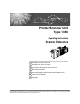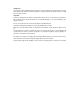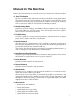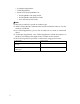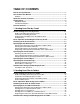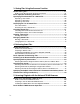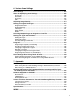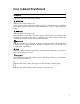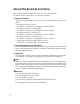Printer/Scanner Unit Type 1350 Operating Instructions Scanner Reference 1 Sending Scan Files by E-mail 2 Sending Scan Files to Folders 3 Storing Files Using the Scanner Function 4 Delivering Scan Files 5 Scanning Originals with the Network TWAIN Scanner 6 Various Scan Settings 7 Appendix Read this manual carefully before you use this machine and keep it handy for future reference.
Introduction This manual contains detailed instructions and notes on the operation and use of this machine. For your safety and benefit, read this manual carefully before using the machine. Keep this manual in a handy place for quick reference. Important Contents of this manual are subject to change without prior notice. In no event will the company be liable for direct, indirect, special, incidental, or consequential damages as a result of handling or operating the machine.
Manual for This Machine Refer to the manuals that are relevant to what you want to do with the machine. ❖ About This Machine Be sure to read the Safety Information in this manual before using the machine. This manual provides an introduction to the functions of the machine. It also explains the control panel, preparation procedures for using the machine, how to enter text, and how to install the CD-ROMs provided.
• PostScript3 Supplement • UNIX Supplement • Manuals for DeskTopBinder Lite • DeskTopBinder Lite Setup Guide • DeskTopBinder Introduction Guide • Auto Document Link Guide Note ❒ Manuals provided are specific to machine types. ❒ Adobe Acrobat Reader/Adobe Reader must be installed in order to view the manuals as PDF files. ❒ For "UNIX Supplement", please visit our Web site or consult an authorized dealer.
TABLE OF CONTENTS Manual for This Machine ........................................................................................i How to Read This Manual .....................................................................................1 Symbols .....................................................................................................................1 About the Scanner Functions...............................................................................2 Display Panel.....................
3. Storing Files Using the Scanner Function Before Storing Files.............................................................................................61 Outline of File Storage under the Scanner Function ................................................61 Basic Operation for Storing Scan Files .............................................................63 Specifying File Information for a Stored File ....................................................65 Specifying a User Name .......................
6. Various Scan Settings Scan Settings .....................................................................................................105 Items for Specifying Scan Settings..................................................................106 Scan Type ..............................................................................................................106 Resolution ..............................................................................................................107 Scan Size .....
vi
How to Read This Manual Symbols This manual uses the following symbols: Indicates important safety notes. Ignoring these notes could result in serious injury or death. Be sure to read these notes. They can be found in the "Safety Information" section of About This Machine. Indicates important safety notes. Ignoring these notes could result in moderate or minor injury, or damage to the machine or to property. Be sure to read these notes.
About the Scanner Functions This section describes functions you can use in the scanner mode. For details about each function, see respective chapters. ❖ Sending scanned files There are several methods you can use to send captured data as files to computers. • Sending scan files by e-mail For details, see chapter 1 "Sending Scan Files by E-mail". • Sending scan files to a shared folder For details, see chapter 2 "Sending Scan Files to Folders".
Display Panel This section explains the simplified display and three confirmation screens: Check Modes, Preview, and Transmission File Status. You can find explanations about the E-mail screen, Scan to Folder screen, List of Stored Files screen, or Network Delivery Scanner screen in this manual. For details, see "E-mail Screen", "Scan to Folder Screen", "List of Stored Files", and "Network Delivery Scanner Screen". Reference p.13 “E-mail Screen” p.41 “Scan to Folder Screen” p.68 “List of Stored Files” p.
Note ❒ To return to the initial screen, press {Simplified Display} again. ❒ Certain keys do not appear on the simplified display. Confirmation Displays This section explains three confirmation displays: Check Modes, Preview and Transmission File Status. Check Modes This section explains items that are displayed and how to display the Check Modes screen. Use the Check Modes screen to check scanning and transmission settings.
Preview This section explains items that are displayed and how to display the Preview screen. Use the Preview screen to check that of originals have been scanned correctly. You can display the Preview screen when sending files by e-mail or Scan to Folder, delivering files, or simultaneously sending and delivering files. To display the Preview screen, press [Preview], and then start scanning while [Preview] is still selected. ❖ Preview AMR003S 1. [Zoom Out] and [Zoom In] 5.
❒ Preview is not available if you select High Compression PDF as the file type. ❒ Preview might not be displayed if scanning failed or the image file is corrupted. If this is the case, scan the original again. Reference p.71 “Checking a Stored File Selected from the List” Transmission File Status This section explains items that are displayed and how to display the Transmission File Status screen. Use the Transmission File Status screen to check e-mail transmission, Scan to Folder, and delivery results.
Note ❒ You cannot check scanner function transmission results by pressing [Job List] at the bottom of the screen. To check transmission results, press [Scanned Files Status], and then display the Transmission File Status screen. ❒ Depending on security settings, some transmission results might not be displayed.
Scanner Features This section explains Scanner Features settings. To display the Scanner Features screen, press {User Tools}. For detailed setting method, see General Settings Guide. ❖ General Settings Items Description Switch Title Sets index to use when the list of destinations of this machine is displayed. Update Delivery Server Destination List Allows you to update the delivery server's destination list by pressing [Update Delivery Server Destination List].
❖ Send Settings Items Description Compression (Black & White) Specify a compression method for files scanned in black and white. Compression (Gray Scale / Full Colour) specify a compression method for files scanned in gray scale or full colour. High Compression PDF Level Specify the data compression method for High Compression PDF files. Max. E-mail Size Select whether or not to limit the size of e-mail that has attachments.
10
1. Sending Scan Files by E-mail You can attach scan files to e-mails and send them via connections such as LAN and the Internet. Before Sending Scan Files by E-mail This section explains the necessary preparations and the procedure for sending scan files by e-mail. Outline of Sending Scan Files by E-mail This section outlines the function for sending scan files by e-mail. ZZZ508S 1. This machine 3. Client computer A scan file can be attached to an e-mail and sent to a mail server.
Sending Scan Files by E-mail Preparation for Sending by E-mail This section explains the preparation and settings for sending scan files by email. 1 A Connect the machine to the network. Connect the machine to the network using an Ethernet cable or IEEE 1394 cable, or wireless LAN (IEEE 802.11b). B Make the necessary network setting in [System Settings]. If you have connected the machine to the network using an Ethernet cable, make the following settings. For details, see General Settings Guide.
Before Sending Scan Files by E-mail E-mail Screen This section explains the screen layout when sending scan files by e-mail. 1 The function items displayed serve as selector keys. You can select or specify an item by pressing it. When you select or specify an item on the display panel, it is highlighted like [ ]. Keys that cannot be selected appear like [ ]. AMR010S 1. Destination field 5. [Reg. No.] The specified destination appears.
Sending Scan Files by E-mail Basic Operation for Sending Scan Files by E-mail 1 This section describes the basic operation for sending scan files by e-mail. A Make sure that no previous settings remain. If a previous setting remains, press {Clear Modes}. B If the network delivery scanner screen or Scan to Folder screen appears, switch to the E-mail screen. For details, see "Switching to the E-mail Screen". C Place originals.
Basic Operation for Sending Scan Files by E-mail G If necessary, press [File Name / Type] to specify settings such as file name and file format. For details, see "Setting File Type and File Name". H Specify the destination. 1 You can specify multiple destinations. For details, see "Specifying E-mail Destinations". I If necessary, press [Text] to enter the e-mail message. For details, see "Specifying the E-mail Message" J If necessary, press [Subject] to specify the e-mail subject.
Sending Scan Files by E-mail ❒ You can also store a scan file and simultaneously send it by e-mail. For details, see "Simultaneous Storage and Sending by E-mail". Reference p.17 “Switching to the E-mail Screen” 1 p.105 “Various Scan Settings” p.114 “Adjusting Image Density” p.115 “Setting of Original Feed Type” p.127 “Setting File Type and File Name” p.18 “Specifying E-mail Destinations” p.31 “Specifying the E-mail Message” p.30 “Specifying the E-mail Subject” p.26 “Specifying the E-mail Sender” p.
Switching to the E-mail Screen Switching to the E-mail Screen This section explains how to switch the screen to the E-mail screen. If the Scan to Folder screen is being displayed, press [E-mail] to switch to the Email screen. If the network delivery scanner screen is being displayed, switch to the E-mail screen as follows: 1 A Press [Delivery Dest.]. The E-mail screen or Scan to Folder screen appears. B If the Scan to Folder screen appears, press [E-mail]. The E-mail screen appears.
Sending Scan Files by E-mail Specifying E-mail Destinations This section explains how to specify e-mail destinations. You can specify e-mail destinations by any of the following methods: • Select the destination from the machine’s address book • Enter the e-mail address directly • Search the LDAP server for the destination and select it Before you select destinations, make sure you have selected [To]. If necessary, press [Cc] or [Bcc], and then select destinations.
Specifying E-mail Destinations Note ❒ Depending on the security setting, some destinations may not appear in the destination list. 1 Selecting destinations by entering the registration numbers Select the destination from the machine’s address book using its registration number. A Press [Reg. No.]. B Using the number keys, enter the five-digit registration number assigned to the required destination folder. If the entered number is less than five digits, press {q} after the last number.
Sending Scan Files by E-mail B To search by name, press [Name]. To search by e-mail address, press [E-mail Address]. The soft keyboard appears so you can enter the name or e-mail address. You can also search by combining [Name] and [E-mail Address]. 1 C Enter part of the destination name. To search by e-mail address, enter part of the address. D Press [OK]. E If necessary, press [Advanced Search], and then specify the detailed search criteria.
Specifying E-mail Destinations ❒ By pressing [Advanced Search], the following criteria appear: • [Beginning Word]: The names which start with the entered character or characters are targeted. For example, to search for "ABC", enter "A". • [End Word]: The names which end with the entered character or characters are targeted. For example, to search for "ABC", enter "C". • [Exact Match]: The names which correspond to an entered character or characters are targeted.
Sending Scan Files by E-mail Reference p.25 “Registering a Directly-Entered Destination in the Address Book” Selecting Destinations by Searching an LDAP Server 1 By accessing an LDAP server, you can search for destinations and select them. Important ❒ To use this function, an LDAP server must be connected to the network. In addition, under [System Settings], the server must be registered and [LDAP Search] must be set to [On]. For details, see General Settings Guide. A Press [Search Dest.].
Specifying E-mail Destinations D Enter part of the destination name. To search by e-mail address, enter part of the destination address. E Press [OK]. F If necessary, press [Advanced Search], and then specify the detailed search 1 criteria. By pressing [Advanced Search], you can search using criteria such as [Name], [Email Address], [Company Name], [Department Name], and [Search Options]. You can also search by combining the [Beginning Word] or [End Word] criteria with the other criteria.
Sending Scan Files by E-mail ❒ By pressing [Advanced Search], the following criteria appear: • [Beginning Word]: The names which start with the entered character or characters are targeted. For example, to search for "ABC", enter "A". • [End Word]: The names which end with the entered character or characters are targeted. For example, to search for "ABC", enter "C". • [Exact Match]: The names which correspond to an entered character or characters are targeted. For example, to search for "ABC", enter "ABC".
Specifying E-mail Destinations Registering a Directly-Entered Destination in the Address Book This section explains how to register a directly-entered destination in the machine’s address book. You can also register a destination selected from the LDAP server. 1 A In the destination field, display the destination you want to register. B Press [Prg. Dest.]. C Press [Names], and then specify the name and other information to be registered.
Sending Scan Files by E-mail Specifying the E-mail Sender This section explains how to specify the e-mail sender. To send e-mail, you must specify the name of the sender. 1 You can specify the e-mail sender by any of the following methods: • Select the sender from the machine’s sender list • Select the sender by entering the registration number • Select the sender by searching the machine’s address book Note ❒ Senders must be registered in advance under [System Settings].
Specifying the E-mail Sender Using a Registration Number to Specify a Sender Name Select the sender from the destination list according to the registration number. A Press [Sender Name]. 1 B Press [Registration No.]. C Using the number keys, enter the five-digit registration number assigned to the required destination folder. If the entered number is less than five digits, press {q} after the last number. Example: To enter 00006 Press {6}, and then press {q}. D Press [OK] twice.
Sending Scan Files by E-mail C To search by name, press [Name]. To search by e-mail address, press [E-mail Address]. The soft keyboard appears so you can specify a name or e-mail address to search by. You can also search by combining [Name] and [E-mail Address]. 1 D Enter the part of the sender’s name you want to search for. To search by e-mail address, enter part of the address. E Press [OK]. F If necessary, press [Advanced Search], and then specify the detailed search criteria.
Specifying the E-mail Sender • [End Word]: The names which end with the entered character or characters are targeted. For example, to search for "ABC", enter "C". • [Exact Match]: The names which correspond to an entered character or characters are targeted. For example, to search for "ABC", enter "ABC". • [Include one Word]: The names which contain an entered character or characters are targeted. For example, to search for "ABC", enter "A", "B", or "C".
Sending Scan Files by E-mail Specifying the E-mail Subject This section explains how to specify the e-mail subject. A Press [Subject]. 1 The soft keyboard appears. B Enter the subject. C Press [OK].
Specifying the E-mail Message Specifying the E-mail Message This section explains how to specify the e-mail message. The message can be created in the following ways: • Select the e-mail message from the list • Enter the message directly 1 Selecting a Message from the List You can select a message from the list. Important ❒ The messages that can be selected from the list must be registered in [System Settings] in advance. A Press [Text]. B Select a message. C Press [OK].
Sending Scan Files by E-mail Manual Entry of a Message You can enter the message manually. A Press [Text]. 1 B Press [Manual Entry]. The soft keyboard appears so you can enter the message. C Enter the message. D Press [OK] twice.
Simultaneous Storage and Sending by E-mail Simultaneous Storage and Sending by E-mail This section explains how to store a file and simultaneously send it by e-mail. A Press [Store File]. 1 B Make sure [Send & Store] is selected. C If necessary, specify file data, such as [User Name], [File Name], and [Password]. For details, see "Specifying File Information for a Store File". D Press [OK]. E Specify the setting for sending the file by e-mail, and then send the file.
Sending Scan Files by E-mail Sending the URL by E-mail This section explains how to send the URL of the stored file by e-mail. 1 Important ❒ To send the URL of the stored file by e-mail without sending the file itself, you must specify the setting in [Scanner Features]. For details, see General Settings Guide. You can send the URL when you send a stored file by e-mail, and when you store a file and simultaneously send it by e-mail.
Simultaneous Storage and Sending by E-mail ❒ For details about the functions for displaying and downloading stored files using Web Image Monitor, see Copy/ Document Server Reference. ❒ To display details about the functions for managing stored files using Web Image Monitor, click [Help] on the upper right of each Web browser's window. ❒ You can send the URL by e-mail and simultaneously send it by Scan to Folder. In this case, the file is sent to the Scan to Folder destination, not the URL.
Sending Scan Files by E-mail 1 36
2. Sending Scan Files to Folders Using the Scan to Folder function, you can send scan files over the network to shared folders, FTP server folders, or NetWare folders. Before Sending Files by Scan to Folder This section describes the preparations and procedure for sending files by Scan to Folder. Outline of Sending Scan Files by Scan to Folder This section outlines the function for sending scan files by Scan to Folder. Sending files to shared folders ZZZ509S 1. This machine 2.
Sending Scan Files to Folders Sending files to an FTP server 2 ZZZ510S 1. This machine 3. Client computer You can send scan files to FTP server folders. To send scan files to FTP server folders, use the FTP protocol. You can browse scanned files saved to an FTP server from a client computer. You need to have an FTP client program on the computer to connect to an FTP server. 2. FTP server The FTP server is a server that provides file transfer services among computers on the same network.
Before Sending Files by Scan to Folder Sending files to a NetWare server 2 ZZZ511S 1. This machine 3. Client computer You can send scan files to NetWare folders. To send scan files to NetWare folders, use the NCP protocol. To download files, a computer must be running the NetWare client and be logged onto the server. 2. NetWare Server You can use this server to share files over the network via NetWare. By sending image data to the server, files can be stored on the server.
Sending Scan Files to Folders • In [Effective Protocol], enable [IPv4] • To send files to shared folders, enable [SMB] in [Effective Protocol]. To send files to NetWare folders, enable [NetWare] in [Effective Protocol]. C If necessary, change settings in [Send Settings] under [Scanner Features]. Note ❒ To connect the machine to the network using an IEEE 1394 cable or wireless LAN (IEEE 802.11b), an extended 1394 board or extended wireless LAN board is required respectively. For details, see Network Guide.
Before Sending Files by Scan to Folder Scan to Folder Screen This section describes the screen layout when sending scan files by Scan to Folder. The function items displayed serve as selector keys. You can select or specify an item by pressing it. When you select or specify an item on the display panel, it is highlighted like [ ]. Keys that cannot be selected appear like [ ]. 2 AMR011S 1. Destination field 5. [Reg. No.] The specified destination appears.
Sending Scan Files to Folders Basic Operations When Using Scan to Folder This section describes the basic operations involved in using Scan to Folder. A Make sure that no previous settings remain. If a previous setting remains, press {Clear Modes}. B If the network delivery scanner screen or E-mail screen appears, switch to 2 the Scan to Folder screen. For details, see "Switching to the Scan to Folder Screen". C Place originals.
Basic Operations When Using Scan to Folder H Specify the destination. You can specify multiple destinations. For details, see "Specifying Scan to Folder Destinations". I Press {Start}. If you are scanning batches, place the next originals. 2 Note ❒ If you have selected more than one destination, you can press [U] or [T] next to the destination field to scroll through the destinations. ❒ To cancel a selected destination, display the destination in the destination field, and then press {Clear}.
Sending Scan Files to Folders Switching to the Scan to Folder Screen This section explains how to switch to the Scan to Folder screen. If the E-mail screen is being displayed, press [Folder] to switch to the Scan to Folder screen. If the network delivery scanner screen is being displayed, switch to the Scan to Folder screen as follows: 2 A Press [Delivery Dest.]. The E-mail screen or Scan to Folder screen appears. B If the E-mail screen appears, press [Folder]. The Scan to Folder screen appears.
Specifying Scan to Folder Destinations Specifying Scan to Folder Destinations This section explains how to specify Scan to Folder destinations.
Sending Scan Files to Folders Selecting a destination registered in the destination list Select the destination from the destination list. A In the destination list, press the key including the destination name. The key of the selected destination is highlighted, and the destination appears in the destination field at the top of the screen.
Specifying Scan to Folder Destinations C Press [OK]. By pressing [Change], you can change the selected destination. Searching the machine’s address book for the destination and selecting it This section explains how to search the machine’s address book for the destination and select it. 2 A Press [Search Dest.]. B To search by name, press [Name]. To search by path, press [Folder]. The soft keyboard appears so you can enter the name or path. You can also search by combining [Name] and [Folder Name].
Sending Scan Files to Folders E If necessary, press [Advanced Search], and then specify the detailed search criteria. By pressing [Advanced Search], you can search using criteria such as [Name], [Email Address], and [Folder Name]. You can also search by combining the [Beginning Word] or [End Word] criteria with the other criteria. 2 The illustrated screen is an example. The items that actually appear on the screen may differ. F Press [Start Search].
Specifying Scan to Folder Destinations • [Exclude Words]: The names which do not contain an entered character or characters are targeted. For example, to search for "ABC", enter "D". Sending Files to a Shared Network Folder This section explains how to specify the destination when sending files to a shared network folder. 2 Important ❒ The shared folder must have been created on the client computer in advance.
Sending Scan Files to Folders F Depending on the destination setting, enter the user name for logging on to the client computer. Press [Manual Entry] to the right of the user name field to display the soft keyboard. G Depending on the destination setting, enter the password for logging on to the client computer. Press [Manual Entry] for the password to display the soft keyboard. 2 H Press [Connection Test]. A connection test is performed to check whether the specified shared folder exists.
Specifying Scan to Folder Destinations Specifying the path by browsing the network for destinations You can browse computers on the network for the destination folder, and then specify the path. A Press [Manual Entry]. 2 B Press [SMB]. C Press [Browse Network] under the path name field. Domains or workgroups on the network appear. D Select the domain or workgroup in which the destination folder is located. E Select the client computer that has the destination folder.
Sending Scan Files to Folders Note ❒ If authentication is required to access the folder, the login screen appears. Enter the user name and password. ❒ If you change the protocol after entering the path name, user name, or password, a confirmation message appears. ❒ Computer and shared folder names containing more than 12 characters cannot be displayed. ❒ Up to 100 computers or shared folders can be displayed.
Specifying Scan to Folder Destinations E Press [Manual Entry] on the right side of the path field. F Enter the path for the folder. The following is an example of a path where the folder name is "user" and the subfolder name is "lib": user\lib. G Press [OK]. H Enter the user name according to the setting at the destination. 2 Press [Manual Entry] to the right of the user name field to display the soft keyboard. I Enter the password according to the setting at the destination.
Sending Scan Files to Folders Sending Files to an NDS Tree or NetWare Server This section explains how to specify destinations when sending files to an NDS tree or NetWare server. You can send a file to an NDS tree or NetWare server by any of the following methods: • Enter the path to the NDS tree or NetWare server directly • Specify the path by browsing the NDS tree or NetWare server for the destination 2 Reference p.
Specifying Scan to Folder Destinations E Enter the path for the folder. If you set the connection type to [NDS], the NDS tree name is "tree", the name of the context including the volume is "context", the volume name is "volume", and the folder name is "folder", the path will be \\tree\volume.context\folder". If you set the connection type to [Bindery], the NetWare server name is "server", the volume name is "volume", and the folder name is "folder", the path will be "\\server\volume\folder".
Sending Scan Files to Folders Specifying the path to a destination folder in an NDS tree or on a NetWare server by browsing the network You can browse the network and specify the path to a destination folder in an NDS tree or on a NetWare server. A Press [Manual Entry]. B Press [NCP]. C Select the connection type. Press [NDS] to browse the NDS tree. Press [Bind- 2 ery] to browse the NetWare server. D Press [Browse Network] under the path name field.
Specifying Scan to Folder Destinations ❒ If the selected NDS tree or NetWare server requires authentication, a login screen appears. Enter a user name and password for logging on to the NDS tree or NetWare server. If you log on to the NDS tree, enter a user name, and then enter the name of the context containing the user object. If the user name is "user" and the name of the Context is "context", the user name will be "user.context".
Sending Scan Files to Folders C Press [Names], and then specify the name and other information to be registered. For details about specifying the information to be registered, see General Settings Guide. D Press [OK]. Note ❒ Depending on the security setting, [Prg. Dest.] may not appear.
Simultaneous Storage and Sending by Scan to Folder Simultaneous Storage and Sending by Scan to Folder This section explains how to store a file and simultaneously send it by Scan to Folder. A Press [Store File]. 2 B Make sure that [Send & Store] is selected. C If necessary, specify file data, such as [User Name], [File Name], and [Password]. For details, see "Specifying File Information for a Stored File". D Press [OK].
Sending Scan Files to Folders 2 60
3. Storing Files Using the Scanner Function Using the scanner function, you can store scan files in the machine and then send the stored files by e-mail or Scan to Folder. Before Storing Files This section outlines file storage under the scanner function and provides related cautions. Outline of File Storage under the Scanner Function This section outlines storing files under the scanner function. Important ❒ You can specify a password for each stored file.
Storing Files Using the Scanner Function 2. Client Computer Using DeskTopBinder, you can, over the network, view, copy, or delete files stored in the machine. Using Web Image Monitor, you can, over the network, view, download, or delete files stored in the machine. For details about DeskTopBinder Lite, see DeskTopBinder Lite–related manuals. For details about Web Image Monitor, see Web Image Monitor Help. Note ❒ Stored files will be deleted after a set period.
Basic Operation for Storing Scan Files Basic Operation for Storing Scan Files This section describes the basic operation for storing scan files. A Make sure that no previous settings remain. If a previous setting remains, press {Clear Modes}. B Place originals. C If necessary, press [Scan Settings] to specify scanner settings such as resolution and scan size. For details, see "Various Scan Settings". 3 D If necessary, specify the scanning density. For details, see "Adjusting Image Density".
Storing Files Using the Scanner Function I Press [OK]. J Press {Start}. If you are scanning batches, place the next originals. Note ❒ Depending on the security setting, [Access Privileges] may appear instead of [User Name]. For details about specifying [Access Privileges], consult the administrator. ❒ By pressing [Send & Store], you can simultaneously store scan files and send them.
Specifying File Information for a Stored File Specifying File Information for a Stored File You can specify data for a stored file, such as user name, file name, and password. By specifying data for a stored file, you can search for the file by user name or file name, or protect the file with a password to prevent other people from accessing the file. Specifying a User Name 3 You can specify a user name for the stored file. A Press [Store File]. The Store File screen appears. B Press [User Name].
Storing Files Using the Scanner Function Specifying a File Name This section explains how to change the name of a stored file. A stored file is allocated a name starting with "SCAN" followed by a 4-digit number. • Example: SCAN0001 You can change this file name. A Press [Store File]. 3 The Store File screen appears. B Press [File Name]. The soft keyboard appears. C Change the file name. D Press [OK] twice. Note ❒ For details about entering the text, see About This Machine.
Specifying File Information for a Stored File Specifying a Password You can specify a password for the stored file. Important ❒ Do not forget the password. If you forget it, consult the system administrator of the machine. By specifying a password, you can ensure that only the people who know the password can view the file. 3 A Press [Store File]. The Store File screen appears. B Press [Password]. C Using the number keys, enter a four to eight-digit number. D Press [OK].
Storing Files Using the Scanner Function Displaying the List of Stored Files This section describes the list of stored files. Using the list of stored files, you can delete stored files or change the file data. List of Stored Files This section describes how the list of stored files is displayed. To display the list of stored files, press [Select Stored File] on the initial scanner screen. The list of stored files appears as follows: The function items displayed serve as selector keys.
Displaying the List of Stored Files 8. List of stored files Displays the list of stored files. If the selected file does not appear, press [U] or [T] to scroll the screen. If a password has been specified for a file, a key icon appears to the left of the user name for the file. Note ❒ Depending on the security setting, some files may not appear in the list. ❒ Files stored under functions other than the scanner function do not appear on this screen. Reference p.
Storing Files Using the Scanner Function Searching by file name You can search for a stored file by its file name. A Press [Select Stored File]. 3 B Press [File Name]. The soft keyboard appears. C Enter the file name. For information about how to enter characters, see About This Machine. D Press [OK]. The search starts, and files whose name starts with the entered string appear.
Checking Stored Files Checking Stored Files You can display the Preview screen and check a stored file on the machine or from the client computer. Checking a Stored File Selected from the List This section explains how to preview a file selected from the list of stored files. A Press [Select Stored File]. 3 The list of stored files appears. For details about the list of stored files, see "List of Stored Files". B From the list of stored files, select the file you want to check.
Storing Files Using the Scanner Function Stored File Preview Screen 3 AMR013S 1. [Zoom Out], [Zoom In] 5. Display File In previewing, you can reduce or enlarge the file image. The name and size of the selected file appear. 2. [←][→][↑][↓] 6. Display Page You can scroll the preview screen. The page number of the previewed page, total number of pages, page size, and color mode appear. 3. [Switch] You can switch to a preview of another page. 4. [Switch] You can switch to a preview of another file.
Checking Stored Files Displaying the List of Stored Files with DeskTopBinder Lite Using DeskTopBinder Lite, you can display the list of files stored in the machine on a client computer. The stored files will appear in the DeskTopBinder Lite window as follows: The illustration is an example. The items that actually appear may be different. Note ❒ You can also transfer the stored files to the client computer. ❒ For details about DeskTopBinder, see the DeskTopBinder-related manuals.
Storing Files Using the Scanner Function Sending a Stored File You can either send the selected file or the URL of the file location. This section mainly explains how to select the files you want to send by e-mail or Scan to Folder, or deliver using the network delivery scanner. For details about operating procedures for individual functions, see the appropriate chapters. Sending Stored Files 3 This section explains how to send a stored file. A Press [Select Stored File].
Sending a Stored File Note ❒ If you choose a file protected by a password, a screen to enter the password appears. To select the file, enter the correct password, and then press [OK]. ❒ When you send a stored file by e-mail, either the file can be attached to the e-mail or the URL of the file location can be sent. This setting must be made in advance in [Scanner Features]. For details, see General Settings Guide. Reference p.14 “Basic Operation for Sending Scan Files by E-mail” p.
Storing Files Using the Scanner Function Managing Stored Files This section explains how to delete stored files and how to change the data for stored files. Deleting a Stored File This section explains how to delete a stored file. A Press [Select Stored File]. 3 The list of stored files appears. B Press [Manage / Delete File]. The [Manage / Delete File] screen appears. C Select the file you want to delete. D Press [Delete File]. A confirmation message about deleting the file appears. E Press [Yes].
Managing Stored Files Changing Data for a Stored File You can change data for a stored file, such as [User Name], [File Name], and [Password]. Note ❒ Information for files waiting for delivery cannot be changed. Changing a user name 3 You can change the user name for a stored file. A Press [Select Stored File]. The list of stored files appears. B Press [Manage / Delete File]. C Select the file containing the file information you want to change.
Storing Files Using the Scanner Function F Press [OK]. G Make sure that the user name was changed as necessary, and press [Exit]. Note ❒ Using Web Image Monitor or DeskTopBinder, you can also change the user name of a file stored in the machine from the client computer. For details about Web Image Monitor, see Web Image Monitor Help. For details about DeskTopBinder, see the manuals supplied with DeskTopBinder. ❒ Depending on the security setting, [Change Access Priv.
Managing Stored Files F Press [OK]. G Make sure that the file information was changed as necessary, and press [Exit]. Note ❒ For information about how to enter characters, see About This Machine. ❒ Using Web Image Monitor or DeskTopBinder, you can also change the name of a file stored in the machine from the client computer. For details about Web Image Monitor, see Web Image Monitor Help. For details about DeskTopBinder, see the manuals supplied with DeskTopBinder.
Storing Files Using the Scanner Function Note ❒ Using Web Image Monitor or DeskTopBinder, you can also change the password of a file stored in the machine from the client computer. For details about Web Image Monitor, see Web Image Monitor Help. For details about DeskTopBinder, see the manuals supplied with DeskTopBinder.
4. Delivering Scan Files Using the ScanRouter delivery software, you can deliver by various methods scan files produced by the machine. Before Delivering Files This section describes the necessary preparations and the procedure for using the network delivery scanner. Important ❒ To use the network delivery scanner function, you need a delivery server on which the optional the ScanRouter delivery software is installed. You also need to register data about destinations and senders in the delivery server.
Delivering Scan Files Preparing to Deliver a File This section describes the preparations and settings for delivering scan files. Important ❒ To use the network delivery scanner, you need a delivery server on which an application such as the optional the ScanRouter delivery software is installed. For details about the ScanRouter delivery software, see the manuals supplied with the ScanRouter delivery software. ❒ To view files delivered to an in-tray, DeskTopBinder must be installed on the client computer.
Before Delivering Files Installing DeskTopBinder Lite from the Supplied CD-ROM This section explains how to install DeskTopBinder Lite on a client computer from the supplied "Scanner/PostScript® Drivers and Utilities" CD-ROM. To view or receive files delivered to the in-trays, you must install DeskTopBinder Lite on the client computer. A Make sure Windows®is running on the client computer, and then insert the "Scanner/PostScript Drivers and Utilities" CD-ROM into the CD-ROM drive.
Delivering Scan Files Network Delivery Scanner Screen This section describes the screen layout when using the network delivery scanner. The function items displayed serve as selector keys. You can select or specify an item by pressing it. When you select or specify an item on the display panel, it is highlighted like [ ]. Keys that cannot be selected appear like [ ]. 4 AMR014S 1. Destination Field 5. Destination List The specified destination appears.
Basic Operation for Delivering Files Basic Operation for Delivering Files This section describes the basic operation for delivering scan files using the network delivery scanner. Important ❒ You must register destinations and senders in advance using the ScanRouter delivery software installed on the delivery server. A Make sure that no previous settings remain. If a previous setting remains, press {Clear Modes}.
Delivering Scan Files G Specify the destination. You can specify multiple destinations. For details, see "Specifying Delivery Destinations". H If necessary, press [Subject] to specify the e-mail subject. For details, see "Specifying the Subject of the E-mail to Be Transmitted via the Delivery Server". I If necessary, press [Sender Name] to specify the sender. If you specify the sender, data about the sender will be attached to the delivered file.
Basic Operation for Delivering Files Reference p.88 “Switching to the Network Delivery Scanner Screen” p.105 “Various Scan Settings” p.114 “Adjusting Image Density” p.115 “Setting of Original Feed Type” p.89 “Specifying Delivery Destinations” p.97 “Specifying the Subject of the E-mail to Be Transmitted via the Delivery Server” p.93 “Specifying the Sender” p.21 “Entering an E-mail Address Manually” p.4 “Check Modes” p.5 “Preview” p.
Delivering Scan Files Switching to the Network Delivery Scanner Screen This section explains how to switch the screen to the network delivery scanner screen. If the E-mail screen or Scan to Folder screen is being displayed, switch to the network delivery scanner screen. A Press [Delivery Dest.]. 4 The network delivery scanner screen appears. Note ❒ You cannot switch from the E-mail screen or Scan to Folder screen while destinations or senders are being specified.
Specifying Delivery Destinations Specifying Delivery Destinations This section explains how to specify delivery destinations.
Delivering Scan Files Selecting destinations by entering their registration numbers Select a destination by entering its Short ID number (registered using the ScanRouter delivery software). For details about how to set Short IDs, see the manuals supplied with the ScanRouter delivery software. A Press [Reg. No.]. 4 B Using the number keys, enter the three-digit registration number, and then press {q}. You can also enter a registration number of fewer than three digits.
Specifying Delivery Destinations Selecting destinations by searching the delivery server’s Destination List In the delivery server’s Destination List, you can search for destinations and select them. A Press [Search Dest.]. 4 B To search by name, press [Name]. To search by comment, press [Comment]. The soft keyboard appears so you can enter the name or comment. You can also search by combining [Name] and [Comment]. C Enter part of the destination name. To search by comment, enter part of the comment.
Delivering Scan Files H Press [OK]. Note ❒ The Comment search function searches for destinations by comment information, which is a registration item required by the ScanRouter delivery software. ❒ ❒ ❒ • • 4 • • • 92 By pressing [Details], you can view details about the selected destinations. Up to 100 destinations can be displayed as search results.
Specifying the Sender Specifying the Sender This section explains how to specify the e-mail sender when sending a file by e-mail via the delivery server.
Delivering Scan Files Selecting the Sender by Entering the Registration Number You can select the sender by entering the registration number. A Press [Sender Name]. 4 B Press [Registration No.]. C Using the number keys, enter the three-digit registration number assigned to the required destination folder. If the entered number is less than five digits, press {q} after the last number. Example: To enter 006 Press {6}, and then press {q}. D Press [OK].
Specifying the Sender Selecting a Sender by Searching the Delivery Server’s Destination List This section explains how to select a sender by searching the delivery server’s Destination List. A Press [Sender Name]. 4 B Press [Search]. C To search by name, press [Name]. To search by comment, press [Comment]. The soft keyboard appears so you can enter the name or comment. You can also search by combining [Name] and [Comment]. D Enter part of the sender name.
Delivering Scan Files F If necessary, press [Advanced Search], and then specify the detailed search criteria. By pressing [Advanced Search], you can search by [Name] and [Comment]. You can also search by combining the [Beginning Word] or [End Word] criteria with the other criteria. 4 G Press [Start Search]. Destinations that match the search criteria are displayed. H Select the sender. I Press [OK].
Specifying the Subject of the E-mail to Be Transmitted via the Delivery Server Specifying the Subject of the E-mail to Be Transmitted via the Delivery Server This section explains how to specify the e-mail subject when sending a file by email via the delivery server. A Press [Subject]. 4 The soft keyboard appears. B Enter the subject. C Press [OK].
Delivering Scan Files Simultaneous Storage and Delivery This section explains how to store a file and simultaneously deliver it. A Press [Store File]. 4 B Make sure that [Send & Store] is selected. C If necessary, specify file data, such as [User Name], [File Name], and [Password]. For details, see "Specifying File Information for a Stored File". D Press [OK]. E Specify the setting for delivering the file, and then send the file.
5. Scanning Originals with the Network TWAIN Scanner Using the machine, you can scan originals into a client computer over the network. Before Using the Network TWAIN Scanner This section describes the preparations and procedure for using the network TWAIN scanner. Important ❒ To use the network TWAIN scanner, you must install the TWAIN driver, which is on the supplied CD-ROM. For details about installing the TWAIN driver, see "Installing the TWAIN Driver from the Supplied CD-ROM".
Scanning Originals with the Network TWAIN Scanner Outline of the Network TWAIN Scanner This section outlines the network TWAIN scanner function. In the TWAIN scanner mode, you can share this machine among multiple computers. Therefore, you don't have to prepare a special computer for scanner or reconnect the scanner and each computer every time you need to use it. 5 ZZZ514S 1. This Machine 2.
Before Using the Network TWAIN Scanner Preparing to Use the Network TWAIN Scanner This section describes the preparations and settings for using the machine as a network TWAIN scanner. Important ❒ To use the network TWAIN scanner, an application that supports the scanner, such as DeskTopBinder Lite, must be installed on the computer. DeskTopBinder Lite is on the supplied CD-ROM. For details about installing DeskTopBinder Lite, see "Installing DeskTopBinder Lite from the Supplied CD-ROM".
Scanning Originals with the Network TWAIN Scanner Installing the TWAIN Driver from the Supplied CD-ROM This section explains how to install the TWAIN driver on a client computer from the supplied "Scanner/PostScript® Drivers and Utilities" CD-ROM. To use the network TWAIN scanner, you must install the TWAIN driver on a client computer. A Start Windows, and then insert the CD-ROM labeled "Scanner/PostScript® Drivers and Utilities" into the CD-ROM drive of the client computer.
Basic Network TWAIN Scanner Operation Basic Network TWAIN Scanner Operation This section describes the basic operation for scanning with the network TWAIN scanner. Important ❒ To use the network TWAIN scanner, a TWAIN-compliant application, such as DeskTopBinder and the TWAIN driver must be installed on the client computer. The following procedure uses Windows XP and DeskTopBinder Lite by way of example. A On the [Start] menu, point to [Program], point to [DeskTopBinder], and then click [DeskTopBinder].
Scanning Originals with the Network TWAIN Scanner Note ❒ If you have already selected a scanner, you do not need to select the scanner unless you want to change it. ❒ Using DeskTopBinder, you can edit and print scan files. For more information about DeskTopBinder, see DeskTopBinder manuals. ❒ The model name of the connected scanner appears in the title bar of the Scanner Control dialog box. If there is more than one scanner of the same model on the network, make sure you have selected the correct scanner.
6. Various Scan Settings This section describes various scan settings. Scan Settings This section explains how to make Scan settings. A Press [Scan Settings]. B Specify resolution, scan size, and other settings, as required. C Press [OK].
Various Scan Settings Items for Specifying Scan Settings This section describes the items for Scan Settings. Scan Type Select a scan type that is appropriate for your original. ❖ [Black & White: Text] Appropriate to increase OCR readability using an OCR-compliant application. • [Dropout Colour] You can select not to scan the following colours: [Chromatic Colour], [Red], [Green], [Blue]. When you select a colour to leave out of the scan, specify its level of coverage. There are five levels.
Items for Specifying Scan Settings Resolution Select resolution for scanning originals. Select [100 dpi], [150 dpi], [200 dpi], [300 dpi], [400 dpi], or [600 dpi] as the scanning resolution. Note ❒ If [High Compression PDF] is selected as the file type, you cannot select [100 dpi], [150 dpi] and [600 dpi]. For details about file types, see "Setting File Type and File Name". Reference p.127 “Setting File Type and File Name” Scan Size Select the size of the original to be scanned.
Various Scan Settings Relationship of original of mixed sizes and scan size This section explains differences you need to be aware of when scanning originals of the same width but different length (such as A3&A4) using the original position setting and size. • If you select set [Mixed Sizes], the machine detects the length of same width originals and scans them. You can place combinations of the following original sizes: A3L&A4K, B4L&B5K, A4L&A5K.
Items for Specifying Scan Settings C Press [Custom Size]. D Specify Original Size (X1 and Y1) using the number keys, and then press {q}. For example, set X1 to 300 mm and Y1 to 200 mm. 6 E Set Start Position (X2 and Y2) to 0 mm, and then press {q}. For example, set X2 and Y2 to 0 mm, and press {q}. F Specify Scan Area (X3 and Y3) using the number keys, and then press {q}. For example, set X3 to 300 mm and Y3 to 200 mm. G Press [OK].
Various Scan Settings Setting procedure of custom size when scanning part of an original This section explains how to set a custom size for scanning an area within an original. To scan part of the original, it is necessary to specify Original Size (X1 and Y1), Start Position (X2 and Y2), and Scan Area (X3 and Y3). Relationship of Original Size, Start Position, and Scan Size differs depending on the original orientation and set position. Make settings correctly by referring to the following examples.
Items for Specifying Scan Settings A Press [Scan Settings]. B Press [Scan Size]. C Press [Custom Size]. D Specify Original Size (X1 and Y1) using the number keys, and then press {q}. For example, set X1 to 300 mm and Y1 to 200 mm. 6 E Specify Start Position (X2 and Y2) using the number keys, and then press {q}. For example, set X2 to 30 mm and Y2 to 20 mm. F Specify Scan Area (X3 and Y3) using the number keys, and then press {q}. For example, set X3 and Y3 to 80 mm. G Press [OK].
Various Scan Settings How to set originals to scan them by custom size This section explains how to place originals you want to scan at Custom size. ❖ Original orientation setting Select an orientation according to the orientation of the original you have placed. The following four types of orientations are available: • (Reverse Orientation: OFF) • (Reverse Orientation: OFF) • (Reverse Orientation: ON) • (Reverse Orientation: ON) For details, see "Setting of Original Feed Type".
Items for Specifying Scan Settings ❖ Original Orientation is [ ] (Reverse Orientation: ON) Placing an original in the ADF AMR005S Placing an original on the exposure glass Align the original, turn it rightward or leftward, and then place it face down on the exposure glass.
Various Scan Settings Adjusting Image Density This section explains how to adjust image density. To adjust image density, press [W] or [V], at the left and right of [Auto Density]. These buttons increase or decrease the image density in single increments up to 7. Selecting [Auto Density] corrects scanning density to improve resolution of paper types such as non-white paper like newspaper or transparent originals.
Setting of Original Feed Type Setting of Original Feed Type This section explains Original Feed Type settings such as orientation and scan sides of originals. Original Orientation This section explains how to correctly display the top/bottom orientation of scanned originals on a client computer screen. A Press [Original Feed Type]. 6 B In Original Orientation, press the key which corresponds to the orientation of the original you have placed. You can select [ ] or [ ] as the orientation.
Various Scan Settings Placing Originals To correctly display the top/bottom orientation of the scanned original on a client computer, the placement of the original and the settings made on the control panel must match.
Setting of Original Feed Type Original orientation Control Panel Key bottom edge touches rear of ADF Note ❒ Originals are normally rectangular ( ) or horizontally long ( ). However, the table above uses squares to make original orientation easier to understand. Even if the actual shape of the original is different, the combination of original orientation and the orientation specified on the scanner driver does not change.
Various Scan Settings Original Settings This section explains the settings for the scanning the sides of originals. One-sided original This section explains the settings for scanning only one side of originals. A Press [Original Feed Type]. B In [Original Settings], select [1 Sided Original]. 6 C Press [OK].
Setting of Original Feed Type Two-sided original This section explains the settings for scanning both sides of originals. A Press [Original Feed Type]. B In [Original Settings], select [2 Sided Original]. C In [Page Opening Orientation], select [Top to Top] or [Top to Bottom] according to the binding orientation of the originals. 6 Top to Top Top to Bottom D If the last page of the last original is blank, in [Last Page], select [1 Side] or [2 Sides]. To skip the last page, select [1 Side].
Various Scan Settings Note ❒ If you selected [Divide], the setting made here is applied to the last page of each batch of divided originals. Multiple Originals Containing One-Sided and Two-Sided Pages This section explains the settings for switching between [1 Sided Original] and [2 Sided Original] when scanning multiple originals mixed containing one-sided and two- sided pages. Select [Mix 1 & 2 Sided].
Setting of Original Feed Type Thin Paper This section explains settings for preventing thin originals being damaged when they are fed from the ADF for scanning. A Press [Original Feed Type]. B Press [Thin Paper]. 6 C Press [OK].
Various Scan Settings Batch, SADF This section describes the setting for scanning multiple originals multiple times. To scan multiple originals as a single file, select [Batch]. To have the ADF scan multiple originals individually, select [SADF]. • If you select [Batch], scanning starts as soon as you place the additional originals and press {Start}. When all the originals have been scanned, press {q}.
Setting of Original Feed Type C Press [OK]. Note ❒ If [SADF] is selected, scanning starts as soon as you place additional originals in the ADF. However, in the following cases you must press {Start} to start scanning additional originals. • After scanning additional originals using the exposure glass • After changing settings while waiting for additional originals • After opening/closing the ADF Reference p.
Various Scan Settings C Press [Change], and then use the number keys to enter the number of pages you want to divide the job into sets of. D Press {q}. E If necessary, press [Division Check]. When you select [Division Check], if the originals were not scanned in order due to a paper jam or multi-sheet feed, a screen for stopping or continuing scanning appears at the end of the scan. F Press [OK] twice. 6 The current settings are displayed.
Scanning Multiple Pages of Originals as One File Scanning Multiple Pages of Originals as One File This section explains the procedure for sending multiple originals as a multipage file or storing them as a single stored file. Important ❒ To send multiple originals as a multi-page file, in [File Name / Type], select a multi-page file type. For details about file types, see "Setting File Type". A Press [Original Feed Type]. 6 B Select [Batch] or [SADF].
Various Scan Settings G After all originals are scanned, press {q}. Storing or transmission starts. Note ❒ If [Batch] is selected, originals can be scanned using the ADF. ❒ When scanning originals using the exposure glass, depending on the settings for [Wait Time for Next Orig.: Exposure Glass] under [Scanner Features], the machine can wait for additional originals even if [Batch] is not selected in [Original Feed Type]. For details about [Wait Time for Next Orig.
Setting File Type and File Name Setting File Type and File Name This section explains the procedure for setting file type, file name, and security for PDF files. Setting File Type This section explains the procedure for setting the file type of a file you want to send. File types can be specified when sending files by e-mail or Scan to Folder, and sending stored files by e-mail or Scan to Folder Important ❒ To deliver files, set the file type using the delivery server computer.
Various Scan Settings B Select a file type. C Press [OK]. Note ❒ Converting a file type into High Compression PDF reduces the file's data volume without loss of character readability. ❒ High Compression PDF can be selected when sending files by e-mail or Scan to Folder. It cannot be selected when sending and storing files simultaneously. ❒ Adobe Acrobat Reader/ Adobe Reader 5.0 and later versions support High Compression PDF.
Setting File Type and File Name Setting File Name This section explains the procedure for setting a file name. Scanned file will be given a file name consisting of the time and date of scanning, 4-digit page number, etc. • Single-page and divided multi-page files are assigned file names that contain the date and time of scanning and a four-digit page number. An underscore is inserted between the date and time and the four-digit page number. (Example: For a file scanned in single-page TIFF at 10 ms, 15 sec.
Various Scan Settings Changing the starting digit of file name serial numbers A single-page file is assigned a serial number after the file name. The starting number of this serial number can be changed as follows: A Press [File Name / Type]. B Press [Change] to the right of the entry box. 6 C Using the number keys, enter the starting digit of the serial number. D Press {q}. E Press [OK]. Note ❒ You can change the starting digit only if other than [Single Page] is selected as the file type.
Setting File Type and File Name Security Settings to PDF Files This section explains security settings for PDF files. Use security settings to prevent unauthorized access to PDF files. Important ❒ Security settings can be made for PDF and High Compression PDF files only. Encrypting PDF files Set a password to protect and encrypt a PDF file . Only users who have the password can open and decrypt the PDF file. Important ❒ Encryption is possible only for scan files sent by e-mail or Scan to Folder.
Various Scan Settings F In [Password], press [Enter]. G Enter a password, and then press [OK]. The password entered here will be required to open the PDF file. H Enter the password again, and then press [OK]. I In [Encryption Level], select [40 bit] or [128 bit]. J Press [OK] twice. 6 Note ❒ A document password cannot be the same as the Master password. ❒ You can enter up to 32 alphanumeric characters for a document password.
Setting File Type and File Name Changing security permissions for PDF files Set a Master Password to restrict unauthorized printing, changing, copying, or extracting of a PDF file's content. Only users who have the Master Password can reset or change these restrictions. Important ❒ Encryption is possible only for scan files sent by e-mail or Scan to Folder. ❒ You cannot reset or change a file's restriction setting without the Master Password. Make a note of the Master Password in a secure place.
Various Scan Settings F In [Password], press [Enter]. G Enter a password, and then press [OK]. The password entered here will be required to change the security settings of the PDF file. H Enter then password again, and then press [OK]. I Select the security permission setting. You can specify the following security settings: • Print permission: [Prohibit], [Allow], or [Low Resolution Only]. • Editing permission: [Prohibit] or [Allow]. • Copying or extracting content permission: [Prohibit] or [Allow].
Programs Programs You can register frequently used settings in the machine memory and recall them for future use. Note ❒ You can register up to 25 programs for the scanner mode. ❒ Programs are not deleted by turning the power off or by pressing {Clear Modes} unless the content is deleted or newly registered.
Various Scan Settings F Press [OK]. The Program screen reappears. When the settings are successfully registered, m appears on the left side of the registered program number and the program name appears on the right side. The initial screen reappears after a moment. Recalling a Registered Content To recall settings registered in a program and use them for scanning: A Press {Program}. B Press [Recall]. 6 C Press the number of the program you want to recall.
Programs H If you select a program that is already registered, a confirmation message appears. To overwrite the program, press [Yes]. If you select a new program number, you can omit this step. Proceed to the next step. I Enter a program name. J Press [OK]. If overwritten, the registered program is deleted. The new program name appears briefly, and then the initial screen reappears after a moment. Deleting a Program To delete a registered program: A Press {Program}. B Press [Delete].
Various Scan Settings Changing the Registered Program Name To change the name of a registered program: A Press {Program}. B Press [Change Name]. C Press the number of the program whose name you want to change. D Enter a new program name. E Press [OK]. 6 The new program name appears briefly, and then the initial screen reappears.
Programs C Press [Program as Defaults]. D Press {Program}. E A confirmation screen appears. Press [Yes]. The current settings are registered as defaults, and then the initial screen reappears. Note ❒ To restore the initial screen's original default settings, press [Restore Factory Defaults]. 6 ❒ Default settings for the initial screen can be registered for normal screens and simplified displays respectively.
Various Scan Settings Scan Settings When Using Twain Scanner This section explains how to specify original orientation and scan setting for a bundle of mixed size originals when using the TWAIN scanner. Setting Original Orientation on the TWAIN Scanner To correctly display the top/bottom orientation of the scanned original on a client computer, the placement of the original and the settings made in the Scanner Control dialog box must match. A Open the Scanner Control dialog box.
Scan Settings When Using Twain Scanner ❖ ADF Original Orientation TWAIN Scanner Control Dialog Box Key bottom edge of original placed first top edge touches rear of ADF Note ❒ Originals are normally rectangular ( ) or horizontally long ( ). However, the table above uses squares to make original orientation easier to understand. Even if the actual shape of the original is different, the combination of original orientation and the orientation specified on the scanner driver does not change.
Various Scan Settings 6 142
7. Appendix The appendix details specifications of the scanner function and explains supplementary settings. Relationship between Resolution and File Size This section explains the relationship between resolution and original size. Resolution and original size are inversely related. The higher the resolution (dpi) is set, the smaller the area that can be scanned. Conversely, the larger the scan area, the lower the resolution that can be set.
Appendix 100 dpi 150 dpi 200 dpi 300 dpi 400 dpi 600 dpi 11×17 Legal (81/2×14) 81/2×13 Legal (81/2×11) 51/2×81/2 Note ❒ Enter B6, A6, and A7 sizes directly. When Using as a TWAIN Scanner This section explains the relationship between resolution and scan size when using the machine as a TWAIN scanner. To specify the scan area or resolution on the machine you are using as a network TWAIN scanner directly, see the TWAIN driver Help.
Relationship between Resolution and File Size ❖ If [16770K colors] is selected in [Col./ Grad.:] The originals can be scanned using combinations marked with if Original Orientation is L. 100 dpi 200 dpi 300 dpi 400 dpi 500 dpi 600 dpi 700 dpi 800 dpi 900 dpi in the table 1000 1100 1200 dpi dpi dpi A3 B4 A4 B5 A5 B6 A6 A7 11×17 Legal (81/2×14) 81/2×13 Legal (81/2×11) 7 51/2×81/2 Note ❒ Enter A7 sizes directly.
Appendix Relationship between File Type Specified for Scanning and File Types for Sending E-mail and Folder This section explains the relationship between the file type specified for scanning originals and the file type to which files are converted when sent by e-mail or Scan to Folder.
Software Supplied on CD-ROM Software Supplied on CD-ROM This section explains the applications on the supplied CD-ROM. Quick Install This section explains the auto-run program. When the CD-ROM is inserted into a client computer running Windows 95/98/Me/2000/XP, Windows Server2003, or Windows NT 4.0, the installer starts up automatically (auto run) to install various software. Note ❒ For installation under Windows 2000/XP, Windows Server 2003, or Windows NT 4.0, log on as an Administrators group member.
Appendix • Operating system Microsoft Windows 95/98/Me Microsoft Windows 2000/XP Microsoft Windows NT 4.0 Microsoft Windows Server 2003 • Display resolution 800×600 pixels, 256 colours or higher DeskTopBinder Lite This section tells you the file path to DeskTopBinder Lite, the DeskTopBinder Lite system requirements, and the applications that are installed with DeskTopBinder Lite.
Software Supplied on CD-ROM ❖ Software installed with DeskTopBinder Lite • Auto Document Link Auto Document Link on the client computer monitors in-trays of the delivery server periodically, retrieves files delivered to in-trays, and notifies the user of delivery. • RFWriter Instead of printing files created with an application, the RFWriter converts those files into TIFF or BMP image files and registers them in a work folder of the DeskTopBinder. For details, see DeskTopBinder Help.
Appendix Values of Various Set Items for Transmission/Storage/Delivery Function This section explains the values of various transmission/storage/delivery function settings. Note ❒ Depending on the type or settings of the file or original, you may not be able to specify the destination or enter the maximum number of characters stated below. Transmission Function This section explains the values of transmission function settings.
Values of Various Set Items for Transmission/Storage/Delivery Function Folder transmission The following table tells you the maximum values of the Scan to Folder function settings.
Appendix Storage Function The following table tells you the maximum values of the storage function settings. Item Maximum value Number of file name characters 64 alphanumeric characters On the control panel, the first 16 characters are displayed. When viewing the stored files from a client computer using DeskTopBinder, all the entered characters can be viewed. Number of user name characters 20 alphanumeric characters On the control panel, the first 16 characters are displayed.
Values of Various Set Items for Transmission/Storage/Delivery Function Network Delivery Function The following table tells you the values of setting items for the network delivery scanner function. Item Maximum value Comments Number of subject line characters 128 alphanumeric characters This is the total number of characters selected from the list and the number of characters entered directly from text.
Appendix Specifications The following table tells you the specifications of the scanner.
Specifications Image compression type for gray scale/full colour JPEG Network protocol IPv4, IPX Protocol for sending e-mail SMTP, POP3 Protocol for Scan to Folder SMB, FTP, NCP 7 155
INDEX E-mail destination, 18 Address Book, 18 Destination list, 18 registration numbers, 19 E-mail message, 31 E-mail screen, 13, 17 Entering an e-mail address, 21 Entering registration numbers, 90 Entering the path, 49 Erase border, 113 Ethernet, 12, 39, 101 Exposure glass, 112, 115, 140 A Address Book, 12, 40, 47 ADF, 112, 115, 140 Adjusting image density, 114 Advanced search, 19, 22, 27, 47 Auto Colour Select, 106 Auto density, 114 Auto-run program, 147 B Batch, 122 Bindery, 54, 56 Black & White, 106
M Managing stored files, 76, 77, 78, 79 Manual entry, 21, 32, 49 Mix 1 & 2 Sided, 120 Mixed sizes, 108, 141 Multi-pages, 146 N NCP, 54, 56 NDS, 54, 56 NetWare, 39, 54, 56 Network delivery, 143 O One sided original, 118 Operation for delivering files, 85 Original feed type, 115, 118 Original settings, 118 P Password, 65, 67, 79 PDF, 127, 146 changing security permissions, 133 encrypting, 131 Photo, 106 Placing an original, 112 Preparation, 82 sending by e-mail, 12 Program as Defaults, 138 Programs, 135, 1
Subject, 97 Subject/Text, 30, 31, 32 Switching screen, 17 network delivery scanner screen, 88 Scan to Folder, 44 Symbol, 1 T Template size, 107 Text, 106 Thin Paper, 121 TIFF, 146 TIFF/JPEG, 127 Transmission function folder transmission, 151 sending e-mail, 150 simultaneous transmission, 151 TWAIN Driver, 102, 103, 147 TWAIN scanner, 99, 100, 103, 140, 141, 144 setting original orientation, 140 Two sided original, 119 U User name, 65, 77 User Tools, 8 V Values of various set items, 150 network delivery f
In accordance with IEC 60417, this machine uses the following symbols for the main power switch: a means POWER ON. c means STAND BY. Declaration of Conformity “The Product complies with the requirements of the EMC Directive 89/336/EEC and its amending directives and the Low Voltage Directive 73/23/EEC and its amending directives.” Trademarks Adobe®, PostScript®, and Acrobat® are trademarks of Adobe Systems Incorporated. Pentium® is a registered trademark of Intel Corporation.
Printer/Scanner Unit Type 1350 Operating Instructions Scanner Reference B840-7707 GB GB