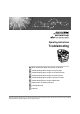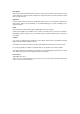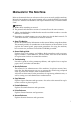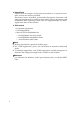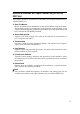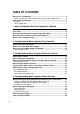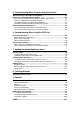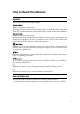Operating Instructions Troubleshooting 1 When the Machine Does Not Operate As Wanted 2 Troubleshooting When Using the Copy Function 3 Troubleshooting When Using the Facsimile Function 4 Troubleshooting When Using the Printer Function 5 Troubleshooting When Using the Scanner Function 6 Troubleshooting When Using the DDST Unit 7 Adding Paper and Replacing Toner 8 Clearing Misfeeds 9 Remarks Read this manual carefully before you use this machine and keep it handy for future reference.
Introduction This manual contains detailed instructions and notes on the operation and use of this machine. For your safety and benefit, read this manual carefully before using the machine. Keep this manual in a handy place for quick reference. Important Contents of this manual are subject to change without prior notice. In no event will the company be liable for direct, indirect, special, incidental, or consequential damages as a result of handling or operating the machine.
Manuals for This Machine Refer to the manuals that are relevant to what you want to do with the machine. Manuals for machines with copier function only or with the DDST Unit are different. See “Manuals for Machines with Copier Function Only or with the DDST Unit”. Important ❒ Media differ according to manual. ❒ The printed and electronic versions of a manual have the same contents. ❒ Adobe Acrobat Reader/Adobe Reader must be installed in order to view the manuals as PDF files.
❖ Network Guide Explains how to configure and operate the machine in a network environment, and use the software provided. This manual covers all models, and includes descriptions of functions and settings that might not be available on this machine. Images, illustrations, and information about operating systems that are supported might also differ slightly from those of this machine.
Manuals for Machines with Copier Function Only or with the DDST Unit This section describes the manuals for machines with copier function only or with the DDST Unit. ❖ About This Machine Be sure to read the Safety Information in this manual before using the machine. This manual provides an introduction to the functions of the machine. It also explains the control panel, preparation procedures for using the machine, and how to install the CD-ROMs provided.
TABLE OF CONTENTS Manuals for This Machine ......................................................................................i Manuals for Machines with Copier Function Only or with the DDST Unit ................. iii How to Read This Manual .....................................................................................1 Symbols .....................................................................................................................1 Name of Major Item..................................
5. Troubleshooting When Using the Scanner Function When Scanning Is Not Done As Expected ........................................................53 When You Cannot Send Scanned Files .............................................................54 When You Cannot Browse the Network to Send a Scanned File ............................54 When the TWAIN Driver Cannot Be Started ............................................................54 The Network Delivery Function Cannot Be Used.............................
vi
How to Read This Manual Symbols This manual uses the following symbols: Indicates important safety notes. Ignoring these notes could result in serious injury or death. Be sure to read these notes. They can be found in the “Safety Information” section of About This Machine. Indicates important safety notes. Ignoring these notes could result in moderate or minor injury, or damage to the machine or to property. Be sure to read these notes.
2
1. When the Machine Does Not Operate As Wanted This section describes basic troubleshooting procedures that are applicable to all functions of this machine. Indicators This section explains the indicators that light up when the machine requires the user to remove misfed paper, add paper, or perform other procedures. h: Error indicator Appears when there is a misfeed, a cover is left open, or another problem occurs. See p.91 “Clearing Misfeeds”.
When the Machine Does Not Operate As Wanted Panel Tone The following table explains the various beep patterns that the machine produces to alert users about machine conditions. 1 Beep pattern Meaning Cause Two long beeps. Machine has warmed up. After cooling or being switched on, the machine has fully warmed up and is ready for use. Single short beep. A valid operation is accepted. A control panel key was pressed, the machine was switched on, or a document was placed on the ARDF.
When the Function Status Indicator Lights Up in Red When the Function Status Indicator Lights Up in Red 1 If a function key is lit in red, press the key to switch to the screen for the corresponding function, and then follow the message that appears. Problem Cause Documents and reports There is no copy paper left. are not printed out. An error has occurred. Solution Add more paper. See p.75 “Loading Paper”. The function whose indicator is lit Record the code number shown is defective.
When the Machine Does Not Operate As Wanted When You Have Problems Operating the Machine 1 The following chart gives explanations of common problems and messages. If other messages appear, follow the instructions displayed. 6 Problem Cause Solution “Please wait...” appears. This message appears when you turn on the operation switch or change the toner bottle. Wait for the machine to get ready. “Please wait...” appears.
When You Have Problems Operating the Machine Problem Original images are printed on the reverse side of the paper. Cause You may have loaded the paper incorrectly. Solution Load paper correctly. Load paper into Tray 1-2 with the print side up, and into the bypass tray with the print side down. See p.77 “Orientation-Fixed Paper or Two-Sided Paper”. 1 Misfeeds occur frequently. Copy paper size setting is not correct. Set the proper paper size.
When the Machine Does Not Operate As Wanted Problem 1 Cause Solution Authentication failed. The entered login user name or password is not correct. Ask the administrator for the correct login user name and password. Authentication failed. Cannot access the authentication Contact the administrator. server when using Windows Authentication, LDAP Authentication, or Integration Server Authentication.
When a Job Is Not Performed When a Job Is Not Performed If you cannot execute a function, it may be that the machine is being held up by another function. If you cannot execute a function, terminate any other functions currently active, and then try executing the function again. In some cases, you can carry out another job (copier, facsimile, printer, or scanner) without canceling the current job being performed. Performing multiple functions simultaneously like this is called “Multi-accessing”.
When the Machine Does Not Operate As Wanted Note ❒ If the machine is capable of executing multiple functions simultaneously, specify which function should have priority in “Print Priority”. This setting is factory-preset to “Display mode”. For setting of Printing Priority Function, see “General Features”, General Settings Guide. 1 ❒ While printing is in progress, scanning a document using another function may take more time.
2. Troubleshooting When Using the Copy Function This chapter describes likely causes of and possible solutions for copier function problems. When a Message Is Displayed This section describes the machine's main messages. If other messages appear, follow the instructions they contain. Important ❒ For messages that are not listed here, see “When You Have Problems Operating the Machine”. Message Cause Solution Cannot dup. copy this size. Duplex mode does not support the selected paper size.
Troubleshooting When Using the Copy Function Message 2 Cause Solution You do not have privileges to use this function. The use of this function is restrict- Contact the administrator. ed to authentified users only. Authentication failed. The entered login user name or password is not correct. Authentication failed. Cannot access the authentication Contact the administrator. server when using Windows Authentication , LDAP Authentication, or Integration Server Authentication.
When You Cannot Make Clear Copies When You Cannot Make Clear Copies This section describes likely causes of and possible solutions for unclear copies. Problem Copies appear dirty. Copies contain blots or are patchy. Cause Image density is too dark. Solution Adjust the image density. See “Adjusting Image Density”, Copy Reference. 2 The machine is not on a level surface. Place the machine on a stable and level surface. Make sure the machine's environment meets requirements. See p.
Troubleshooting When Using the Copy Function Problem A shadow appears on copies if you use pasted originals. Cause Image density is too dark. Solution Adjust the image density. See “Adjusting Image Density”, Copy Reference. Change the orientation of the original. Put mending tape on the pasted area. 2 The same copy area is dirty whenever making copies. The exposure glass or ARDF is dirty. Clean them. See p.99 “Maintaining Your Machine”. Copies are too light. Image density is too light.
When You Cannot Make Copies As Wanted When You Cannot Make Copies As Wanted This section describes causes and remedies when copy results are not as expected. ❖ Basic Problem Cause 2 Solution Misfeeds occur frequently. The number of sheets loaded ex- Load paper only as high as the ceeds the capacity of the machine. upper limit markings on the side fences of the paper tray or bypass tray. See “Copy Paper”, About This Machine. Misfeeds occur frequently. The paper is damp.
Troubleshooting When Using the Copy Function ❖ Edit Problem 2 Cause Solution When using the Duplex You set a wide erased margin. Margin function, parts of the original image are not copied. Set a narrower margin with User Tools. You can set the width between 0 - 50 mm (0" - 2"). When using the Duplex There is a lack of margin space on Margin function, parts the opposite side of the binding of the original image position. are not copied. Set a narrower margin with User Tools.
When You Cannot Make Copies As Wanted ❖ Duplex Problem Cause Solution Cannot print in duplex mode. You may have loaded paper on the bypass tray. Remove paper loaded on the bypass tray. Load paper in Tray 1 - 2. Cannot print in duplex mode. You have loaded paper exceeding 90 g/m2. Change the paper. Cannot print in duplex mode. You have selected a tray that is set to [Off] for duplex printing in [Tray Paper Settings] under [System Settings].
Troubleshooting When Using the Copy Function 2 18
3. Troubleshooting When Using the Facsimile Function This chapter describes likely causes of and possible solutions for facsimile function problems. Adjusting the Volume The following describes how to adjust the volume. You can change the volume of the following sounds that the machine makes. ❖ On Hook Mode Heard when the {On Hook Dial} key is pressed. ❖ At Transmission Heard when immediate transmission is performed. ❖ At Reception Heard when the machine receives a document.
Troubleshooting When Using the Facsimile Function C Select [General Settings/Adjust] using {U} or {T}, and then press the {OK} key. D Select [Adjust Sound Volume] using {U} or {T}, and then press the {OK} key. 3 E Select the item you want to adjust using {U} or {T}, and then press the {OK} key. F Select the volume using {W} or {V}, and then press the {OK} key. Press the {Escape} key to cancel the setting and the display returns to that of step E. G Press the {User Tools/Counter} key.
Adjusting the Volume Note ❒ You can also adjust the On Hook volume when you press the {On Hook Dial} key. See “On Hook Dial”, Facsimile Reference. ❒ If the extended security function prevents you from changing this setting, contact the administrator. ❒ You can set the volume level to between 0 and 7.
Troubleshooting When Using the Facsimile Function When a Message Is Displayed This section describes the machine's main messages. If other messages appear, follow their instructions. Message Cause Error occurred, and trans. was cancelled. A document jam occurred during Immediate Transmission. There may be a problem with the machine or the telephone line (for example, noise or cross talk). Press [Exit], and then resend the pages that have not been sent. Put original back, check it and press Start key.
When a Message Is Displayed Message Cause Solution Authentication failed. Authentication is not possible from this machine. Contact the administrator. Connection with LDAP server has failed. Check the server status. A network error has occurred and connection has failed. Try the operation once more. If the message is still shown, the network may be crowded. Check the information of [System Settings]. See “Administrator Tools”, General Settings Guide. LDAP server auth. has failed.
Troubleshooting When Using the Facsimile Function Message 3 Cause Solution Check whether there are any network problems. {13-11} Cannot access gatekeeper. • Use your Web Image Monitor to check the gatekeeper address is correctly programmed. See the Web Image Monitor's Help. Check whether there are any network problems. {13-17} Registering of user name is reject- • Use your Web Image Monitor ed by the SIP server. to check the SIP server address and user name are correctly programmed.
When a Message Is Displayed Message Check whether there are any network problems. {14-09} Cause Solution E-mail transmission was refused • Check that the user name and by SMTP authentication, POP bepassword for SMTP authentifore SMTP authentication or login cation or POP before SMTP authentication of the computer in authentication are correctly which the folder for forwarding is programmed from [File Transspecified. fer] under [System Settings]. See “File Transfer”, General Settings Guide.
Troubleshooting When Using the Facsimile Function Message Check whether there are any network problems. {15-01} Cause Solution No POP3/IMAP4 server address is programmed. • Check that the host name or IPv4 address of the POP3/IMAP4 server is correctly programmed using the Web Image Monitor. See the Web Image Monitor's Help. • Contact your network administrator. Check whether there are any network problems. {15-02} 3 Cannot log on to the POP3/IMAP4 server.
When a Message Is Displayed Message Check whether there are any network problems. {15-12} Cause Cannot log on to the POP3/IMAP4 server. Solution • Check that the user name and password of the E-mail Account are correctly programmed from [File Transfer] under [System Settings]. See “File Transfer”, General Settings Guide. You can also use the Web Image Monitor for confirmation. See the Web Image Monitor's Help.
Troubleshooting When Using the Facsimile Function When You Cannot Send or Receive Fax Messages As Wanted This section describes likely causes of and possible solutions for transmission and reception-related problems. ❖ Transmission/Reception Problem Cause Both transmission and The modular cable may be disreception are impossible. connected. 3 Solution Make sure that the modular cable is correctly connected. See “Connecting the Machine to a Telephone Line and Telephone”, General Settings Guide.
When You Cannot Send or Receive Fax Messages As Wanted Problem Cannot cancel Internet Fax transmission. Cause Solution Press the {Clear/Stop} key. See “Canceling a Transmission”, Facsimile Reference. - Canceling Internet Fax transmission is possible only during scanning. It is impossible during communication. Although a group specification was set for the following, reception was not possible. The number of specified destinations exceeds the maximum number that can be specified as a group.
Troubleshooting When Using the Facsimile Function ❖ Printing Problem Cause Solution Print is slanted. The paper is fed in at a slant. Load the paper correctly. See p.75 “Loading Paper”. Print is slanted. The machine's cover is open. Make sure the right and lower right covers are properly closed. Misfeeds occur frequently. The number of sheets loaded ex- Load paper only as high as the ceeds the capacity of the machine. upper limit markings on the side fences of the paper tray or bypass tray.
When You Cannot Send or Receive Fax Messages As Wanted Problem The image is too dark or too light. Cause Using toner bottles not recommended by the supplier or refilling the toner bottle may degrade the print quality or cause a malfunction. Solution Use only toner bottles recommended by the supplier. Background of received Image density is too dark. images appears dirty. Images from the back of the page appear. Adjust scan density. See “Image Density (Contrast)”, Facsimile Reference.
Troubleshooting When Using the Facsimile Function ❖ Others Problem Cause Solution All fax documents stored in memory have been lost. Those documents include ones stored through Memory Transmission/Reception, Memory Lock, and Substitute Reception. All fax documents are lost from memory if the machine remains unpowered for approximately 12 hours or longer. If any documents have been lost for this reason, a Power Failure Report is automatically printed when the machine is turned on.
When an Error Report Is Printed When an Error Report Is Printed An Error Report is printed if a document cannot be successfully sent or received. Possible causes include a problem with the machine or noise on the telephone line. If an error occurs during transmission, resend the original. If an error occurs during reception, ask the sender to resend the document. Note ❒ If an error happens frequently, contact your service representative. ❒ The “Page” column gives the total number of pages.
Troubleshooting When Using the Facsimile Function Turning Off the Main Power / In the Event of Power Failure This section describes the machine status when the power is turned off or if the power fails. R CAUTION: • When you disconnect the power plug from the wall outlet, always pull the plug (not the cable). 3 Important ❒ Do not turn off the main power switch while the power indicator is lit or blinking. If you do, the memory may be damaged and failure could result.
When an Error Occurs Using Internet Fax When an Error Occurs Using Internet Fax This section describes reports that the machine sends if an Internet Fax error occurs. Error Mail Notification The machine sends the Error Mail Notification to the sender when it is unable to successfully receive a particular e-mail message. A “cc” of this notification is also sent to the administrator's e-mail address when one is specified. 3 Note ❒ You can select to send Error Mail Notification with User Parameters.
Troubleshooting When Using the Facsimile Function 3 36
4. Troubleshooting When Using the Printer Function This chapter describes likely causes of and possible solutions for printer function problems. When using the DDST Unit, see “Troubleshooting When Using the DDST Unit”. When a Message Is Displayed during Installation of the Printer Driver This section describes what to do if a message appears when installing the printer driver. The message number 58 or 34 indicates that the printer driver cannot be installed using Auto Run.
Troubleshooting When Using the Printer Function Windows XP Home Edition This section describes the procedure under Windows XP Home Edition. A On the [Start] menu, click [Printers and Faxes]. B Click [Add a Printer]. C Follow the instructions in Add Printer Wizard. If the printer driver is on a CD-ROM, the location of the RPCS printer driver is \DRIVERS\RPCS\WIN2K_XP. If the installer starts, click [Cancel] to quit.
When a Message Is Displayed When a Message Is Displayed This section describes the principal messages that appear on the display panel. If a message not described here appears, act according to the message. Reference Before turning the main power off, see “Turning On the Power”, About This Machine. Status Messages This section describes the machine status messages. Message 4 Status Ready This is the default ready message. The machine is ready for use. No action is required. Printing...
Troubleshooting When Using the Printer Function Alert Messages This section describes the machine alert messages. Message 4 Cause Solution Problem:Wireless card An error may have occurred in the IEEE 802.11b card. Turn off the main power switch, and back on again. If the message appears again, contact your sales or service representative. Problem:Wireless board An error may have occurred in the IEEE 802.11b board. Turn off the main power switch, and back on again.
When a Message Is Displayed Message Memory Overflow Cause Maximum capacity of PCL or PostScript3 list display has been exceeded. Solution Reduce the value of [Resolution] in the printer driver, or select [Font Priority] from [Memory Usage] in [System] (see “Printer Features”, General Settings Guide). If this message continues to appear after taking these steps, decrease the number of files sent to the machine.
Troubleshooting When Using the Printer Function Printing the Error Log If files could not be printed due to printing errors, print the error log to identify the problem. A Press the {User Tools/Counter} key. 4 ASO032S B Select [Printer Features] using {U} or {T}, and then press the {OK} key. C Select [List/Test Print] using {U} or {T}, and then press the {OK} key. D Select [Error Log] using {U} or {T}, and then press the {OK} key. An error log is printed.
When You Cannot Print When You Cannot Print Use the following procedures if printing does not start even after performing [Print]. Problem Cause Solution Printing does not start. The power is off. Check the cable is securely plugged into the power outlet and the machine. Turn on the main power switch. Printing does not start. The machine is set to “Offline”. Press the {Online} key. Printing does not start. The cause is displayed on the dis- Check the error message or warnplay panel.
Troubleshooting When Using the Printer Function 4 Problem Cause Solution Printing does not start. If the machine is operating in an extended wireless LAN, the receiver's MAC address may be preventing communication with the access point. Check access point settings when in infrastructure mode. Depending on the access point, client access may be limited by MAC address. Printing does not start. The extended wireless LAN has not started.
When You Cannot Print ❖ When the machine is connected to the computer using the interface cable The following shows how to check the print port when the Data In indicator does not light up or blink. Check if the print port setting is correct. When it is connected using a parallel interface, connect it to LPT1 or LPT2. For Windows 95/98/Me A Click the [Start] button, point to [Settings], and then click [Printers]. B Click the icon of the machine. On the [File] menu, click [Properties].
Troubleshooting When Using the Printer Function Other Printing Problems This section describes likely causes of and possible solutions for problems that can occur when printing from a computer. Problem 4 46 Cause Solution The print on the entire page is faded. The paper is damp. Use paper that has been stored in the recommended temperature and humidity condition. See “Copy Paper”, About This Machine. The print on the entire page is faded. The paper is un- Use recommended paper.
Other Printing Problems Problem Cause Solution Image is dirty. Use of non-rec- Use manufacturer-genuine toner. Contact your service ommended ton- representative. er can result in loss of print quality and other problems. Print result differs from the display. A non-Windows OS is being used. Check the application supports the printer driver. Print result differs from the display. The machine is not selected for printing.
Troubleshooting When Using the Printer Function Problem Cause Solution Some types of data, such as graphics data or data from certain applications, do not print. The correct printer driver settings are not made. • On the [Details...] tab, for the [Print priority according to selected paper] group, select [Quality], and then print. Some characters are not printed or appear strange. The correct printer driver settings are not made. • On the [Misc.] tab, select [Spool data in EMF format].
Other Printing Problems Problem Cause Solution Print is slanted. The paper is feeding in at a slant. Load the paper correctly. See p.75 “Loading Paper”. Print is slanted. The machine's cover is open. Make sure the right and lower right covers are properly closed. Misfeeds occur frequently. The number of sheets loaded exceeds the capacity of the machine. Load paper only as high as the upper limit markings on the side fences of the paper tray or bypass tray. See “Copy Paper”, About This Machine.
Troubleshooting When Using the Printer Function Problem Cause Solution There is considerable delay between the print start instruction and actual printing. Processing time depends on data volume. High volume data, such as graphics-heavy documents, takes longer to process. If the Data In indicator is blinking, data has been received by the machine. Wait for a while. Making the following setting on the printer driver may reduce the computer's workload.
Other Printing Problems Problem Cause Solution Photo images are coarse. Some applicaUse the application's settings to specify a higher resolution. tions print at lower resolution. Solid lines are printed as broken lines. Dither patterns do not match. Make the following settings with the printer driver: Optional components connected to the machine are not recognized when using Windows 95 / 98 / Me, Windows 2000 / XP, Windows Server 2003, or Windows NT 4.0. Bidirectional communication is not working.
Troubleshooting When Using the Printer Function Problem Cause Solution Duplex printing is Duplex printing Change the Paper Type setting for the tray to [On] on the malfunctioning. cannot be done System Settings menu. See “System Settings”, General Setwith a tray for tings Guide. which [Off] has been specified as Paper Type on the System Settings menu. When using Windows 95 / 98 / Me / 2000 / XP, Windows Server 2003, or Windows NT 4.0, combined printing or booklet printing does not come out as expected.
5. Troubleshooting When Using the Scanner Function This chapter describes likely causes of and possible solutions for scanner function problems. When using the DDST Unit, see “Troubleshooting When Using the DDST Unit”. When Scanning Is Not Done As Expected This section describes causes and remedies when scan results are not as expected. Problem Cause Solution The scanned image is dirty. The exposure glass, scanning glass, exposure glass cover or ARDF is dirty. Clean these parts. See p.
Troubleshooting When Using the Scanner Function When You Cannot Send Scanned Files The following sections describe likely causes of and solutions for network delivery and e-mail sending-related problems. When You Cannot Browse the Network to Send a Scanned File This section describes likely causes of and possible solutions for the browser network failing to operate when files are sent.
When You Cannot Send Scanned Files Operations Are Not Possible When Messages Appear This section describes likely causes of and possible solutions for messages that appear when the machine fails to operate. Message Cause Solution Updating destination list. Reselect destination(s) or sender's name later. The destination list is being updated from the network using SmartDeviceMonitor for Admin or Web Image Monitor. Wait until the message disappears.
Troubleshooting When Using the Scanner Function When a Message Is Displayed This section describes likely causes of and possible solutions for error messages that may appear on the machine's display panel. When a Message Is Displayed on the Display Panel This section describes causes and remedies if an error message appears on the display of the control panel. Important ❒ For messages that are not listed here, see “When You Have Problems Operating the Machine”.
When a Message Is Displayed Message Cause Solution Exceeded max. number of search results which can be displayed. Max.: nnn Search results have exceeded the max. displayable number. Search again after changing the search conditions. You do not have privileges to use this function. Privileges to use this function. Contact the administrator. LDAP server search timed out. Check the server status. A network error has occurred and connection has failed. Try the operation once more.
Troubleshooting When Using the Scanner Function Message Cause Solution Cannot enter manually more than nnn destinations. The e-mail has too many (nnn or more) destinations. Split the destinations into two or more groups. Cannot specify more than 100 destinations. The e-mail has too many (100 or more) destinations. Split the destinations into two or more groups. The number of destination folders selectable in one time is limited to 32.
When a Message Is Displayed Message Cause Solution Original is being scanned by another function. The machine is using another function such as copying. Retry scanning after the operation with the other function is completed. Exceeded max.memory capa. Scanning will be cancelled. Scanned data will be cleared. The memory is full. Try one of the following measures: Exceeded max. memory capacity. Do you want to send the scanned data? The memory is full. Specify whether to use the data or not.
Troubleshooting When Using the Scanner Function Message Exceeded max. page capacity. Do you want to send the scanned data? Cause Solution The number of scanned pages ex- Select whether to send the data so ceeded maximum page capacity. far. Reference p.6 “When You Have Problems Operating the Machine” When a Message Is Displayed on the Client Computer This section describes likely causes of and possible solutions for the main error messages displayed on the client computer when using the TWAIN driver.
When a Message Is Displayed Message Scanner is not available. Check the scanner connection status. Cause Solution • The machine's main power switch is off. • Set the main power switch to “On”. • The machine is not connected to the network correctly. • Check whether the machine is connected to the network correctly. • Deselect the personal firewall function of the client computer. • Use an application such as telnet to make sure SNMPv1 or SNMPv2 is set as the machine’s protocol.
Troubleshooting When Using the Scanner Function Message Cause Scanner memory is insufficient. Insufficient memory. Reduce the scanning area. Solution • Reset the scan size. • Lower the resolution. • Set with no compression. See TWAIN Driver help. The problem may be due to the following cause: • “The Relationship between the Resolution and the Scanning Area” chart in Help for halftone scanning might not always apply.
When a Message Is Displayed Message Communication error has occurred on the network. Cause A communication error has occurred on the network. Memory is insufficient. Insufficient memory. Close all other applications, then restart scanning. Any of Login User Name, Login Password or Driver Encryption Key is incorrect. The entered login user name, password, or driver encryption key was invalid. Solution Check whether the client computer can use the TCP/IP protocol.
Troubleshooting When Using the Scanner Function 5 64
6. Troubleshooting When Using the DDST Unit This chapter describes likely causes of and possible solutions for printer and scanner function problems when using machines with the DDST Unit. The Printer Function When a Message Is Displayed This section describes the principal messages that appear on the display panel. If a message not described here appears, act according to the message. Reference Before turning the main power off, see “Turning On the Power”, About This Machine.
Troubleshooting When Using the DDST Unit Message Collate: Page max. Cause Solution The maximum number of pages Turn the main power switch has been exceeded for collation. off, wait a few seconds, and then turn it back on. Reduce the number of pages to be printed, or, increase memory capacity. To install a memory module in the machine, contact your sales or service representative. Duplex cancelled. Duplex printing has been canceled.
The Printer Function Message Cause Paper size/type mis- There is no paper tray that matches the paper settings sematch. lected under Auto Tray Select. Change settings to: xxx indicates the tray number. xxx yyy yyy indicates the paper size and the paper type. Solution Press [JobReset] to change the paper tray settings, or press [FormFeed] to print regardless. For details about paper tray settings, see “Tray Paper Settings”, General Settings Guide.
Troubleshooting When Using the DDST Unit When You Cannot Print Use the following procedures if printing does not start even after performing [Print]. Problem 6 Cause Solution Printing does not start. The power is off. Check the cable is securely plugged into the power outlet and the machine. Turn on the main power switch. Printing does not start. The machine is set to “Offline”. Press the {Online} key. Printing does not start.
The Printer Function ❖ When the machine is connected to the computer using the interface cable The following shows how to check the print port when the Data In indicator does not light up or blink. Check if the print port setting is correct. For USB port connection, the USB port must be set. Windows 98SE / Me A Click the [Start] button, point to [Settings], and then click [Printers]. B Click the icon of the machine. On the [File] menu, click [Properties]. C Click the [Details] tab.
Troubleshooting When Using the DDST Unit Other Printing Problems This section describes likely causes of and possible solutions for problems that can occur when printing from a computer. Problem Printed images contain blots or are patchy. 6 70 Cause Settings for thick paper have not been made when printing on thick paper. Solution Select [Thick] in the [Type:] list on the [Paper] tab. It takes a long The data is so time to complete large or coma print job. plex that it takes time to process.
The Printer Function Problem Cause Images are print- The feed oriened in the wrong tation you seorientation. lected and the feed orientation selected in the printer driver's option setup might not be the same. Solution Set the machine's feed orientation and the printer driver's feed orientation accordingly. See the printer driver Help. Page layout is not as expected. Print areas differ See the printer driver Help. depending on the machine used.
Troubleshooting When Using the DDST Unit Problem Cause Duplex printing is You have loadmalfunctioning. ed thick paper , OHP transparencies, or labels specified as the paper type. Solution Specify another paper type. Duplex printing is Duplex printing Select [Duplex] as the Paper Type in [Paper Input]. See “Sysmalfunctioning. cannot be done tem Settings”, General Settings Guide. with a tray for which [Duplex] has been specified as Paper Type in [Tray Paper Settings] under [System Settings].
The Scanner Function The Scanner Function When Scanning Is Not Done As Expected This section describes causes and remedies when scan results are not as expected. Problem Cause Solution No image results from scanning. The original was placed with the front and back reversed. When the original is placed directly on the exposure glass, the side to be scanned must face down. When the original is fed via the ARDF, the side to be scanned must face up. See “Placing Originals”, Copy Reference.
Troubleshooting When Using the DDST Unit When a Message Is Displayed on the Client Computer This section describes likely causes of and possible solutions for the main error messages displayed on the client computer when using the TWAIN driver. Note ❒ If an error message that is not included in this section appears, turn off the main power switch of the machine, and then turn it on again.
7. Adding Paper and Replacing Toner This chapter describes troubleshooting procedures that are applicable to all the machine's functions. Loading Paper This section describes what to do when paper runs out and needs reloading. R CAUTION: • When loading paper, take care not to trap or injure your fingers. Note ❒ Fan the paper before loading. ❒ Straighten curled or warped paper before loading. ❒ For paper types and sizes, see “Recommended Paper Sizes and Types”, About This Machine.
Adding Paper and Replacing Toner Loading Paper into the Paper Trays This procedure explains how to load paper into the paper trays. A Pull the paper tray out slowly until it stops. B Press the metal plate down until it clicks, and then square the paper and load it in the tray. ARK027S Check that the top of the stack is not higher than the limit mark inside the tray. 7 ARK019S C Push the paper tray in until it stops. Note ❒ The illustration above shows Tray 1.
Loading Paper Orientation-Fixed Paper or Two-Sided Paper This section describes loading paper that has a specified orientation and printing side (such as letterhead paper). Orientation-fixed (top to bottom) or two-sided paper (for example, letterhead paper, prepunched paper, or copied paper) might not print correctly, depending on how the originals and paper are placed. Select [On] in [Letterhead Setting] under [Copier Features], and then place the original and paper as shown below.
Adding Paper and Replacing Toner ❖ Loaded paper orientation • For machine with copier function only 7 ASS015S 78
Loading Paper • For MFP 7 ASS016S Note ❒ In [Tray Paper Settings] under [System Settings], specify [Letterhead] for “Paper Type” of the paper tray you want to use. This setting is only available when the printer/scanner and fax units are installed. See “Tray Paper Settings”, General Settings Guide.
Adding Paper and Replacing Toner Changing the Paper Size This section describes how to change paper sizes. Procedures for changing the paper size differ depending on the paper tray (Tray 1 or the optional paper tray unit). Make sure you are following the appropriate procedure before you begin. Note ❒ Fan the paper before loading. ❒ Straighten curled or warped paper before loading. Reference For details about paper sizes and types, see “Tray Paper Settings”, General Settings Guide.
Changing the Paper Size E While pressing the release lever, slide the side fences outward. ARK013S F Push the metal plate down. 7 ARK014S G Square the paper and place it in the tray. Be sure to set the paper under the roller. Do not stack paper over the limit mark.
Adding Paper and Replacing Toner H While pressing the release lever, push in the side fences until they are flush against the paper's edges. ARK016S I While pinching the release levers, set the end fence to the new paper size. 7 ARK017S J Push the paper tray in until it stops. Note ❒ When setting small quantities of copy paper, be careful not to squeeze in the side fence too much. Paper might not feed in properly if the side fences are too tight against the paper's edges.
Changing the Paper Size Changing a Paper Size in the Optional Paper Tray Unit (Tray 2) This section describes how to change the size of paper loaded in the optional paper tray unit. A Make sure the paper tray is not in use. B Pull the paper tray out slowly until it stops. C Remove any remaining copy paper. D While pinching the release levers, slide the end fence outward. To load 81/4"×14"L or 81/2"×14"L size paper: pull the end fence out of the tray and place it in the corner pocket on the left.
Adding Paper and Replacing Toner F Push the metal plate down, and then square the paper and place it in the tray. Do not stack paper over the limit mark. ASS004S G While pressing the release levers, push in the side and end fences until they are flush against the paper's edges. 7 H Push the paper tray in until it stops. Note ❒ When setting small quantities of copy paper, be careful not to squeeze in the side fence too much.
Changing the Paper Size Selecting the Paper Size with User Tools This procedure explains how to select to a paper size with User Tools. A Press the {User Tools/Counter} key. ASO032S B Select [System Settings] using {U} or {T}, and then press the {OK} key. C Select [Tray Paper Settings] using {U} or {T}, and then press the {OK} key. 7 D Select “Paper Size” for the paper tray of which paper size will be changed using {U} or {T}, and then press the {OK} key.
Adding Paper and Replacing Toner F Press the {User Tools/Counter} key.
Adding Toner Adding Toner This section describes adding and storing toner. R WARNING: • Do not incinerate used toner or toner containers. Toner dust might ignite when exposed to an open flame. Dispose of used toner containers in accordance with local regulations. R CAUTION: • Keep toner (used or unused) and toner containers out of reach of children. R CAUTION: • If toner or used toner is inhaled, gargle with plenty of water and move into a fresh air environment. Consult a doctor if necessary.
Adding Paper and Replacing Toner Replacing Toner This section describes how to replace the toner bottle. Removing Toner ASS005S Inserting Toner Important ❒ Do not shake the removed toner bottle. The remaining toner might scatter. 7 ASS006S Note ❒ Do not remove the black cap before shaking. ❒ Do not remove the inner cap.
Adding Toner Sending Fax Messages When Toner Has Run Out When the machine has run out of toner, the indicator on the display lights. Note that even if there is no toner left, you can still send fax documents. Important ❒ Communication is not possible if the number of communications executed after the toner has run out plus the number of communications not listed in the journal exceeds 100. A Make sure that the machine is in facsimile mode. B Press [Exit], and then perform transmission operation.
Adding Paper and Replacing Toner 7 90
8. Clearing Misfeeds This chapter describes what to do when paper or originals misfeed (become jammed inside the machine). Removing Jammed Paper R WARNING: • Connect the machine only to the power source described on the inside front cover of this manual. Connect the power cord directly into a wall outlet and do not use an extension cord. • Do not damage, break or make any modifications to the power cord. Do not place heavy objects on it. Do not pull it hard nor bend it more than necessary.
Clearing Misfeeds Note ❒ More than one misfeed area may be indicated. If this is the case, check every indicated area. Refer to the following charts: A, P, and Y. ❒ You can find stickers explaining how to remove misfed paper inside the right cover and on the top of the ARDF cover. ❒ When the machine instructs you to reset originals, reset them in the feeding position. The display will show you the number of originals to return.
Removing Jammed Paper • When P is displayed ASS007S • When Y is displayed 8 ASS009S 93
Clearing Misfeeds 8 94
9. Remarks This chapter describes how to maintain and operate the machine. Where to Put Your Machine This section provides precautions for installation, movement and disposal. Machine Environment Choose your machine's location carefully. Environmental conditions greatly affect its performance. Optimum Environmental Conditions The following describes precautions when locating the machine. R CAUTION: • Keep the machine away from humidity and dust. Otherwise a fire or an electric shock might occur.
Remarks Environments to Avoid • Locations exposed to direct sunlight or other sources of strong light (more than 1,500 lux). • Locations directly exposed to cool air from an air conditioner or heated air from a heater. (Sudden temperature changes can cause condensation to form inside the machine.) • Locations close to machines generating ammonia, such as a diazo copy machine. • Places where the machine will be subject to frequent strong vibration. • Dusty areas. • Areas with corrosive gases.
Where to Put Your Machine Power Connection The following describes power supply. R WARNING: • Connect the machine only to the power source described on the inside front cover of this manual. Connect the power cord directly into a wall outlet and do not use an extension cord. • Do not damage, break or make any modifications to the power cord. Do not place heavy objects on it. Do not pull it hard nor bend it more than necessary. These actions could cause an electric shock or fire.
Remarks Access to the Machine Place the machine near the power source, providing the clearance areas shown. 1. Rear: 6 cm (2.4") or more 2. Right: 1 cm (0.4") or more 3. Front: 75 cm (29.6") or more 4. Left: 1 cm (0.4") or more Note ❒ For the required space when options are installed, contact your service representative.
Maintaining Your Machine Maintaining Your Machine If the exposure glass, exposure glass cover, ARDF belt is dirty, copy clarity may be reduced. Clean these parts if they are dirty. R CAUTION: • Fire and breakdown can result from heavy accumulation of dust inside this machine. Consult your service representative for details about and charges for cleaning the machine’s interior. Important ❒ Do not use chemical cleaners or organic solvents, such as thinner or benzene.
Remarks Cleaning the Exposure Glass Cover This section describes how to clean the exposure glass cover. Cleaning the ARDF This section describes how to clean the ARDF. 9 ARK026S Clean 1 and 2.
INDEX A Add Toner indicator, 3 Adjusting the screen's contrast, 6 ARDF, 1, 100 ARDF belt is dirty, 99 Authentication failure, 6 B Basic, 15 C Changing a Paper Size in the Optional Paper Tray Unit (Tray 2), 83 Changing the Paper Size, 80 Changing the Paper Size in the Paper Tray (Tray 1), 80 Cleaning the machine, 99 Combination Chart, 9 Combine, 15 Copies appear dirty, 13 Copies are too light, 13 D DDST Unit, 65 Display is off, 6 Duplex, 15 E Edit, 15 End fence, 80, 83 Environments to Avoid, 96 Error ind
P Panel Tone, 4 Paper is not fed from selected tray, 46, 70 Paper jam, 91 Paper orientation, 77 Parts of image not copied, 13 Password not correct, 6, 11, 40 Power Connection, 97 Power Failure Report, 34 Power indicator, 34 Power supply, 97 Precautions when locating the machine, 95 Precautions when moving the machine, 96 Printed image is different from computer display, 46, 70 Printed image is faded, 46 Printed image is in wrong orientation, 46, 70 Printer driver installation, 37 Printing, 28 Printing does
In accordance with IEC 60417, this machine uses the following symbols for the main power switch: a means POWER ON. c means STAND BY. Trademarks Microsoft®, Windows® and Windows NT® are registered trademarks of Microsoft Corporation in the United States and/or other countries. TrueType is registered trademarks of Apple Computer, Inc. PostScript® and Acrobat® are registered trademarks of Adobe Systems, Incorporated. PCL is a registered trademark of Hewlett-Packard Company.
Operating Instructions Troubleshooting Type for 816/DSm416/LD016/Aficio MP 161 Type for 816f/DSm416f/LD016f/Aficio MP 161F Type for 816mf/DSm416pf/LD016spf/Aficio MP 161SPF EN USA B262-7651