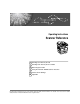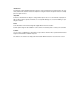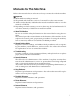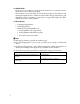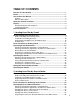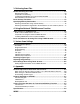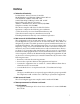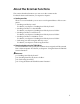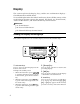Operating Instructions Scanner Reference 1 Sending Scan Files by E-mail 2 Sending Scan Files by Scan to Folder 3 Delivering Scan Files 4 Using the Network TWAIN Scanner Function 5 Various Scan Settings 6 Appendix Read this manual carefully before you use this machine and keep it handy for future reference. For safe and correct use, be sure to read the Safety Information in "About This Machine" before using the machine.
Introduction This manual contains detailed instructions and notes on the operation and use of this machine. For your safety and benefit, read this manual carefully before using the machine. Keep this manual in a handy place for quick reference. Important Contents of this manual are subject to change without prior notice. In no event will the company be liable for direct, indirect, special, incidental, or consequential damages as a result of handling or operating the machine.
Manuals for This Machine Refer to the manuals that are relevant to what you want to do with the machine. Important ❒ Media differ according to manual. ❒ The printed and electronic versions of a manual have the same contents. ❒ Adobe Acrobat Reader/Adobe Reader must be installed in order to view the manuals as PDF files. ❒ Depending on which country you are in, there may also be html manuals. To view these manuals, a Web browser must be installed.
❖ Network Guide Explains how to configure and operate the machine in a network environment, and use the software provided. This manual covers all models, and includes descriptions of functions and settings that might not be available on this machine. Images, illustrations, and information about operating systems that are supported might also differ slightly from those of this machine.
TABLE OF CONTENTS Manuals for This Machine ......................................................................................i Notice ......................................................................................................................1 How to Read This Manual .....................................................................................2 Symbols .....................................................................................................................
3. Delivering Scan Files Before Delivering Scan Files ..............................................................................69 Delivering Scan Files ...............................................................................................69 Preparation for Delivering ........................................................................................ 70 Installing DeskTopBinder Lite from Provided CD-ROM ...........................................71 Network Delivery Scanner Screen .........
Notice ❖ Declaration of Conformity Product Name: Printer/Scanner Controller Model Number: 816/DSm416/LD016/Aficio MP 161 816f/DSm416f/LD016f/Aficio MP 161F 816mf/DSm416pf/LD016spf/Aficio MP 161SPF Responsible party: Ricoh Corporation Address: 5 Dedrick Place, West Caldwell, NJ 07006 Telephone number: 973-882-2000 This device complies with Part 15 of the FCC Rules.
How to Read This Manual This section describes how to read this manual through symbols used. Symbols This manual uses the following symbols: Indicates important safety notes. Ignoring these notes could result in serious injury or death. Be sure to read these notes. They can be found in the "Safety Information" section of About This Machine. Indicates important safety notes. Ignoring these notes could result in moderate or minor injury, or damage to the machine or to property. Be sure to read these notes.
About the Scanner Functions This section describes functions you can use in the scanner mode. For details about each function, see respective chapters. ❖ Sending scan files There are several methods you can use to send captured data as files to computers. • Sending scan files by e-mail For details, see chapter 1 "Sending Scan Files by E-mail" • Sending scan files to a shared folder For details, see chapter 2 "Sending Scan Files by Scan to Folder".
Display This section explains the display, keys, and the two confirmation displays Check Destination and File Status. You can find explanations about the E-mail screen, Scan to Folder screen, or Network Delivery Scanner screen in this manual. For details, see "E-mail Screen", "Scan to Folder Screen", and "Network Delivery Scanner Screen". Reference p.11 “E-mail Screen” p.43 “Scan to Folder Screen” p.
Confirmation Displays This section explains the two confirmation displays - Check Dest. and File Status. Check Destination This section explains about displayed items and how to display the Check Dest. screen. Use the Check Dest. screen to check the details of e-mail, Scan to folder, or delivery destinations. Pressing the {Check Destination} key switches the screen from the initial scanner screen to the Check Dest. screen. ❖ Check Dest. ARO002S 1. Destination 3.
File Status This section explains the items that appear on the screen and how to display File Status. Use the File Status screen to check e-mail, Scan to Folder, and delivery results. Press the {Job Information} key to display File Status. ❖ File Status ARO010S 1. Date / Time 3. Number of scanned pages Displays the date and time the machine sent a transmission request, or the date and time transmission status was confirmed. Displays the number of scanned pages. 2.
Scanner Features This section explains Scanner Features settings. To display the Scanner Features screen, press the {User Tools/Counter} key. For details about setting methods, see General Settings Guide. ❖ Scan Settings Items Description Default Scan Settings Allows you to specify the default resolution and scan size. Original Setting Allows you to specify whether originals are one-sided or two-sided as the default. This setting is available only when you have installed the optional ARDF. Orig.
❖ Send Settings Items Description TWAIN Standby Time Allows you to select the machine's response if a client computer tries to use the TWAIN scanner while scanning is in progress. File Type Priority Allows you to specify the default file format of scan files. Compression (B&W) Allows you to specify a compression method for files scanned in black and white. Compress. (Gray/Full Clr) Allows you to specify a compression method for files scanned in gray scale or full color. Print&Del.
1. Sending Scan Files by E-mail You can attach scan files to e-mails and send them via connections such as LAN and the Internet. Before Sending Scan Files by E-mail This section explains the necessary preparations and the procedure for sending scan files by e-mail. Outline of Sending Scan Files by E-mail This section outlines the function for sending scan files by e-mail. ZZZ508S 1. This machine 3. Client computer A scan file can be attached to an e-mail and sent to a mail server.
Sending Scan Files by E-mail Preparation for Sending by E-mail This section explains the preparation and settings for sending scan files by email. 1 A Connect the machine to the network. Connect the machine to the network using an Ethernet cable or wireless LAN (IEEE 802.11b). B Make the necessary network settings in [System Settings]. If you have connected the machine to the network using an Ethernet cable, make the following settings. For details, see General Settings Guide.
Before Sending Scan Files by E-mail E-mail Screen This section explains the screen layout when sending scan files by e-mail.
Sending Scan Files by E-mail 1 1. E-mail icon 5. [Options] Indicates that the E-mail screen is displayed. Press to make the scan settings and specify formats of files you want to send. 2. Destination field 6. [Add Dest] Displays a selected destination. If multiple destinations are selected, press the {U} or {T} key to display the destinations in the order they were selected. To check the selected destination, press the {Check Destination} key.
Basic Procedure for Sending E-mail Basic Procedure for Sending E-mail This section describes the basic operation for sending scan files by e-mail. A Make sure that no previous settings remain. 1 If a previous setting remains, press the {Clear Modes} key. B If the Network Delivery Scanner or Scan to Folder screen is displayed, press [ ] to switch to the E-mail screen. C Place originals. D If necessary, select the original type. For details, see "Selecting Original Type".
Sending Scan Files by E-mail I If necessary, select [Attach Subject] under [Options] to specify the e-mail subject. For details, see "Specifying the Subject". J If necessary, specify the resolution and orientation of the original under 1 [Options]. For details, see "Specifying Send Options". K Press the {Start} key. Scanning starts. You must press the {q} key to send scan files that are scanned from the exposure glass. Scan files that are scanned from the ADF/ARDF are sent immediately.
Specifying E-mail Destinations Specifying E-mail Destinations This section explains how to specify e-mail destinations.
Sending Scan Files by E-mail Selecting a destination from a list Use the following procedure to select a destination from the list. A Press the {Search Destination} key. 1 ZZZ610S The illustration is an example. The actual appearance may be different. B Press the {U} or {T} key to select [Display List], and then press the {OK} key. C Press the {U} or {T} key to select the destination from the list, and then press the {V} key. The check box on the left side of the selected destination is selected.
Specifying E-mail Destinations ❒ Depending on the security settings, some destinations may not appear in the destination list. Using a registration number to select a destination 1 Select the destination from the machine’s address book using its registration number. A Press the {Search Destination} key. ZZZ610S The illustration is an example. The actual appearance may be different. B Press the {U} or {T} key to select [Search by Registration No.], and then press the {OK} key.
Sending Scan Files by E-mail E Press the {OK} key. 1 Note ❒ If under [System Settings], [LDAP Search] is set to [On], a screen to select a search object appears when you press the {Search Destination} key. On the screen, select [Search Address Book], and then press the {OK} key. Searching for a destination by name Use the following procedure to search by name for a destination in the machine's address book. A Press the {Search Destination} key. ZZZ610S The illustration is an example.
Specifying E-mail Destinations D Press the {U} or {T} key to select the destination, and then press the {V} key. 1 The check box on the left side of the selected destination is selected. E Press the {OK} key. Note ❒ Up to 100 destinations can be displayed as search results. ❒ If under [System Settings], [LDAP Search] is set to [On], a screen to select a search object appears when you press the {Search Destination} key. On the screen, select [Search Address Book], and then press the {OK} key.
Sending Scan Files by E-mail B Press the {U} or {T} key to select [Search by E-mail Address], and then press the {OK} key. 1 C Enter the beginning of the e-mail address, and then press the {OK} key twice. Destinations that match the search conditions are displayed. D Press the {U} or {T} key to select the destination, and then press the {V} key. The check box on the left side of the selected destination is selected. E Press the {OK} key.
Specifying E-mail Destinations Manual Entry of an E-mail Address This section explains how to enter an e-mail address manually. A Press [Manual]. 1 B Enter the e-mail address. C Press the {OK} key. Note ❒ Depending on the security settings, [Manual] may not be displayed. For details, consult the administrator. ❒ To modify or change an entered e-mail address, press [EditDest]. ❒ To add another destination, press [Add Dest], and then enter an e-mail address.
Sending Scan Files by E-mail Searching for a Destination in the LDAP Server You can search the LDAP server for an address and then specify that address as an e-mail destination. 1 Important ❒ To use this function, you must connect an LDAP server to the network. ❒ It is necessary to register the LDAP server under [System Settings]. Also, set [LDAP Search] to [On] under [System Settings]. For details, see “General Settings Guide”. A Press the {Search Destination} key.
Specifying E-mail Destinations E Select [Advanced Search], and then press the {OK} key. 1 F Specify the search conditions. The following example uses fuzzy search by destination name. Select [Name], and then press the {OK} key. G Enter a part of the destination name. Search can be by surname or first name, depending on the LDAP server's settings. Consult your administrator. H Press the {OK} key. I Press the {U} or {T} key to select [Fuzzy Search], and then press the {OK} key.
Sending Scan Files by E-mail K Press [Search]. 1 Destinations that match the search conditions are displayed. L Press the {U} or {T} key to select the destination, and then press the {V} key. The check box on the left side of the selected destination is selected. M Press the {OK} key. Note ❒ Up to 100 destinations can be displayed as search results. ❒ If an e-mail address returned by the LDAP server is too long, it will be impossible to specify it as the destination.
Specifying E-mail Destinations • [Last Word]: The names which end with the entered character or characters are targeted. Example) To find "ABC", enter "C". • [Exact Match]: The names which correspond to an entered character or characters are targeted. Example) To find "ABC", enter "ABC". • [Fuzzy Search]: a vague search (The function of this vague search depends on the system supported by the LDAP server.) 1 Reference p.
Sending Scan Files by E-mail D Press [Details] and [Reg. No.] to specify registration information. After you have made all settings, press the {OK} key. 1 For details about specifying registration information, see General Settings Guide. E Press the {Escape} key. Note ❒ Depending on the security settings, [Program] may not appear. In such case, you cannot complete the registration. For detail, consult you administrator.
Specifying the Sender Specifying the Sender This section explains how to specify the e-mail sender. To send e-mails, you must specify the name of the sender.
Sending Scan Files by E-mail Selecting a Sender Registered to a Quick Dial Key This section explains how to select a sender registered to a Quick Dial key. For details about how to register e-mail senders to Quick Dial keys, see General Settings Guide. 1 A Press [Options]. B Select [Sender's Name], and then press the {OK} key. C Press the Quick Dial key to which the sender is registered. ZZZ609S The illustration is an example. The actual appearance may be different. D Press the {OK} key.
Specifying the Sender Selecting a Sender from the List This section explains how to select a sender from the machine's address book list. A Press [Options]. 1 B Select [Sender's Name], and then press the {OK} key. C Press the {Search Destination} key. ZZZ610S The illustration is an example. The actual appearance may be different. D Press the {U} or {T} key to select [Display List], and then press the {OK} key. E Press the {U} or {T} key to select the sender, and then press the {V} key.
Sending Scan Files by E-mail F Press the {OK} key. 1 G Press the {OK} key. "Programmed" appears, and then the Send Options screen reappears. Using a Registration Number to Specify a Sender Name Select the sender using the registration numbers specified by senders in the machine's address book. A Press [Options]. B Select [Sender's Name], and then press the {OK} key. C Press the {Search Destination} key. ZZZ610S 30 The illustration is an example. The actual appearance may be different.
Specifying the Sender D Press the {U} or {T} key to select [Search by Registration No.], and then press the {OK} key. 1 E Use the number keys to enter the three-digit number assigned to the sender, and then press the {OK} key. Example: To enter 001 Press the {1} key, and then press the {OK} key. F Press the {V} key. The check box on the left side of the selected sender is selected. G Press the {OK} key. H Press the {OK} key. "Programmed" appears, and then the Send Options screen reappears.
Sending Scan Files by E-mail Searching for a Sender by Name This section explains how to search by name for a sender in the machine's address book. 1 A Press [Options]. B Select [Sender's Name], and then press the {OK} key. C Press the {Search Destination} key. ZZZ610S The illustration is an example. The actual appearance may be different. D Select [Search by Name], and then press the {OK} key. E Enter the beginning of the sender name, and then press the {OK} key twice.
Specifying the Sender F Press the {U} or {T} key to select the sender, and then press the {V} key. 1 The check box on the left side of the selected sender is selected. G Press the {OK} key. H Press the {OK} key. "Programmed" appears, and then the Send Options screen reappears. Note ❒ Up to 100 destinations can be displayed as search results.
Sending Scan Files by E-mail Searching for a Sender by E-mail Address This section explains how to search by e-mail address for a sender in the machine's address book. 1 A Press [Options]. B Select [Sender's Name], and then press the {OK} key. C Press the {Search Destination} key. ZZZ610S The illustration is an example. The actual appearance may be different. D Select [Search by E-mail Address], and then press the {OK} key.
Specifying the Sender E Enter the beginning of the sender's e-mail address, and then press the {OK} key twice. 1 Destinations that match the search conditions are displayed. F Press the {U} or {T} key to select the destination, and then press the {V} key. G Press the {OK} key. H Press the {OK} key. "Programmed" appears, and then the Send Options screen reappears. Note ❒ Up to 100 destinations can be displayed as search results.
Sending Scan Files by E-mail Setting the Return Receipt Function This section explains how to set the Return Receipt function. If you set [Return Receipt], the selected sender will receive e-mail notification when the e-mail recipient opens his/her e-mail. 1 A Press [Options]. B Press the {U} or {T} key to select [Return Receipt], and then press the {OK} key. C Select [On], and then press the {OK} key. "Programmed" appears, and then the Send Options screen reappears.
Specifying the Subject Specifying the Subject This section explains how to specify the e-mail subject. A Press [Options]. 1 B Press the {U} or {T} key to select [Attach Subject], and then press the {OK} key. C Enter the subject, and then press the {OK} key. "Programmed" appears, and then the Send Options screen reappears.
Sending Scan Files by E-mail 1 38
2. Sending Scan Files by Scan to Folder Using the Scan to Folder function, you can send scan files over the network to shared folders, FTP server folders, or NetWare folders. Before Sending Scan Files by Scan to Folder This section explains the necessary preparations and the procedure for sending scan files by Scan to Folder. Outline of Sending Scan Files by Scan to Folder This section outlines the function for sending scan files by Scan to Folder. Sending scan files to shared folders ZZZ509S 1.
Sending Scan Files by Scan to Folder Sending scan files to an FTP server 2 ZZZ510S 1. This machine 3. Client computer You can send scan files to FTP server folders. To send scan files to FTP server folders, use the FTP protocol. You can browse scanned files saved to an FTP server from a client computer. You need to have an FTP client program on the computer to connect to an FTP server. 2. FTP server The FTP server is a server that provides file transfer services among computers on the same network.
Before Sending Scan Files by Scan to Folder Sending scan files to NetWare server 2 ZZZ511S 1. This machine 3. Client computer You can send scan files to NetWare folders. To send scan files to NetWare folders, use the NCP protocol. To download images, a computer must be running the NetWare client and be logged onto the server. 2. NetWare server You can use this server to share files over the network via NetWare. By sending image data to the server, images can be stored on the server.
Sending Scan Files by Scan to Folder C If necessary, change settings in [Send Settings] under [Scanner Features]. Note ❒ To connect the machine to the network using a wireless LAN (IEEE 802.11B), an extended wireless LAN board is required respectively. For details, see Network Guide. ❒ Items to set up in [System Settings] vary depending on the network environment. For more information about network settings, see General Settings Guide.
Before Sending Scan Files by Scan to Folder Scan to Folder Screen This section describes the screen layout when sending scan files by Scan to Folder.
Sending Scan Files by Scan to Folder 1. Scan to Folder icon 4. [Dest.:] Indicates that the Scan to Folder screen is displayed. When specifying a destination that is not registered, press [Dest.:], and then enter the path to the destination using the Quick Dial keys. 2. Destination field Displays a selected destination. If multiple destinations are selected, press the {U} or {T} key to display the destinations in the order they were selected.
Basic Procedure for Sending by Scan to Folder Basic Procedure for Sending by Scan to Folder This section describes the basic operation for sending scan files by Scan to Folder. A Make sure that no previous settings remain. 2 If a previous setting remains, press the {Clear Modes} key. B If the Network Delivery Scanner or E-mail screen is displayed, press [ ] key to switch to the Scan to Folder screen. C Place originals. D If necessary, select the original type.
Sending Scan Files by Scan to Folder H Press the {Start} key. Scanning starts. You must press the {q} key to send scan files that are scanned from the exposure glass. Scan files that are scanned from the ADF/ARDF are sent immediately. I If you still have originals to send, place them on the machine, and then 2 press the {Start} key. Repeat this step until all originals are scanned. J After all originals are scanned, press the {q} key. Transmission starts.
Specifying Scan to Folder Destinations Specifying Scan to Folder Destinations This section explains how to specify Scan to Folder destinations.
Sending Scan Files by Scan to Folder Selecting a Destination Registered in the Machine's Address Book This section explains how to select a destination from the machine’s address book. Important ❒ To use this function, you must register destinations in [System Settings] in advance.
Specifying Scan to Folder Destinations B Press the {U} or {T} key to select [Display List], and then press the {OK} key. C Press the {U} or {T} key to select the destination, and then press the {V} 2 key. The check box on the left side of the selected destination is selected. Repeat this step to add more destinations. D Press the {OK} key. Note ❒ To cancel a selected destination, press the {U} or {T} key to select the target destination, and then press the {W} key.
Sending Scan Files by Scan to Folder Using a registration number to select a destination folder Select the destination from the machine's address book using its registration number. A Press the {Search Destination} key. 2 ZZZ610S The illustration is an example. The actual appearance may be different. B Press the {U} or {T} key to select [Search by Registration No.], and then press the {OK} key.
Specifying Scan to Folder Destinations Searching for a destination by name Use the following procedure to search by name for a destination in the machine's address book. A Press the {Search Destination} key. 2 ZZZ610S The illustration is an example. The actual appearance may be different. B Select [Search by Name], and then press the {OK} key. C Enter the beginning of the destination name, and then press the {OK} key twice. Destinations that match the search conditions are displayed.
Sending Scan Files by Scan to Folder E Press the {OK} key. 2 Note ❒ Up to 100 destinations can be displayed as search results. Search for a destination by folder path Use the following procedure to search by folder path for a destination in the machine's address book. A Press the {Search Destination} key. ZZZ610S The illustration is an example. The actual appearance may be different. B Select [Search by Folder Name], and then press the {OK} key.
Specifying Scan to Folder Destinations D Press the {U} or {T} key to select the destination, and then press the {V} key. 2 The check box on the left side of the selected destination is selected. E Press the {OK} key. Note ❒ Up to 100 destinations can be displayed as search results. Sending Scan Files to a Shared Folder on the Network This section explains how to specify the destination when sending files to a shared network folder.
Sending Scan Files by Scan to Folder B Select [SMB], and then press the {OK} key. C Select [Manual Entry], and then press the {OK} key. 2 D Enter the path to the destination folder, and then press the {OK} key. The following is an example of a path where the folder name is “user” and the computer name is “desk01”: \\desk01\user. Instead of specifying the destination using its computer name, you can also use its IPv4 address.
Specifying Scan to Folder Destinations G Press [Com.Test]. A connection test starts. 2 H The test result appears. Press [Exit]. I Press the {OK} key. Note ❒ If authentication is required to access the folder, the login screen appears. Enter the user name and password. ❒ If you change the protocol after entering the path name, user name, or password, a confirmation message appears. ❒ IPv4 address entry is supported by Windows98/Me/2000/XP, Windows NT4.0, and Windows Server 2003.
Sending Scan Files by Scan to Folder Specify the path by browsing to a destination folder Use the following procedure to specify a destination folder path by browsing computers on the network. A Press [Dest.:]. 2 B Select [SMB], and then press the {OK} key. C Press [Browse Network], and then press the {OK} key. A list of domains or work groups on the network appears. D Select the domain or workgroup that includes the destination folder you want to specify, and then press the {OK} key.
Specifying Scan to Folder Destinations F A login screen appears if authentication is required. Enter a user name and password used to log on to the client computer, and then press the {OK} key. 2 G Select the destination folder, and then press [Apply]. If you cannot find the destination folder, press the {U} or {T} key. Select the folder, and then press the {OK} key. The folder opens. Press [Up] or the {Escape} key to go up one level. H Press the {OK} key. I Press [Com.Test]. J The test result appears.
Sending Scan Files by Scan to Folder Note ❒ If authentication is required to access the folder, the login screen appears. Enter the user name and password. ❒ If you change the protocol after entering the path name, user name, or password, a confirmation message appears. ❒ If you press [Cancel] while browsing the network, the Path Entry Method screen reappears. ❒ Computer and shared folder names containing more than 12 characters cannot be displayed.
Specifying Scan to Folder Destinations C Enter the FTP server name, and then press the {OK} key. Instead of specifying the destination using its server name, you can also use its IPv4 address. 2 D If you change the port number specified under [System Settings], enter a new number using the number keys, and then press the {OK} key. E Enter the user name, and then press the {OK} key. F Enter the password, and then press the {OK} key.
Sending Scan Files by Scan to Folder H Press [Com.Test]. A connection test starts. 2 I The test result appears. Press [Exit]. J Press the {OK} key. Note ❒ If you change the protocol after entering the path name, user name, or password, a confirmation message appears. ❒ The connection test may take time. ❒ You can register the destination path in the machine’s address book. For details, see “Registering the Path to the Selected Destination in the Address Book”. Reference p.
Specifying Scan to Folder Destinations Sending Scan Files to NetWare Server This section explains how to specify destinations when sending files to NetWare server. The NetWare folder of the destination can be specified in an NDS tree or on a NetWare Bindery server, depending on the NetWare environment. Consult your administrator.
Sending Scan Files by Scan to Folder E Enter the destination folder path, and then press the {OK} key. If you set the connection type to [NDS], the NDS tree name is “tree”, the name of the context including the volume is “context”, the volume name is “volume”, and the folder name is “folder”, the path will be \\tree\volume.context\folder”.
Specifying Scan to Folder Destinations I Check the test result, and then press [Exit]. J Press the {OK} key. 2 Note ❒ If you change the protocol after entering the path name, user name, or password, a confirmation message appears. ❒ You can connect only to folders that you have the read privileges for. ❒ The connection test may take time.
Sending Scan Files by Scan to Folder Specify the path by browsing to a destination folder Specify the path by browsing to the destination folder in an NDS tree or on a NetWare Bindery server. A Press [Dest.:]. 2 B Select [NCP], and then press the {OK} key. C Select the connection type, and then press the {OK} key. Select [NDS] to specify a folder in the NDS tree. Select [Bindery] to specify a folder on the NetWare Bindery server. D Press [Browse Network], and then press the {OK} key.
Specifying Scan to Folder Destinations F A login screen appears if authentication is required. Enter a user name and password, and then press the {OK} key. 2 G Select a context or volume that contains the required destination folder, and then press the {OK} key. A list of destination folders appears. H Select the destination folder, and then press [Apply]. I The path to the selected folder is displayed. Check the path is correct, and then press the {OK} key. J The destination is displayed.
Sending Scan Files by Scan to Folder ❒ If the language used for the NDS tree or by the NetWare Bindery server differs from that used by the machine, file names in the NDS tree or on the NetWare Bindery server might appear garbled. ❒ If the selected NDS tree or NetWare Bindery server requires authentication, a login screen appears. Enter a user name and password for logging on to the NDS tree or NetWare Bindery server.
Specifying Scan to Folder Destinations C Enter the name, and then press the {OK} key. D Press [Details] and [Reg. No.] to specify registration information. After you 2 have made all settings, press the {OK} key. Note ❒ Depending on the security settings, [Program] may not appear. In such case, you cannot complete registration. For detail, consult you administrator.
Sending Scan Files by Scan to Folder 2 68
3. Delivering Scan Files The ScanRouter delivery software enables you to deliver scan files by various methods. Before Delivering Scan Files This section describes the necessary preparations and the procedure for using the network delivery scanner. Important ❒ To use the network delivery scanner function, you need a delivery server on which the optional ScanRouter delivery software is installed. You must also register destination and sender information on the delivery server.
Delivering Scan Files Preparation for Delivering This section explains the preparation and settings for delivering scan files. Important ❒ To use the network delivery scanner function, you need a delivery server on which the optional ScanRouter delivery software is installed. For details about the ScanRouter delivery software, see the manuals supplied with the ScanRouter delivery software. ❒ To view files delivered to an in-tray, you must install DeskTopBinder on the client computer.
Before Delivering Scan Files Installing DeskTopBinder Lite from Provided CD-ROM This section explains how to use the supplied "Scanner Driver and Utilities" CDROM to install DeskTopBinder Lite on a client computer. To view or receive files delivered to in-trays, you must first install DeskTopBinder Lite on the client computer. A Make sure Windows is running on the client computer, and then insert the “Scanner Driver and Utilities” CD-ROM into the CD-ROM drive.
Delivering Scan Files Network Delivery Scanner Screen This section describes the screen layout when using the network delivery scanner. ❖ Main screen 3 ZZZ607S ❖ When a destination is entered manually ZZZ608S 1. Network Delivery Scanner icon 4. [Manual] Indicates that the Network Delivery Scanner screen is displayed. To send a file by e-mail via the delivery server to a destination not registered in the delivery server’s Destination List, press this key to display the soft keyboard.
Basic Delivery Procedure Basic Delivery Procedure This section describes the basic operation for delivering scan files using the network delivery scanner. Important ❒ You must register destinations and senders in advance using the ScanRouter delivery software installed on the delivery server. A Make sure that no previous settings remain. 3 If a previous setting remains, press the {Clear Modes} key.
Delivering Scan Files H If necessary, select [Sender's Name] under [Options], and then specify the sender. The sender you specify appears in the subject line of e-mail that is sent via the delivery server. Select the sender from the destinations registered on the delivery server. For details, see "Specifying the Sender". 3 I If necessary, select [Attach Subject] under [Options], and then specify the subject. The subject entered here is set for e-mail that is sent via the delivery server.
Basic Delivery Procedure ❒ To enable the Return Receipt function, it is necessary to make the settings to send e-mail by SMTP with ScanRouter delivery software. For details about how to specify this setting, see the manuals supplied with the ScanRouter delivery software. Note, however, that if the receiving party's email application does not support Message Disposition Notification (MDN), notification e-mail might not be returned.
Delivering Scan Files Specifying Delivery Destinations This section explains how to specify delivery destinations. You can select delivery destinations registered in the “Destination List” of the delivery server by any of the following methods: • Select a destination using the Quick Dial keys • Select a destination registered in the “Destination List” of the delivery server Selecting a Destination Using a Quick Dial Key 3 This section explains how to select a destination using a Quick Dial key.
Specifying Delivery Destinations Selecting a Destination Registered in the Destination List of the Delivery Server This section explains how to select a destination registered in the delivery server's Destination List.
Delivering Scan Files D Press the {OK} key. Note ❒ To cancel a selected destination, press the key to select the target destination, and then press the {W} key. 3 ❒ Depending on the security settings, some destinations may not appear in the destination list. Using a registration number to select a destination Select a destination by entering its Short ID number (registered using the ScanRouter delivery software).
Specifying Delivery Destinations C Using the number keys, enter the three-digit registration number assigned to the destination, and then press the {OK} key. Example: To enter 003 Press the {3} key, and then press the {OK} key. D Press the {V} key. 3 The check box on the left side of the selected destination is selected. E Press the {OK} key. Searching for a destination by name Use the following procedure to search by name for a destination in the delivery server's Destination List.
Delivering Scan Files B Select [Search by Name], and then press the {OK} key. C Enter the beginning of the destination name, and then press the {OK} key twice. 3 D Press the {U} or {T} key to select the destination, and then press the {V} key. The check box on the left side of the selected destination is selected. E Press the {OK} key. Note ❒ Up to 100 destinations can be displayed as search results.
Specifying Delivery Destinations Searching for a destination by comment Use the following procedure to search by comment for a destination in the delivery server's Destination List. The Search by Comment function searches for a destination using the comment (one of the registration items required by the ScanRouter delivery software) as a keyword. A Press the {Search Destination} key. 3 ZZZ610S The illustration is an example. The actual appearance may be different.
Delivering Scan Files E Press the {OK} key.
4. Using the Network TWAIN Scanner Function You can use this machine to scan originals into a client computer over the network. When Using as a TWAIN Scanner This section explains the necessary preparations and the procedure for using the network TWAIN scanner. Important ❒ To use the network TWAIN scanner, you must install the TWAIN driver, which is on the supplied CD-ROM. For details about installing the TWAIN driver, see “Installing TWAIN Driver from Provided CD-ROM”.
Using the Network TWAIN Scanner Function Outline of the TWAIN Scanner Function This section outlines the network TWAIN scanner function. In the TWAIN scanner mode, you can share this machine among multiple computers. Therefore, you don't have to prepare a special computer for scanner or reconnect the scanner and each computer every time you need to use it. 4 ZZZ514S 1. This machine 2.
When Using as a TWAIN Scanner Preparation for Using the Network TWAIN Scanner This section explains the preparation and settings for using the network TWAIN scanner function. Important ❒ To use the network TWAIN scanner, a TWAIN-compliant application, such as DeskTopBinder, must be installed on the client computer. DeskTopBinder Lite is on the supplied CD-ROM. For details about installing DeskTopBinder Lite, see “Installing DeskTopBinder Lite from Provided CD-ROM”. A Connect the machine to the network.
Using the Network TWAIN Scanner Function Installing TWAIN Driver from Provided CD-ROM This section explains how to install the TWAIN driver on a client computer from the supplied “Scanner Driver and Utilities” CD-ROM. To use the network TWAIN scanner, you must install the TWAIN driver on a client computer. To use the TWAIN scanner function, you need to install the TWAIN driver on the client computer.
Basic Procedure for Scanning Files Using TWAIN Scanner Basic Procedure for Scanning Files Using TWAIN Scanner This section describes the basic operation for scanning with the network TWAIN scanner. Important ❒ To use the network TWAIN scanner, a TWAIN-compliant application, such as DeskTopBinder, and the TWAIN driver must be installed on the client computer. The following procedure uses Windows XP and DeskTopBinder Lite by way of example.
Using the Network TWAIN Scanner Function K Enter the document name, and then click [OK]. The DeskTopBinder viewer closes and the image is stored in DeskTopBinder Lite. Note ❒ If you have already selected a scanner, you do not need to select the scanner unless you want to change it. ❒ Using DeskTopBinder, you can edit and print scan files. For more information about DeskTopBinder, see DeskTopBinder manuals.
5. Various Scan Settings This section describes various scan settings. Specifying Send Options This section describes procedure for specifying send options. Note ❒ For details about setting [Sender's Name], [Attach Subject], and [Return Receipt], see chapter 1 "Sending Scan Files by E-mail". Reference p.9 “Sending Scan Files by E-mail” p.27 “Specifying the Sender” p.37 “Specifying the Subject” p.36 “Setting the Return Receipt Function” Resolution Select resolution for scanning originals.
Various Scan Settings Original Orientation This section explains how to correctly display the top/bottom orientation of scanned originals on a client computer screen. A Press [Options]. B Press the {U} or {T} key to select [Original Orientation], and then press the {OK} key. 5 C Select or the {OK} key. for the same orientation as the original, and then press "Programmed" appears, and then the Send Options screen reappears. D Press the {Escape} key.
Specifying Send Options Placing Originals To correctly display the top/bottom orientation of the scanned original on a client computer, the placement of the original and the settings made on the control panel must match.
Various Scan Settings ❒ When you select Full Color or Gray Scale for Original Type, and single page TIFF/JPEG or multi-page TIFF is selected as the file type, refer to the table below for how to place originals. Originals placed in orientations that are not recommended in the table might appear incorrectly top/bottom oriented on client computer displays.
Specifying Send Options C Select [1 Sided Original] to scan one-sided originals, and then press the {OK} key. Select [2 Sided Orig.(T to T )] or [2 Sided Orig.(T to B ed originals, and then press the {OK} key. 2 Sided Orig.(T to T ) 2 Sided Orig.(T to B ) )] to scan two-sid- 5 "Programmed" appears, and then the Send Options screen reappears. D Press the {Escape} key. Scan Size Select the size of the original to be scanned.
Various Scan Settings B Press the {U} or {T} key to select [Scan Size], and then press the {OK} key. C Press the {U} or {T} key to select the scan size in the list, and then press the {OK} key. "Programmed" appears, and then the Send Options screen reappears. D Press the {Escape} key. 5 Note ❒ If a template size is selected, the machine scans originals at the selected size regardless of the actual size of originals.
Specifying Send Options ❖ Placing an original on the exposure glass ALO032S 1. Vertical 2. Horizontal A Press [Options]. 5 B Press the {U} or {T} key to select [Scan Size], and then press the {OK} key. C Press the {U} or {T} key to select [Custom Size], and then press the {OK} key. D Using the number keys, enter the horizontal width, and then press the {OK} key or {q} key.
Various Scan Settings E Using the number keys, enter the vertical length, and then press the {OK} or {q} key. "Programmed" appears, and then the Send Options screen reappears. F Press the {Escape} key. How to set originals to scan them by custom size This section explains how to place originals you want to scan at Custom Size. ❖ Original orientation setting Under [Original Orientation], select [ ] or [ ] according to the orientation of your original.
Specifying Send Options ❖ Original Orientation is [ ] Placing an original in the ARDF ALO027S Placing an original on the exposure glass Align the original, turn it rightward or leftward, and then place it face down on the exposure glass. ALO028S Reference p.90 “Original Orientation” 5 File Type This section explains the procedure for selecting a file type. Important ❒ To deliver files, set the file type using the delivery server computer.
Various Scan Settings C Press the {U} or {T} key to select the file type, and then press the {OK} key. "Programmed" appears, and then the Send Options screen appears. D Press the {Escape} key. PDF Security Encryption This section explains security settings for PDF files. Use security settings to prevent unauthorized access to PDF files. Important ❒ Security settings can be made for PDF files only. 5 Encrypting PDF file Set a password to protect a PDF file.
Specifying Send Options C Select [Encrypt Document], and then press the {OK} key. D Select [On], and then press the {OK} key. E Enter a password, and then press the {OK} key. 5 The password entered here will be required to open the PDF file. F Enter the password again, and then press the {OK} key. "Programmed" appears, and then the PDF Security Encryption screen reappears. G Press the {Escape} key twice.
Various Scan Settings Selecting an encryption level for a PDF file This section explains how to select an encryption level for a PDF file. A Press [Options]. B Press the {U} or {T} key to select [PDF Security Encryption], and then press the {OK} key. 5 C Select [Encryption level], and then press the {OK} key. D Select [40 bit] or [128 bit], and then press the {OK} key. "Programmed" appears, and then the PDF Security Encryption screen reappears. E Press the {Escape} key twice.
Specifying Send Options PDF Security Permissions Set a Master Password to restrict unauthorized printing, changing, copying, or extracting of a PDF file's content. Only users who have the Master Password can reset or change these restrictions. Important ❒ Encryption is possible only for scan files sent by e-mail or Scan to Folder. ❒ You cannot reset or change a file's restriction setting without the Master Password. Make sure you do not forget the Master Password. A Press [Options].
Various Scan Settings E Enter a password, and then press the {OK} key. The password entered here will be required to change the security settings of the PDF file. F Enter the password again, and then press the {OK} key. "Programmed" appears, and then the PDF Security Permissions screen reappears. 5 G Select [Permissions], and then press the {OK} key. H Change the PDF security settings.
Specifying Send Options J Select [Prohibit], and then press the {OK} key. "Programmed" appears, and then the Permissions screen reappears. You can apply multiple security settings to a PDF file. K Press the {Escape} key three times. The Send Options screen reappears. Note ❒ The Master Password must be different from the Encryption Password. ❒ You can enter up to 32 alphanumeric characters for a Master Password.
Various Scan Settings Selecting Original Type This section explains how to select an original type. Select an original type using the {Color Scan} key in combination with the {Original} key. Specify the details of the selected original type using [Original Type Setting] under [Scanner Features]. For details about [Original Type Setting], see General Settings Guide. The following table explains the {Color Scan} and {Original} key combinations and their relationship with [Original Type Setting].
Selecting Original Type A Press the {Color Scan} key to switch between on and off. The {Color Scan} key is on when the indicator is lit, and off when the indicator is unlit. ARP004S B Press the {Original} key to select text or photo. 5 ARP005S The indicator of the selected original type lights up. Note ❒ To scan originals in gray scale, you must first select [Scanner Features], [Original Type Setting], and then for [Type 3(B&W: Text)] or [Type 4(B&W: Photo)], select [Gray Scale].
Various Scan Settings Adjusting Image Density This section explains how to specify the scanning density. There are five levels of scanning density. A Press the {Lighter} or {Darker} key to adjust the density. The density indicator moves.
Scan Settings When Using Twain Scanner Scan Settings When Using Twain Scanner This section explains how to specify original orientation originals when using the TWAIN scanner. Setting Original Orientation on the TWAIN Scanner This section explains how to correctly display the top/bottom orientation of scanned originals on a client computer screen.
Various Scan Settings ❖ ARDF Original Orientation TWAIN Scanner Properties Dialog Box Key top edge of original placed first top edge touches rear of ARDF Note ❒ Originals are normally rectangular ( ) or horizontally long ( ). However, the table above uses squares to make original orientation easier to understand. Even if the actual shape of the original is different, the combination of original orientation and the orientation specified on the scanner driver does not change.
6. Appendix This appendix details specifications of the scanner function and explains supplementary settings. Relationship between Resolution and Scan Size This section explains the relationship between resolution and scan size. Resolution and scan area are inversely related. The higher the resolution is set, the smaller the area that can be scanned. Conversely, the larger the scan area, the lower the resolution that can be set.
Appendix ❖ If [Full Color: Text / Photo] or [Full Color: Glossy Photo] is selected as the original type The originals can be scanned using combinations marked with in the table. 100 dpi 200 dpi 300 dpi 400 dpi 600 dpi A4 B5 A5 Legal (81/2 × 14) 81/2 × 13 Letter (81/2 × 11) 51/2 × 81/2 When Using as a Network TWAIN Scanner This section explains the relationship between resolution and scan size when using the machine as a TWAIN scanner.
Relationship between Resolution and Scan Size ❖ If [16770K colors] is selected in [Col./ Grad.:] The originals can be scanned using combinations marked with if the original orientation is L. 100 dpi 200 dpi 300 dpi 400 dpi in the table 500 dpi 600 dpi A4 B5 A5 B6 A6 A7 Legal (81/2 × 14) 81/2 × 13 Letter (81/2 × 11) 51/2 × 81/2 Note ❒ Enter size A7 (2.9 × 4.1 inches) directly.
Appendix Software Supplied on CD-ROM This section explains the applications on the supplied "Scanner Driver and Utilities" CD-ROM. Auto-Run Program This section explains the auto-run program. When the CD-ROM is inserted into a client computer running Windows 95/98/Me/2000/XP, Windows Server 2003, or Windows NT 4.0, the installer starts up automatically (auto run) to install various software. ❒ ❒ ❒ 6 ❒ Note For installation under Windows 2000/XP, Windows Server 2003, or Windows NT 4.
Software Supplied on CD-ROM DeskTopBinder Lite This section tells you the file path to DeskTopBinder Lite, the DeskTopBinder Lite system requirements, and the applications that are installed with DeskTopBinder Lite. DeskTopBinder is installed on the client computers to integrate and manage various kinds of files such as scan files, files created with applications, and existing scan files. This software allows you to use various functions for stored scan files such as viewing stored files.
Appendix • Extended Features Wizard The Extended Features Wizard allows you to make settings as in the [Extended Features...] of the [Tools] menu. For details, see DeskTopBinder Help.
Values of Various Set Items for Transmission/Delivery Function Values of Various Set Items for Transmission/Delivery Function This section explains the values of various transmission/delivery function settings. Note ❒ Depending on the type or settings of the file or original, you may not be able to specify the destination or enter the maximum number of characters stated below. Transmission This section explains the values of transmission function settings.
Appendix Scan to Folder The following table tells you the maximum values of the Scan to Folder function settings.
Values of Various Set Items for Transmission/Delivery Function The Network Delivery Function The following table tells you the values of setting items for the network delivery scanner function. Item Maximum value Number of subject line characters 128 alphanumeric characters - Number of e-mail address char- 128 alphanumeric characacters ters - Number of addresses you can specify at the same time 100 Comments You can specify 50 destinations by direct entry, including LDAP search.
Appendix Specifications The following table tells you the specifications of the scanner. Scan method Flatbed scanning Scan speed When using the E-mail/ Scan to Folder/ Network Delivery Scanner function: Black and white: 22 page/min (Original size: A4L, Original type: Text, Resolution: 200dpi, Compression (B&W): On, ITUT No.1 chart, 1-side scanning) Full color: 9 page/min (Original size: A4L, Original type: Text/Photo, Resolution: 200dpi, Compress.
INDEX A Address book, 10, 42 registering e-mail address, 25 registering folder path, 66 ARDF, 2 Attach Subject, 37 Auto Document Feeder, 2 Auto-run program, 112 B Bindery, 61, 64 Browse Network, 56, 64 C CD-ROM, 112 DeskTopBinder Lite, 113 TWAIN driver, 112 Check destination, 5 Confirmation displays, 5 CSV file, 10, 42 Custom size, 94 D Delivering scan files, 69, 73 Delivery server, 69 Density, 106 DeskTopBinder Lite, 69, 71, 113 Destination, 15, 76 Destination folder, 47 Destination List, 77 Display, 4
Q Quick Dial key, 15, 28, 47, 76 R Registration number, 30, 78 Resolution, 89 Resolution and scan size, 109 Return Receipt, 36 S 120 Scanner driver, 87 Scanner Features, 7 Administrator Tools, 7 Destination List settings, 7 Scan Settings, 7 Send Settings, 7 Scanner Mode, 3 ScanRouter delivery software, 69 Scan Size, 93 Scan to Folder, 45 Screen E-mail, 11 Network delivery scanner, 72 Scan to Folder, 43 Search by Name, 79 Search Destination by comment, 81 by folder path, 52 by name, 18, 51, 79 destinatio
Trademarks Adobe®, PostScript®, and Acrobat® are trademarks of Adobe Systems Incorporated. Pentium® is a registered trademark of Intel Corporation. NetWare® is a registered trademark of Novell, inc. Microsoft®, Windows®, and Windows NT® are registered trademarks of Microsoft Corporation. Other product names used herein are for identification purposes only and might be trademarks of their respective companies. We disclaim any and all rights to those marks.
Operating Instructions Scanner Reference EN USA B288-7663