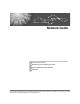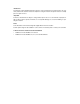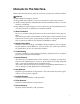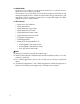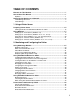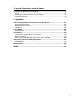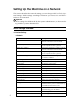Network Guide 1 Using a Printer Server 2 Monitoring and Configuring the Printer 3 Special Operations under Windows 4 Appendix Read this manual carefully before you use this machine and keep it handy for future reference. For safe and correct use, be sure to read the Safety Information in "About This Machine" before using the machine.
Introduction This manual contains detailed instructions and notes on the operation and use of this machine. For your safety and benefit, read this manual carefully before using the machine. Keep this manual in a handy place for quick reference. Important Contents of this manual are subject to change without prior notice. In no event will the company be liable for direct, indirect, special, incidental, or consequential damages as a result of handling or operating the machine.
Manuals for This Machine Refer to the manuals that are relevant to what you want to do with the machine. Important ❒ Media differ according to manual. ❒ The printed and electronic versions of a manual have the same contents. ❒ Adobe Acrobat Reader/Adobe Reader must be installed in order to view the manuals as PDF files. ❒ Depending on which country you are in, there may also be html manuals. To view these manuals, a Web browser must be installed.
❖ Network Guide Explains how to configure and operate the machine in a network environment, and use the software provided. This manual covers all models, and includes descriptions of functions and settings that might not be available on this machine. Images, illustrations, and information about operating systems that are supported might also differ slightly from those of this machine.
TABLE OF CONTENTS Manuals for This Machine ......................................................................................i How to Read This Manual .....................................................................................1 Symbols .....................................................................................................................1 Setting Up the Machine on a Network..................................................................2 Initial Settings Overview...............
Remote Maintenance by telnet ...........................................................................50 Using telnet ..............................................................................................................50 access ......................................................................................................................50 appletalk...................................................................................................................51 authfree ...............
3. Special Operations under Windows Printing Files Directly from Windows ................................................................97 Setup........................................................................................................................97 Using a Host Name Instead of an IPv4 Address......................................................97 Printing Commands..................................................................................................99 4.
vi
How to Read This Manual Symbols This manual uses the following symbols: Indicates important safety notes. Ignoring these notes could result in serious injury or death. Be sure to read these notes. They can be found in the “Safety Information” section of About This Machine. Indicates important safety notes. Ignoring these notes could result in moderate or minor injury, or damage to the machine or to property. Be sure to read these notes.
Setting Up the Machine on a Network This section describes the network settings you can change with User Tools (System Settings). Make settings according to functions you want to use and the interface to be connected. Important ❒ These settings should be made by the systems administrator, or after consulting with the systems administrator.
Menu Description Host Name Specify the host name. Machine Name Specify the machine name. Communication Mode Specifies the communication mode of the wireless LAN. ❖ IEEE 802.11b Menu Description SSID Setting Specifies SSID to distinguish the access point in infrastructure mode or 802.11 ad hoc mode. Channel Specifies a channel when you select 802.11b ad hoc mode or ad hoc mode. Security Type Specifies the encryption of the IEEE 802.11b (wireless LAN).
Menu Description Default User Name/PW(Send) Specifies the user name and password required when sending scan file directly to a shared folder on a computer running Windows, or to an FTP server. Auto Specify Sender Name Set name of the sender when sending an email. Fax E-mail Account Specify [E-mail Address], [User Name], and [Password] for receiving Internet faxes. Initial Settings ❖ Printer/LAN-Fax (IPv6 cannot be used on LAN-Fax.
Interface Settings IEEE 802.11b (wireless LAN) Interface Settings/Network Machine IPv4 Address IPv4 Gateway Address Machine IPv6 Address IPv6 Gateway Address IPv6 Stateless Setting DNS Configuration DDNS Configuration Domain Name WINS Configuration Effective Protocol NCP Delivery Protocol NW Frame Type SMB Computer Name SMB Work Group Ethernet Speed LAN Type Permit SNMPv3 Communictn. Permit SSL/TLS Comm. Host Name Machine Name Interface Settings/IEEE 802.
❖ Internet Fax (IPv6 cannot be used on this function.) Interface Ethernet Settings Interface Settings/Network Machine IPv4 Address IPv4 Gateway Address DNS Configuration DDNS Configuration Domain Name WINS Configuration Effective Protocol NCP Delivery Protocol Ethernet Speed LAN Type Permit SNMPv3 Communictn. Permit SSL/TLS Comm. Host Name File Transfer Delivery Option SMTP Server SMTP Authentication POP before SMTP Reception Protocol POP3/IMAP4 Settings Admin.
Interface Settings IEEE 802.11b (wireless LAN) Interface Settings/Network Machine IPv4 Address IPv4 Gateway Address DNS Configuration WINS Configuration DDNS Configuration Domain Name Effective Protocol NCP Delivery Protocol Ethernet Speed LAN Type Permit SNMPv3 Communictn. Permit SSL/TLS Comm. Host Name Interface Settings/IEEE 802.
❖ IP-Fax (IPv6 cannot be used on this function.) Interface Ethernet Settings Interface Settings/Network Machine IPv4 Address IPv4 Gateway Address DNS Configuration DDNS Configuration Domain Name WINS Configuration Effective Protocol Ethernet Speed LAN Type Permit SNMPv3 Communictn. Permit SSL/TLS Comm. Host Name IEEE 802.
❖ E-mail (IPv6 cannot be used on this function.) Interface Ethernet Settings Interface Settings/Network Machine IPv4 Address IPv4 Gateway Address DNS Configuration DDNS Configuration Domain Name WINS Configuration Effective Protocol NCP Delivery Protocol Ethernet Speed LAN Type Permit SNMPv3 Communictn. Permit SSL/TLS Comm. Host Name File Transfer SMTP Server SMTP Authentication POP before SMTP Reception Protocol POP3/IMAP4 Settings Admin.
Interface Settings IEEE 802.11b (wireless LAN) Interface Settings/Network Machine IPv4 Address IPv4 Gateway Address DNS Configuration DDNS Configuration Domain Name WINS Configuration Effective Protocol NCP Delivery Protocol Ethernet Speed LAN Type Permit SNMPv3 Communictn. Permit SSL/TLS Comm. Host Name Interface Settings/IEEE 802.11b Communication Mode SSID Setting Channel Security Type Communication Speed File Transfer SMTP Server SMTP Authentication POP before SMTP Reception Protocol Admin.
❖ Scan to Folder (IPv6 cannot be used on this function.) Interface Ethernet Settings Interface Settings/Network Machine IPv4 Address IPv4 Gateway Address DNS Configuration DDNS Configuration Domain Name WINS Configuration Effective Protocol NCP Delivery Protocol Ethernet Speed LAN Type Permit SNMPv3 Communictn. Permit SSL/TLS Comm. Host Name File Transfer Default User Name/PW(Send) IEEE 802.
❖ Network Delivery Scanner (IPv6 cannot be used on this function.) Interface Ethernet Settings Interface Settings/Network Delivery Option Machine IPv4 Address IPv4 Gateway Address DNS Configuration DDNS Configuration Domain Name WINS Configuration Effective Protocol NCP Delivery Protocol Ethernet Speed LAN Type Permit SNMPv3 Communictn. Permit SSL/TLS Comm. Host Name File Transfer Delivery Option IEEE 802.
❖ Network TWAIN Scanner (IPv6 cannot be used on this function.) Interface Ethernet Settings Interface Settings/Network Machine IPv4 Address IPv4 Gateway Address DNS Configuration DDNS Configuration Domain Name WINS Configuration Effective Protocol NCP Delivery Protocol Ethernet Speed LAN Type Permit SNMPv3 Communictn. Permit SSL/TLS Comm. Host Name IEEE 802.
Note ❒ Depending on which optional units you have installed or the printer language you have selected, some options are not displayed. ❒ Depending on the security settings, you might not be able to set certain options. Reference For details, see “System Settings”, General Settings Guide. For details about copier features and system settings, see Copy Reference and General Settings Guide.
1. Using a Printer Server Preparing Printer Server This section explains how to configure the machine as a Windows network printer. The machine is configured to enabling network clients to use it. When the network printer is connected via SmartDeviceMonitor for Client, you can set the printing notification function to notify clients of the results of their print jobs.
Using a Printer Server B Select the [Notify client PCs of print- out/data-transmission ] check box, and then click [OK]. After print server setting is made, a dialog box appears. Confirm the dialog box content, and click [OK]. Click [Cancel] to interrupt the procedure. A dialog box appears for client setting. 1 C Click [OK]. The print server setting is completed. Each client must be set to receive print notification.
Using NetWare Using NetWare This section describes the setting procedure for network printers in the NetWare environment. In the NetWare environment, you can connect the machine as a “print server” or “remote printer”. Important ❒ IPv6 cannot be used on this function. ❖ Setting procedure • When using the machine as a print server A Installing SmartDeviceMonitor for Admin B Setting the network interface board. C Turning the machine off and then back on.
Using a Printer Server D Select the printer you want to con- figure, and then click [Next]. A dialog box prompting you to perform the remaining configuration tasks in the Web browser appears. Click [OK], and then wait until Web Image Monitor starts automatically. 1 E Click [Login]. A dialog box for entering the login user name and password appears. F Enter the login user name and password, and then click [Login]. For details about the login user name and password, consult your network administrator.
Using NetWare I Click [Logout]. Note ❒ To check the configuration is correct, enter the following from the command prompt: F:> USERLIST ❒ If the printer works as configured, the name of the print server appears as a connected user. ❒ If you cannot identify the printer you want to configure, check the printer name against the configuration page printed from the printer. For details about printing a configuration page, see Printer Reference.
Using a Printer Server Using Pure IP in the NetWare 5 / 5.1 or 6 / 6.5 Environment 1 Follow the procedure below to connect the machine as a print server in a pure IP environment of NetWare 5 / 5.1 or NetWare 6 / 6.5. Important ❒ When creating a queued print server in a pure IP environment of NetWare 5 / 5.1 or NetWare 6 / 6.5, create a print queue on the file server using NetWare Administrator. ❒ This printer is not available as a remote printer for use in a pure IP environment.
Using NetWare T Select the [Define additional properties] check box, and then click [Create]. U Click [Assignments], and then click [Add] in the [Assignments] area. V In the [Available objects] box, click the queue you created, and then click [OK]. W Check the settings, and then click H Confirm the settings, and then click [OK]. Configuration is now complete. Wait several minutes before restarting Web Image Monitor. 1 I Click [Logout]. Reference p.17 “Setting Up as a Print Server (NetWare 3.
Using a Printer Server H To create a new print server, press the {Insert} key, and then enter a print server name. For a currently defined print server, select a print server in the [Print Server] list. Use the same printer name specified using NIB Setup Tool. 1 I From the [Print Server Information] menu, select [Print Server Configuration]. J From the [Print Server Configuration] menu, select [Printer Configuration]. K Select the printer indicated as [Not Installed].
Using NetWare D Select the printer you want to con- figure, and then click [Next]. A dialog box prompting you to perform the remaining configuration tasks in the Web browser appears. Click [OK], and then wait until Web Image Monitor starts automatically. E Click [Login]. A dialog box for entering the [Login User Name:] and [Login Password:] appears. F Enter the login user name and password, and then click [Login]. For details about the login user name and password, consult your network administrator.
Using a Printer Server H Set up the network connection to a printer. Select the object in which the printer is located, and then click [Create] on the [Object] menu. 1 I In the [Class of new object] box, click [Printer], and then click [OK]. For NetWare 5, click [Printer (Non NDPS)]. J In the [Printer name] box, enter the printer name K Select the [Define additional properties] check box, and then click [Create]. L Assign print queues to the created printer.
Using NetWare Setting up using NIB Setup Tool A Log on to the file server as an administrator or administrator equivalent. 1 B Start NIB Setup Tool from the [Start] menu. C Click [Property Sheet], and then click [OK]. D Select the printer you want to con- figure, and then click [Next]. A dialog box prompting you to perform the remaining configuration tasks in the Web browser appears. Click [OK], and then wait until Web Image Monitor starts automatically. E Click [Login].
Using a Printer Server 1 26
2. Monitoring and Configuring the Printer Using Web Image Monitor Using Web Image Monitor, you can check the machine status and change settings. ❖ Available operations The following operations can be remotely performed using Web Image Monitor from a client computer.
Monitoring and Configuring the Printer ❒ The previous page may not appear even after the back button of a Web browser is clicked. If this happens, click the refresh button of a Web browser. ❒ Updating the machine information is not automatically performed. Click [Refresh] in the display area to update the machine information. ❒ We recommend using Web Image Monitor in the same network. ❒ You cannot access to the machine from outside the firewall.
Using Web Image Monitor Displaying Top Page This section explains the Top Page and how to display Web Image Monitor. A Start your Web browser. B Enter “http: //(machine's address)/” in the address bar of a Web browser. 2 Top Page of Web Image Monitor appears. If the machine's host name has been registered on the DNS or WINS server, you can enter it. When setting SSL, a protocol for encrypted communication, under environment which server authentication is issued , enter "https://(machine's address)/".
Monitoring and Configuring the Printer When user authentication is set Login (using Web Image Monitor) Follow the procedure below to log on when user authentication is set. 2 A Click [Login]. B Enter a login user name and pass- word, and then click [Login]. For details about the login user name and password, consult your network administrator. Note ❒ For user code authentication, enter a user code in [User Name], and then click [OK]. ❒ The procedure may differ depending on the Web browser used.
Using Web Image Monitor About Menu and Mode There are two modes available with Web Image Monitor: user mode and administrator mode. Displayed Items may differ depending on the machine type. ❖ About User Mode In the user mode, machine status, settings, and print job status can be viewed, but the machine settings cannot be changed. 2 ASC007S 1. Home The [Status], [Device Info], and [Counter] tab are displayed. Details of the tab menu are displayed on the work area. 2. Job Display all print files. 3.
Monitoring and Configuring the Printer ❖ Administrator Mode In the administrator mode, you can configure various machine settings. 2 ASC008S 1. Home The [Status], [Device Info], and [Counter] tab are displayed. Details of the tab menu are displayed on the work area. 2. Job Display all print files. 3. Address Book User information can be registered, displayed, changed, and deleted. 4. Configuration Make system settings for the machine, interface settings, and security. 5.
Using Web Image Monitor Access in the Administrator Mode Follow the procedure below to access Web Image Monitor in the administrator mode. A On Top Page, click [Login]. The window for entering the login user name and password appears. B Enter your login user name and password, and then click [Login]. For details about the login user name and password, consult your network administrator.
Monitoring and Configuring the Printer Using SmartDeviceMonitor for Admin Using SmartDeviceMonitor for Admin, you can monitor the network printers. Also, you can change the configuration of the network interface board using TCP/IP or IPX/SPX. 2 Important ❒ IPv6 cannot be used on this function.
Using SmartDeviceMonitor for Admin • Using Address Management Tool, you can manage LAN-Fax numbers, user names for Scan to Folder, and addresses for sending and receiving Internet faxes. • The e-mail sender’s name and folder can be protected. Installing SmartDeviceMonitor for Admin Follow the procedure below to install SmartDeviceMonitor for Admin A Quit all applications currently running. H Click [OK]. A message about restarting the computer may appear. Restart the computer to complete installation.
Monitoring and Configuring the Printer D On the [Tools] menu, click [NIB Set- up Tool]. A Web browser opens and the window for entering the login user name and password for the Web Image Monitor administrator appears. NIB Setup Tool starts when the network interface board is default. Click [Web browser], and then click [OK]. 2 E Enter the login user name and password, and then click [Login]. For details about the login user name and password, consult your network administrator.
Using SmartDeviceMonitor for Admin Note ❒ For details about setting items, see Help in the [General Settings] on [Configuration] page. Changing the Paper Type Follow the procedure below to change the paper type. F Quit Web Image Monitor. G Quit SmartDeviceMonitor for Admin. Note ❒ For details about setting items, see Help in the [General Settings] on [Configuration] page.
Monitoring and Configuring the Printer E Enter the user name and password, and then click [OK]. For details about the user name and password, consult your network administrator. User Management Tool starts. 2 Note ❒ For details about User Management Tool, see SmartDeviceMonitor for Admin Help. Displaying the Number of Sheets Printed E Click [Exit] on the [File] menu to quit User Management Tool. Resetting the number of pages printed to 0.
Using SmartDeviceMonitor for Admin Restricting Functions Follow the procedure below to restrict use of individual functions. A Start SmartDeviceMonitor for Admin User Management Tool. B Click the [User Counter Information] tab of User Management Tool. C Click the user whose functions you want to restrict. D On the [Edit] menu of User Management Tool, click [Restrict Access To Device]. F Click [OK]. The new user is added. G On the [Edit] menu, click [Apply Settings]. The settings are applied.
Monitoring and Configuring the Printer D On the [Group] menu, point to [En- ergy Save Mode], point to [Set Individually] to make the settings for only the selected machine or point to [Set By Group] to make the settings for all machines in the selected group, and then click [On] or [Off]. 2 E Quit SmartDeviceMonitor Admin. for Note ❒ For details about the setting for Energy Saver mode, see SmartDeviceMonitor for Admin Help. Setting a Password Follow the procedure below to set a password.
Using SmartDeviceMonitor for Admin C To obtain status details, select the machine in the list, and then click [Open] on the [Device:] menu. The machine status appears in the dialog box. D Click [System] or [Printer]. The machine status appears in the dialog box. E Quit SmartDeviceMonitor for Admin. Note ❒ For details about items in the dialog box, see SmartDeviceMonitor for Admin Help. Changing Names and Comments Follow the procedure below to change the names and comments of the machine.
Monitoring and Configuring the Printer Load Fax Journal A Start SmartDeviceMonitor for Admin. B On the [Group] menu, point to [Search Device], and then click [TCP/IP], [IPX/SPX] or [TCP/IP &SNMPv3]. A list of machines using the selected protocol appears. Select the protocol of the machine whose configuration you want to change. If you are using TCP/IP SNMP v3, enter the user authentication. 2 C Select a machine in the list, and then click [Load Fax Journal] on the [Tools] menu.
Using SmartDeviceMonitor for Client Using SmartDeviceMonitor for Client To view the status of machines using SmartDeviceMonitor for Client, configure SmartDeviceMonitor for Client beforehand. Monitoring Printers Follow the procedure below to monitor the machine using SmartDeviceMonitor for Client. A Right-click the SmartDeviceMon- itor for Client icon, point to [Properties], and then click [Option..]. The [SmartDeviceMonitor for Client Options] dialog box appears.
Monitoring and Configuring the Printer When Using IPP with SmartDeviceMonitor for Client When using IPP with SmartDeviceMonitor for Client, note the following: • The network printer can only receive one print job from SmartDeviceMonitor for Client at a time. While the network printer is printing, another user cannot access it until the job is finished. In this case, SmartDeviceMonitor for Client tries to access the network printer until the retry interval expires.
Printer Status Notification by E-Mail Printer Status Notification by E-Mail Whenever a paper tray becomes empty or paper is jammed, an e-mail alert is issued to the registered addresses to notify the printer status. For this notification, you can make the e-mail notification settings. Notification timing and e-mail content can be set. You can be notified of the following events: • Service call. • Toner cartridge is empty. • Toner cartridge is nearly empty. • Waste toner bottle is full.
Monitoring and Configuring the Printer G Make the following settings: • Items in the Reception column: Make the necessary settings for sending and receiving e-mail. • Items in the SMTP column: Configure the SMTP server. Check your mailing environment, and then specify the necessary items. You can also perform mail authentication for the SMTP server. • Items in the POP before SMTP column: Configure the POP server. Check your mailing environment, and then specify the necessary items.
Printer Status Notification by E-Mail On-demand E-mail Notification Mail authentication A Click [Configuration] in the menu You can configure mail authentication to prevent illegal use of the mail server. area, and then click [On-demand Email Notification] on the [Device Settings] area. The dialog box for making notification settings appears. B Make the following settings: • Notification Subject: Enter a text string to be added to the subject line of return e-mails.
Monitoring and Configuring the Printer ❖ POP before SMTP Authentication Select whether to log on to the POP3 server before sending email. A In the menu area, click [E-mail]. B Make the following settings: • POP before SMTP: Enable or disable POP before SMTP. • POP E-mail Address: Enter the e-mail address. • POP User Name: Enter the POP account name. • POP Password: To set or change the POP password. • Timeout setting after POP Auth.
Printer Status Notification by E-Mail ❖ Subject field coding examples Coding example Action devicestatus?request=sysconfig&format=text&l ang=en The device's system configuration information will be sent in an English text format. devicestatus?request=sysconfig The device's system configuration information will be sent in a preset format and language.
Monitoring and Configuring the Printer Remote Maintenance by telnet Important ❒ Remote Maintenance should be password-protected so that access is allowed to administrators only. 2 ❒ The password is the same as the one of Web Image Monitor administrator. When the password is changed using "mshell", other passwords change also. ❒ Some command cannot be set depending on the model type. Using telnet Follow the procedure below to use telnet.
Remote Maintenance by telnet ❖ IPv6 Configuration msh> access range6 “startaddress end-address” • The star mark represents a target number between 1 and 5. (Up to five access ranges can be registered and selected.) Example: to specify accessible IPv6 addresses between 2001:DB8::100 and 2001:DB8::200. msh> access 1 range6 2001: DB8::100 2001:DB8::200 ❖ IPv6 access mask Configuration msh> access mask6 “baseaddress prefixlen” • The star mark represents a target number between 1 and 5.
Monitoring and Configuring the Printer authfree autonet Use the “msh> set bonjour” command to display and configure authentication exclusion control settings. Use the “autonet” command to configure AutoNet parameters. ❖ View Settings msh> authfree If print job authentication exclusion is not set, authentication exclusion control cannot be displayed.
Remote Maintenance by telnet bonjour(rendezvous) Use the “bonjour(rendezvous)” command to display bonjour(rendezvous)-related settings. ❖ View settings Bonjour settings are displayed. msh> bonjour ❖ Bonjour service name setting You can specify the bonjour service name. msh> bonjour cname “computer name” • The computer name can be entered using up to 63 alphanumeric characters. ❖ Bonjour Installation location information setting You can enter information about the location where the printer is installed.
Monitoring and Configuring the Printer 2 btconfig dhcp Use the "btconfig" command to make Bluetooth settings. Use the "dhcp" command to configure DHCP settings. ❖ View settings Bluetooth settings are displayed. msh> btconfig ❖ View settings The following command displays the current DHCP settings. msh> dhcp ❖ Mode settings You can set the Bluetooth operation mode to {private} or {public}. msh> btconfig {private | public} • The default is {public}.
Remote Maintenance by telnet ❖ DNS server address selection msh> dhcp dnsaddr {dhcp | static} • Specify whether to obtain the DNS server address from the DHCP server or use the address set by a user. • To obtain the DNS server address from the DHCP server, specify "dhcp". To use the address set by a user, specify "static". ❖ Domain name selection msh> dhcp domainname {dhcp | static} • Specify whether to obtain the domain name from the DNS server or use the domain name set by a user.
Monitoring and Configuring the Printer dns Use the “dns” command to configure or display DNS (Domain Name System) settings. ❖ View settings The following command displays current DNS settings: msh> dns 2 ❖ IPv4 DNS server configuration The following command enables or disables the IPv4 DNS server address: msh> dns “number” server “server address” The following command displays a configuration using the IP address 192.168.15.16 on a DNS 1 server: msh> dns 1 server 192.168. 15.
Remote Maintenance by telnet ❖ A records registration msh> dns arecord {dhcp|own} • {dhcp} You can specify the method of registering an A record when the dynamic DNS function is enabled and DHCP is used. • {own} To register an A record using the printer as the DNS client. The DNS server address and the domain name already designated are used for the registration.
Monitoring and Configuring the Printer hostname ifconfig Use the “hostname” command to change the printer name. Use the "ifconfig" command to view and configure TCP/IP (IP address, subnet mask, broadcast address, default gateway address) for the printer. ❖ View settings msh> hostname 2 ❖ IPv4 Configuration msh> hostname “interface_ name ” “printer_name” • Enter the printer name using up to 63 alphanumeric characters. • You cannot use a printer name beginning “RNP” (in either upper or lower case).
Remote Maintenance by telnet ❖ Netmask configuration msh> ifconfig “interface_ name” netmask “address” The following explains how to configure a subnet mask 255.255.255.0 on Ethernet interface. msh> ifconfig ether netmask 255.255.255.0 ❖ Broadcast address configuration msh> ifconfig “interface_ name” broadcast “address” ❖ Changing the Interface msh> ifconfig “interface” up • You can specify either the Ethernet interface or IEEE 802.11b interface when using the optional IEEE 802.11b interface unit.
Monitoring and Configuring the Printer ❖ IPP user configuration Configure IPP users according to the following messages: msh> ipp user The following message appears: msh> Input user number (1 to 10): Enter the number, user name, and password. msh> IPP user name:user1 msh> IPP password:******* After configuring the settings, the following message appears: User configuration changed. 2 ipv6 Use the “ipv6” command to display and configure IPv6 settings.
Remote Maintenance by telnet ❖ Setting login mode for file server msh> netware login server ❖ Setting login mode for NDS tree msh> netware login tree ❖ Setting login mode for NDS tree name msh> netware tree “NDS name” ❖ File transfer protocol msh> netware trans {ipv4pri|ipxpri|ipv4|ipx} • If you do not specify the protocol, the current setting is displayed.
Monitoring and Configuring the Printer ❖ Enabling/disabling specified IPv4 destination msh> route active {host|net} “destination” {on | off} • You can turn the specified destination on or off. Host becomes the default setting. 2 ❖ Adding IPv4 Routing Table msh> route add {host|net} “destination” “gateway” • Adds a host or network route to “destination”, and a gateway address to “gateway” in the table. • Specify the IPv4 address to destination and gateway. • Host becomes the default setting.
Remote Maintenance by telnet set Use the "set" command to set the protocol information display "active" or "inactive". ❖ View settings The following command displays protocol information (active/inactive). msh> set ipv4 msh> set ipv6 msh> set appletalk msh> set netware msh> set smb msh> set protocol • When protocol is specified, information about TCP/IP, AppleTalk, Netware, and SMB appears.
Monitoring and Configuring the Printer msh> set web {up | down} msh> set snmp {up | down} msh> set ssl {up | down} msh> set ssl6 {up | down} • If Secured Sockets Layer (SSL, an encryption protocol) function is not available for the printer, you cannot use the function by enabling it.
Remote Maintenance by telnet ❖ Notify print job completion msh> smb notif {on | off} • To notify print job completion, specify “on”. Otherwise, specify “off” • If "-p" is added, you can view settings one by one. • To display the current community, specify its registration number.
Monitoring and Configuring the Printer ❖ Protocol configuration msh> snmp {ipv4|ipv6|ipx} {on|off} • Use the following command to set protocols "active" or "inactive": If you set a protocol "inactive", all access settings for that protocol are disabled. • Specify "ipv4" for IPv4, "ipv6" for IPv6, or "ipx" for IPX/SPX. • {on} means "active" and {off} means "inactive". • All protocols cannot be turned off concurrently.
Remote Maintenance by telnet ❖ SNMP v3 TRAP configuration display msh> snmp v3trap msh> snmp v3trap {1-5} • If a number from 1-5 is entered, settings are displayed for that number only.
Monitoring and Configuring the Printer ssdp Use the “ssdp” command to view and configure SSDP settings. ❖ View settings msh> ssdp 2 ❖ Setting effective time msh> ssdp profile {1801– 86400} The default is 10800 seconds. ❖ Deleting open key for ssh/sftp communication msh> ssh delkey ❖ Advertise packet TTL settings msh> ssdp ttl {1–255} The default is 4. Note ❒ If you do not specify a character string, current setting is displayed. ssh status Use the “ssh” command to view and configure SSH settings.
Remote Maintenance by telnet upnp Use the "upnp" command to display and configure the universal plug and play. ❖ Public URL display msh> upnp url ❖ Public URL configuration msh> upnp url "string" • Enter the URL string in the character string. ❖ Deleting Public URL msh> upnp clear url web Use the “web” command to display and configure parameters on Web Image Monitor. ❖ View Settings msh> web ❖ URL Configuration You can set URLs linked by clicking [URL] on Web Image Monitor.
Monitoring and Configuring the Printer Parameter Value configured Parameter Value configured mode [ap|adhoc|802.11adhoc] You can set the infrastructure mode(ap) , the 802.11 Ad hoc mode (802.11adhoc), or the ad hoc mode (adhoc). key [ “key value” ] val [1|2|3|4] You can specify the WEP key when entering in hexadecimal. 2 The default is ad hoc mode. ssid “ID value” You can make settings for the SSID in the infrastructure mode. Usable characters are ASCII 0x200x7e (32 bytes).
Remote Maintenance by telnet Parameter Value configured keyphrase [ “phrase” ] You can specify val [1|2|3|4] the WEP key when entering in ASCII. Parameter Value configured rate [auto|11m|5.5m|2m |1m] You can set the IEEE 802.11b transmitting speed. With a 64-bit WEP, you can use10 digit hexadecimals. With a 128-bit WEP, you can use 26 digit hexadecimals. The speed you specify here is the speed at which data is sent. You can receive data at any speed. Up to four WEP keys can be registered.
Monitoring and Configuring the Printer Parameter Value configured Parameter Value configured eap {tls|ttls|leap|pea p} {chap|mschap|mschapv2|p ap|md5|tls} You can specify the EAP authentication type. domain "character string" You can specify the login domain name for the Radius server. tls: EAP-TLS (default) Usable characters: ASCII0x20-0x7e (31 bytes) other than "@". The default is blank.
Remote Maintenance by telnet wins Use the "wins" command to configure WINS server settings. ❖ Viewing settings msh> wins • If the IPv4 address obtained from DHCP differs from the WINS IPv4 address, the DHCP address is the valid address. ❖ Configuration msh> wins “interface_name” {on | off} • {on} means "active" and {off} means "inactive". • Be sure to specify the interface. • wlan can be specified only when the IEEE 802.11b interface is installed.
Monitoring and Configuring the Printer SNMP The SNMP agent operating on UDP and IPX is incorporated into the builtin Ethernet board and optional IEEE 802.11b interface unit of this printer. Using the SNMP manager, you can get information about the printer. 2 Important ❒ If you changed the machine's community name, change the configuration of the connected computer accordingly, using SNMP Setup Tool. For details, see SNMP Setup Tool Help. The default community names are [public] and [admin].
Getting Printer Information over the Network Getting Printer Information over the Network This section explains details of each item displayed in the printer status and information. This manual covers all models, and therefore contains functions and settings that may not be available for your model. 2 Current Printer Status The printer status can be checked using the following commands: • UNIX: Use the "lpq" command and "rsh", "rcp", “ftp”, and "sftp" parameters. • mshell: Use the "status" command.
Monitoring and Configuring the Printer Messages 2 76 Description Error An error has occurred. Error at Printer: Red LED An error has occurred. Error in Printer An error has occurred. Error: Address Book An error has occurred in the data of the address book. Error: Command Transmission An error has occurred in the machine. Error: DIMM Value A memory error occurred. Error: Ethernet Board An Ethernet board error has occurred. Error: Memory Switch A memory switch error has occurred.
Getting Printer Information over the Network Messages Description Low: Toner The toner cartridge is not set correctly, or toner is almost running out. Malfunction: Duplex Unit There is a problem with the duplex unit. Malfunction: Ext. Charge Unit There is a problem with the external charge unit. Malfunction: Tray 1 There is a problem with tray 1. Malfunction: Tray 2 There is a problem with tray 2. Malfunction: Tray 3 There is a problem with tray 3.
Monitoring and Configuring the Printer Messages 2 78 Description Not Detected: Duplex Unit The duplex feed unit is not correctly set. Not Detected: Fusing Unit The fusing unit is not correctly set. Not Detected: Input Tray The paper feed tray is not correctly set. Not Detected: PCU The photoconductor unit is not correctly set. Not Detected: Tray 1 Tray 1 is not correctly set. Not Detected: Tray 2 Tray 2 is not correctly set. Not Detected: Tray 3 Tray 3 is not correctly set.
Getting Printer Information over the Network Messages Description Retarding... Printing has stopped momentarily to allow printed sheets to dry. SD Card Authentication failed SD card authentication failed. Setting Remotely The RDS setting is being processed. Skipped due to Error Skipped the error. Storage Complete The storage is complete. Storage Failed The storage has failed. Supplies Order Call failed The supply order call has failed. Transmission Aborted The transmission was interrupted.
Monitoring and Configuring the Printer Printer configuration You can check the printer configuration using telnet. This section explains the checking procedure for input/output tray and printer language. • UNIX: Use the "info" command and "rsh", "rcp", “ftp”, and "sftp" parameters. • mshell: Use the "info" command. 2 ❖ Input Tray Item Description No.
Understanding the Displayed Information Understanding the Displayed Information This section explains how to read status information returned by the network interface board. Print Job Information 2 Use the following command to display print job information: • UNIX: Use the "info" command and "rsh", "rcp", “ftp”, and "sftp" parameters. • mshell: Use the "info" command. Item Description Rank Print job status. • Active Printing or preparing for printing.
Monitoring and Configuring the Printer Print Log Information This is a record of the most recent jobs printed. Use the following command to display print log information: • UNIX: Use the "prnlog" command and "rsh", "rcp", "ftp", and "sftp" parameters. • telnet : Use the “prnlog” command. 2 Item Description ID Print request ID. User Print request user name. Page Number of pages printed Result Print Request Result Communication Result • OK Print was completed normally.
Understanding the Displayed Information Configuring the Network Interface Board Use the following command to display network interface board settings: • telnet : Use the “show” command.
Monitoring and Configuring the Printer Item Description TCP/IP TCP/IP settings Mode(IPv4) Mode(IPv6) ftp lpr 2 rsh telnet diprint web http ftpc snmp ipp autonet Bonjour ssl nrs rfu nbt ssdp ssh sftp IPv4 DHCP Address Netmask Broadcast Gateway IPv6 Stateless Manual Gateway EncapType Host name DNS Domain 84
Understanding the Displayed Information Item Description Access Control IPv4 Access Control settings X can be set between 1 and 5. AccessEntry[X] IPv6 AccessEntry[X] Time server X can be set between 1 and 5.
Monitoring and Configuring the Printer Item Description SMB SMB settings Switch Mode Directprint Notification 2 Workgroup name Computer name Comment Share name[1] Protocol IEEE 802.11b IEEE 802.
Understanding the Displayed Information Item Description DNS DNS settings IPv4 Server[X] X can be set between 1 and 3. Selected IPv4 DNS Server IPv6 Server[X] 2 X can be set between 1 and 3.
Monitoring and Configuring the Printer Item Description Bonjour Bonjour (Redezvous) settings Computer Name (cname) Local Hostname (ether) Local Hostname (wlan) Location 2 Priority (diprint) Priority (lpr) Priority (ipp) IP TTL LinkLocal Route for Multi I/F SNMP SNMP settings SNMPv1v2 SNMPv3 protocol v1Trap v2Trap v3Trap SNMPv1v2 Remote Setting SNMPv3 Privacy ssh ssh settings Compression Port TimeOut Login TimeOut AuthFree Authfree settings IPv4 AuthFreeEntry[X] X can be set between 1 and 5.
Understanding the Displayed Information Item Description LPR lprm check host Certificate Verification Shell mode Remote maintenance tool mode 2 89
Monitoring and Configuring the Printer Message List This is a list of messages that appear in the machine's system log. The system log can be viewed using the "syslog" command. System Log Information 2 Use the following command to display the system log information: • UNIX: Use the "syslog" command and "rsh", "rcp", “ftp”, and "sftp" parameters. • telnet : Use the “syslog” command. Message Problem and solutions Access to NetWare server denied.
Message List Message Problem and solutions Attach to print queue (In the print server mode) Attached to the print queue. Authentication mode mismatch< SSID > Authentication mode is different to the AP. The required SSID is the SSID of the access point connected to when in infrastructure mode. btd is disabled. Communication via Bluetooth is unavailable because btd is disabled in the security mode. 2 Enable the btd in the security mode. centrod is disabled.
Monitoring and Configuring the Printer 2 Message Problem and solutions DHCP server not found. The DHCP server was not found. Make sure that the DHCP is on the network. dhcpcd start. The DHCPCD service (dhcp client service) has started. Duplicate IP=(from). The same IP address (IPv,or IPv6 address) was used. Each IP address (IPv, or IPv6 address) must be unique. Check the address of the device indicated in [MAC address].
Message List Message Problem and solutions Name registration success. WINS Server= NetBIOS Name= Name registration of to was successful. Name registration success in Broadcast name= Name registration by Broadcast name of was successful. Name registration failed. name= Name registration of failed. Change to different NetBIOS name. nbtd start. The nbtd service has started.
Monitoring and Configuring the Printer Message Problem and solutions Set context to An NDS context name has been set. smbd start. (NETBIOS) The smbd service has started. SMTPC: failed to get smtp server ip-address. The SMTP server IP address could not be obtained. This could be because: • The specified DNS server could not be found. • No connection to the network has been established. 2 • The specified DNS server could not be found. • An incorrect DNS server is specified.
Message List Message Problem and solutions SMTPC: username or password wasn’t correct. [response code] (information) Connection to the SMTP server failed, because the specified SMTP user name is incorrect, or the specified SMTP password is incorrect. Check the SMTP user name and password. Snmp over IPv4 is ready Communication over IPv4 with snmp is available. Snmp over IPv6 is ready. Communication over IPv6 with snmp is available. Snmp over ipx is ready.
Monitoring and Configuring the Printer Note ❒ For details about UNIX commands and parameters, see UNIX Supplement.
3. Special Operations under Windows Printing Files Directly from Windows You can print files directly using Windows commands. For example, you can print PostScript files for PostScript 3. ❖ Windows 95/98/Me You can print files directly using ftp or sftp command. ❖ Windows 2000/XP, Windows Server 2003, Windows NT 4.0 You can print files directly using lpr, rcp ftp or sftp command.
Special Operations under Windows In other cases Add the IP address and host name of the network printer to the hosts file on the computer used for printing. Methods of addition vary depending on operating systems. Windows 95/98/Me A Copy \WINDOWS\HOSTS.SAM 3 to the same directory and name it “HOSTS” with no extension. B Open the "\WINDOWS\HOSTS" file created using memo pad files, for instance. C Add an IP address and host name to the hosts file using the following format: 192.168.15.
Printing Files Directly from Windows Printing Commands The following explains printing operations using the “lpr”, “rcp”, and “ftp” commands. Enter commands using the command prompt window.
Special Operations under Windows 3 When using a printer with the host name "host" to print a PostScript file named "file 1" or "file 2" located in the "C:\PRINT" directory, the command line is as follows: c:> rcp -b C:\PRINT\file1 C:\PRINT\file2 host:filetype=RPS C When printing a binary file, set Reference p.97 “Using a Host Name Instead of an IPv4 Address” The following shows the examples of printing a PostScript file named "file 1" in the "C:\PRINT" directory and printing file 1 and file 2.
4. Appendix When Using Windows Terminal Service / MetaFrame The following explains how to use Windows Terminal Service and Maintenance. Note ❒ Some RPCS printer driver functions do not work if Windows Terminal Service is installed. Operating Environment The following operating systems and MetaFrame versions are supported. ❖ Windows NT Server 4.0 Terminal Server Edition • MetaFrame 1.8 SP3 / FR1+SP3 / SP4 • MetaFrame XP 1.0 SP1 / SP2 / FR1 ❖ Windows 2000 Server / Advanced Server • MetaFrame 1.
Appendix A Use [Add/Remove Programs] in [Control Panel] to install SmartDeviceMonitor for Client. B Enter the following command in the MS-DOS command prompt: To quit the install mode, enter the following command in the MSDOS command prompt. ❖ MetaFrame's [Auto-creating client printers] Using [Auto-creating client printers] can select a logical printer created by copying the client's local printer data to the MetaFrame server.
Using DHCP Using DHCP You can use the printer in a DHCP environment. You can also register the printer NetBIOS name on a WINS server when it is running. Note ❒ Printers that register the printer NetBIOS name on a WINS server must be configured for the WINS server. ❒ Supported DHCP servers are Microsoft DHCP Server included with Windows 2000 Server, Windows Server 2003, and Windows NT 4.0, and the DHCP server included with NetWare and UNIX.
Appendix Precautions Please pay attention to the following when using the network interface board. When configuration is necessary, follow the appropriate procedures below. Connecting a Dial-Up Router to a Network 4 When using NetWare (file server) If the NetWare file server and printer are on opposite sides of a router, packets are sent back and forth continuously, possibly incurring communications charges.
Precautions When Using Network Utility If the machine is connected to a network, observe the following points when setting up the machine or changing settings: For more details, see the operating instructions and Help for ScanRouter V2 Professional and DeskTopBinder Lite/Professional.
Appendix • Under Windows 2000/XP and Windows Server 2003, clear the [Form feed] check box on the [NetWare Settings] tab in the printer properties dialog box. • Under Windows NT 4.0, clear the [Form feed] check box on the [NetWare Settings] tab in the printer properties dialog box. Banner page You should not configure a banner page on NetWare. If you want to change the banner page setting, always configure it using Windows.
Information about Installed Applications Information about Installed Applications RSA® BSAFE • This product includes RSA® BSAFE cryptographic or security protocol software from RSA Security Inc. • RSA is a registered trademark and BSAFE is a registered trademark of RSA Security Inc. in the United States and/or other countries. • RSA Security Inc. All rights reserved.
Appendix Specifications Interface 100BASE-TX, 10BASE-T, IEEE 802.11b Frame type EthernetII, IEEE 802.2, IEEE 802.
Specifications To use IPP and SMB, use the SmartDeviceMonitor for Client port. To use IPP under Windows XP, Windows Server 2003, use the Standard IPP port. To use IPP under Windows 98, Windows 2000, Windows NT, use SmartDeviceMonitor for Client. Appletalk can be used when the PostScript 3 module is installed.
INDEX A About Menu and Mode, 31 Access Control, 50 appletalk, 51 authfree, 52 Auto E-mail Notification, 46 AutoNet, 103 Autonet, 52 B Bluetooth, 54 Bonjour, 53 C Changing the Network Interface Board Configuration, 35 Changing the Paper Type, 37 Configuring the Energy Saver Mode, 39 D DHCP, 54, 103 dial-up router, 104 Displaying Web Image Monitor Help, 33 DNS, 56 dns, 56 Domain Name, 57 G Getting Printer Information over the Network, 75 Going to the Top Page, 29 H Host Name, 58 How to Read This Manual,
S set, 63 Setting a Password, 40 Setting Up as a Print Server, 17, 19, 20 Setting Up as a Remote Printer, 21, 23 Setup, 97 show, 64 slp, 64 SmartDeviceMonitor for Admin, 35 smb, 64 SNMP, 74 snmp, 65 sntp, 67 specifications, 108 status, 68 syslog, 68 T TCP/IP address, 58 telnet, 50, 52, 73 U Using a Host Name Instead of an IP Address, 97 W Web Image Monitor, 27 WINS, 73 111
112 GB GB EN USA AE AE B843-7900
Trademarks Microsoft®, Windows® and Windows NT® are registered trademarks of Microsoft Corporation in the United States and/or other countries. Apple, AppleTalk, EtherTalk, Macintosh, Mac OS , and TrueType are trademarks of Apple Computer, Inc, registered in the United States and other countries. BonjourTM is a trademark of Apple Computer Inc. Netscape and Netscape Navigator are registered trademarks of Netscape Communications Corporation.
Network Guide GB GB EN USA AE AE B843-7900