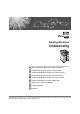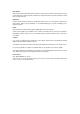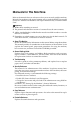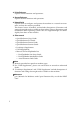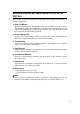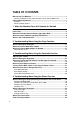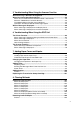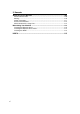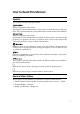Operating Instructions Troubleshooting 1 When the Machine Does Not Operate As Wanted 2 Troubleshooting When Using the Copy Function 3 Troubleshooting When Using the Facsimile Function 4 Troubleshooting When Using the Printer Function 5 Troubleshooting When Using the Scanner Function 6 Troubleshooting When Using the DDST Unit 7 Adding Paper, Toner and Staples 8 Clearing Misfeeds 9 Remarks Read this manual carefully before you use this machine and keep it handy for future reference.
Introduction This manual contains detailed instructions and notes on the operation and use of this machine. For your safety and benefit, read this manual carefully before using the machine. Keep this manual in a handy place for quick reference. Important Contents of this manual are subject to change without prior notice. In no event will the company be liable for direct, indirect, special, incidental, or consequential damages as a result of handling or operating the machine.
Manuals for This Machine Refer to the manuals that are relevant to what you want to do with the machine. Manuals for machines with copier function only or with the DDST Unit are different. See “Manuals for Machines with Copier Function Only or with the DDST Unit”. Important ❒ Media differ according to manual. ❒ The printed and electronic versions of a manual have the same contents. ❒ Adobe Acrobat Reader/Adobe Reader must be installed in order to view the manuals as PDF files.
❖ Printer Reference Explains Printer functions and operations. ❖ Scanner Reference Explains Scanner functions and operations. ❖ Network Guide Explains how to configure and operate the machine in a network environment, and use the software provided. This manual covers all models, and includes descriptions of functions and settings that might not be available on this machine.
Manuals for Machines with Copier Function Only or with the DDST Unit This section describes the manuals for machines with copier function only or with the DDST Unit. ❖ About This Machine Be sure to read the Safety Information in this manual before using the machine. This manual provides an introduction to the functions of the machine. It also explains the control panel, preparation procedures for using the machine, and how to install the CD-ROMs provided.
TABLE OF CONTENTS Manuals for This Machine ......................................................................................i Manuals for Machines with Copier Function Only or with the DDST Unit ................. iii How to Read This Manual .....................................................................................1 Symbols .....................................................................................................................1 Names of Major Options .............................
5. Troubleshooting When Using the Scanner Function When Scanning Is Not Done As Expected ........................................................57 When You Cannot Send Scanned Files .............................................................58 When You Cannot Browse the Network to Send a Scanned File ............................58 When the TWAIN Driver Cannot Be Started ............................................................58 The Network Delivery Function Cannot Be Used.............................
9. Remarks Where to Put Your Machine .............................................................................. 109 Machine Environment ............................................................................................109 Moving....................................................................................................................110 Power Connection..................................................................................................111 Access to the Machine ..........
How to Read This Manual Symbols This manual uses the following symbols: Indicates important safety notes. Ignoring these notes could result in serious injury or death. Be sure to read these notes. They can be found in the “Safety Information” section of About This Machine. Indicates important safety notes. Ignoring these notes could result in moderate or minor injury, or damage to the machine or to property. Be sure to read these notes.
2
1. When the Machine Does Not Operate As Wanted This section describes basic troubleshooting procedures that are applicable to all functions of this machine. Indicators This section explains the indicators that light up when the machine requires the user to remove misfed paper, to add paper, or to perform other procedures. h: Error indicator Appears when there is a misfeed, a cover is left open, or another problem occurs. See p.103 “Clearing Misfeeds”.
When the Machine Does Not Operate As Wanted Panel Tone The following table explains the various beep patterns that the machine produces to alert users about machine conditions. 1 Beep pattern Meaning Cause Two long beeps. Machine has warmed up. After cooling or being switched on, the machine has fully warmed up and is ready for use. Single short beep. A valid operation is accepted. A control panel key was pressed, the machine was switched on, or a document was placed on the ARDF.
When the Function Status Indicator Lights Up in Red When the Function Status Indicator Lights Up in Red 1 If a function key is lit in red, press the key to switch to the screen for the corresponding function, and then follow the message that appears. Problem Cause Documents and reports There is no copy paper left. are not printed out. An error has occurred. Solution Add paper. See p.87 “Loading Paper”. The function whose indicator is lit Record the code number shown is defective.
When the Machine Does Not Operate As Wanted When You Have Problems Operating the Machine 1 The following chart gives explanations of common problems and messages. If other messages appear, follow the instructions displayed. 6 Problem Cause Solution “Please wait...” appears. This message appears when you turn on the operation switch or change the toner bottle. If the machine does not get started within 2 minutes, contact your service representative. “Please wait...” appears.
When You Have Problems Operating the Machine Problem Original images are printed on the reverse side of the paper. Cause You may have loaded the paper incorrectly. Solution Load paper correctly. Load paper into Tray 1-4 with the print side up, and into the bypass tray with the print side down. See p.89 “Orientation-Fixed Paper or Two-Sided Paper”. Misfeeds occur frequently. The tray's side fences may not be locked. Check the side fences are locked. See p.92 “Changing the Paper Size”.
When the Machine Does Not Operate As Wanted Problem “Privileges are required to use this function.” 1 Cause Solution The use of the function is restrict- Contact the administrator. ed to authenticated users only. appears. “Authentica- The entered login user name or tion failed.” ap- password is not correct. Ask the administrator for the correct login user name and password. pears. “Authentica- Cannot access the authentication Contact the administrator. tion failed.
When a Job Is Not Performed When a Job Is Not Performed If you cannot execute a function, it may be that the machine is being held up by another function. If you cannot execute a function, terminate any other functions currently active, and then try executing the function again. In some cases, you can carry out another job (copier, facsimile, printer, or scanner) without canceling the current job being performed. Performing multiple functions simultaneously like this is called “Multi-accessing”.
× × × × × × × × Scanning Scanning Stapling Printing Receive Data Printing Received Data Memory Reception Immediate Transmission Transmission Operation Stapling Scanner Using the control panel TWAIN Scanner Printing Print Printer select Receive Data Copying Mode before you Using the control panel 1 Memory Transmission Facsimile Printer Transmission Reception Print Scanning an Original for Memory Transmission Mode after you select Copy TWAIN When the Machine Does Not Operate As
2. Troubleshooting When Using the Copy Function This chapter describes likely causes of and possible solutions for copier function problems. When a Message Is Displayed The following chart contains explanations for common messages. If other messages appear, follow the instructions as they are displayed. Important ❒ For messages not listed here, see “When You Have Problems Operating the Machine”. Message Causes Cannot detect origi- Improper original is placed.
Troubleshooting When Using the Copy Function Message Causes Solutions Make an alternative [Auto R/E] Image not fully cop- The entire image cannot be fully copied using the current setting. ied. [Auto R/E] setting. 2 Rotate Sort is unavailable with this paper size. A paper size for which Rotate Select the proper paper size Sort is not available is selected. for the Rotate Sort function. See “Supplementary Information”, Copy Reference. Cannot dup. copy this size.
When a Message Is Displayed Reference p.
Troubleshooting When Using the Copy Function When You Cannot Make Clear Copies This section describes likely causes of and possible solutions for unclear copies. Problem Causes Solutions Copies appear dirty. Image density is too dark. Adjust the image density settings. See “Adjusting Image Density”, Copy Reference. Copies contain blots or are patchy. The machine is not on a level surface. Place the machine on a stable and level surface. 2 Make sure the machine's environment meets requirements.
When You Cannot Make Clear Copies Problem A shadow appears on copies if you use pasted originals. Causes Image density is too dark. Solutions Adjust the image density settings. See “Adjusting Image Density”, Copy Reference. Change the orientation of the original. Put mending tape over the pasted areas. The same copy area is dirty whenever making copies. The exposure glass or ARDF is dirty. Clean them. See p.113 “Maintaining Your Machine”. Copies are too light. Image density is too light.
Troubleshooting When Using the Copy Function Problem Causes Solutions Black spots appear on the copy of a photographic print. Because of high humidity, the photographic print has stuck to the exposure glass. Place the print on the exposure glass in either of the following ways: • Place an OHP transparency on the exposure glass, and then place the print on top of the OHP transparency. 2 • Place the print on the exposure glass, and then place two or three sheets of white paper on top of it.
When You Cannot Make Copies As Wanted When You Cannot Make Copies As Wanted This section describes causes and remedies when copy results are not as expected. ❖ Basic Problem Causes Solutions Misfeeds occur frequently. The number of sheets loaded exceeds the capacity of the machine. Load paper only as high as the upper limit markings on the side fences of the paper tray or bypass tray. See p.87 “Loading Paper”. Misfeeds occur frequently. The paper is damp.
Troubleshooting When Using the Copy Function Problem Causes Solutions Copies are not stapled. The number of copies exceeds the capacity of the stapler. Check the stapler capacity. See “Supplementary Information”, Copy Reference. Copies are not stapled. Copy paper is curled. Turn the copy paper over in the tray. Staples are wrongly positioned. Originals are not set correctly. Check the correct position to place the originals. See “Staple”, Copy Reference. 2 Print is slanted.
When You Cannot Make Copies As Wanted ❖ Duplex Problem Causes Solutions Cannot print in duplex mode. You may have loaded paper on the bypass tray. Remove paper loaded on the bypass Tray. Load paper in Tray 1 - 4. Cannot print in duplex mode. You have loaded paper exceeding 90 g/m2. Change the paper. Cannot print in duplex mode. You have selected a Tray 2 that is set to [Thick Paper] for duplex printing in [Tray Paper Settings] under [System Settings].
Troubleshooting When Using the Copy Function 2 20
3. Troubleshooting When Using the Facsimile Function This chapter describes likely causes of and possible solutions for facsimile function problems. Adjusting the Volume The following describes how to adjust the volume. You can change the volume of the following sounds that the machine makes. ❖ On Hook Mode Heard when the {On Hook Dial} key is pressed. ❖ At Transmission Heard when immediate transmission is performed. ❖ At Reception Heard when the machine receives a document.
Troubleshooting When Using the Facsimile Function C Select [General Settings/Adjust] using {U} or {T}, and then press the {OK} key. D Select [Adjust Sound Volume] using {U} or {T}, and then press the {OK} key. 3 E Select the item you want to adjust using {U} or {T}, and then press the {OK} key. F Select the volume using {W} or {V}, and then press the {OK} key. Press the {Escape} key to cancel the setting. The display returns to that of step E. G Press the {User Tools/Counter} key.
Adjusting the Volume Note ❒ You can also adjust the On Hook volume when you press the {On Hook Dial} key. See “On Hook Dial”, Facsimile Reference. ❒ If the Extended Security function prevents you from changing this setting, contact the administrator. ❒ You can set the volume level to between 0 and 7.
Troubleshooting When Using the Facsimile Function When a Message Is Displayed This section describes the machine's main messages. If other messages appear, follow their instructions. 3 Message Cause Solution Error occurred, and trans. was cancelled. A document jam occurred during Immediate Transmission. There may be a problem with the machine or the telephone line (for example, noise or cross talk). Press [Exit], and then resend the pages that have not been sent.
When a Message Is Displayed Message Cause Solution You do not have privileges to use this function. The use of this function is restrict- Contact the administrator. ed to authentified users only. Authentication failed. The entered login user name or password is incorrect. Confirm correct login user name or password. Authentication failed. Authentication is not possible from this machine. Contact the administrator. Connection with LDAP server has failed. Check the server status.
Troubleshooting When Using the Facsimile Function Message 3 26 Cause Solution Check whether there are any network problems. {13-10} The alias telephone number you • Check the alias telephone entered is already registered on number is correctly prothe gatekeeper by another device. grammed using the Web Image Monitor. See the Web Image Monitor's Help. Check whether there are any network problems. {13-11} Cannot access gatekeeper. Check whether there are any network problems.
When a Message Is Displayed Message Check whether there are any network problems. {14-01} Cause Solution Cannot find the DNS server, SMTP server or folder for forwarding. • Check that the DNS server IPv4 address is correctly programmed using Web Image Monitor. See the Web Image Monitor's Help. • Check that the host name or IPv4 address of the SMTP server is correctly programmed using Web Image Monitor. See the Web Image Monitor's Help.
Troubleshooting When Using the Facsimile Function Message Check whether there are any network problems. {14-09} 3 Cause Solution E-mail transmission was refused • Check that the user name and by SMTP authentication, POP bepassword for SMTP authentifore SMTP authentication or login cation or POP before SMTP authentication of the computer in authentication are correctly which the folder for forwarding is programmed from [File Transspecified. fer] under [System Settings].
When a Message Is Displayed Message Check whether there are any network problems. {15-02} Cause Cannot log on to the POP3/IMAP4 server. Solution • Check that the user name and password of the E-mail Account are correctly programmed from [File Transfer] under [System Settings]. See “File Transfer”, General Settings Guide. You can also use the Web Image Monitor for confirmation. See the Web Image Monitor's Help. • Contact your network administrator. Check whether there are any network problems.
Troubleshooting When Using the Facsimile Function Message Check whether there are any network problems. {15-12} Cause Cannot log on to the POP3/IMAP4 server. Solution • Check that the user name and password of the E-mail Account are correctly programmed from [File Transfer] under [System Settings]. See “File Transfer”, General Settings Guide. You can also use the Web Image Monitor for confirmation. See the Web Image Monitor's Help.
When You Cannot Send or Receive Fax Messages As Wanted When You Cannot Send or Receive Fax Messages As Wanted This section describes likely causes of and possible solutions for transmission and reception-related problems. ❖ Transmission/Reception Problem Cause Both transmission and The modular cable may be disreception are impossible. connected. Solution Make sure that the modular cable is correctly connected. See “Connecting the Machine to a Telephone Line and Telephone”, General Settings Guide.
Troubleshooting When Using the Facsimile Function Problem Cause Solution Cannot cancel a Memo- The document is being sent or it is ry Transmission. in standby. Press the {Clear/Stop} key. See “Canceling a Transmission”, Facsimile Reference. Cannot cancel an Immediate Transmission. - Press the {Clear/Stop} key. See “Canceling a Transmission”, Facsimile Reference. Cannot cancel Internet Fax transmission. - Press the {Clear/Stop} key. See “Canceling a Transmission”, Facsimile Reference.
When You Cannot Send or Receive Fax Messages As Wanted ❖ Printing Problem Cause Solution Print is slanted. The tray's side fences may not be locked. Check the side fences are locked. See p.92 “Changing the Paper Size”. Print is slanted. The paper is fed in at a slant. Load the paper correctly. See p.87 “Loading Paper”. Print is slanted. The machine's cover is open. Make sure the right and lower right covers are properly closed. Misfeeds occur frequently.
Troubleshooting When Using the Facsimile Function Problem 3 Cause The image is too dark or too light. The correct paper type settings are not made. Check the paper loaded on the paper tray or bypass tray matches the paper type set on the display panel. See “Copy Paper”, About This Machine. The image is too dark or too light. Using toner bottles not recommended by the supplier or refilling the toner bottle may degrade the print quality or cause a malfunction.
When You Cannot Send or Receive Fax Messages As Wanted ❖ Others Problem All fax documents stored in memory have been lost. Those documents include ones stored through Memory Transmission/Reception, Memory Lock, and Substitute Reception. The following functions are not available: Forwarding, routing email received via SMTP. Cause All fax documents are lost from memory if the machine remains unpowered for approximately twelve hours or longer.
Troubleshooting When Using the Facsimile Function When an Error Report Is Printed An Error Report is printed if a document cannot be successfully sent or received. Possible causes include a problem with the machine or noise on the telephone line. If an error occurs during transmission, resend the original. If an error occurs during reception, ask the sender to resend the document. Note ❒ If an error happens frequently, contact your service representative.
Turning Off the Main Power / In the Event of Power Failure Turning Off the Main Power / In the Event of Power Failure This section describes the machine status when the power is turned off or if the power fails. R CAUTION: • When you disconnect the power plug from the wall outlet, always pull the plug (not the cable). 3 Important ❒ Do not turn off the main power switch while the operation switch indicator is lit or blinking. If you do, the memory may be damaged and failure could result.
Troubleshooting When Using the Facsimile Function When an Error Occurs Using Internet Fax This section describes reports that the machine sends if an Internet Fax error occurs. Error Mail Notification The machine sends the Error Mail Notification to the sender when it is unable to successfully receive a particular e-mail message. A “cc” of this notification is also sent to the administrator's e-mail address when one is specified.
4. Troubleshooting When Using the Printer Function This chapter describes likely causes of and possible solutions for printer function problems. When using the DDST Unit, see “Troubleshooting When Using the DDST Unit”. When a Message Is Displayed during Installation of the Printer Driver This section describes what to do if a message appears when installing the printer driver. The message number 58 or 34 indicates that the printer driver cannot be installed using Auto Run.
Troubleshooting When Using the Printer Function Windows XP Professional or Windows Server 2003 This section describes the procedure under Windows XP Professional or Windows Server 2003. A On the [Start] menu, click [Printers and Faxes]. B Click [Add a printer]. C Follow the instructions in Add Printer Wizard. If the printer driver is on a CD-ROM, the location of the driver is \DRIVERS\(RPCS, PCL6, or PCL5E)\XP_VISTA\(language)\DISK1. If the installer starts, click [Cancel] to quit. D Specify a port.
When a Message Is Displayed during Installation of the Printer Driver Windows Vista This section describes the procedure under Windows Vista. A On the [Start] menu, click [Control Panel]. B Click [Hardware and Sound]. C Click [Printers]. D Click [Add a printer]. E Follow the instructions in Add Printer Wizard. If the printer driver is on a CD-ROM, the location of the driver is \DRIVERS\(RPCS, PCL6, or PCL5E)\XP_VISTA\(language)\DISK1. If the installer starts, click [Cancel] to quit. 4 F Specify a port.
Troubleshooting When Using the Printer Function When a Message Is Displayed This section describes the principal messages that appear on the display panel. If a message not described here appears, act according to the message. Note ❒ Before turning the main power off, see “Turning On the Power”, About This Machine. Reference “Turning On the Power”, About This Machine Status Messages 4 This section describes the machine status messages. Message 42 Status Ready This is the default ready message.
When a Message Is Displayed Alert Messages This section describes the machine alert messages. Message Cause Solution Problem:Wireless card An error may have occurred in the IEEE 802.11b card. Turn off the main power switch, and back on again. If the message appears again, contact your sales or service representative. Problem:Wireless board An error may have occurred in the IEEE 802.11b board. Turn off the main power switch, and back on again.
Troubleshooting When Using the Printer Function Message Cause Solution Problem with unit. Finisher [JobReset] There is a problem with the finisher. Turn the power off, and then on. Authentication failed. • The login user name or password entered is incorrect. • Check your login user name and password. • The machine currently cannot perform authentication. • Contact the administrator. If the message appears again, contact your sales or service representative.
When a Message Is Displayed Printing the Error Log If files could not be printed due to printing errors, print the error log to identify the problem. A Press the {User Tools/Counter} key. 4 BAK013S B Select [Printer Features] using {U} or {T}, and then press the {OK} key. C Select [List/Test Print] using {U} or {T}, and then press the {OK} key. D Select [Error Log] using {U} or {T}, and then press the {OK} key. An error log is printed. Note ❒ The most recent 30 errors are stored in the error log.
Troubleshooting When Using the Printer Function When You Cannot Print Use the following procedures if printing does not start even after performing [Print]. Problem Solution Printing does not start. The power is off. Check the cable is securely plugged into the power outlet and the machine. Turn on the main power switch. Printing does not start. The machine is set to “Offline”. Press the {Online} key. Printing does not start.
When You Cannot Print Problem Cause Solution Printing does not start. If the machine is operating in an extended wireless LAN, the receiver's MAC address may be preventing communication with the access point. Check access point settings when in infrastructure mode. Depending on the access point, client access may be limited by MAC address. Also, check there are no problems in transmission between access point and wired clients, and between access point and wireless clients. Printing does not start.
Troubleshooting When Using the Printer Function ❖ When the machine is connected to the computer using the interface cable The following shows how to check the print port when the Data In indicator does not light up or blink. Check if the print port setting is correct. When it is connected using a parallel interface, connect it to LPT1 or LPT2. For Windows 95/98/Me A Click the [Start] button, point to [Settings], and then click [Printers]. B Click the icon of the machine.
Other Printing Problems Other Printing Problems This section describes likely causes of and possible solutions for problems that can occur when printing from a computer. ❖ When you cannot print clearly Problem Cause Solution The print on the entire page is faded. The paper is damp. The print on the entire page is faded. The paper is un- Use recommended paper. (Printing on coarse or treated suitable. paper might result in faint print image.) See “Copy Paper”, About This Machine.
Troubleshooting When Using the Printer Function Problem Cause The image is too The paper is dark or too light. loaded reverse side up. Image is dirty. Solution Before printing on special paper, check its surface carefully. Printing on non-print surfaces reduces print quality and can damage the machine's internal components. See “Copy Paper”, About This Machine. Use of non-rec- Use manufacturer-genuine toner. Contact your service ommended ton- representative.
Other Printing Problems Problem Cause Some types of data, such as graphics data or data from certain applications, do not print. The correct printer driver settings are not made. Solution ❖ PCL 6/5e On the [Print Quality] tab, click [Off] in the [Toner saving] area, and then print. ❖ RPCS • On the [Misc.] tab, select [Spool data in EMF format]. • In the [Change User Settings...] dialog box, on the [Image Adjustments] tab, select [High quality] in the [Image processing priority:] list.
Troubleshooting When Using the Printer Function 4 52 Problem Cause Solution The printed image is different from the image on the computer display. With certain functions, such as enlargement and reduction, image layout might be different to that on the computer display. In the application, change the layout, character size, and character settings. The printed image is different from the image on the computer display.
Other Printing Problems Problem Cause Solution Photo images are coarse. Some applicaUse the application's settings to specify a higher resolution. tions print at lower resolution. Solid lines are printed as broken lines. Dither patterns do not match. Make the following settings with the printer driver: • In the [Change User Settings...] dialog box, on the [Image Adjustments] tab, change the [Dithering:] setting. See the RPCS printer driver Help.
Troubleshooting When Using the Printer Function ❖ When paper is not fed properly Problem 4 Cause Paper is not fed from the selected tray. When you are us- Set the desired input tray using the printer driver. See the ing a Windows printer driver Help. operating system, printer driver settings override those settings using the display panel. Print is slanted. The tray's side Check the side fences are locked. See p.92 “Changing the fences might not Paper Size”. be locked. Print is slanted.
Other Printing Problems Problem Cause Solution There is considerable delay between the print start instruction and actual printing. Processing time depends on data volume. High volume data, such as graphicsheavy documents, takes longer to process. If the Data In indicator is blinking, data has been received by the machine. Wait for a while. Making the following setting on the printer driver may reduce the computer's workload.
Troubleshooting When Using the Printer Function Problem Cause Solution Duplex printing is Duplex printChange the Paper Type setting for the tray to [On] on the malfunctioning. ing cannot be System Settings menu. See “System Settings”, General done with a tray Settings Guide. for which [Off] has been specified as Paper Type on the System Settings menu. Printing by Bluetooth is slow. 4 • The number • Reduce the number of jobs. of jobs ex• Remove the machine from close proximity with ceeds the caIEEE802.
5. Troubleshooting When Using the Scanner Function This chapter describes likely causes of and possible solutions for scanner function problems. When using the DDST Unit, see “Troubleshooting When Using the DDST Unit”. When Scanning Is Not Done As Expected This section describes causes and remedies when scan results are not as expected. Problem Cause Solution The scanned image is dirty. The exposure glass, scanning glass, exposure glass cover or ARDF is dirty. Clean these parts. See p.
Troubleshooting When Using the Scanner Function When You Cannot Send Scanned Files The following sections describe likely causes of and solutions for network delivery and e-mail sending-related problems. When You Cannot Browse the Network to Send a Scanned File This section describes likely causes of and possible solutions for the browser network failing to operate when files are sent.
When You Cannot Send Scanned Files Operations Are Not Possible When Messages Appear This section describes likely causes of and possible solutions for messages that appear when the machine fails to operate. Message Cause Solution Updating destination list. Reselect destination(s) or sender's name later. The destination list is being updated from the network using SmartDeviceMonitor for Admin or Web Image Monitor. Wait until the message disappears.
Troubleshooting When Using the Scanner Function When a Message Is Displayed This section describes likely causes of and possible solutions for error messages that may appear on the machine's display panel and the Client Computer. When a Message Is Displayed on the Display Panel This section describes causes and remedies if an error message appears on the display of the control panel. Important ❒ For messages that are not listed here, see “When You Have Problems Operating the Machine”.
When a Message Is Displayed Message Cause Solution Cannot detect original size Select scan size. You have loaded paper of a size not shown in Paper Size Settings with User Tools. • Place the original correctly. Exceeded max. number of search results which can be displayed. Max.: nnn Search results have exceeded the maximum displayable number. Search again after changing the search conditions. • Specify the scan size.
Troubleshooting When Using the Scanner Function Message Cause Solution Dest. authentication failed. Check settings and check Scanned File Status. The entered user name or password was invalid. • Check that the user name and password are correct. Sender's name is not selected. Specify sender's name. The sender's name was not specified. A sender's name should be specified before sending e-mail. Send e-mail after specifying the sender's name. Cannot enter manually more than nnn destinations.
When a Message Is Displayed Message Cause Solution Entered protec- The correct protection code was not entered. tion code for dest. is incorrect. Please reenter. Make sure the protection code is correct, and then enter it again. See “Registering a Protection Code”, General Settings Guide. The maximum enterable number Exceeded max. number of alpha- of alphanumeric characters has numeric charac- been exceeded. ters.
Troubleshooting When Using the Scanner Function Message 5 Cause Solution Sending has failed. Press Job Information key to check the status. Sending has failed. Press the {Job Try the operation once more. Information} key to check the status. If the message is still shown, the network may be crowded. Contact your network administrator. Out of paper. Set paper on the tray. No paper is loaded in the specified paper tray. Exceeded max. page capacity.
When a Message Is Displayed When a Message Is Displayed on the Client Computer This section describes likely causes of and possible solutions for the main error messages displayed on the client computer when using the TWAIN driver. Important ❒ If an error message that is not included in this section appears, turn off the main power switch of the machine, and then turn it on again. For details about how to turn off the main power switch, see “Turning On the Main Power”, About This Machine.
Troubleshooting When Using the Scanner Function Message Scanner is not available. Check the scanner connection status. Cause Solution • The machine's main power switch is off. • Set the main power switch to “On”. • The machine is not connected to the network correctly. • Check whether the machine is connected to the network correctly. • Deselect the personal firewall function of the client computer. • Use an application such as telnet to make sure SNMPv1 or SNMPv2 is set as the machine’s protocol.
When a Message Is Displayed Message Cannot find "xxx" scanner used for the previous scan. "YYY" will be used instead. Cause Solution • The main power switch of the previously used scanner is not set to “On”. • Check whether the main power switch of the scanner used for the previous scan is turned on. • The machine is not connected to the network correctly. (XXX and YYY indicate a scanner name.) • Check the previously used scanner is connected to the network correctly.
Troubleshooting When Using the Scanner Function 5 68
6. Troubleshooting When Using the DDST Unit This chapter describes likely causes of and possible solutions for printer and scanner function problems when using machines with the DDST Unit. The Printer Function When a Message Is Displayed during Installation of the Printer Driver This section describes what to do if a message appears when installing the printer driver. The message number 58 or 34 indicates that the printer driver cannot be installed using Auto Run.
Troubleshooting When Using the DDST Unit Windows XP Professional or Windows Server 2003 This section describes the procedure for Windows XP Professional and Windows Server 2003. A On the [Start] menu, click [Printers and Faxes]. B Click [Add a printer]. C Follow the instructions in Add Printer Wizard. If the printer driver is on a CD-ROM, the location of the driver is \DRIVERS\DDST\WIN2K_XP\(language)\DISK1. If the installer starts, click [Cancel] to quit. D Specify a port.
The Printer Function When a Message Is Displayed This section describes the principal messages that appear on the display panel. If a message not described here appears, act according to the message. Note ❒ Before turning the main power off, see “Turning On the Power”, About This Machine. Reference “Turning On the Power”, About This Machine Status messages This section describes the machine status messages. Message Status Ready This is the default ready message. The machine is ready for use.
Troubleshooting When Using the DDST Unit Alert messages This section describes the machine alert messages. Messages/Second messages Causes The selected paper tray has not been configured for duplex printing. Press [JobReset] to change the paper tray settings or do single-sided printing. # indicates the tray number. For details about tray settings, see “Canceling a Print Job”, Printer/Scanner Reference.
The Printer Function Messages/Second messages Causes Solutions Reset Paper Tray correctly. The selected paper tray does Set the paper tray correctly. not exist or is not set correctly. DToner is almost empty. Add toner. Toner is running out. Tray # Error A paper tray error has occurred. Press [JobReset] to change the paper tray settings, or press # indicates the tray number. [FormFeed] to select another paper tray and print. USB has a problem. An error has occurred in the USB interface.
Troubleshooting When Using the DDST Unit Printing the error log If files could not be printed due to printing errors, print the error log to identify the problem. A Press the {User Tools/Counter} key. BAK013S B Select [Printer Features] using {U} or {T}, and then press the {OK} key. 6 C Select [List/Test Print] using {U} or {T}, and then press the {OK} key. D Select [Error Log] using {U} or {T}, and then press the {OK} key. An error log is printed.
The Printer Function When You Cannot Print Use the following procedures if printing does not start even after performing [Print]. Problem Cause Solution Printing does not start. The power is off. Check the cable is securely plugged into the power outlet and the machine. Turn on the main power switch. Printing does not start. The machine is set to “Offline”. Press the {Online} key. Printing does not start. The cause is displayed on the display panel.
Troubleshooting When Using the DDST Unit ❖ When the machine is connected to the computer using the interface cable The following shows how to check the print port when the Data In indicator does not light up or blink. Check if the print port setting is correct. For USB port connection, the USB port must be set. For Windows 98/Me A Click the [Start] button, point to [Settings], and then click [Printers]. B Click the icon of the machine. On the [File] menu, click [Properties]. C Click the [Details] tab.
The Printer Function Other Printing Problems This section describes likely causes of and possible solutions for problems that can occur when printing from a computer. ❖ When you cannot print clearly Problem Cause Solution The print on the entire page is faded. The paper is damp. Use paper that has been stored in the recommended temperature and humidity condition. See “Copy Paper”, About This Machine. The print on the entire page is faded. The paper is unsuitable. Use recommended paper.
Troubleshooting When Using the DDST Unit Problem Cause Solution The image is too dark or too light. The paper is loaded reverse side up. Before printing on special paper, check its surface carefully. Printing on non-print surfaces reduces print quality and can damage the machine's internal components. See “Copy Paper”, About This Machine. Image is dirty. Use of non-recommended toner can result in loss of print quality and other problems. Use manufacturer-genuine toner.
The Printer Function Problem Cause Solution Optional components connected to the machine are not recognized when using Windows 98/ Me/ 2000/ XP or Windows Server 2003. The option setup in printer properties is not configured when bidirectional transmission is not enabled. See the printer driver Help. Some types of data, such as graphics data or data from certain applications, do not print. The correct printer driver settings are not made.
Troubleshooting When Using the DDST Unit Problem Cause Solution Photo images are coarse. Some applications print at lower resolution. Use the application's settings to specify a higher resolution. When using Windows 98/ Me/ 2000/ XP or Windows Server 2003, Auto Reduce/Enlarge print does not come out as expected. - Make sure the application's paper size and orientation settings match those of the printer driver.
The Printer Function Problem Cause Solution Misfeeds occur frequently. The copy paper is wrinkled or has been folded/creased. Use recommended paper. Use paper that has been stored in the recommended temperature and humidity condition. See “Copy Paper”, About This Machine. Misfeeds occur frequently. Printed paper is being used. Use recommended paper. See “Copy Paper”, About This Machine. Copy paper becomes creased. The paper is damp.
Troubleshooting When Using the DDST Unit The Scanner Function When Scanning Is Not Done As Expected This section describes causes and remedies when scan results are not as expected. Problem 6 Cause Solution The scanned image is dirty. The exposure glass, scanning glass, exposure glass cover, or ARDF is dirty. Clean these parts. See p.113 “Maintaining Your Machine”. The image is distorted or out of position. The original was moved during scanning. Do not move the original during scanning.
The Scanner Function When a Message Is Displayed This section describes likely causes of and possible solutions for error messages that may appear on the machine's display panel and the Client Computer. When a message is displayed on the client computer This section describes likely causes of and possible solutions for the main error messages displayed on the client computer when using the TWAIN driver.
Troubleshooting When Using the DDST Unit Message 6 Cause Solution Scanner is not available on the specified device. The TWAIN scanner function Contact your service reprecannot be used on this machine. sentative. Scanner is not available. Check the scanner connection status. • The machine's main power • Set the main power switch switch is off. to “On”. No response from the scanner. The machine is not connected to the network correctly.
The Scanner Function Message Cause An error has occurred in the Error has occurred in the scanner driv- driver. er. Solution • Check whether the network cable is connected correctly to the client computer. • Check whether the Ethernet board of the client computer is recognized correctly by Windows. • Check whether the client computer can use the TCP/IP protocol. Communication error has occurred on the network. A communication error has occurred on the network. Insufficient memory.
Troubleshooting When Using the DDST Unit 6 86
7. Adding Paper, Toner and Staples This chapter describes troubleshooting procedures that are applicable to all the machine's functions. Loading Paper This section describes what to do when paper runs out and needs reloading. R CAUTION: • When loading paper, take care not to trap or injure your fingers. Important ❒ Check the top of the stack is not higher than the limit mark inside the tray. ❒ Fan paper to get air between the sheets and prevent multi-sheet feeds.
Adding Paper, Toner and Staples Loading Paper into the Paper Trays This procedure explains how to load paper into the paper trays. A Make sure the paper tray is not in use. B Pull the paper tray out slowly until it stops. C While pinching the release lever, slide the end fence outward. AYP001S D Square the paper and place it in the tray. Do not stack paper over the limit mark. 7 AYP002S E Position the end fence flush against the paper. F Push the paper tray in until it stops.
Loading Paper Orientation-Fixed Paper or Two-Sided Paper The following describes paper with its orientation and printing surface specified (letterhead paper). Orientation-fixed (top to bottom) or two-sided paper (for example, letterhead paper, prepunched paper, or copied paper) might not print correctly, depending on how the originals and paper are placed. Select [On] in [Letterhead Setting] under Copier Features, and then place the original and paper as shown below.
Adding Paper, Toner and Staples ❖ Loaded paper orientation • For machine with copier function only 7 AYP013S 90
Loading Paper • For MFP 7 BAK001S Note ❒ In [System Settings], specify [Letterhead] for “Paper Type” of the paper tray you want to use. This setting is only available when the printer/scanner and fax units are installed. See “Tray Paper Settings”, General Settings Guide.
Adding Paper, Toner and Staples Changing the Paper Size This section describes how to change paper sizes. Note ❒ Be sure to select the paper size in Paper Size Settings with User Tools. If you do not, misfeeds might occur. See “Tray Paper Settings”, General Settings Guide. ❒ Fan the paper before loading. ❒ Straighten curled or warped paper before loading. ❒ For details about paper sizes and types, see “Copy Paper”, About This Machine.
Changing the Paper Size Changing the Paper Size in the Paper Tray Use the following procedure when changing a paper size in the paper tray. A Make sure the paper tray is not in use. B Pull the paper tray out slowly until it stops. C Remove any remaining copy paper. D While pinching the release lever, slide the end fence outward. AYP001S E Press down the release button. 7 BAK009S F While pressing the release lever, slide the side fences outward.
Adding Paper, Toner and Staples G Square the paper and place it in the tray. Do not stack paper over the limit mark. AYP002S H While pressing the release lever, push in the side and end fences until they are flush against the paper's edges. 7 AYP005S I Press down the lock button. BAK010S J Push the paper tray in until it stops. Note ❒ When setting small quantities of copy paper, be careful not to squeeze in the side fence too much.
Changing the Paper Size Selecting the paper size with user tools This procedure explains how to change to a paper size selected with User Tools. A Press the {User Tools/Counter} key. BAK013S B Select [System Settings] using {U} or {T}, and then press the {OK} key. C Select [Tray Paper Settings] using {U} or {T}, and then press the {OK} key. 7 D Select “Paper Size” for the paper tray of which paper size will be changed using {U} or {T}, and then press the {OK} key.
Adding Paper, Toner and Staples F Press the {User Tools/Counter} key. BAK013S G Load the paper, and then gently push the paper tray in until it stops. H Check the paper size on the display panel. Note ❒ For details about the types of paper that can be loaded in the paper tray, see “Tray Paper Settings”, General Settings Guide.
Adding Toner Adding Toner This section describes adding and storing toner. R WARNING: • Do not incinerate used toner or toner containers. Toner dust might ignite when exposed to an open flame. Dispose of used toner containers in accordance with local regulations. R CAUTION: • Keep toner (used or unused) and toner containers out of reach of children. R CAUTION: • If toner or used toner is inhaled, gargle with plenty of water and move into a fresh air environment. Consult a doctor if necessary.
Adding Paper, Toner and Staples Note ❒ You can make about 50 copies even after the D Add Toner indicator begins flashing, but replace toner soon to prevent poor copy quality. Replacing Toner This section describes how to replace the toner bottle. Removing toner Important ❒ Do not shake the removed toner bottle. The remaining toner might scatter.
Adding Toner Note ❒ Do not remove the black cap before shaking. ❒ Do not remove the inner cap. Sending Fax Messages When Toner Has Run Out When the machine has run out of toner, the indicator on the display lights. Note that even if there is no toner left, you can still send fax documents. Important ❒ Communication is not possible if the number of communications executed after the toner has run out plus the number of communications not listed in the journal exceeds 200.
Adding Paper, Toner and Staples Adding Staples This section explains what to do when staples need replacing. R CAUTION: • Keep your hands clear of the booklet finisher tray when pulling out or pushing in the finisher's staple unit. You can trap your fingers if you do not. Important ❒ Stapling failures or jams may occur if you use a staple cartridge other than the recommended type. Finisher The following procedure explains how to add staples to the finisher.
Replacing the Transmission Stamp Cartridge Replacing the Transmission Stamp Cartridge If the transmission stamp becomes faint, replace the cartridge. Important ❒ This stamp cartridge is used for facsimile and scanner functions. ❒ Use the cartridge specified for this machine. ❒ Do not add ink to the cartridge by yourself. Neglecting this can cause ink leakage. ❒ Be sure not to dirty your fingers with ink from the cartridge. A Open the ARDF. 7 AMH006S B Open the stamp cover.
Adding Paper, Toner and Staples D Insert the new stamp cartridge. Insert the cartridge until the metal parts are no longer visible. AMI002S E Close the stamp cover. Hold down the centre part of the cover to make sure that it is closed completely. 7 ZEXH100J F Lower the ARDF.
8. Clearing Misfeeds This chapter describes what to do when paper or originals misfeed (become jammed inside the machine). Removing Jammed Paper R CAUTION: • The inside of the machine could be very hot. Do not touch any parts other than specified in this document when removing misfed paper. Otherwise, it may cause burn injury. R CAUTION: • The fusing section of this machine might be very hot. Caution should be taken when removing misfed paper.
Clearing Misfeeds When A Is Displayed BAK008S When B Is Displayed 8 ASB006S When C Is Displayed BAK007S 104
Removing Jammed Paper When P Is Displayed ASB008S When Y Is Displayed 8 ASB010S 105
Clearing Misfeeds When Z Is Displayed AYP015S When R Is Displayed (When Finisher Is Installed) 8 BAK002S 106
Removing Jammed Paper When D Is Displayed (When Bridge Unit Is Installed) A Open the bridge unit covers. BAK011S B Remove the misfed paper.
Clearing Misfeeds Removing Jammed Staples This section explains how to remove jammed staples. Important ❒ Curled paper may cause staples to jam. To avoid this, turn copy paper over in the tray. ❒ When the finisher is installed, after removing jammed staples, staples will not be ejected the first few times you try to use the stapler. Reference “Specifications for Options”, About This Machine Finisher The following procedure explains how to remove jammed staples from the finisher.
9. Remarks This chapter describes how to maintain and operate the machine. Where to Put Your Machine This section provides precautions for installation, movement and disposal. Machine Environment Choose your machine's location carefully. Environmental conditions greatly affect its performance. Optimum environmental conditions The following describes precautions when locating the machine. R CAUTION: • Keep the machine away from humidity and dust. Otherwise a fire or an electric shock might occur.
Remarks Environments to avoid • Locations exposed to direct sunlight or other sources of strong light (more than 1,500 lux). • Locations directly exposed to cool air from an air conditioner or heated air from a heater. (Sudden temperature changes can cause condensation to form inside the machine.) • Locations close to machines generating ammonia, such as a diazo copy machine. • Places where the machine will be subject to frequent strong vibration. • Dusty areas. • Areas with corrosive gases.
Where to Put Your Machine Reference p.37 “Turning Off the Main Power / In the Event of Power Failure” “Turning Off the Main Power”, About This Machine Power Connection The following describes power supply. R WARNING: • Connect the machine only to the power source described on the inside front cover of this manual. Connect the power cord directly into a wall outlet and do not use an extension cord. • Do not damage, break or make any modifications to the power cord. Do not place heavy objects on it.
Remarks Access to the Machine Place the machine near the power source, providing the clearance areas shown. 1. Rear: 5 cm (2") or more 2. Right: 25 cm (10") or more 3. Front: 75 cm (29.6") or more 4. Left: 15 cm (6") or more Note ❒ For the required space when options are installed, contact your service representative. When Not Used for a Long Time R CAUTION: • For safety reason, unplug the power cord from the wall outlet if the machine will not be used for an extended period of time such as holidays.
Maintaining Your Machine Maintaining Your Machine If the exposure glass, exposure glass cover, or ARDF belt is dirty, copy clarity may be reduced. Clean these parts if they are dirty. R CAUTION: • Fire and breakdown can result from heavy accumulation of dust inside this machine. Consult your service representative for details about and charges for cleaning the machine’s interior. Important ❒ Do not use chemical cleaners or organic solvents, such as thinner or benzene.
Remarks Cleaning the Exposure Glass Cover This section describes how to clean the exposure glass cover. BAK003S Clean 1. Cleaning the ARDF This section describes how to clean the ARDF. 9 AMH012S Clean 1 and 2.
INDEX A Adding staples, 100 Adding toner, 97 Add Toner indicator, 3 Adjusting the display's contrast, 6 Alert messages, 43, 72 ARDF, 1 ARDF belt is dirty, 113 Authentication failure, 6 B Basic, 17 Bridge Unit, 1 C Changing the paper size, 92 Changing the paper size in the paper tray, 93 Cleaning the machine, 113 Combination chart, 9 Combine, 17 Copies appear dirty, 14 Copies are too light, 14 D DDST unit, 69 Display is off, 6 Duplex, 17 E Edit, 17 End fence, 93 Environments to avoid, 110 Error indicator
P Panel tone, 4 Paper is not fed from selected tray, 49, 77 Parts of image not copied, 14 Password not correct, 6 Power connection, 111 Power Failure Report, 37 Power supply, 111 Precautions when locating the machine, 109 Precautions when moving the machine, 110 Printed image is different from computer display, 49, 77 Printed image is faded, 49, 77 Printed image is in wrong orientation, 49, 77 Printer driver installation, 39, 69 Printing, 31 Printing does not start, 46, 75 Print port settings, 46, 75 R RDS
In accordance with IEC 60417, this machine uses the following symbols for the main power switch: a means POWER ON. b means POWER OFF. c means STAND BY. Trademarks Microsoft®, Windows®, Windows Server®, and Windows VistaTM are either registered trademarks or trademarks of Microsoft Corporation in the United States and/or other countries. TrueType is a trademark of Apple Inc., registered in the U.S. and other countries.
Operating Instructions Troubleshooting Type for MP 2500/Aficio MP 2500/IS 2325 AE AE D010-7626A