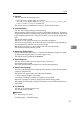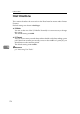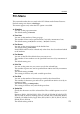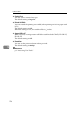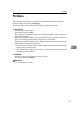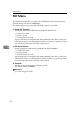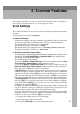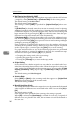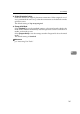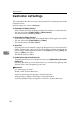Operating instructions
179
6. Scanner Features
This chapter describes user tools in the Scanner Features menu. For details on
how to access Scanner Features, see "Accessing User Tools".
Scan Settings
This section describes the user tools in the Scan Settings menu under Scanner
Features.
Default settings are shown in bold type.
❖ Default Scan Settings
Various basic settings (scan type, resolution, image density, and scan size) can be
set. You can register the scan settings in the same way as specifying them.
The default setting for "Scan Type" is Text (Print).
The default setting for "Resolution" is 200 dpi.
The default setting for "Image Density" is Auto Image Density (Medium).
The default setting for "Scan Size" is Auto Detect.
❖ Wait Time for Next Orig.: Exposure Glass
To divide originals and scanning them individually with the exposure glass to form
a single file, select [Off], [Set Wait Time], or [Continuous Wait] for the waiting status.
The default setting is Set Wait Time.
The default setting time is 60 sec..
If you select [SADF] in [Original Feed Type] on the Scan to Folder screen, the [Wait
Time for Next Orig.: Exposure Glass] setting becomes invalid.
If you select [Batch] in [Original Feed Type] on the Scan to Folder screen, the
[Wait Time for Next Orig.: Exposure Glass] setting becomes invalid, and the ma-
chine waits for an additional original to be placed.
If [Set Wait Time] is selected, enter the wait time in seconds (3-999) for placing
additional originals with the number keys. Scanning will start if additional
originals are placed and the {Start} key is pressed within this time. You can
end scanning and begin transmission by pressing the {q} key within this
time. Once the specified time has elapsed, transmission starts automatically.
If [Continuous Wait] is selected, the machine will wait for additional originals
until the {q} key is pressed. Scanning will start when additional originals
are placed and the {Start} key is pressed. You can end scanning and begin
sending by pressing the {q} key.
If originals are placed in the ADF (automatic document feeder), transmission
will start without waiting for additional originals after all originals in the
ADF have been scanned, regardless of the specified settings.
If a paper misfeed occurs or any of the following operations are performed
while the machine is waiting for additional originals, the countdown stops
and does not start again until the {q} key is pressed.
• Changing the settings such as the scan settings
• Opening the upper cover of the ADF
•Pressing the {Interrupt} key to activate the copy mode