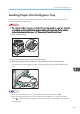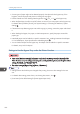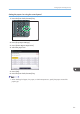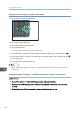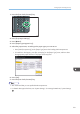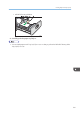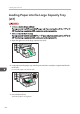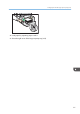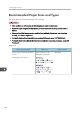Owner's Manual
Setting custom size paper using the control panel
1. Press the [User Tools/Counter] key.
CJS039
2.
Press [Tray Paper Settings].
3. Press [Printer Bypass Paper Size].
4. Press [Custom Size].
If a custom size is already set, press [Change Size].
5. Press [Vertical], enter the size of the paper using the number keys, and then press [
].
6. Press [Horizontal], enter the size of the paper using the number keys, and then press [ ].
7. Press [OK] twice.
8. Press the [User Tools/Counter] key.
• When loading thick paper, thin paper, or OHP transparencies, specify the paper size and the
paper type.
Setting thick paper, thin paper, or OHP transparencies using the control panel
• Use A4 or 8
1
/
2
× 11 size OHP transparencies, and specify this size.
• When you load OHP transparencies, check the front and back of the sheets, and place them
correctly.
• When printing onto OHP transparencies, remove printed sheets one by one.
9. Adding Paper and Toner
132