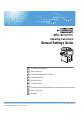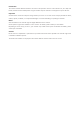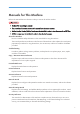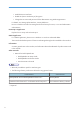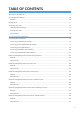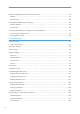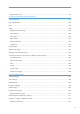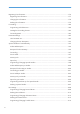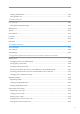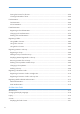Operating Instructions General Settings Guide 1 Connecting the Machine 2 System Settings 3 Copier/Document Server Features 4 Facsimile Features 5 Printer Features 6 Scanner Features 7 Registering Addresses and Users for Facsimile/Scanner Functions 8 Other User Tools 9 Appendix Read this manual carefully before you use this machine and keep it handy for future reference. For safe and correct use, be sure to read the Safety Information in "About This Machine" before using the machine.
Introduction This manual contains detailed instructions and notes on the operation and use of this machine. For your safety and benefit, read this manual carefully before using the machine. Keep this manual in a handy place for quick reference. Important Contents of this manual are subject to change without prior notice. In no event will the company be liable for direct, indirect, special, incidental, or consequential damages as a result of handling or operating the machine.
Manuals for This Machine Refer to the manuals that are relevant to what you want to do with the machine. • Media differ according to manual. • The printed and electronic versions of a manual have the same contents. • Adobe Acrobat Reader/Adobe Reader must be installed in order to view the manuals as PDF files. • A Web browser must be installed in order to view the html manuals. About This Machine Be sure to read the Safety Information in this manual before using the machine.
• Install the Device Certificate. • Enable SSL (Secure Sockets Layer) Encryption. • Change the user name and password of the administrator using Web Image Monitor. For details, see "Setting Up the Machine", Security Reference. Be sure to read this manual when setting the enhanced security functions, or user and administrator authentication. PostScript 3 Supplement Explains how to set up and use PostScript 3. UNIX Supplement For "UNIX Supplement", please visit our Web site or consult an authorized dealer.
TABLE OF CONTENTS Manuals for This Machine.................................................................................................................................1 How to Read This Manual...............................................................................................................................10 Symbols........................................................................................................................................................10 Display Panel...........
Network Settings Required to Use Document Server....................................................................................43 Ethernet.........................................................................................................................................................43 Wireless LAN...............................................................................................................................................44 Using Utilities to Make Network Settings...............
Administrator Tools....................................................................................................................................110 3. Copier/Document Server Features General Features...........................................................................................................................................115 Reproduction Ratio........................................................................................................................................
Registering Fax Information..........................................................................................................................176 Registering Fax Information......................................................................................................................177 Changing Fax Information........................................................................................................................178 Deleting Fax Information......................................
Deleting Transfer Boxes............................................................................................................................220 Printing the Box List....................................................................................................................................221 5. Printer Features List / Test Print................................................................................................................................................
Printing the Counter for All Users.............................................................................................................259 Clearing the Number of Prints..................................................................................................................260 Fax Destination..............................................................................................................................................262 Fax Destination..........................................
9. Appendix Copyrights......................................................................................................................................................323 expat...........................................................................................................................................................323 NetBSD......................................................................................................................................................323 Sablotron...
How to Read This Manual Symbols This manual uses the following symbols: Indicates important safety notes. Ignoring these notes could result in serious injury or death. Be sure to read these notes. They can be found in the "Safety Information" section of About This Machine. Indicates important safety notes. Ignoring these notes could result in moderate or minor injury, or damage to the machine or to property. Be sure to read these notes.
Display Panel The display panel shows machine status, error messages, and function menus. The function items displayed serve as selector keys. You can select or specify an item by lightly pressing it. When you select or specify an item on the display panel, it is highlighted like as cannot be used. . Keys appearing • A force or impact of more than 30 N (about 3 kgf) will damage the display panel.
Accessing User Tools This section describes how to access User Tools menu. User Tools allow you to change or set defaults. • Operations for system settings differ from normal operations. Always quit User Tools when you have finished. • Any changes you make with User Tools remain in effect even if the main power switch or operation switch is turned off, or the [Energy Saver] or [Clear Modes] key is pressed. • p.
To change the language used on the display, press [Español]. To check the telephone number to contact for repairs, or to order consumables, press [Inquiry]. To check the counter, press [Counter]. 3. Select the user tool you want to change. 4. Change settings by following instructions on the display, and then press [OK]. • To cancel changes made to settings and return to the initial display, press the [User Tools/Counter] key. • For details about specifying System Settings, see "System Settings".
1. Press the [User Tools/Counter] key. BAX009S • You can also quit User Tools by pressing [Exit]. Menu Protect Using Menu Protect, you can prevent unauthenticated users from changing the user tools. Menu Protect can be specified for each of the following user tools menus. • Copier / Document Server Features • Facsimile Features • Printer Features • Scanner Features For details, consult your administrator.
1. Connecting the Machine This chapter describes how to connect the machine to the network and specify the network settings. 1 Connecting to the Interfaces This section explains how to identify the machine's interface and connect the machine according to the network environment. • A network interface cable with a ferrite core must be used for RF interference suppression. BAX006S 1. IEEE 1284 port (optional) Port for connecting the IEEE 1284 interface cable 2. USB2.0 port Port for connecting the USB2.
1. Connecting the Machine Connecting to the Ethernet Interface 1 This section describes how to connect Ethernet interface cable to the Ethernet interface. • If the main power switch is on, turn it off. • Use the following Ethernet cables. • Unshielded Twisted Pair Cable (UTP) or Shielded Twisted Pair Cable (STP) and Category type 5 or more 1. A ferrite core for the Ethernet interface cable is supplied with this machine. Make a loop in the cable about 3 cm ( 1.
Connecting to the Interfaces 5. Turn on the main power switch of the machine. 1 BAX003S 1. Indicator (yellow) When 100BASE-TX is operating, the LED is lit yellow. When 10BASE-T is operating, it is turned off. 2. Indicator (green) When 10BASE-T is operating, the LED is lit green. When 100BASE-TX is operating it is turned off. • For details about how to turn on the main power switch, see "Turning On the Power", About This Machine.
1. Connecting the Machine 1. Make a loop at both ends of the Ethernet interface cable 3 cm (1.2 inch) (1) from the end, and install the included core. 1 BAX007S 2. Make sure the main power switch of the machine is off. 3. Connect the Ethernet interface cable to the Gigabit Ethernet port. BAW028S 4. Connect the other end of the Ethernet interface cable to a network connection device such as a hub. 5. Turn on the main power switch of the machine. BAX008S 1.
Connecting to the Interfaces When 100BASE-TX is operating, the LED is lit yellow. When 10BASE-T is operating, it is turned off. 2. Indicator (green) When 10BASE-T is operating, the LED is lit green. When 100BASE-TX is operating it is turned off. 1 3. Indicators (both yellow and green) When 1000BASE-T is operating, both LED are lit. • For details about how to turn on the main power switch, see "Turning On the Power", About This Machine.
1. Connecting the Machine Make sure to install "USB Printing Support". When used with Windows Me, only a speed equal to that of USB1.1 is possible. 1 • For Mac OS: To use Macintosh, the machine must be equipped with the optional PostScript 3 unit. When used with Mac OS X 10.3.3 or higher, a transfer speed of USB2.0 is supported. • For details about installing the printer driver, see "Preparing the Machine", Printer Reference.
Connecting to the Interfaces • For details about installing the printer driver, see "Preparing the Machine", Printer Reference. Connecting to the Wireless LAN Interface 1 This section describes how to connect to the wireless LAN interface. • Check the machine's IPv4 address and subnet mask, or the IPv6 address settings. • For details about how to set the IPv4 address and subnet mask from the control panel of the machine, see "Interface Settings".
1. Connecting the Machine 1 • Select [802.11 Ad-hoc Mode] when connecting Windows XP as a wireless LAN client using Windows XP standard driver or utilities, or when not using the infrastructure mode. • When [802.11 Ad-hoc Mode] is selected in Communication mode, select the channel for [Ad-hoc Channel]. Set a channel that matches the type of wireless LAN being used. For details about setting the Ad-hoc Channel, see "Wireless LAN". • You can specify either "WEP" or "WPA" to the Security Method.
Network Settings Required to Use the Printer/LAN-Fax Network Settings Required to Use the Printer/ LAN-Fax This section lists the network settings required for using the printer or LAN-Fax function. 1 • These settings should be made by the system administrator, or with the advice of the system administrator. Ethernet This section lists the settings required for using the printer or LAN-Fax function with an Ethernet connection. For details about how to specify the settings, see "Interface Settings".
1.
Network Settings Required to Use the Printer/LAN-Fax Menu User Tool Setting Requirements Interface Settings/Network Domain Name As required Interface Settings/Network WINS Configuration As required Interface Settings/Network Effective Protocol Necessary Interface Settings/Network NCP Delivery Protocol As required Interface Settings/Network NW Frame Type As required Interface Settings/Network SMB Computer Name As required Interface Settings/Network SMB Work Group As required Interfac
1. Connecting the Machine Network Settings Required to Use Internet Fax 1 This section lists the network settings required for using Internet Fax. • These settings should be made by the system administrator, or with the advice of the system administrator. Ethernet This section lists the settings required for using Internet Fax with an Ethernet connection. For details about how to specify the settings, see "Interface Settings" and "File Transfer".
Network Settings Required to Use Internet Fax Menu User Tool Setting Requirements File Transfer SMTP Authentication As required File Transfer POP before SMTP As required File Transfer Reception Protocol As required File Transfer POP3 / IMAP4 Settings As required File Transfer Administrator's E-mail Address As required File Transfer E-mail Communication Port Necessary File Transfer E-mail Reception Interval As required File Transfer Max.
1. Connecting the Machine Wireless LAN 1 This section lists the settings required for using Internet Fax with a wireless LAN connection. For details about how to specify the settings, see "Interface Settings" and "File Transfer".
Network Settings Required to Use Internet Fax Menu User Tool Setting Requirements File Transfer Reception Protocol As required File Transfer POP3 / IMAP4 Settings As required File Transfer Administrator's E-mail Address As required File Transfer E-mail Communication Port Necessary File Transfer E-mail Reception Interval As required File Transfer Max.
1. Connecting the Machine 1 Network Settings Required to Use E-mail Function This section lists the network settings required for sending e-mail. • These settings should be made by the system administrator, or with the advice of the system administrator. Ethernet This section lists the settings required for sending e-mail with an Ethernet connection. For details about how to specify the settings, see "Interface Settings" and "File Transfer".
Network Settings Required to Use E-mail Function Menu User Tool Setting Requirements File Transfer Reception Protocol As required File Transfer POP3 / IMAP4 Settings As required File Transfer Administrator's E-mail Address As required File Transfer E-mail Communication Port As required Program / Change / File Transfer Delete E-mail Message 1 As required File Transfer Scanner Resend Interval Time As required File Transfer Number of Scanner Resends As required • For the Effective Pr
1.
Network Settings Required to Use E-mail Function • [LAN Type] is displayed when the wireless LAN interface board is installed. If both Ethernet and wireless LAN are connected, the selected interface takes precedence. • When POP before SMTP is set to [On], you must also make settings for Reception Protocol and POP3 / IMAP4 Settings. • When setting POP before SMTP to [On], check POP3 port number in E-mail Communication Port. 1 • p.73 "Interface Settings" • p.
1. Connecting the Machine 1 Network Settings Required to Use Scan to Folder Function This section lists the network settings required for sending files. • These settings should be made by the system administrator, or with the advice of the system administrator. Ethernet This section lists the settings required for sending files with an Ethernet connection. For details about how to specify the settings, see "Interface Settings" and "File Transfer".
Network Settings Required to Use Scan to Folder Function Menu File Transfer User Tool Number of Scanner Resends Setting Requirements As required 1 • For the Effective Protocol setting, check that the protocol you want to use is set to [Active]. • [LAN Type] is displayed when the wireless LAN interface board is installed. If both Ethernet and wireless LAN are connected, the selected interface takes precedence. • p.73 "Interface Settings" • p.
1. Connecting the Machine Menu 1 User Tool Setting Requirements Interface Settings/ Wireless LAN Channel As required Interface Settings/ Wireless LAN Security Method As required File Transfer Default User Name / Password (Send) As required File Transfer Scanner Resend Interval Time As required File Transfer Number of Scanner Resends As required • For the Effective Protocol setting, check that the protocol you want to use is set to [Active].
Network Settings Required to Use the Network Delivery Scanner Network Settings Required to Use the Network Delivery Scanner This section lists the network settings required for delivering data to the network. 1 • These settings should be made by the system administrator, or with the advice of the system administrator. Ethernet This section lists the settings required for delivering data to the network with an Ethernet connection.
1. Connecting the Machine Menu File Transfer User Tool Number of Scanner Resends Setting Requirements As required 1 • For the Effective Protocol setting, check that the protocol you want to use is set to [Active]. • [Wireless LAN] and [LAN Type] are displayed when the wireless LAN interface board is installed. If both Ethernet and wireless LAN are connected, the selected interface takes precedence. • If Delivery Option is set to [On], check that IPv4 Address is specified. • p.
Network Settings Required to Use the Network Delivery Scanner Menu User Tool Setting Requirements Interface Settings/ Wireless LAN SSID Setting As required Interface Settings/ Wireless LAN Channel As required Interface Settings/ Wireless LAN Security Method As required File Transfer Delivery Option Necessary File Transfer Fax RX File Transmission As required File Transfer Scanner Resend Interval Time As required File Transfer Number of Scanner Resends As required 1 • For the Effective
1. Connecting the Machine 1 Network Settings Required to Use Network TWAIN Scanner This section lists the network settings required for using the TWAIN Scanner under the network environment. • These settings should be made by the system administrator, or with the advice of the system administrator. Ethernet This section lists the settings required for using the network TWAIN Scanner with an Ethernet connection. For details about how to specify the settings, see "Interface Settings".
Network Settings Required to Use Network TWAIN Scanner • When both Ethernet and wireless LAN are connected, the selected interface takes precedence. • p.73 "Interface Settings" 1 Wireless LAN This section lists the settings required for using the network TWAIN Scanner a wireless LAN connection. For details about how to specify the settings, see "Interface Settings".
1. Connecting the Machine • p.
Network Settings Required to Use Document Server Network Settings Required to Use Document Server This section lists the settings required for using the Document Server function under the network environment. 1 • These settings should be made by the system administrator, or with the advice of the system administrator. Ethernet This section lists the settings required for using the Document Server function with an Ethernet connection.
1. Connecting the Machine Menu Interface Settings/Network User Tool Setting Requirements Host Name As required 1 • For the Effective Protocol setting, check that the protocol you want to use is set to [Active]. • [LAN Type] is displayed when the wireless LAN interface board is installed. • When both Ethernet and wireless LAN are connected, the selected interface takes precedence. • p.
Network Settings Required to Use Document Server Menu Interface Settings/Network User Tool Host Name Setting Requirements As required Interface Settings/ Wireless LAN Communication Mode Necessary Interface Settings/ Wireless LAN SSID Setting As required Interface Settings/ Wireless LAN Channel As required Interface Settings/ Wireless LAN Security Method As required Interface Settings/ Wireless LAN Transmission Speed As required 1 • For the Effective Protocol setting, check that the protocol y
1. Connecting the Machine Using Utilities to Make Network Settings 1 This section describes how to make network settings using utilities. You can also specify network settings using utilities such as Web Image Monitor, SmartDeviceMonitor for Admin, and telnet. • These settings should be made by the system administrator, or with the advice of the system administrator. • For details about using Web Image Monitor, see "Using Web Image Monitor", Network Guide.
Using Utilities to Make Network Settings [Network] [Machine IPv6 Address] "Manual Configuration Address" • Web Image Monitor: Can be used for specifying the setting. • SmartDeviceMonitor for Admin: Cannot be used for specifying the setting. • telnet: Can be used for specifying the setting. [Network] 1 [IPv6 Gateway Address] • Web Image Monitor: Can be used for specifying the setting. • SmartDeviceMonitor for Admin: Cannot be used for specifying the setting.
1. Connecting the Machine [Network] [WINS Configuration] [On] "Primary WINS Server" • Web Image Monitor: Can be used for specifying the setting. 1 • SmartDeviceMonitor for Admin: Cannot be used for specifying the setting. • telnet: Can be used for specifying the setting. [Network] [WINS Configuration] [On] "Secondary WINS Server" • Web Image Monitor: Can be used for specifying the setting. • SmartDeviceMonitor for Admin: Cannot be used for specifying the setting.
Using Utilities to Make Network Settings [Network] [Effective Protocol] "AppleTalk" • Web Image Monitor: Can be used for specifying the setting. • SmartDeviceMonitor for Admin: Can be used for specifying the setting. • telnet: Can be used for specifying the setting. [Network] [NCP Delivery Protocol] 1 [IPX Priority] • Web Image Monitor: Can be used for specifying the setting. • SmartDeviceMonitor for Admin: Can be used for specifying the setting. • telnet: Cannot be used for specifying the setting.
1. Connecting the Machine [Network] [NW Frame Type] [Ethernet 802.3] • Web Image Monitor: Can be used for specifying the setting. 1 • SmartDeviceMonitor for Admin: Cannot be used for specifying the setting. • telnet: Can be used for specifying the setting. [Network] [NW Frame Type] [Ethernet SNAP] • Web Image Monitor: Can be used for specifying the setting. • SmartDeviceMonitor for Admin: Cannot be used for specifying the setting. • telnet: Can be used for specifying the setting.
Using Utilities to Make Network Settings [Network] [Permit SNMPv3 Communication] [Encryption Only] • Web Image Monitor: Can be used for specifying the setting. • SmartDeviceMonitor for Admin: Cannot be used for specifying the setting. • telnet: Can be used for specifying the setting. [Network] [Permit SNMPv3 Communication] 1 [Encryption / Cleartext] • Web Image Monitor: Can be used for specifying the setting. • SmartDeviceMonitor for Admin: Cannot be used for specifying the setting.
1. Connecting the Machine [Wireless LAN] [Communication Mode] [Infrastructure Mode] • Web Image Monitor: Can be used for specifying the setting. 1 • SmartDeviceMonitor for Admin: Cannot be used for specifying the setting. • telnet: Can be used for specifying the setting. [Wireless LAN] [SSID Setting] • Web Image Monitor: Can be used for specifying the setting. • SmartDeviceMonitor for Admin: Cannot be used for specifying the setting. • telnet: Can be used for specifying the setting.
Using Utilities to Make Network Settings [File Transfer] [Reception Protocol] [POP3] • Web Image Monitor: Can be used for specifying the setting. • SmartDeviceMonitor for Admin: Cannot be used for specifying the setting. • telnet: Cannot be used for specifying the setting. [File Transfer] [Reception Protocol] 1 [IMAP4] • Web Image Monitor: Can be used for specifying the setting. • SmartDeviceMonitor for Admin: Cannot be used for specifying the setting.
1. Connecting the Machine [File Transfer] [E-mail Storage in Server] • Web Image Monitor: Can be used for specifying the setting. 1 • SmartDeviceMonitor for Admin: Cannot be used for specifying the setting. • telnet: Cannot be used for specifying the setting. [File Transfer] [Default User Name / Password (Send)] • Web Image Monitor: Can be used for specifying the setting. • SmartDeviceMonitor for Admin: Cannot be used for specifying the setting. • telnet: Cannot be used for specifying the setting.
Connecting the Machine to a Telephone Line and Telephone Connecting the Machine to a Telephone Line and Telephone This section describes how to connect the machine to the telephone lines and select the line type. 1 Connecting the Telephone Line To connect the machine to a telephone line, use a snap-in modular type connector. • To reduce the risk of fire, use only No. 26 AWG or larger telecommunication line cord.
1. Connecting the Machine Selecting the Line Type 1 Select the line type to which the machine is connected. There are two types: tone and pulse dial. Select the line type using Administrator Tools. • This function is not available in some regions. • p.
2. System Settings This chapter describes user tools in the System Settings menu. For details on how to access System Settings, see "Accessing User tools". General Features This section describes the user tools in the General Features menu under System Settings. 2 Default settings are shown in bold type. Program / Change / Delete User Text You can register text phrases you often use when specifying settings, such as ".com" and "Regards". You can register up to 40 entries. • Program / Change 1.
2. System Settings The default setting is On. Warm-Up Beeper (copier/Document Server) You can have the beeper sound when the machine becomes ready to copy after leaving Energy Saver mode, or when the power is turned on. The default setting is On. 2 If the Panel Tone setting is [Off], the beeper does not sound, whatever the Warm Up Notice setting.
General Features 2 BAX004S 1. Copy Tray 2. Finisher Upper Tray 3. Finisher Shift Tray The default setting is Copy Tray. Output: Document Server (Document Server) Specify a tray to which documents are delivered. The default setting is Copy Tray. Output: Facsimile (facsimile) Specify a tray to which documents are delivered. The default setting is Copy Tray. "Finisher Shift Tray" is displayed when the optional finisher SR4010 (50-sheet-staples) or finisher SR4020 (saddle stitch) is installed.
2. System Settings System Status/Job List Display Time Specify how long to display the System Status and Job List display for. The default setting is On, 15 second(s). By selecting [On], you can specify a display time between 10 and 999 seconds. 2 Time Interval between Printing Jobs Specify interval time after printing is completed until starting the next printing. The default setting is Set Time, 3 second(s). By selecting [Set Time], you can specify an interval time between 0 and 999 seconds.
General Features Output Tray Settings • You cannot interrupt the current stapling job even if a stapling job is specified by a different function. • When the optional finisher is installed and stapling or shift-sorting is specified, the job will be delivered to the finisher shift tray regardless of the output tray specified.
2. System Settings Tray Paper Settings This section describes the user tools in the Tray Paper Settings menu under System Settings. Default settings are shown in bold type. 2 • If the specified paper size differs from the actual size of the paper loaded in the paper tray, a misfeed might occur because the correct paper size was not detected. Paper Tray Priority: Copier (copier/Document Server) Specify the tray to supply paper for output. The default setting is Tray 1.
Tray Paper Settings • "Auto Detect", "12 18 ", "11 17 ", "11 15 ", "11 14 ", "10 15 ", "10 14 ", "81/2 14 ", "81/2 13 ", "81/2 11 ", "81/2 11 ", "81/4 14 ", "81/4 13 ", "8 13 ", "8 101/2 ", "8 101/2 ", "8 10 ", "8 10 ", "71/4 101/2 ", 1 "7 /4 101/2 ", "51/2 81/2 ", "A3 ", "A4 ", "A4 ", "A5 ", "A5 ", "A6 ", "B4 JIS ", "B5 JIS ", "B5 JIS ", "B6 JIS ", "100mm 148mm ", "Custom Size" You can specify a custom size of between 100.0 305.0 mm (3.94" 12.00") vertically, and between 148.0 457.2 mm (5.83" 18.
2. System Settings ", "A6 ", "B4 JIS ", "B5 JIS ", "B5 JIS ", "B6 JIS ", "210mm 182mm", "182mm 210mm", "210mm 170mm", "170mm 210mm", "340mm 210mm", "Custom Size" You can specify a custom size of between 100.0 305.0 mm (3.94" 12.00") vertically, and between 139.7 487.6 mm (5.50" 19.19") horizontally. The default setting is Auto Detect. 2 Tray Paper Size: Interposer Upper Tray Select the size of the paper loaded in the interposer upper tray.
Tray Paper Settings "182mm 210mm", "210mm 170mm", "170mm 210mm", "340mm 210mm", "Custom Size" • Inch version • "Auto Detect", "12 18 ", "11 17 ", "11 15 ", "11 14 ", "10 15 ", "10 14 ", "81/2 14 ", "81/2 13 ", "81/2 11 ", "81/2 11 ", "81/4 14 ", "81/4 13 ", "8 13 ", "8 101/2 ", "8 101/2 ", "8 10 ", "8 10 ", "71/4 101/2 ", 1 "7 /4 101/2 ", "51/2 81/2 ", "51/2 81/2 ", "A3 ", "A4 ", "A4 ", "A5 ", "A5 ", "B4 JIS ", "B5 JIS ", "B5 JIS ", "210mm 182mm", "182mm 210mm", "210mm 170mm", "170mm 210mm", "340mm 210mm",
2. System Settings Paper Type: Tray 2-3 Sets the display so you can see what type of paper is loaded in each paper tray. The print function uses this information to automatically select the paper tray.
Tray Paper Settings • No Display, Recycled Paper, Color Paper 1, Color Paper 2, Letterhead, Preprinted Paper, Bond Paper, Cardstock, Prepunched Paper, Special Paper 1, Special Paper 2 The paper thicknesses you can set for the large capacity tray (LCT) are as follows: • Thin Paper (52.3 65.9 g/m2) (13.9 17.9 lb.Bond, 19.3 23.9 lb.Cover, 28.9 36.4 lb.Index) • Plain Paper 1 (66.0 80.9 g/m2) (18 21.9 lb.Bond, 24 29.9 lb.Cover, 36.5 44.9 lb.Index) • Plain Paper 2 (81.0 100.9 g/m2) (22 26.9 lb.Bond, 30 37 lb.
2. System Settings • Thick Paper 2 (164.0 249.9 g/m2) (44 66.9 lb.Bond, 60 91.9 lb.Cover, 90.5 137.9 lb.Index) • Thick Paper 3 (250.0 300.0 g/m2) (67 80 lb.Bond, 92 110 lb.Cover, 138 165.7 lb.Index) The default setting for "Paper Type" is No Display. 2 The default setting for "Paper Thickness" is Plain Paper 1. The default setting for "Apply Duplex" is Yes. The default setting for "Apply Auto Paper Select" is Yes.
Tray Paper Settings Designation Sheet 1 Tray / Designation Sheet 2 Tray You can specify and display the paper tray that is used for setting designation sheets. You can also specify the display timing and copy method for two-sided copying. The default setting is Off. When [At Mode Selected] is selected, slip sheet tray settings only appear when the cover function or slip sheet function is selected. When [Full Time] is selected, the slip sheet tray is always displayed.
2. System Settings Timer Settings This section describes the user tools in the Timer Settings menu under System Settings. Default settings are shown in bold type. 2 Auto Off Timer After a specified period has passed, following job completion, the machine automatically turns off, in order to conserve energy. This function is called "Auto Off". The machine status after the Auto Off operation is referred to as "Off mode", or "Sleep mode". For the Auto Off Timer, specify the time to elapse before Auto Off.
Timer Settings Facsimile Auto Reset Timer (facsimile) Specify the time to elapse before the facsimile mode resets. The time can be set from 30 to 999 seconds, using the number keys. The default setting is 30 second(s). Printer Auto Reset Timer (printer) Specify the time to elapse before the printer function resets. The time can be set from 10 to 999 seconds, using the number keys. 2 The default setting is On, 60 second(s).
2. System Settings If you select "Off", you do not have to enter a password to switch on the machine, you need only turn the power switch to "On". Weekly Timer: Monday Sunday Set the daily time when the power is switched on/off. • Power On Time 2 • Power Off Time Enter the time using the 24 hour system. Enter the "hour" and "minute" using the number keys. • p.
Interface Settings Interface Settings This section describes the user tools in the Interface Settings menu under System Settings. Default settings are shown in bold type. Network 2 This section describes the user tools in the Network menu under Interface Settings. Machine IPv4 Address Specify the machine's IPv4 network address. The default setting is Auto-Obtain (DHCP). When you select [Specify], enter the IPv4 address and subnet mask as "xxx.xxx.xxx.xxx" ("x" indicates a number).
2. System Settings DNS Configuration Make settings for the DNS server. The default setting is Auto-Obtain (DHCP). When you select [Specify], enter the DNS Server IPv4 address as "xxx.xxx.xxx.xxx" ("x" indicates a number). 2 DDNS Configuration Specify the DDNS settings. The default setting is Active. IPSec Specify the machine's IPSec function Active/Inactive. The default setting is Inactive. Domain Name Specify the domain name. The default setting is Auto-Obtain (DHCP).
Interface Settings The default setting is Auto Select. SMB Computer Name Specify the SMB computer name. Enter the computer name using up to 15 characters. "*+,/:;<>=?[\]|. and spaces cannot be entered. 2 Do not set a computer name starting with RNP and rnp. Use uppercase letters for alphabets. SMB Work Group Specify the SMB work group. Enter the computer name using up to 15 characters. "*+,/:;<>=?[\]|. and spaces cannot be entered. Use uppercase letters for alphabet.
2. System Settings Ping Command Check the network connection with ping command using given IPv4 address. If you fail to connect to the network, check the following, and then retry the ping command. • Make sure that "IPv4" in [Effective Protocol] is set to "Active". 2 • Check that the machine with assigned IPv4 address is connected to the network. • There is a possibility that the same IPv4 address is used for the specified equipment. Permit SNMPv3 Communication Set the encrypted communication of SNMPv3.
Interface Settings Selection Signal Status Sets the level for the select signal of the parallel interface. The default setting is High. Input Prime Sets whether to validate or invalidate the input prime signal upon reception. Normally, you do not need to change this setting. The default setting is Inactive. 2 Bidirectional Communication Sets the printer's response mode to a status acquisition request when using a parallel interface.
2. System Settings • IEEE 802.11a/b/g Wireless LAN • Frequency range: 2412 2472 MHz (1 13 channels) 5180 5320 MHz (36, 40, 44, 48, 52, 56, 60, and 64 channels) 2 • IEEE 802.11b/g Wireless LAN • Frequency range: 2412 2462 MHz (1 11 channels) The default setting is 11. The channel in use might differ depending on the country. Security Method Specifies the encryption of the IEEE 802.11a/g (wireless LAN). The default setting is Off. If you select [WEP], always enter WEP key.
Interface Settings Radio wave status is displayed when you press [Wireless LAN Signal]. Restore Factory Defaults • You can return the wireless LAN settings to their defaults. • p.12 "Accessing User Tools" 2 Print List This section describes how to print the configuration page. You can check items related to the network environment. The configuration page shows the current network settings and network information. 1. Press [System Settings]. 2. Press [Interface Settings].
2. System Settings 3. Press [Print List]. 2 4. Press the [Start] key. The configuration page is printed. 5. Press [Exit]. 6. Press the [User Tools/Counter] key. • You can also exit by pressing [Exit] on the User Tools main menu.
File Transfer File Transfer This section describes the user tools in the File Transfer menu under System Settings. Default settings are shown in bold type. Delivery Option Enables or disables sending stored or scanned documents to the ScanRouter delivery server. The default setting is Off. 2 Specify this option when selecting whether or not to use the ScanRouter delivery software. If you do, you will have to preregister I/O devices in the ScanRouter delivery software.
2. System Settings • Delivery Failure File If a received fax document cannot be sent to the ScanRouter delivery software, it is stored in memory. To print a stored file, select [Print File], to delete, select [Delete File]. If the machine can send the data to the ScanRouter delivery software, it does so automatically. If you delete the data, you will not be able to distribute or print it. 2 • Print File • Delete File SMTP Server Specify the SMTP server name. If DNS is in use, enter the host name.
File Transfer "Encryption"-[Off] Use if the authentication method is PLAIN, or LOGIN. POP before SMTP Specify POP authentication (POP before SMTP). When sending e-mail to an SMTP server, you can enhance the SMTP server security level by connecting to the POP server for authentication. The default setting is Off. 2 If you set POP before SMTP to [On], specify the waiting time after authentication, user name, e-mail address, and password. • Wait Time after Authent.: 300 msec..
2. System Settings Encryption-[Auto] Password encryption is automatically set according to the POP/IMAP server settings. Encryption-[On] Encrypt password. 2 Encryption-[Off] Do not encrypt password. Administrator's E-mail Address Specify the Administrator's E-mail Address. If a failure occurs in the machine or consumables need to be replaced, e-mail messages are sent to the Administrator's E-mail Address by E-mail Notification function.
File Transfer E-mail Storage in Server Specify whether or not to store received Internet fax e-mails on the POP3 or IMAP4 server. The default setting is Off. Default User Name / Password (Send) Specify the user name and password required when sending scan files directly to a shared folder on a computer running Windows, to an FTP server, or to a NetWare server. Enter in up to 128 characters.
2. System Settings 6. Select the e-mail message to delete. The confirmation message about deleting appears. 7. Press [Yes]. 8. Press [Exit]. 2 Auto Specify Sender Name Set whether or not to specify the name of the sender when sending e-mail. The default setting is Off. • On If you select [On], the specified e-mail address will appear in the "From:" box. If you do not specify the sender's address, the administrator's e-mail address will appear in the "From:" box.
File Transfer The default setting is On, 3 time(s). If [On] is selected, the number of times can be set from 1 to 99. This setting is for the scanner function. • p.
2. System Settings Administrator Tools This section describes the user tools in the Administrator Tools menu under System Settings. Default settings are shown in bold type. 2 Administrator Tools are used by the administrator. To change these settings, contact the administrator. We recommend specifying Administrator Authentication before making Administrator Tools settings. Address Book Management You can add, change or delete information registered in the Address Book. For details, see "Address Book".
Administrator Tools Address Book: Program / Change / Delete Group Names registered in the Address Book can be added into a group. You can then easily manage the names registered in each group. • Program / Change You can register and change groups. • Names You can register a name, key display, registration number, and title selection. 2 • Programmed User/Group You can check the names or groups registered in each group. • Protection You can register a protection code.
2. System Settings 4. Press the name key to be moved. 2 You can select a name using the number keys. 5. Press the name key in place you want to move it to. The user key is moved to the selected position, and the user key currently at the selected position is moved forward or backward. If you move the selected user key forward, the user key currently at the selected position is moved backward. If you move the selected user key backward, the user key currently at the selected position is moved forward.
Administrator Tools Print Address Book: Destination List You can print the destination list registered in the Address Book. • Print in Title 1 Order Prints the Address Book in Title 1 order. • Print in Title 2 Order Prints the Address Book in Title 2 order. • Print in Title 3 Order 2 Prints the Address Book in Title 3 order. • Print Group Dial List Prints the group Address Book. 1. Press [System Settings]. 2. Press [Administrator Tools]. 3. Press [Print Address Book: Destination List]. 4.
2. System Settings 2 5. Enter the new name, and then press [OK]. 6. Press [OK]. Address Book: Switch Title Specifies the title to select a name. The default setting is Title 1. Back Up / Restore Address Book You can back up the machine's address book to external storage or restore the backup copy from the external storage. • Back Up You can back up the machine's address book to external storage. • Restore You can restore the backup copy of the address book from external storage.
Administrator Tools The number of prints may differ from the counter values shown in Display / Print Counter. • Print Counter List for All Users Prints the counter value for all the users. • Clear Counter List for All Users Resets the counter value for all the users. • Print Counter List per User Prints the counter value for each user. 2 • Clear Counter List per User Resets the counter value for each user. • Select All on the Page Select all the users on the page.
2. System Settings Enhanced Authentication Management For details about this function, consult your administrator. Administrator Authentication Management For details about this function, consult your administrator. 2 Program / Change Administrator For details about this function, consult your administrator. Key Counter Management Specify the functions you want to manage with the key counter.
Administrator Tools • Port Number • Search Conditions • Authentication This function supports LDAP Version 2.0 and 3.0. To use the LDAP server, select [On] under LDAP Search. For details about how to program the LDAP Server, see "Programming the LDAP server". LDAP Search 2 Specify whether or not to use the LDAP server for searching. The default setting is Off. If you select [Off], LDAP server list will not appear on the searching display. AOF (Always On) Specify whether or not to use Auto Off.
2. System Settings Data Security for Copying For details about this function, consult your administrator. Print Backup: Delete All Files To delete a print backup document, press [Yes]. 2 Print Backup: Compression Set the compression method for the document you want to back up. The default setting is High Compression. Print Backup: Default Format Set the default format for the document you want to back up. The default setting is For Printing.
Programming the LDAP server Programming the LDAP server This section describes how to specify the LDAP server settings. This function supports LDAP version 2.0 and 3.0. Program the LDAP server to find e-mail destinations in the LDAP server Address Book directly. This function is possible when sending scan files by e-mail using the scanner or fax function. To start an LDAP search, make sure that the items listed below are set. For other items, check your environment and make any necessary changes.
2. System Settings 11. Press [Change] under "Search Base". Select a route folder to start the search from e-mail addresses registered in the selected folder are search targets. 12. Enter the search base, and then press [OK]. 2 For example, if the search target is the sales department of ABC company, enter "dc=sales department, o=ABC". (In this example, the description is for an active directory. "dc" is for the organization unit, and "o" is for the company.
Programming the LDAP server 2 18. Press [Change] under "User Name". When [Kerberos Authentication], [Digest Authentication], or [Cleartext Authentication] is selected for the authentication setting, use the administrator account name and password. Do not enter the administrator account name and password when using authentication for each individual or each search. 19. Enter the user name, and then press [OK]. Procedures for the user name setting differ depending on server environment.
2. System Settings 24. Press [Exit]. If the connection test fails, check your settings and try again. This function does not check search conditions or the search base. 25. Press [ Next]. 2 26. Press [Change] for items you want to use as search conditions from the following: "Name", "E-mail Address", "Fax Number", "Company Name", and "Department Name". You can enter an attribute as a typical search keyword. Using the entered attribute, the function searches the LDAP server's Address Book. 27.
Programming the LDAP server 2 The key does not appear on the search screen unless both "Attribute" and "Key Display" are registered. Make sure you register both to use the optional search. 33. Press [OK]. 34. Press [Exit]. 35. Press the [User Tools/Counter] key. • p.313 "Registering SMTP and LDAP Authentication" Changing the LDAP server This section describes how to change the programmed LDAP server. 1. Press [System Settings]. 2. Press [Administrator Tools]. 3. Press [ Next] twice. 4.
2. System Settings 2. Press [Administrator Tools]. 3. Press [ Next] twice. 4. Press [Program / Change / Delete LDAP Server]. 5. Press [Delete]. 2 6. Select the LDAP server you want to delete. 7. Press [Yes]. 8. Press [Exit]. 9. Press the [User Tools/Counter] key.
Programming the Realm Programming the Realm This section describes how to specify the Realm settings. Program the realm to be used for Kerberos authentication. A realm is the network area in which Kerberos authentication is used. After confirming the network environment, specify the necessary items. You can register up to 5 realms. 2 Programming the Realm This section describes how to program the Realm. 1. Press [System Settings]. 2. Press [Administrator Tools]. 3. Press [ Next] twice. 4.
2. System Settings 8. Enter the realm name, and then press [OK]. Enter the realm name, host name, or IPv4 address. You can enter a realm name using up to 64 characters. 9. Press [Change] under "KDC Server Name". 2 10. Enter the KDC server name, and then press [OK]. Enter the KDC server name, host name, or IPv4 address. You can enter a KDC server name using up to 64 characters. 11. Press [Change] under "Domain Name". 12. Enter the domain name, and then press [OK].
Programming the Realm 13. Press [OK]. 14. Press [Exit]. 15. Press the [User Tools/Counter] key. Deleting the Realm This section describes how to delete the programmed Realm. 2 1. Press [System Settings]. 2. Press [Administrator Tools]. 3. Press [ Next] twice. 4. Press [Program / Change / Delete Realm]. 5. Press [Delete]. 6. Select the realm you want to delete. 7. Press [Yes]. 8. Press [Exit]. 9. Press the [User Tools/Counter] key.
2. System Settings System Settings on Main and Sub-machines This section explains the System Settings on the two machines during Connect Copy. 2 When connect copy is in progress, the [User Tools/Counter] keys of the sub-machines remain disabled. To change the default settings, first press [Connect Copy], which is highlighted on main machine's control screen, then clear the connect copy job, and then make the required changes.
System Settings on Main and Sub-machines Interleave Print • Settings made on the main and sub-machines do not affect the connect copy. Output: Copier • The main machine applies the setting that has been made on it. Sub-machines also apply their own respective settings. Output: Document Server • The main machine applies the setting that has been made on it. Sub-machines also apply their own respective settings. 2 Output: Facsimile • The main machine applies the setting that has been made on it.
2. System Settings Paper Tray Priority: Copier • The main machine applies the setting that has been made on it. Sub-machines also apply their own respective settings. Paper Tray Priority: Facsimile 2 • The main machine applies the setting that has been made on it. Sub-machines also apply their own respective settings. Paper Tray Priority: Printer • The main machine applies the setting that has been made on it. Sub-machines also apply their own respective settings.
System Settings on Main and Sub-machines Paper Type: LCT • The main machine applies the setting that has been made on it. Sub-machines also apply their own respective settings. • Paper size, orientation, and type settings that match those currently made on both the main and sub-machines can be used for connect copy. To get the most from the connect copy function, we recommend you make the same paper settings on both the main and sub-machines.
2. System Settings • In Connect Copy mode, neither machine will enter Energy Saver modes (Low Power mode, or Energy Saver mode). System Auto Reset Timer • Settings made on the main machine do not affect connect copy. Only sub-machines can be used for interruption copying. 2 • When the System Reset time has lapsed, Interrupt mode on the sub-machine will be cancelled. Copier / Document Server Auto Reset Timer • Settings made on the main and sub-machines do not affect the connect copy.
System Settings on Main and Sub-machines Address Book: Program / Change / Delete Group • Settings made on the main and sub-machines do not affect the connect copy. Address Book: Change Order • Settings made on the main and sub-machines do not affect the connect copy. Print Address Book: Destination List • Settings made on the main and sub-machines do not affect the connect copy. Address Book: Edit Title 2 • Settings made on the main and sub-machines do not affect the connect copy.
2. System Settings Auto Delete File in Document Server • The main machine applies the setting that has been made on it. Sub-machine settings do not affect connect copy. Delete All Files in Document Server 2 • The main machine applies the setting that has been made on it. Sub-machine settings do not affect connect copy. Program / Change / Delete LDAP Server • Settings made on the main and sub-machines do not affect the connect copy.
System Settings on Main and Sub-machines Print Backup: Default Format • Settings made on the main and sub-machines do not affect the connect copy. Print Backup: Default Resolution • Settings made on the main and sub-machines do not affect the connect copy. Fixed USB Port • Settings made on the main and sub-machines do not affect the connect copy. Machine Data Encryption Settings 2 • Settings made on the main and sub-machines do not affect the connect copy.
2.
3. Copier/Document Server Features This chapter describes user tools in the Copier / Document Server Features menu. For details on how to access Copier / Document Server Features, see "Accessing User Tools". General Features This section describes the user tools in the General Features menu under Copier / Document Server Features. Default settings are shown in bold type.
3. Copier/Document Server Features 3 Paper Display Choose to have the available paper trays and sizes shown on the initial display. The default setting is Display. If you select [Hide], the display is shown as below. Press [Auto Paper Select] to display paper sizes. Original Orientation in Duplex Mode Set the original orientation when making two-sided copies. The default setting is Top to Top. Copy Orientation in Duplex Mode Set the copy orientation when making two-sided copies.
General Features • With Image Rotation Use to copy when using the Auto Tray Switching function. • Without Image Rotation Only copies with Auto Tray Switching if you load paper of the same size and in the same orientation in two or more trays. If the paper is not the same size or in the same orientation, copying is interrupted and the message "Load paper." is displayed. • Off When a paper tray runs out of paper, copying is interrupted and the message "Load paper." is displayed.
3. Copier/Document Server Features 3 The default setting for "Customize Function: Copier 1" is 1 sided 2 sided:TtoT. The default setting for "Customize Function: Copier 2" is 2 sided 2 sided. The default setting for "Customize Function: Copier 3" is 1 sided Comb 2 orig. The default setting for "Customize Function: Copier 4" is 1 sided Comb 4 orig. The default setting for "Customize Function: Copier 5" is Create Margin. The default setting for "Customize Function: Copier 6" has not been set.
General Features The default setting for "Customize Function: Document Server Print 1" is Duplex Print Top to Top. The default setting for "Customize Function: Document Server Print 2" is Duplex Print Top to Bottom. The default setting for "Customize Function: Document Server Print 3" is Booklet. The default setting for "Customize Function: Document Server Print 4" is Magazine. The default setting for "Customize Function: Document Server Print 5" has not been set.
3. Copier/Document Server Features Reproduction Ratio This section describes the user tools in the Reproduction Ratio menu under Copier / Document Server Features. Default settings are shown in bold type. Shortcut Reduce/Enlarge 3 You can register up to three frequently used Reduce / Enlarge ratios other than the fixed Reduce / Enlarge ratio and have them shown on the initial display. You can also change registered Reduce / Enlarge ratios.
Reproduction Ratio • A4 A3, A5 A4 (141%) • A5 A3 (200%) • 400% • User R / E Ratio (25-400%) • Inch version • 25% • 11" 17" 51/2" 81/2" (50%) • 11" 17" 81/2" 11" (65%) • 11" 15" 81/2" 11" (73%) • 81/2" 14" 81/2" 11" (78%) • 81/2" 13" 81/2" 11" (85%) 3 • 93% • 81/2" 14" • 81/ • 51/ 2" 11" 2" 81/ 11" 17" (121%) 11" 17" (129%) 2" • 51/2" 81/2" 81/2" 14" (155%) 11" 17" (200%) • 400% • User R / E Ratio (25-400%) Reduce/Enlarge Ratio Priority You can set the ratio that has priority when
3. Copier/Document Server Features Edit This section describes the user tools in the Edit menu under Copier / Document Server Features. Default settings are shown in bold type. Enter the width of the binding margin with the number keys as follows: • Metric version: 0 30 mm (in increments of 1 mm) • Inch version: 0" 1.2" (in increments of 0.1 inch) 3 Enter the width of the erased margin with the number keys as follows: • Metric version: 2 99 mm (in increments of 1 mm) • Inch version: 0.1" 3.
Edit Creep Setting for Magazine Specify the creep binding margin width. The default setting is 5 mm (Metric version) / 0.2" (Inch version). Erase Border Width Specify the width of the erased border margins with this function. The default setting is 10 mm (Metric version) / 0.4" (Inch version). Erase Original Shadow in Combine In Combine mode, you can specify whether to erase a 3 mm, 0.1" boundary margin around all four edges of each original. 3 The default setting is On.
3. Copier/Document Server Features Orientation: Booklet, Magazine Select the opening orientation of copies made using Booklet or Magazine mode. The default setting is Open to Left. Copy on Designating Page in Combine Specify whether to make a combined copy on the inserted slip sheets in Desig./Chapter mode. The default setting is Combine. Image Repeat Separation Line 3 You can select a separation line and color using the Image Repeat function from: None, Solid, Broken A, Broken B, or Crop Marks.
Edit The default setting is None. Separation line color cannot be specified when selecting [None]. In "Black & White", printing will be done in black. Selecting solid or broken lines might produce a blank area of approximately 1.5 mm (0.06") in width along the separation line. 3 Double Copies Separation Line You can select a separation line and color using the Double Copies function from: None, Solid, Broken A, Broken B, or Crop Marks.
3. Copier/Document Server Features • Crop Marks 3 The default setting is None. Separation line color cannot be specified when selecting [None]. In "Black & White", printing will be done in black. Selecting solid or broken lines might produce a blank area of approximately 1.5 mm (0.06") in width along the separation line. Separation Line in Combine You can select a separation line and color using the Combine function from: None, Solid, Broken A, Broken B, or Crop Marks.
Edit • Broken B 3 • Crop Marks The default setting is None. Separation line color cannot be specified when selecting [None]. In "Black & White", printing will be done in black. Selecting solid or broken lines might produce a blank area of approximately 1.5 mm (0.06") in width along the separation line. Copy Back Cover When Copying the back cover, you can specify whether to have the back cover outside (outside page) or inside (inside page). The default setting is Outside. • p.
3. Copier/Document Server Features Stamp This section describes the user tools in the Stamp menu under Copier / Document Server Features. Default settings are shown in bold type. Background Numbering 3 This section describes the user tools in the Background Numbering menu under Stamp. Size You can set the size of the numbers. The default setting is Normal. Density You can set the density of the numbers. The default setting is Normal. Stamp Color You can set the color of the numbers.
Stamp The default setting is Top Right. • Adjust Stamp Position You can adjust the position of the stamp within the available ranges shown below.
3. Copier/Document Server Features The image appears even clearer than in the Lighter setting. The default setting is Normal. • Page to Stamp You can have the stamp printed on the first page or all pages. The default setting is All Pages. Stamp Color Sets the stamp print color. 3 The default setting is Black. User Stamp This section describes the user tools in the User Stamp menu under Stamp. Program/Delete Stamp You can register, change, or delete user stamps.
Stamp • Inch version: "Top Left" T/B: 0.1"-5.7", L/R: 0.1"-5.7" "Top Center" T/B: 0.1"-5.7", L/R: 2.8"-2.8" "Top Right" T/B: 0.1"-5.7", L/R: 0.1"-5.7" "Center Left" T/B: 2.8"-2.8", L/R: 0.1"-5.7" "Center" T/B: 2.8"-2.8", L/R: 2.8"-2.8" "Center Right" T/B: 2.8"-2.8", L/R: 0.1"-5.7" "Bottom Left" T/B: 0.1"-5.7", L/R: 0.1"-5.7" "Bottom Center" T/B: 0.1"-5.7", L/R: 2.8"-2.8" 3 "Bottom Right" T/B: 0.1"-5.7", L/R: 0.1"-5.7" • Page to Stamp Sets whether to print the stamp on all pages or only the first page.
3. Copier/Document Server Features The default setting is Black. Stamp Setting Specify how Date Stamp is printed. • Stamp Position Specify where to print the Date Stamp. The default setting is Top Left. • Adjust Stamp Position 3 You can adjust the position of the Date Stamp within the available ranges shown below.
Stamp The default setting is Font 1. Size You can set the size of the stamp printed in Page Numbering mode. The default setting is Auto. Duplex Back Page Stamping Position You can set the position of the duplex back page number printed in Duplex mode. The default setting is Opposite Position. Page Numbering in Combine You can set page numbering when using the Combine function and the Page Numbering function together. 3 The default setting is Per Original.
3. Copier/Document Server Features "Bottom Right" T/B: 0.1"-5.7", L/R: 0.1"-5.7" Superimpose You can have page numbers printed in white when they overlap black parts of the image. The default setting is Off. Stamp Color Sets the selected priority color when printing the page number. The default setting is Black. 3 Page Numbering Initial Letter You can select the page numbering initial letter between "P1, P2.../P.1, P.2..." and "S1, S2.../S.1, S.2...". The default setting is P1,P2…/P.1,P.2….
Stamp "Top Left" T/B: 4-144mm, L/R: 4-144mm "Top Center" T/B: 4-144mm, L/R: 72-72mm "Top Right" T/B: 4-144mm, L/R: 4-144mm "Bottom Left" T/B: 4-144mm, L/R: 4-144mm "Bottom Center" T/B: 4-144mm, L/R: 72-72mm "Bottom Right" T/B: 4-144mm, L/R: 4-144mm • Inch version: "Top Left" T/B: 0.1"-5.7", L/R: 0.1"-5.7" "Top Center" T/B: 0.1"-5.7", L/R: 2.8"-2.8" 3 "Top Right" T/B: 0.1"-5.7", L/R: 0.1"-5.7" "Bottom Left" T/B: 0.1"-5.7", L/R: 0.1"-5.7" "Bottom Center" T/B: 0.1"-5.7", L/R: 2.8"-2.
3. Copier/Document Server Features Input/Output This section describes the user tools in the Input/Output menu under Copier / Document Server Features. Default settings are shown in bold type. Switch to Batch You can select to have Batch mode or SADF mode displayed when you press [Special Original]. The default setting is Batch. 3 SADF Auto Reset In SADF mode, an original must be set within a specified time after the previous original has been fed. The default setting is 5 second(s).
Input/Output When memory becomes full, the machine stops operation allowing you to remove the copy pages delivered on the output tray. Insert Separation Sheet You can specify the number of copy pages for inserting the separation sheet from 1 to 999 pages in increments of 1 page. The default setting is 1 set(s). Letterhead Setting If you select [Yes] in this function, the machine rotates the image correctly. The default setting is No.
3. Copier/Document Server Features Simplified Screen: Finishing Types You can select which key is displayed with higher priority for "Finishing Types" on the Simplified Screen. The default setting for "Simplified Screen: Finishing Types 1" has not been set. The default setting for "Simplified Screen: Finishing Types 2" has not been set. The default setting for "Simplified Screen: Finishing Types 3" has not been set. 3 138 • p.
Adjust Color Image Adjust Color Image This section describes the user tools in the Adjust Color Image menu under Copier/Document Server Features. Default settings are shown in bold type. Background Density of ADS (Full Color) The background density is adjusted to skip the texture and copy. You can adjust the background density up to 5 levels when in Full Color. The default setting is the middle of 5 adjustment levels.
3. Copier/Document Server Features Settings for the Document Server This section describes user tool settings for the Document Server. For details, see "System Settings", and "Copier/Document Server Features". Copier/Document Server Features Heading 3 140 Item Default General Features Customize Function: Document 2 Sided Orig.
Settings for the Document Server System Settings Heading Items Default General Features Warm-up Beeper On General Features Copy Count Display Up General Features Output: Document Server Copy Tray Tray Paper Settings Paper Tray Priority: Copier Tray 1 Tray Paper Settings Front Cover Sheet Tray Off Tray Paper Settings Back Cover Sheet Tray Off Tray paper Settings Slip Sheet Tray Off Tray paper Settings Designation Sheet 1 Tray, Designation Sheet 2 tray Off Tray paper Settings Sepa
3. Copier/Document Server Features Copier/Document Server Features on Main and Sub-machines This section explains the Copier/Document Server Features on the two machines during Connect Copy. While connect copy is under way, the [User Tools/Counter] keys of the sub-machines remain disabled. To change the default settings, first press [Connect Copy], which is highlighted on main machine's control screen, then clear the connect copy job, and then make the required changes.
Copier/Document Server Features on Main and Sub-machines Auto Tray Switching • The main machine applies the setting that has been made on it. Sub-machines also apply their own respective settings. Alert Sound: Original Left on Exposure Glass • The main machine applies the setting that has been made on it. Sub-machine settings do not affect connect copy. Job End Call • The main machine applies the settings that have been made on it.
3. Copier/Document Server Features Reduce / Enlarge Ratio Priority • The main machine applies the setting that has been made on it. Sub-machine settings do not affect connect copy. Ratio for Create Margin • The main machine applies the setting that has been made on it. Sub-machine settings do not affect connect copy. 3 Edit The following list describes how the default Edit settings on the main and sub-machines will be applied during connect copy.
Copier/Document Server Features on Main and Sub-machines Creep Setting for Magazine • The main machine applies the settings that have been made on it. Sub-machines also apply the settings made on the main machine, regardless of the settings made on them. • Settings made on the main machine are applied. Erase Border Width • The main machine applies the settings that have been made on it. Sub-machines also apply the settings made on the main machine, regardless of the settings made on them.
3. Copier/Document Server Features Copy Back Cover • The main machine applies the settings that have been made on it. Sub-machines also apply the settings made on the main machine, regardless of the settings made on them. • Settings made on the main machine are applied. Stamp 3 The following list describes how the default Stamp settings on the main and sub-machines will be applied during connect copy. Background Numbering Size • The main machine applies the settings that have been made on it.
Copier/Document Server Features on Main and Sub-machines User Stamp Program / Delete Stamp • The main machine applies the settings that have been made on it. Sub-machines also apply the settings made on the main machine, regardless of the settings made on them. Stamp Format: 1-4 • The main machine applies the settings that have been made on it. Sub-machines also apply the settings made on the main machine, regardless of the settings made on them.
3. Copier/Document Server Features Font • The main machine applies the settings that have been made on it. Sub-machines also apply the settings made on the main machine, regardless of the settings made on them. Size • The main machine applies the settings that have been made on it. Sub-machines also apply the settings made on the main machine, regardless of the settings made on them. Duplex Back Page Stamping Position • The main machine applies the settings that have been made on it.
Copier/Document Server Features on Main and Sub-machines Superimpose • The main machine applies the settings that have been made on it. Sub-machines also apply the settings made on the main machine, regardless of the settings made on them. Stamp Color • The main machine applies the settings that have been made on it. Sub-machines also apply the settings made on the main machine, regardless of the settings made on them. Stamp Setting • The main machine applies the settings that have been made on it.
3. Copier/Document Server Features Letterhead Setting • The main machine applies the settings that have been made on it. Sub-machines also apply the settings made on the main machine, regardless of the settings made on them. Staple Position • The main machine applies the setting that has been made on it. Sub-machine settings do not affect connect copy. Punch Type 3 • The main machine applies the settings that have been made on it.
4. Facsimile Features This chapter describes user tools in the Facsimile Features menu. For details on how to access Facsimile Features, see "Accessing User tools". General Settings This section describes the user tools in the General Settings menu under Facsimile Features. Quick Operation Key (1-3) Frequently used functions programmed as Quick Operation keys are shown on the menu immediately after the power is turned on.
4. Facsimile Features Up to three functions can be programmed to Quick Operation keys. Functions that appear dimmed have already been set. The default setting for Quick Operation key 1 has not been set. The default setting for Quick Operation key 2 is TX File Status. The default setting for Quick Operation key 3 is RX File Status. Switch Title Select the title to be shown on the destination list. The default setting is Title 1.
General Settings • Transfer Box For details about Box Setting, see "Box Settings". Box Setting: Print List You can print a list of the currently registered Personal Boxes, Information Boxes, and Transfer Boxes. On Hook Mode Release Time Use this function to specify a time to cancel On Hook mode after you transmit using On Hook dialing. The default setting is 3 minutes. • p.12 "Accessing User Tools" • p.88 "Administrator Tools" • p.
4. Facsimile Features Scan Settings This section describes the user tools in the Scan Settings menu under Facsimile Features. Program / Change / Delete Scan Size You can program, change, or cancel frequently used scan sizes. For details about programming Scan Size, see "Program / Change / Delete Scan Size". • p.12 "Accessing User Tools" • p.
Send Settings Send Settings This section describes the user tools in the Send Settings menu under Facsimile Features. Max. E-mail Size When the other party has a limit on the size of e-mail messages that can be received, or sending data heavy e-mail causes problems, you can make settings to limit the size of sent e-mail. When this function is set to on, transmission of e-mail that exceeds the set size is aborted. The default setting is Off.
4. Facsimile Features Program / Change / Delete Standard Message Program standard messages to be printed at the top of the first page of the original of the opposite party. It is useful for personalizing messages such as sending greetings. You can program three standard messages. You cannot change the "Confidential", "Urgent", "Please phone", or "Copy to corres. section" messages. The procedure is the same for both programming and changing.
Send Settings The default setting is Off. If you set [Backup File TX Setting] to [On] but the Backup File TX fails, the machine automatically prints a backup file TX communication failure report. Using the parameter settings (switch 37 bit 2,3), you can select whether to print the backup file if the Backup File TX fails. The backup file format will be the same as that specified for files forwarded to folder destinations.
4. Facsimile Features Reception Settings This section describes the user tools in the Reception Settings menu under Facsimile Features. Switch Reception Mode Specify the method for receiving fax documents. The default setting is Auto Reception. Program Special Sender By programming particular receivers as Special Sender in advance, you can have Special Senders treated differently. 4 For details about how to program Special Sender, see "Special Senders to Treat Differently".
Reception Settings It is recommended that you use Web Image Monitor operating under the same network environment as this machine. Otherwise, the Web browser may not open and an error may occur. The default setting is Off. 1. Press [Facsimile Features]. 2. Press [Reception Settings]. 3. Press [Stored Reception File User Setting]. 4. If you want to use a user code, press [On]. 5. Press the Destination key of the user you wish to specify, and then press [OK]. 6. Check the selected user, and then press [OK].
4. Facsimile Features • 1 to 10 set(s) The default setting is 1 set(s). Paper Tray Use this function to print fax documents received from programmed senders and fax documents from other senders, using different paper trays. Display of tray names may differ depending on the options installed. The default setting is Auto Select. Specify Tray for Lines Specify a paper tray for each line (telephone, Internet Fax, IP-Fax). 4 The default setting is Off. 1. Press [Facsimile Features]. 2.
Reception Settings If you want to specify another line type, repeat from step 5. 8. Press the User [Tools/Counter] key. Folder Transfer Result Report You can set whether the Folder Transfer Result Report is transmitted to the specified e-mail address, when folders are programmed as the forwarding destinations to which documents are sent from all senders or Special Senders. You must first register the destination for the Folder Transfer Result Report in the destination list.
4. Facsimile Features 4. Press [Memory Lock Reception]. 5. Select [On] or [Off], and then press [OK]. 6. Press [Exit]. 7. Press the [User Tools/Counter] key. • p.195 "Special Senders to Treat Differently" • p.180 "Forwarding" • p.169 "Reception File Setting" • p.171 "SMTP Reception File Delivery Settings" 4 162 • p.264 "Registering a Fax Destination" • p.
Initial Settings Initial Settings This section describes the user tools in the Initial Settings menu under Facsimile Features. Parameter Setting User Parameters allow you to customize various settings to suit your needs. For details about Parameter Setting, see "Parameter Settings". Parameter Setting: Print List You can print Parameter Setting list. Print this list to see the current User Parameter settings. However, not all the parameter settings are printed. 1. Press [Facsimile Features]. 4 2.
4. Facsimile Features Program Memory Lock ID Program a Memory Lock ID to be entered before printing documents when the Memory Lock function is activated. 1. Press [Facsimile Features]. 2. Press [Initial Settings]. 3. Press [Program Memory Lock ID]. 4. Enter an ID using the number keys, and then press [OK]. A Memory Lock ID can be any four-digit number, except 0000. 4 If you make a mistake, press [Clear] or the [Clear/Stop] key before pressing [OK], and then try again. 5.
Initial Settings Program Fax Information Program information to be shown on the display of the other machine and printed as a report. The following information can be programmed. • Fax Header • Own Name • Own Fax Number For details about how to program Fax Information, see "Registering Fax Information". Enable H.323 Specify whether or not H.323 is used for IP-Fax transmission. The default setting is Off. Enable SIP 4 Specify whether or not SIP is used for IP-Fax transmission. The default setting is Off.
4. Facsimile Features 1. Press [Facsimile Features]. 2. Press [Initial Settings]. 3. Press [SIP Settings]. 4. Press [Change] for each property. A proxy server relays call requests and responses. A redirect server processes request destination inquiries. A register server registers location information of user agents (which correspond to telephones or facsimiles on public telephone lines) on an IP network. 5. Enter the IPv4 address or host name, and SIP user name, and then press [OK]. 4 6.
Initial Settings For documents sent using a gateway to G3 Fax, prefixes can be used. If the first several digits of IP-Fax number and the gateway- specific prefix are identical, documents can be transmitted using the registered digits of the gateway. For example, if both 03 and 04 have been registered as gateway number while 0312345678 is also specified, documents can be transmitted via a gateway for which 03 is used as a prefix.
4. Facsimile Features • p.12 "Accessing User Tools" • p.185 "Parameter Settings" • p.
Reception File Setting Reception File Setting Specify whether received documents are to be saved on the hard disk or printed immediately without being saved. You can print stored documents repeatedly and download them as images to a computer using Web Image Monitor or DeskTopBinder. If you select printing without saving, documents are printed each time they are received.
4. Facsimile Features • You cannot change to a different setting if received documents have been stored on the hard disk. To change to different setting, print documents stored on the hard disk if necessary, and then delete them. • Received confidential documents are stored in memory. Use the Print Confidential RX File function to print them. • With [Store] selected, more memory space is used as the number of saved documents increases.
SMTP Reception File Delivery Settings SMTP Reception File Delivery Settings This section describes the SMTP Reception File Delivery Settings menu under Facsimile Features. When an authorized e-mail address is set, e-mail received from addresses that do not match the authorized address is discarded, and an error message is returned to the SMTP server. The authorized e-mail address is compared with the addresses of e-mail originators, as illustrated by the following examples.
4. Facsimile Features 6. Enter the sending e-mail address to be authorized. If you make a mistake, press [Backspace] or [All Delete], and then enter again. 7. Press [OK]. 8. Press [Security]. If not specifying the security function, proceed to step 11. Security is set to use S/MIME authentication. For details about the security settings, consult your administrator. 4 9. Select the security functions. To specify encryption for documents for delivery, press [Encryption].
SMTP Reception File Delivery Settings • Select [Encrypt All] in the encryption settings and encrypted e-mail is sent regardless of the encryption settings in [Security]. For details about encryption, consult your administrator. • The electronic signature is limited in the following ways, depending on the S/MIME settings on Web Image Monitor. For details about the electronic signature, consult your administrator.
4. Facsimile Features Program / Change / Delete Scan Size This section describes how to program, change, and delete a Scan Size. • When programming or changing a scan size, it is recommended that you make a record of the new size. When you select a scan size to scan a custom size original, two custom sizes are available (Program Size 1 and Program Size 2). Use these functions to program a custom size in advance. The procedure is the same for programming and changing. 4 You can program up to two sizes.
Program / Change / Delete Scan Size change to "inch", the length 8.7 "inch" is shown on the display. If you press [mm] or [inch] again, "221 mm" is displayed. If you make a mistake, press [Clear] or the [Clear/Stop] key, and then try again. To cancel a scan size, press [Cancel]. 6. Select a vertical size, and then press [OK]. The displayed vertical size differs depending on the selected unit.
4. Facsimile Features Registering Fax Information This section describes Fax Information. You can send information to the other party when transmitting or receiving a fax document. This information is shown on the display of the other machine and printed as a report. The following information can be sent. • You can confirm programmed settings from the User Parameter List. It is recommended that you print and keep the User Parameter List when you program or change settings. See "Parameter Settings".
Registering Fax Information • p.185 "Parameter Settings" Registering Fax Information 1. Press [Facsimile Features]. 2. Press [Initial Settings]. 3. Press [Program Fax Information]. 4. Select the Fax Information you want to register. 4 5. Register the name and facsimile number. 6. Press [Exit]. 7. Press the [User Tools/Counter] key. Registering a Fax Header 1. Check that [Fax Header] is selected. 2. Press [First Name] or [Second Name]. 3.
4. Facsimile Features Registering an Own Name 1. Press [Own Name]. 2. Press [Own Name]. 4 3. Enter your own name, and then press [OK]. Registering an Own Fax Number 1. Press [Own Fax Number]. 2. Select line type to program. The display differs depending on the optional units installed on the machine. 3. Enter your own facsimile's number using the number keys, and then press [OK]. To enter a + sign or a space, press [+] or [Space]. Changing Fax Information 1. Press [Facsimile Features]. 2.
Registering Fax Information 4. Select the Fax Information you want to change. To change a Fax Header, see "Registering a Fax Header". To change Own Name, see "Registering an Own Name". To change Own Fax Number, "Registering an Own Fax Number". 5. Press [Exit]. 6. Press the [User Tools/Counter] key. • p.177 "Registering a Fax Header" • p.178 "Registering an Own Name" • p.178 "Registering an Own Fax Number" 4 Deleting Fax Information 1. Press [Facsimile Features]. 2. Press [Initial Settings]. 3.
4. Facsimile Features Forwarding Print documents received and forward to a specified End Receiver. This is useful if, for example, you are visiting another office and would like a copy of your documents to be sent to that office. You can also specify a "e-mail" and "folder" as the forwarding destination. • You can select end receivers only from among destinations programmed in the Address Book.
Forwarding 4. Press [On]. If there is an End Receiver already programmed, a receiver name is shown. If you want to change the receiver, press [Receiver] and proceed to step 5. To cancel Forwarding, press [Off] and proceed to step 9. 4 5. Specify an End Receiver using the destination list, and then press [OK]. Press the key on the left of the display to switch the destination between fax number, e-mail address, Internet Fax destination, and folder destination.
4. Facsimile Features 7. Select the security functions. 4 To specify encryption for documents for Forwarding, press [Encryption]. To use the encryption function, the address must be stored in the Address Book and have the encryption option enabled. For details about Encryption, consult your administrator. To attach a signature to documents for Forwarding, press [Signature]. For details about Signature, consult your administrator. 8. Press [OK]. 9. Press [Exit]. 10. Press the [User Tools/Counter] key.
Forwarding An electronic signature is attached when you send email. The [Signature] setting in [Security] cannot be cancelled. • p.185 "Parameter Settings" • p.282 "Registering Folders" Quitting the Forwarding Function 1. Press [Facsimile Features]. 2. Press [Reception Settings]. 4 3. Press [Forwarding]. 4. Press [Off], and then press [OK]. 5. Press the [User Tools/Counter] key. Forwarding Mark This section describes Forwarding Mark.
4. Facsimile Features This function is not available when memory forwarding is performed to an e-mail destination or folder destination. You can specify whether or not to print a Forwarding Mark in the User Parameters. See "Parameter Settings". • p.
Parameter Settings Parameter Settings User Parameters allow you to customize various settings to suit your needs. To change function settings, set the User Parameter Switches. Switches and Bits Each User Parameter has a set of switches, and each of the switches consist of eight bits, whose values are "0" or "1". The right most bit is bit 0 and the left most is bit 7. You can adjust the settings to match your needs by switching the value of bits between "0" and "1".
4.
Parameter Settings Switch: 04, Bit: 7 Include a portion of the image on reports • 0: Off • 1: On Switch: 05, Bit: 0 Receive Service Call (SC) Condition (Substitute Reception during service call) • 0: Possible (Substitute RX) • 1: Not possible (Reception off) Switch: 05, Bit: 2, 1 Substitute the reception when the machine cannot print (because paper is jammed, all paper trays have run out of paper, toner is empty, or all paper trays are out of order) 4 • 00: Enabled Unconditionally (Free) • 01: Enabled wh
4.
Parameter Settings Switch: 17, Bit: 2 Whether you need to press [Add Destination] after specifying a destination with the Destination key when broadcasting • 0: Not necessary • 1: Necessary Switch : 17, Bit 3 Whether or not to reset the settings when original is scanned • 0: On • 1: Off Switch: 17, Bit: 7 Receive documents by pressing the [Start] key when originals are not set 4 • 0: Off (no documents Received after pressing the [Start] key) • 1: On (documents received after Pressing the [Start] key) Swi
4.
Parameter Settings • 1: On Switch: 21, Bit: 2 Choose whether to print JPEG or PDF files attached to incoming e-mail • 0: Do not print • 1: Print Switch: 21, Bit: 3 File format for files forwarded to folder destinations • 0: TIFF • 1: PDF Switch: 21, Bit: 4 Transmit Journal by E-mail 4 • 0: Off • 1: On Switch: 21, Bit: 6 Display Network error • 0: Display (On) • 1: Not display (Off) Switch: 21, Bit: 7 Transmit Error Mail Notification • 0: On • 1: Off Switch: 22, Bit: 0 Detect a dial tone before sending fa
4. Facsimile Features Switch: 24, Bit: 0 Store documents that could not be transmitted in memory • 0: Off • 1: On Switch: 24, Bit: 1 Length of time documents that could not be transmitted are stored in memory • 0: 24 hours • 1: 72 hours Switch: 24, Bit: 2 4 Whether to retain the stored file permanently • 0: No • 1: Yes Switch: 32, Bit: 0 Select which order of priority to be used to select an alternative • 0: Paper Output Priority 1. IP-Fax destination 2. Fax number 3. Internet Fax 4.
Parameter Settings Switch: 34, Bit: 1 Use SIP server with IP-Fax • 0: Off • 1: On Switch: 35, Bit: 7, 6, 5, 4, 3, 2, 1, 0 Redial interval when sending a backup file • 00000000: 0 minute(s) 11111111: 255 minute(s) Switch: 36, Bit: 7, 6, 5, 4, 3, 2, 1, 0 Maximum number of redials when sending a backup file • 00000000/00000001: 1 time(s) 11111110/11111111: 254 time(s) Switch: 37, Bit: 0 4 Whether to stop sending a backup file if the destination folder becomes full while the machine is sending or waiting
4. Facsimile Features 5. Select the bit number you want to change. When the bit number is pressed, the current value switches between 1 and 0. Repeat from step 5 to change another bit number for the same switch. 6. Press [OK]. To cancel these settings, press [Cancel]. The display returns to that of step 4. 7. Repeat step 4 through step 5 to change the switch settings. 8. After all the settings are finished, press [Exit]. 9. Press the [User Tools/Counter] key.
Special Senders to Treat Differently Special Senders to Treat Differently This section describes Special Senders settings. By programming particular senders in advance, you can set the following function for each sender: • Authorized Reception • Forwarding • Reception File Print Qty • Print 2 Sided • Memory Lock • Paper Tray Use Own Name or Own Fax Number to program your senders. If the sender has a machine of the same manufacturer, program an Own Name that has already been programmed as a sender.
4. Facsimile Features You can use wild cards for the following functions: • Forwarding • Special Reception Function • Authorized Reception When using Partial agreement, you can enter up to the first 24 characters of an e-mail address to use it as an own name or facsimile name. • You cannot program senders as Special Senders if they do not have Own Name or Own Fax Number programmed. 4 • The machine cannot differentiate between SEP Code RX documents from Special Senders.
Special Senders to Treat Differently If you do not program any Special Senders, the machine prints the specified number of copies for all received documents. • You cannot use multi-copy printing with Memory Lock. • You can specify up to 10 copies. Forwarding Print received documents, and then transfer them to those receivers programmed beforehand. It is also possible to forward faxes sent only by senders programmed as Special Senders.
4. Facsimile Features • You must register Memory Lock ID in advance. For details about how to register Memory Lock ID, see "Initial Settings". • If you program the same sender in Memory Lock and Forwarding, Forwarding is disabled. • p.163 "Initial Settings" Paper Tray 4 Print documents received from programmed senders (Special Senders) and the documents from other senders on different types of paper.
Special Senders to Treat Differently 6. Enter a sender name, and then press [OK]. Enter a destination name using Own Name or Own Fax Number. 7. Press [Full Agreement] or [Partial Agreement]. 4 8. Select the item you want to program. You must select only the item you want to program. To cancel these settings, press [Cancel]. The display returns to that of step 5. 9. Press [OK]. A Special Sender is programmed. To program another sender, repeat the procedure from step 5. 10. Press [Exit]. 11.
4. Facsimile Features • To specify Authorized Reception, see "Authorized Reception per Sender". • To specify Reception File Print Qty, see "Reception File Print Qty per Sender". • To specify Forwarding, see "Forwarding per Sender". • To specify print 2 sided, see "Print 2 Sided per Sender". • To specify Memory Lock, see "Memory Lock per Sender". • To specify paper tray, see "Paper Tray per Sender". • p.200 "Authorized Reception per Sender" 4 • p.200 "Reception File Print Qty per Sender" • p.
Special Senders to Treat Differently 1. Press [RX File Print Qty per Sender]. 2. Press [Number of Sets]. 3. Enter the print quantity using the number keys, and then press [OK]. 4 • Selecting [Same as Basic Settings] will result in the same setting made for "RX File Print Qty" of "Reception Settings". • If you make a mistake, press [Clear] or the [Clear/Stop] key before pressing [OK], and then try again. Forwarding per Sender This section describes how to specify Forwarding.
4. Facsimile Features 3. Specify an End Receiver using the destination list, and then press [OK]. 4 Press the key on the left of the display to switch the destination between fax number, Internet Fax destination, e-mail address, and folder destination. IP-Fax destination appears in the fax destination list. 4. Press [Security]. If not specifying the security function, proceed to step 7. Security is set to use S/MIME authentication. For details about the security settings, consult your administrator. 5.
Special Senders to Treat Differently To specify encryption for documents for Forwarding, press [Encryption]. To use the encryption function, the address must be stored in the Address Book and have the encryption option enabled. For details about Encryption, consult your administrator. To attach a signature to documents for Forwarding, press [Signature]. For details about Signature, consult your administrator. 6. Press [OK]. 7. Press [OK].
4. Facsimile Features Specify when programming a Special Sender. 1. Press [Print 2 Sided per Sender]. 2. Press [On] or [Off], and then press [OK]. • Selecting [Same as Basic Settings] will result in the same setting made for "2 Sided Print" of "Reception Settings". Memory Lock per Sender 4 This section describes how to specify Memory Lock. Specify when programming a Special Sender. 1. Press [Memory Lock RX per Sender]. 2. Press [On] or [Off], and then press [OK].
Special Senders to Treat Differently 3. Press [Program Special Sender]. 4. Press [Initial Set Up]. 5. Select the function you want to program. 4 6. To program Authorized Reception and Special Reception Function, press [Authorized Reception] or [Special Reception Function]. 7. Press [On] or [Off], and then press [OK]. The illustration shows the "Authorized Reception" display as an example. 8. To program Bypass Tray Paper Size, press [Bypass Tray Paper Size].
4. Facsimile Features If you select [Custom Size], proceed to steps 9 and 11 to 14. 9. Select the size you want to program. 4 If you select [Regular Size], select a paper size displayed, and then proceed to step 14. If you select [Custom Size], proceed to step 11. 10. Select the size you want to program from the sizes shown. 11. Make sure that [Vertical] is selected. 12. Enter the vertical size of the paper using the number keys, and then press the [ ] key. Specify a vertical size from 100 mm (4.
Special Senders to Treat Differently 13. Enter the horizontal size of the paper using the number keys, and then press the [ ] key. Specify a horizontal size from 148 mm (5.9") to 457 mm (17.9"). You cannot enter a size smaller than 148 mm or larger than 600 mm. Each time you press [mm] or [inch], the units switch between "mm" and "inch". 4 If you enter a length and change the units by pressing [mm] or [inch], it is converted automatically (fractions are rounded off). 14. Press [OK]. 15. Press [Exit].
4. Facsimile Features Box Settings This section describes Box Settings. The following functions are for delivery and transfer of documents: • Personal Box • Information Box • Transfer Box SUB Code and SEP Code 4 SUB Code and SEP Code are IDs consisting of up to 20 digits, and can include numbers, "#", "*", and spaces. To use this function, you must program a box and SUB/SEP Code beforehand. The other party can send documents to, and retrieve stored documents from, this box using the code.
Box Settings 1. Press [Facsimile Features]. 2. Press [General Settings]. 3. Press [Box Setting]. 4. Check that [Program / Change] is selected. 5. Select a box to program. When programming a new box, press [Not Programmed]. 4 To change a box already programmed, press it and proceed to step 8. 6. Press [Personal Box]. 7. Enter a box name, and then press [OK]. 8. Enter a SUB Code. To change the SUB Code, press [Clear] or the [Clear/Stop] key, and then try again.
4. Facsimile Features 11. Enter a password, and then press [OK]. 4 If you make a mistake, press [Clear] or the [Clear/Stop] key before pressing [OK], and then try again. 12. Re-enter the password, and then press [OK]. If you make a mistake, press [Clear] or the [Clear/Stop] key before pressing [OK], and then try again. To change the password after pressing [OK], press [Change] and repeat step 11 and 12, or press [Cancel] and repeat from step 10. 13. Press [OK]. 14. Press [Receiver]. 15.
Box Settings 17. Select the security functions. To specify encryption for documents for delivery, press [Encryption]. To use the encryption function, the address must be stored in the Address Book and have the encryption option enabled. For details about Encryption, consult your administrator. 4 To attach a signature to documents for delivery, press [Signature]. For details about Signature, consult your administrator. 18. Press [OK]. 19. Press [Exit]. 20. Press the [User Tools/Counter] key.
4. Facsimile Features • The electronic signature is limited in the following ways, depending on the S/MIME settings on Web Image Monitor. For details about the electronic signature, consult your administrator. • If [Set Individually] is set: You can set [Signature] in [Security] and attach an electronic signature to email for every transmission. • If [Do not Use Signatures] is set: Even if you press [Security], [Signature] does not appear.
Box Settings 5. If the password is programmed, enter a password using the number keys, and then press [OK]. If you make a mistake, press [Clear] or the [Clear/Stop] key, and then try again. 6. Press [Delete]. 4 To cancel deleting a box, press [Do not Delete]. The display returns to that of step 4. 7. Press [Exit]. 8. Press the [User Tools/Counter] key. Programming/Changing Information Boxes This section describes how to set up an Information Box.
4. Facsimile Features 5. Select the box to program. When programming a new box, press [Not Programmed]. 4 To change a box already programmed, press it, and then proceed to step 8. If a password is programmed, enter the password, press [OK], and then proceed to step 8. 6. Press [Information Box]. 7. Enter a box name, and then press [OK]. 8. Enter the SEP Code. To change the SEP Code, press [Clear] or the [Clear/Stop] key, and then try again.
Box Settings 10. Enter a password, and then press [OK]. If you make a mistake, press [Clear] or the [Clear/Stop] key before pressing [OK], and then try again. 11. Re-enter the password, and then press [OK]. 4 If you make a mistake, press [Clear] or the [Clear/Stop] key before pressing [OK], and then try again. 12. Press [OK]. 13. Press [Exit]. 14. Press the [User Tools/Counter] key. • You can edit boxes in the same way you program them. However, boxes that are being used cannot be edited. • p.
4. Facsimile Features 4. Press [Delete], and then select the box you want to delete. 4 5. If the password is programmed, enter a password using the number keys, and then press [OK]. If you make a mistake, press [Clear] or the [Clear/Stop] key, and then try again. 6. Press [Delete]. To cancel deleting a box, press [Do not Delete]. The display returns to that of step 4. 7. Press [Exit]. 8. Press the [User Tools/Counter] key.
Box Settings BBM014S Inform the Requesting Party of the SUB Code assigned to the Transfer Box. When they want to have a document transferred by your machine, ask them to send the document using SUB Code Transmission and specify this SUB Code. If a password has also been programmed, inform them of this too, and ask them to enter it as the SID code. 4 You can store the following items: • Box name (required) Up to 20 characters.
4. Facsimile Features To change a box already programmed, press it, and then proceed to step 8. 4 6. Press [Transfer Box]. 7. Enter a Box name, and then press [OK]. 8. Enter a SUB Code. To change the SUB Code, press [Clear] or the [Clear/Stop] key, and then try again. To change Box name, press [Box Name], and then repeat from step 7. 9. To Program End Receivers, select a Receiving Station. You can store five Receiving Station. 10. Specify End Receivers with Destination keys, and then press [OK].
Box Settings IP-Fax destination appears in the fax destination list. A reception station can also be registered as a group destination. In such a case, a maximum of 500 parties including End Receivers 1-5 can be specified in a group. 11. To program a password, press [Password]. If you do not want to program a password, proceed to step 14. 12. Enter a password, and then press [OK]. If you make a mistake, press [Clear] or the [Clear/Stop] key before pressing [OK], and then try again. 13.
4. Facsimile Features • You can set the fax destination, Internet Fax destination, IP-Fax destination, e-mail destination, or folder destination, as a reception station. • If you have specified e-mail destination or folder destination for the transmission destination, you can specify the file format used for transferring to receiving station. See "Parameter Settings" (switch 21, bit 3). • After documents are transferred, they are deleted.
Box Settings 4. Press [Delete], and then select the box you want to delete. 5. If the password is programmed, enter a password using the number keys, and then press [OK]. If you make a mistake, press [Clear] or the [Clear/Stop] key, and then try again. 4 6. Press [Delete]. To cancel deleting a Transfer Box, press [Do not Delete]. The display returns to that of step 4. 7. Press [Exit]. 8. Press the [User Tools/Counter] key. Printing the Box List This section describes how to print the Box List.
4.
5. Printer Features This chapter describes user tools in the Printer Features menu. For details on how to access Printer Features, see "Accessing User Tools". List / Test Print This section describes the user tools in the Test Print menu under Printer Features. Multiple Lists You can print the configuration page and error log. Configuration Page You can print the machine's current configuration values. Error Log You can print error logs listing all errors that occurred during printing.
5. Printer Features Printing the Configuration Page This section describes how to print the Configuration Page. 1. Press [Printer Features]. 2. Press [Configuration Page] on the [List / Test Print]. 5 The configuration page is printed. 3. Press the [User Tools/Counter] key. Interpreting the configuration page This section describes the Configuration Page. System Reference • Unit Number Displays the serial number assigned to the board by its manufacturer.
List / Test Print Displays the version number of the Network interface. • Device Connection This item(s) appears when the device option(s) is installed. • HDD: Font / Macro Download Displays the capacity of the hard disk drive. • Printer Language Displays the version number of the printer driver language. • Connection Equipment Displays the installed optional equipments. Paper Input Displays settings made under Tray Paper Settings menu. System Displays settings made under the System menu.
5. Printer Features Maintenance This section describes the user tools in the Maintenance menu under Printer Features. Default settings are shown in bold type. List / Test Print Lock You can lock the [List / Test Print] menu. The default setting is Off. Delete All Temporary Print Jobs You can delete all print jobs temporarily stored in the machine. Delete All Stored Print Jobs You can delete all print jobs stored in the machine.
System System This section describes the user tools in the System menu under Printer Features. Default settings are shown in bold type. Print Error Report Select this to have an error report printed when a printer or memory error occurs. The default setting is Off. Auto Continue You can select this to enable Auto Continue. When it is On, printing continues after a system error occurs. The default setting is Off. Memory Overflow Select this to have a memory overflow error report printed.
5. Printer Features Displays the list of print jobs stored in the machine. • List Per User ID Displays the list of the User ID who stored a file in the machine. Memory Usage You can select the amount of memory used in Font Priority or Frame Priority, according to paper size or resolution. The default setting is Frame Priority. • Font Priority This setting uses memory for registering fonts. • Frame Priority This setting uses frame memory for high speed printing.
System The default setting is Short Wait. Printer Language Specify the printer language. The default setting is Auto. Sub Paper Size You can enable the Auto Substitute Paper Size (A4, LT) feature. The default setting is Off. Page Size You can select the default paper size.
5. Printer Features The 5 mm margin along the edges may not be printed properly. Default Printer Language You can set the default printer language if the machine cannot find the printer language automatically. The default setting is PCL. Tray Switching You can set to switch the paper tray. The default setting is Off. • p.
Host Interface Host Interface This section describes the user tools in the Host Interface menu under Printer Features. Default settings are shown in bold type. I/O Buffer You can set the size of the I/O Buffer. Normally it is not necessary to change this setting. The default setting is 128 KB. I/O Timeout You can set how many seconds the machine should wait before ending a print job. If data from another port usually arrives in the middle of a print job, you should increase this timeout period.
5. Printer Features PCL Menu This section describes the user tools in the PCL Menu under Printer Features. Default settings are shown in bold type. This menu appears only when the PCL option is installed. Orientation You can set the page orientation. The default setting is Portrait. Form Lines You can set the number of lines per page. The number of lines can be specified from 5 to 128 by increments of one. 5 The default setting is 64 lines (Metric version) / 60 lines (Inch version).
PCL Menu The default setting is 10.00 pitches. Symbol Set Specify the character set of the selected font. The available options are as follows: • Roman-8, ISO L1, ISO L2, ISO L5, PC-8, PC-8 D/N, PC-850, PC-852, PC8-TK, Win L1, Win L2, Win L5, Desktop, PS Text, VN Intl, VN US, MS Publ, Math-8, PS Math, VN Math, Pifont, Legal, ISO 4, ISO 6, ISO 11, ISO 15, ISO 17, ISO 21, ISO 60, ISO 69, Win 3.0 The default setting is PC-8. Courier Font You can select a courier font type. The default setting is Regular.
5. Printer Features PS Menu This section describes the user tools in the PS Menu under Printer Features. Default settings are shown in bold type. This menu appears only when the optional PostScript 3 unit is installed. Data Format You can select a data format. The default setting is TBCP. This setting is not effective when operating the machine with a parallel or EtherTalk connection.
PDF Menu PDF Menu This section describes the user tools in the PDF Menu under Printer Features. Default settings are shown in bold type. Change PDF Password Set the password for the PDF file executing PDF Direct Print. • Current Password • New Password • Confirm New Password A password can be set using Web Image Monitor, but in this case the password information is sent through the network. If security is a priority, set the password using this menu from the Control Panel.
5.
6. Scanner Features This chapter describes user tools in the Scanner Features menu. For details on how to access Scanner Features, see "Accessing User Tools". General Settings This section describes the user tools in the General Settings menu under Scanner Features. Default settings are shown in bold type. Switch Title Select the title to be shown on the destination list. The default setting is Title 1.
6. Scanner Features Destination List Display Priority 2 In the machine's address book, select which address book appears by default. You can select either [E-mail Address] or [Folder]. The default setting is E-mail Address. Print & Delete Scanner Journal Up to 250 transmission/delivery results can be checked on this machine. If the stored transmission/ delivery results reach 250, select whether to print the delivery journal. The default setting is On.
Scan Settings Scan Settings This section describes the user tools in the Scan Settings menu under Scanner Features. Default settings are shown in bold type. A.C.S. Sensitivity Level Sets the sensitivity level for judging color/black and white for scanning originals when [Scan Type] is set to [Auto Color Select]. The default setting is level 2 of 5 adjustment levels. Wait Time for Next Orig.
6. Scanner Features This setting is valid if [SADF] is specified for [Original Feed Type] when scanning. If [Set Wait Time] is selected, enter the wait time in seconds (3-999) for placing additional originals with the number keys. Scanning will start automatically if additional originals are placed within this time. You can end scanning and begin transmission by pressing the [ ] key within this time. Once the specified time has elapsed, transmission starts automatically.
Send Settings Send Settings This section describes the user tools in the Send Settings menu under Scanner Features. Default settings are shown in bold type. Compression (Black & White) Select whether or not to compress black and white scan files. The default setting is On. Compression reduces the time required for transferring the scan file. The actual time required for file transfer will vary depending on the file size and network load.
6. Scanner Features When [Yes (per Max. Size)] is selected, some received files may not be able to be restored, depending on the type of e-mail software. When [No] is selected, the e-mail is not sent if its size exceeds the limit, and an error message appears. The scan file is discarded. Set the maximum e-mail size within the capacity of the SMTP server. Insert Additional E-mail Info Select the language in which e-mail information such as title, document name, and sender's name is sent.
7. Registering Addresses and Users for Facsimile/Scanner Functions This chapter describes how to register destinations and users in the Address Book. For details on how to access System Settings, see "Accessing User Tools". Address Book This section describes Address Book settings. Registering information such as the names of users and their e-mail addresses in the Address Book allows you to manage them easily. • Address Book data is stored on the hard disk.
7. Registering Addresses and Users for Facsimile/Scanner Functions Protection You can set protection codes to stop sender's name from being used or folders from being accessed without authorization. 7 Fax Dest. You can register fax numbers, line, fax header and select label insertion. When using IP-Fax, you can register the IP-Fax destination and select the protocol. E-mail You can register e-mail destinations in the Address Book.
Address Book Folder You can register the protocol, path name and server name. • SMB • FTP 7 • NCP Add to Group You can put registered e-mail and folder destinations into a group for easier management.
7. Registering Addresses and Users for Facsimile/Scanner Functions • You can also use Web Image Monitor to register names in the Address Book. With SmartDeviceMonitor for Admin, you can register multiple names at the same time. For details about using Web Image Monitor, see Web Image Monitor Help. • Using Address Management Tool in SmartDeviceMonitor for Admin, you can backup Address Book data. We recommend backing up data when using the Address Book.
Address Book Sending e-mail by Quick Dial By registering e-mail addresses in the Address Book, you can specify e-mail destinations simply by selecting them from the fax initial display when sending a document by Internet fax or e-mail. You can also specify an e-mail address by selecting the destination shown on the initial scanner display when sending a document using the scanner function.
7. Registering Addresses and Users for Facsimile/Scanner Functions • Facsimile • Printer • Scanner • p.
Registering Names Registering Names Register user information including their names. The user name is useful for selecting a destination when sending faxes or e-mail. You can also use it as a folder destination. You can register up to 2000 names. Registering Names This section describes how to register names. 1. Press [System Settings]. 7 2. Press [Administrator Tools]. 3. Press [Address Book Management]. 4. Check that [Program / Change] is selected. 5. Press [New Program]. 6.
7. Registering Addresses and Users for Facsimile/Scanner Functions 8. Press the key for the classification you want to use under "Select Title". The keys you can select are as follows: • [Frequent]: Added to the page that is displayed first. • [AB], [CD], [EF], [GH], [IJK], [LMN], [OPQ], [RST], [UVW], [XYZ], [1] to [10]: Added to the list of items in the selected title. You can select [Frequent] and one more page for each title. 9. Press [OK]. 10. Press [Exit]. 7 11. Press the [User Tools/Counter] key.
Registering Names 3. Press [Address Book Management]. 4. Check that [Program / Change] is selected. 5. Select the registered name you want to change. Press the name key, or enter the registered number using the number keys. 6. To change the name or key display, press [Change] on the right of the "Name" or "Key Display". 7. Enter the name or key display, and then press [OK]. 8. To change the title, press the key for the classification you want to use from "Select Title". 9.
7. Registering Addresses and Users for Facsimile/Scanner Functions 6. Press [OK]. 7. Press [Exit]. 8. Press the [User Tools/Counter] key.
Authentication Information Authentication Information Following describes the procedure for authenticating a user code. • The functions associated with each user code are the same. If you change or delete user codes, management data and limits associated with that code become invalid. Register user codes to limit users to the following functions and check their use of each function: • Copier • Document Server • Facsimile • Printer • Scanner • You can register up to 500 user codes.
7. Registering Addresses and Users for Facsimile/Scanner Functions 1. Press [System Settings]. 2. Press [Administrator Tools]. 3. Press [Address Book Management]. 4. Check that [Program / Change] is selected. 5. Press the name whose code is to be registered, or enter the registered number using the number key. You can search by the registered name, fax number, folder name, e-mail address, or IP-Fax destination. 7 6. Press [Auth. Info]. 7.
Authentication Information • To register the name, see "Registering Names". • p.249 "Registering Names" Changing a User Code This section describes how to change a user code. • Even if you change a user code, the counter value will not be cleared. 1. Press [System Settings]. 7 2. Press [Administrator Tools]. 3. Press [Address Book Management]. 4. Check that [Program / Change] is selected. 5. Select the user whose user code you want to change.
7. Registering Addresses and Users for Facsimile/Scanner Functions 8. Press the [ ] key. 9. To change the available functions, press [Auth. Info], and then press [ Next] twice. 10. Press the key to select the functions to enable them. Press the key to highlight it, and then the function is enabled. To cancel a selection, press the highlighted key. 11. Press [OK]. 12. Press [Exit]. 13. Press the [User Tools/Counter] key. • To change the name, key display and title, see "Changing a Registered Name". • p.
Authentication Information 6. Press [Auth. Info]. 7. Press [Change] to delete the user code, and then press the [ ] key. 8. Press [OK]. 9. Press [Exit]. 10. Press the [User Tools/Counter] key. • To delete a name from the Address Book entirely, see "Deleting a Registered Name". • p.251 "Deleting a Registered Name" 7 Displaying the Counter for Each User This section describes how to display the counter for each user. 1. Press [System Settings]. 2. Press [Administrator Tools]. 3.
7. Registering Addresses and Users for Facsimile/Scanner Functions 4. Select the function usage you want to print from [Copier Counter], [Print Counter], [Fax Counter] or [Scanner Counter]. Counters for individual function usage under each user code appear. Printing the Counter for Each User This section describes how to print the counter for each user. 1. Press [System Settings]. 7 2. Press [Administrator Tools]. 3. Press [Display / Clear / Print Counter per User]. 4.
Authentication Information 5. Press [Print Counter List] under "Per User". Enter the user code, and then press the [ ] key if the user code is registered. 6. Select the function usage you want to print from [Copier Counter], [Print Counter], [Fax Prints], [Fax Transmission], [Scanner Counter], and [Total Prints]. 7. Press [Print]. Printing the Counter for All Users This section describes how to print the counter for all users. 1. Press [System Settings]. 7 2. Press [Administrator Tools]. 3.
7. Registering Addresses and Users for Facsimile/Scanner Functions 4. Press [Print Counter List] under "All Users". Enter the user code, and then press the [ ] key if the user code is registered. 5. Select the function usage you want to print from [Copier Counter], [Print Counter], [Fax Prints], [Fax Transmission], [Scanner Counter], and [Total Prints]. 6. Press [Print]. Clearing the Number of Prints 7 This section describes how to clear the counter. 1. Press [System Settings]. 2.
Authentication Information 5. To clear the number of prints made under a user code, select the user code from the left side of the display. Press [Select All on the Page] to select all user codes on the page. 6. Press [Clear] under "Per User". 7. Select the function usage you want to clear from [Copier Counter], [Print Counter], [Fax Prints], [Fax Transmission], [Scanner Counter], and [Total Counter]. 8. Press [OK]. 9. To clear the number of prints for all user codes, press [Clear] under "All Users". 10.
7. Registering Addresses and Users for Facsimile/Scanner Functions Fax Destination This section describes the procedure for registering, changing, and deleting Fax Destinations. Register a fax destination so you do not need to enter fax numbers each time, and can send documents that have been scanned in using the facsimile function. • It is easy to select the fax destination if you register "Name" and "Key Display" for the fax destination. • You can register fax destinations as a group.
Fax Destination Label insertion Use label insertion to print information such as the destination name on the sheet printed out at the destination. Data is printed as follows: • Destination Name The destination name specified in [Fax Destination] is printed with "To" before it at the top of the sheet. • Standard Message A registered two-line sentence is printed under "Destination Name".
7. Registering Addresses and Users for Facsimile/Scanner Functions Fax Destination This section describes how to register, change, and delete a fax destination. Registering a Fax Destination This section describes how to register a fax number. 1. Press [System Settings]. 7 2. Press [Administrator Tools]. 3. Press [Address Book Management]. 4. Check that [Program / Change] is selected. 5. Select the name whose fax destination you want to register.
Fax Destination 12. Press the [User Tools/Counter] key. • When a group is registered, you can also add this fax destination to the group. For details about registering groups, see "Registering Names to a Group". • To register the name, see "Registering Names". • p.249 "Registering Names" • p.266 "Using a Fax Destination as a sender" • p.266 "To change the line" • p.267 "To program the SUB Code" • p.267 "To program the SEP Code" • p.267 "To set the International TX Mode" • p.
7. Registering Addresses and Users for Facsimile/Scanner Functions You can search by the registered name, fax number, folder name, e-mail address, or IP-Fax destination. 6. Press [Fax Dest.]. 7. Change the settings. 8. Press [OK]. 9. Press [Exit]. 10. Press the [User Tools/Counter] key. • To change the name, key display and title, see "Changing a Registered Name". • p.250 "Changing a Registered Name" • p.266 "To change the fax number" • p.266 "To change the line" • p.267 "To program the SUB Code" • p.
Fax Destination 1. Press [Select Line]. 2. Select the line, and then press [OK]. To program the SUB Code This section describes how to program the SUB Code. 1. Press [Adv. Features], and then press [SUB Code]. 2. Press [Change] under "TX SUB Code". 3. Enter the new SUB Code, and then press [OK]. 4. To change the password, press [Change] under "Password (SID)". 7 5. Enter the new password, and then press [OK]. 6. Press [OK]. To program the SEP Code This section describes how to program the SEP Code. 1.
7. Registering Addresses and Users for Facsimile/Scanner Functions 2. Select [Off] or [On], and then press [OK]. To select the fax header This section describes how to select the fax header. You can register the fax header in Program Fax Information in the system settings for Facsimile Features. 1. Press [Change] under "Fax Header". 2. Select [1st Name] or [2nd Name], and then press [OK]. • p.176 "Registering Fax Information" To set label insertion This section describes how to set label insertion.
Fax Destination • If you delete a destination that is a specified delivery destination, messages to its registered Personal Box, for example, cannot be delivered. Be sure to check the settings in the fax function before deleting any destinations. 1. Press [System Settings]. 2. Press [Administrator Tools]. 3. Press [Address Book Management]. 4. Check that [Program / Change] is selected. 5. Select the name whose fax destination you want to delete.
7. Registering Addresses and Users for Facsimile/Scanner Functions • To delete the name, key display, and title, see "Deleting a Registered Name". • p.251 "Deleting a Registered Name" IP-Fax Destination This section describes how to register, change, and delete an IP-Fax destination. • For details about sending an IP-Fax, see "Sending by IP-Fax", Facsimile Reference. Registering an IP-Fax Destination This section describes how to register an IP-Fax Destination. 1. Press [System Settings]. 7 2.
Fax Destination 7. Press [Select Line], and then select [H.323] or [SIP]. 8. Press [Change] under "Fax Destination". 9. Enter the IP-Fax destination. 10. Press [OK]. 11. Press [OK]. 12. Press [Exit]. 13. Press the [User Tools/Counter] key. • To register the name, see "Registering Names". 7 • p.249 "Registering Names" • p.253 "Registering a User Code" • p.300 "Registering Names to a Group" • p.273 "Using the IP-Fax Destination as the sender" • p.273 "To change the IP-Fax Destination" • p.
7. Registering Addresses and Users for Facsimile/Scanner Functions 1. Press [System Settings]. 2. Press [Administrator Tools]. 3. Press [Address Book Management]. 4. Check that [Program / Change] is selected. 5. Select the name whose IP-Fax destination you want to change. You can search by the registered name, fax number, folder name, e-mail address, or IP-Fax destination. 6. Press [Fax Dest.]. 7 7. Press [Change] under "Fax Destination". 8. Enter the new destination, and then press [OK]. 9.
Fax Destination • p.273 "To change the IP-Fax Destination" • p.273 "To change the protocol" • p.273 "To program the SUB Code" • p.274 "To program the SEP Code" • p.274 "To set the International TX Mode" • p.274 "To select the fax header" Using the IP-Fax Destination as the sender This section describes how to use the IP-Fax destination as the sender. 1. Press [Protection]. 2. Press [Sender] under "Use Name as".
7. Registering Addresses and Users for Facsimile/Scanner Functions To program the SEP Code This section describes how to program the SEP Code. 1. Press [Adv. Features], and then press [SEB Code]. 2. Press [Change] under "RX SEP Code". 3. Enter a SEP Code using the number keys, and then press [OK]. 4. To enter a password, press [Change] under "Password (PWD)". 5. Enter a password using the number keys, and then press [OK]. 6. Press [OK].
Fax Destination 7. Press [Change] under "Line 3". 8. Select the new standard message, and then press [OK]. 9. Press [OK]. • To change the name, key display and title, see "Changing a Registered Name". • p.250 "Changing a Registered Name" Deleting a Registered IP-Fax Destination This section describes how to delete a registered IP-Fax destination. If you delete a destination that is a specified delivery destination, messages to its registered Personal Box, for example, cannot be delivered.
7. Registering Addresses and Users for Facsimile/Scanner Functions 11. Press the [User Tools/Counter] key. • To change the name, key display and title, see "Changing a Registered Name". • p.
E-mail Destination E-mail Destination This section describes the procedure for registering, changing, and deleting E-mail Destination. Register e-mail destinations so you do not need to enter an e-mail address every time, and can send scan files from scanner or fax function by e-mail. • It is easy to select the e-mail destination if you register "Name" and "Key Display" as the e-mail destination. • You can register e-mail destinations as a group.
7. Registering Addresses and Users for Facsimile/Scanner Functions 6. Press [E-mail]. 7. Press [Change]. 8. Enter the e-mail address. 7 9. Press [OK]. 10. Select [E-mail / Internet Fax Destination] or [Internet Fax Destination Only]. If [E-mail/Internet Fax Destination] is specified, registered e-mail addresses appear in both the internet fax address display and E-mail address display on the fax function screen, and in the address display on the scanner function screen.
E-mail Destination • p.253 "Registering a User Code" • p.300 "Registering Names to a Group" Changing an E-mail Destination This section describes how to change an e-mail destination. 1. Press [System Settings]. 2. Press [Administrator Tools]. 3. Press [Address Book Management]. 4. Check that [Program / Change] is selected. 7 5. Select the name whose e-mail address you want to change. Press the name key, or enter the registered number using the number keys.
7. Registering Addresses and Users for Facsimile/Scanner Functions 10. Press [Exit]. 11. Press the [User Tools/Counter] key. • To change the name, key display and title, see "Changing a Registered Name". • p.250 "Changing a Registered Name" Using the e-mail address as the sender This section describes how to use the e-mail address as a sender. 1. Press [Protection]. 2. Press [Sender] under "Use Name as". Deleting an E-mail Destination This section describes how to delete an e-mail destination. 7 1.
E-mail Destination 9. Press [OK]. 10. Press [Exit]. 11. Press the [User Tools/Counter] key. • To delete the name, key display, and title, see "Deleting a Registered Name". • p.
7. Registering Addresses and Users for Facsimile/Scanner Functions Registering Folders This section describes the procedure for registering, changing, and deleting folders. By registering a shared folder, you can send scan files or received fax documents to it directly. There are three types of protocol you can use: • SMB For sending files to shared Windows folders. • FTP Use when sending files to an FTP server. • NCP Use when sending files to a NetWare server.
Registering Folders 1. Press [System Settings]. 2. Press [Administrator Tools]. 3. Press [Address Book Management]. 4. Check that [Program / Change] is selected. 5. Select the name whose folder you want to register. Press the name key, or enter the registered number using the number keys. 6. Press [Auth. Info], and then press [ Next]. 7 7. Press [Specify Other Auth. Info] on the right side of Folder Authentication.
7. Registering Addresses and Users for Facsimile/Scanner Functions 15. Specify the path. For details about how to specify the path manually, see "To locate the SMB folder manually". For details about how to specify the path using Browse Network, see "To locate the SMB folder using Browse Network". 16. Press [Connection Test] to check the path is set correctly. 17. Press [Exit]. If the connection test fails, check the settings, and then try again. 18. Press [OK]. 7 19. Press [Exit]. 20.
Registering Folders 3. Press [OK]. If the format of the entered path is not correct, a message appears. Press [Exit], and then enter the path again. • Enter the path using this format: "\\ServerName\Share- Name\PathName". • You can also enter an IPv4 address. • You can enter a path using up to 128 characters. To locate the SMB folder using Browse Network This section describes how to locate the SMB folder using Browse Network. 1. Press [Browse Network].
7. Registering Addresses and Users for Facsimile/Scanner Functions 1. Enter the login user name, and then press [OK]. Enter the login user name specified for folder authentication. 2. Enter the password, and then press [OK]. The path to the selected folder appears. If a message appears, press [Exit], and then enter the login user name and password again. Changing an SMB Folder This section describes how to change settings of the registered SMB folder. 1. Press [System Settings]. 7 2.
Registering Folders • To change the name, key display and title, see "Changing a Registered Name". • p.250 "Changing a Registered Name" • p.284 "To locate the SMB folder manually" • p.285 "To locate the SMB folder using Browse Network" To change the protocol This section describes how to change the protocol. 1. Press [FTP] or [NCP]. 7 A confirmation message appears. 2. Press [Yes]. Changing the protocol will clear all settings made under the previous protocol. 3. Enter each item again. • p.
7. Registering Addresses and Users for Facsimile/Scanner Functions 1. Press [System Settings]. 2. Press [Administrator Tools]. 3. Press [Address Book Management]. 4. Check that [Program / Change] is selected. 5. Select the name whose folder you want to delete. Press the name key, or enter the registered number using the number keys. You can search by the registered name, fax number, folder name, e-mail address, or IP-Fax destination. 7 6. Press [Folder]. 7.
Registering Folders • p.282 "Using SMB to Connect" • p.293 "Using NCP to Connect" Registering an FTP Folder This section describes how to register an FTP folder. 1. Press [System Settings]. 2. Press [Administrator Tools]. 3. Press [Address Book Management]. 7 4. Check that [Program / Change] is selected. 5. Select the name whose folder you want to register. You can search by the registered name, fax number, folder name, e-mail address, or IP-Fax destination. 6. Press [Auth.
7. Registering Addresses and Users for Facsimile/Scanner Functions 14. Press [FTP]. 15. Press [Change] under "Server Name". 16. Enter the server name, and then press [OK]. 17. Press [Change] under "Path". 18. Enter the path, and then press [OK]. You can enter an absolute path, using this format: "/user/ home/username"; or a relative path, using this format: "directory/sub-directory". If you leave the path blank, the login directory is assumed to be the current working directory.
Registering Folders • p.249 "Registering Names" • p.81 "File Transfer" Changing an FTP Folder This section describes how to change the registered FTP folder. 1. Press [System Settings]. 2. Press [Administrator Tools]. 3. Press [Address Book Management]. 7 4. Check that [Program / Change] is selected. 5. Select the name whose folder you want to change. Press the name key, or enter the registered number using the number keys.
7. Registering Addresses and Users for Facsimile/Scanner Functions To change the protocol This section describes how to change the protocol. 1. Press [SMB] or [NCP]. A confirmation message appears. 2. Press [Yes]. Changing the protocol will clear all settings made under the previous protocol. 3. Enter each item again. 7 • p.282 "Using SMB to Connect" • p.293 "Using NCP to Connect" Changing items under FTP This section describes how to change the registered FTP folder. 1.
Registering Folders 1. Press [System Settings]. 2. Press [Administrator Tools]. 3. Press [Address Book Management]. 4. Check that [Program / Change] is selected. 5. Select the name whose folder you want to delete. Press the name key, or enter the registered number using the number keys. You can search by the registered name, fax number, folder name, e-mail address, or IP-Fax destination. 6. Press [Folder]. 7. Press the protocol which is not currently selected. 7 A confirmation message appears. 8.
7. Registering Addresses and Users for Facsimile/Scanner Functions • p.282 "Using SMB to Connect" • p.288 "Using FTP to Connect" Registering an NCP Folder This section describes how to register an NCP folder. 1. Press [System Settings]. 7 2. Press [Administrator Tools]. 3. Press [Address Book Management]. 4. Check that [Program / Change] is selected. 5. Press the name you want to register or enter the registered number using the number keys.
Registering Folders 15. Select "Connection Type". If you want to specify a folder in an NDS tree, press [NDS]. If you want to specify a folder on a NetWare server, press [Bindery]. If you have set "Connection Type" to [NDS], enter the user name followed by the name of the context where the user object is located. If the user name is "user" and the context name is "context", enter "user.context". 16. Specify the path.
7. Registering Addresses and Users for Facsimile/Scanner Functions 5. Press [Exit]. • If you set "Connection Type" to [NDS], and if the NDS tree name is "tree", the name of the context including the volume is "context", the volume name is "volume" and the folder name is "folder", then the path will be "\\tree\volume. context\folder".
Registering Folders 1. Press [System Settings]. 2. Press [Administrator Tools]. 3. Press [Address Book Management]. 4. Check that [Program / Change] is selected. 5. Select the user of the registered folder you want to change. Press the name key, or enter the registered number using the number keys. You can search by the registered name, fax number, folder name, e-mail address, or IP-Fax destination. 6. Press [Folder]. 7. Select "Connection Type".
7. Registering Addresses and Users for Facsimile/Scanner Functions To change the protocol This section describes how to change the protocol. 1. Press [SMB] or [FTP]. 2. A confirmation message appears. Press [Yes]. Changing the protocol will clear all settings made under the previous protocol. 3. Enter each item again. 7 • p.282 "Using SMB to Connect" • p.288 "Using FTP to Connect" Deleting an NCP Folder This section describes how to delete the registered NCP folder. 1. Press [System Settings]. 2.
Registering Folders 5. Select a user of the folder you want to delete. Press the name key, or enter the registered number using the number keys. You can search by the registered name, fax number, folder name, e-mail address, or IP-Fax destination. 6. Press [Folder]. 7. Press the protocol which is not currently selected. A confirmation message appears. 8. Press [Yes]. 9. Press [OK]. 10. Press [Exit]. 11. Press the [User Tools/Counter] key. • To delete a name entirely, see "Deleting a Registered Name". • p.
7. Registering Addresses and Users for Facsimile/Scanner Functions Registering Names to a Group This section describes how to register names to a group. You can register names to a group to enable easy management of e-mail addresses and folders for each group. To add names to a group, the groups must be registered beforehand. • When using Scan to Folder function, you cannot send scan files to a group with over 50 folders registered. • The maximum number of destinations registerable to a group is 500.
Registering Names to a Group 6. Press [Change] under "Group Name". 7. Enter the group name, and then press [OK]. The Key Display name is set automatically. 8. Press the title key under "Select Title", if necessary. The keys you can select are as follows: • [Frequent]: Added to the page that is displayed first. • [AB], [CD], [EF], [GH], [IJK], [LMN], [OPQ], [RST], [UVW], [XYZ], [1] to [10]. Added to the list of items in the selected title. You can select [Frequent] and one more page for each title. 9.
7. Registering Addresses and Users for Facsimile/Scanner Functions 1. Press [System Settings]. 2. Press [Administrator Tools]. 3. Press [Address Book Management]. 4. Check that [Program / Change] is selected. 5. Select the name to register in a group. Press the name key, or enter the registered number using the number keys. You can search by the registered name, fax number, folder name, e-mail address, or IP-Fax destination. 7 6. Press [Add to Group]. 7. Select a group to which you want to add the name.
Registering Names to a Group 8. Press [OK]. 9. Press [Exit]. 10. Press the [User Tools/Counter] key. Adding a Group to Another Group This section describes how to add a group to another group. 1. Press [System Settings]. 2. Press [Administrator Tools]. 3. Press [Address Book: Program / Change / Delete Group]. 7 4. Check that [Program / Change] is selected. 5. Select the group that you want to put into another group. Press the group key, or enter the registered number using the number keys.
7. Registering Addresses and Users for Facsimile/Scanner Functions 8. Press [OK]. 9. Press [Exit]. 10. Press the [User Tools/Counter] key. Displaying Names Registered in a Group This section describes how to display names registered in a group. You can check the names or groups registered in each group. 7 1. Press [System Settings]. 2. Press [Administrator Tools]. 3. Press [Address Book: Program / Change / Delete Group]. 4. Check that [Program / Change] is selected. 5.
Registering Names to a Group 9. Press the [User Tools/Counter] key. Removing a Name from a Group This section describes how to remove a name from a group. 1. Press [System Settings]. 2. Press [Administrator Tools]. 3. Press [Address Book Management]. 4. Check that [Program / Change] is selected. 5. Select the name to remove from a group. 7 Press the name key, or enter the registered number using the number keys.
7. Registering Addresses and Users for Facsimile/Scanner Functions 8. Press [OK]. 9. Press [Exit]. 10. Press the [User Tools/Counter] key. Deleting a Group Within Another Group This section describes how to delete a group within another group. 1. Press [System Settings]. 7 2. Press [Administrator Tools]. 3. Press [Address Book: Program / Change / Delete Group]. 4. Check that [Program / Change] is selected. 5. Select the group that you want to delete from.
Registering Names to a Group 7. Select the group that you want to delete from. The group key is deselected and the group is deleted from it. 7 8. Press [OK]. 9. Press [Exit]. 10. Press the [User Tools/Counter] key. Changing a Group Name This section describes how to change a group name. 1. Press [System Settings]. 2. Press [Administrator Tools].
7. Registering Addresses and Users for Facsimile/Scanner Functions 3. Press [Address Book: Program / Change / Delete Group]. 4. Check that [Program / Change] is selected. 5. Press the group key you want to change. You can search by the registered name, fax number, folder name, e-mail address, or IP-Fax destination. 6. To change the group name and key display, press [Change] under "Group Name" or "Key Display". 7. Enter the new group name or key display, and then press [OK]. 7 8.
Registering Names to a Group 1. Press [System Settings]. 2. Press [Administrator Tools]. 3. Press [Address Book: Program / Change / Delete Group]. 4. Press [Delete]. 5. Press a group key you want to delete. You can search by the registered name, fax number, folder name, e-mail address, or IP-Fax destination. 6. Press [Yes]. 7. Press [Exit]. 8. Press the [User Tools/Counter] key.
7. Registering Addresses and Users for Facsimile/Scanner Functions Registering a Protection Code This section describes how to register a Protection Code. You can stop sender's names or folders being accessed by setting a protection code. You can use this function to protect the following: • Folders You can prevent unauthorized access to folders. • Sender's names You can prevent misuse of sender's names. • p.
Registering a Protection Code 6. Press [Protection]. 7. Press [Destination] or [Sender] under "Use Name as". 7 Both [Destination] and [Sender] can be selected at the same time. 8. Press [Change] under "Protection Code". 9. Enter a protection code using the number keys, and then press the [ ] key. 10. Press [OK]. 11. Press [Exit]. 12. Press the [User Tools/Counter] key. • Specify a protection code of up to eight digits. You can also specify "Protection" without specifying a protection code.
7. Registering Addresses and Users for Facsimile/Scanner Functions 1. Press [System Settings]. 2. Press [Administrator Tools]. 3. Press [Address Book: Program / Change / Delete Group]. 4. Check that [Program / Change] is selected. 5. Press the group key you want to register or enter the registered number using the number keys. You can search by the registered name, fax number, folder name, e-mail address, or IP-Fax destination. 7 6. Press [Protection]. 7.
Registering SMTP and LDAP Authentication Registering SMTP and LDAP Authentication This section describes how to register SMTP and LDAP Authentication. SMTP Authentication This section describes how to register SMTP Authentication. For each user registered in the Address Book, you can register a login user name and login password to be used when accessing an SMTP server. To use an SMTP server, you need to program it beforehand.
7. Registering Addresses and Users for Facsimile/Scanner Functions 8. Press [Change] under "Login User Name". 9. Enter the login user name, and then press [OK]. 10. Press [Change] under "Login Password". 11. Enter the password, and then press [OK]. 12. Enter the password again to confirm, and then press [OK]. 13. Press [OK]. 14. Press [Exit]. 15. Press the [User Tools/Counter] key. 7 • To register the name, see "Registering Names". • You can enter up to 191 characters for the user name.
Registering SMTP and LDAP Authentication • When [Do not Specify] is selected for LDAP Authentication, the User Name and Password that you have specified in Program / Change LDAP Server of Administrator Tools settings applies. For details, see "Programming the LDAP server". 1. Press [System Settings]. 2. Press [Administrator Tools]. 3. Press [Address Book Management]. 4. Check that [Program / Change] is selected. 5. Press the name you want to register or enter the registered number using he number keys.
7. Registering Addresses and Users for Facsimile/Scanner Functions 13. Press [OK]. 14. Press [Exit]. 15. Press the [User Tools/Counter] key. • To register the name, see "Registering Name". • You can enter up to 128 characters for the user name. • To change the LDAP Authentication settings, repeat step 2 to 15. • p.249 "Registering Names" • p.
8. Other User Tools Initial settings allow you to switch the language as well as checking the number of printed papers by displaying the counter. For details on how to access respective settings, see "Accessing User Tools". Maintenance This section describes the user tools in Maintenance. [Maintenance] allows color drift and gradient correction. Auto Color Calibration If a certain color is strong or the color of the copy differs from the original, adjust the yellow, magenta, cyan and black balance.
8. Other User Tools Changing the Display Language You can change the language used on the display. English is set as default. 1. Press [Español]. The language is changed to Spanish. 2. Press [Salir]. 8 The menu appears in Spanish. • p.
Inquiry Inquiry The inquiry function lets you check the telephone numbers to contact for repairs, or ordering consumables such as toner. Be sure to contact your service engineer to verify the following: Consumables • Telephone No. to order • Toner • Staple • Staple (Center) • TX Stamp Name Machine Maintenance/Repair • Telephone No. • Serial No. of Machine Sales Representative • Telephone No. 1. Press [Inquiry]. 8 Inquiry information appears. 2. Press [Print Inquiry List].
8. Other User Tools 3. Press the [Start] key. Inquiry information prints out. 4. Press [Exit] twice. • p.
Counter Counter Displaying the Total Counter You can display the total counter value used for all functions. 1. Press [Counter]. 2. To print a counter list, press [Print Counter List]. 8 3. Press the [Start] key. A counter list prints out. • p.
8.
9. Appendix Copyrights expat • The software including controller, etc. (hereinafter "software") installed on this product uses the expat under the conditions mentioned below. • The product manufacturer provides warranty and support to the software of the product including the expat, and the product manufacturer makes the initial developer and copyright holder of the expat, free from these obligations. • Information relating to the expat is available at: http://expat.sourceforge.
9. Appendix The following text shows the copyright notice used for many of the NetBSD source code. For exact copyright notice applicable for each of the files/binaries, the source code tree must be consulted. A full source code can be found at http://www.netbsd.org/. Copyright (c) 1999, 2000 The NetBSD Foundation, Inc. All rights reserved. Redistribution and use in source and binary forms, with or without modification, are permitted provided that the following conditions are met: 1.
Copyrights • This product includes software developed by Terrence R. Lambert. • This product includes software developed by Adam Glass and Charles Hannum. • This product includes software developed by Theo de Raadt. • This product includes software developed by Jonathan Stone and Jason R. Thorpe for the NetBSD Project. • This product includes software developed by the University of California, Lawrence Berkeley Laboratory and its contributors. • This product includes software developed by Christos Zoulas.
9. Appendix d) The source code of the modified code of the Sablotron 0.82 is available at: http://supportdownload.com/services/device/sablot/notice082.html e) The source code of the Sablotron software is available at: http://www.gingerall.com f) MPL 1.1 is available at: http://www.mozilla.org/MPL/MPL-1.1.html JPEG LIBRARY • The software installed on this product is based in part on the work of the Independent JPEG Group.
Copyrights CARNEGIE MELLON UNIVERSITY BE LIABLE FOR ANY SPECIAL, INDIRECT OR CONSEQUENTIAL DAMAGES OR ANY DAMAGES WHATSOEVER RESULTING FROM LOSS OF USE, DATA OR PROFITS, WHETHER IN AN ACTION OF CONTRACT, NEGLIGENCE OR OTHER TORTIOUS ACTION, ARISING OUT OF OR IN CONNECTION WITH THE USE OR PERFORMANCE OF THIS SOFTWARE. MD4 Copyright (c) 1990-2, RSA Data Security, Inc. All rights reserved. License to copy and use this software is granted provided that it is identified as the "RSA Data Security, Inc.
9. Appendix This program is distributed in the hope that it will be useful, but WITHOUT ANY WARRANTY; without even the implied warranty of MERCHANTABILITY or FITNESS FOR A PARTICULAR PURPOSE. See the GNU General Public License along with this program; if not, write to the Free Software Foundation, Inc., 675 Mass Ave, Cambridge, MA 02139, USA. • The source code for SMB transmission by this machine can be downloaded from the following website: • http://support-download.
Copyrights "This product includes software developed by the OpenSSL Project for use in the OpenSSL Toolkit. (http:// www.openssl.org/)" 4. The names "OpenSSL Toolkit" and "OpenSSL Project" must not be used to endorse or promote products derived from this software without prior written permission. For written permission, please contact opensslcore@openssl.org. 5.
9. Appendix 2. Redistributions in binary form must reproduce the above copyright notice, this list of conditions and the following disclaimer in the documentation and/or other materials provided with the distribution. 3. All advertising materials mentioning features or use of this software must display the following acknowledgement: "This product includes cryptographic software written by Eric Young (eay@cryptsoft.
Copyrights [However, none of that term is relevant at this point in time. All of these restrictively licenced software components which he talks about have been removed from OpenSSH, i.e.
9. Appendix The 32-bit CRC compensation attack detector in deattack.c was contributed by CORE SDI S.A. under a BSD-style license. Cryptographic attack detector for ssh - source code Copyright (c) 1998 CORE SDI S.A., Buenos Aires, Argentina.All rights reserved. Redistribution and use in source and binary forms, with or without modification, are permitted provided that this copyright notice is retained. THIS SOFTWARE IS PROVIDED "AS IS" AND ANY EXPRESS OR IMPLIED WARRANTIES ARE DISCLAIMED.
Copyrights Markus Friedl Theo de Raadt Niels Provos Dug Song Kevin Steves Daniel Kouril Wesley Griffin Per Allansson Jason Downs Solar Designer Todd C. Miller Redistribution and use in source and binary forms, with or without modification, are permitted provided that the following conditions are met: 1. Redistributions of source code must retain the above copyright notice, this list of conditions and the following disclaimer. 2.
9. Appendix The Regents of the University of California Redistribution and use in source and binary forms, with or without modification, are permitted provided that the following conditions are met: 1. Redistributions of source code must retain the above copyright notice, this list of conditions and the following disclaimer. 2.
Copyrights OF SUBSTITUTE GOODS OR SERVICES; LOSS OF USE, DATA, OR PROFITS; OR BUSINESS INTERRUPTION) HOWEVER CAUSED AND ON ANY THEORY OF LIABILITY, WHETHER IN CONTRACT, STRICT LIABILITY, OR TORT (INCLUDING NEGLIGENCE OR OTHERWISE) ARISING IN ANY WAY OUT OF THE USE OF THIS SOFTWARE, EVEN IF ADVISED OF THE POSSIBILITY OF SUCH DAMAGE.
9.
INDEX B 1 Sided 2 Sided Auto Margin TtoB...................122 1 Sided 2 Sided Auto Margin TtoT...................122 2 Sided Print........................................................159 4 Color Graphic Mode......................................226 A A.C.S. Priority......................................................139 A.C.S. Sensitivity..................................................139 A.C.S. Sensitivity Level........................................239 Accessing User Tools........................
Connecting to the IEEE 802.11a/g (Wireless LAN) Interface.................................................................21 Connecting to the Interfaces.................................15 Copier/Document Server Auto Reset Timer........70 Copies..................................................................228 Copy Back Cover................................................ 127 Copy Count Display..............................................58 Copy Eject Face Method in Bypass Mode.......
Fax E-mail Account...............................................86 Fax number..........................................................262 Fax RX File Transmission.......................................81 File Transfer............................................................81 Firmware Version...................................................95 Fixed USB Port.......................................................96 Folder Transfer Result Report..............................161 Font.....................
Memory Usage...................................................228 Menu List..............................................................223 Multiple Lists........................................................223 N NCP Delivery Protocol..........................................74 Network.................................................................73 Network Security Level.........................................95 No. of Digits for Single Page Files.....................242 Number of Scanner Resends..
Program / Change / Delete Scan Size...........154, 174 Program / Change / Delete Standard Message... ..............................................................................156 Program / Change / Delete User Text...............57 Program / Change Administrator........................94 Program Closed Network Code........................163 Program Fax Information....................................165 Program Memory Lock ID..................................164 Program Special Sender..................
Size / (Page Numbering)..................................133 Slip Sheet Tray.......................................................68 SMB Computer Name..........................................75 SMB Work Group.................................................75 SMTP Authentication....................................82, 313 SMTP Reception File Delivery Settings..............171 SMTP RX File Delivery Settings...........................159 SMTP Server..........................................................
Z Z-fold Position........................................................
MEMO 344 EN USA D015-7803
In accordance with IEC 60417, this machine uses the following symbols for the main power switch: a means POWER ON. c means STAND BY. Trademarks Microsoft®, Windows®, Windows Server®, and Windows VistaTM are either registered trademarks or trademarks of Microsoft Corporation in the United States and/or other countries. Adobe, Acrobat, Acrobat Reader, PostScript, and Reader are either registered trademarks or trademarks of Adobe Systems Incorporated in the United States and/or other countries.
Operating Instructions General Settings Guide Type for C6055/MP C6000/LD260c/Aficio MP C6000 Type for C7570/MP C7500/LD275c/Aficio MP C7500 EN USA D015-7803