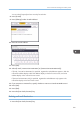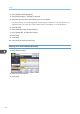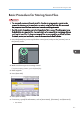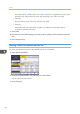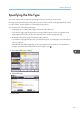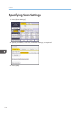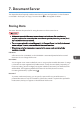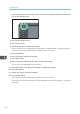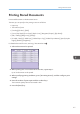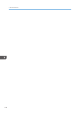Owner's Manual
Table Of Contents
- TABLE OF CONTENTS
- How to Read the Manuals
- Model-Specific Information
- Names of Major Features
- 1. What You Can Do with This Machine
- I Want to Save Paper
- I Want to Convert Documents to Electronic Formats Easily
- I Want to Register Destinations
- I Want to Operate the Machine More Effectively
- You Can Customize the [Home] Screen as You Like
- You Can Make Copies Using Various Functions
- You Can Print Data Using Various Functions
- You Can Utilize Stored Documents
- You Can Connect Two Machines for Copying
- You Can Send and Receive Faxes without Paper
- You Can Send and Receive Faxes Using the Internet
- You Can Send and Receive Faxes by Using the Machine without Fax Unit Installed
- You Can Use the Facsimile and the Scanner in a Network Environment
- You Can Prevent Information Leakage (Security Functions)
- You Can Monitor and Set the Machine Using a Computer
- You Can Prevent an Unauthorized Copy
- 2. Getting Started
- 3. Copy
- 4. Fax
- 5. Print
- 6. Scan
- Basic Procedure When Using Scan to Folder
- Basic Procedure for Sending Scan Files by E-mail
- Basic Procedure for Storing Scan Files
- Specifying the File Type
- Specifying Scan Settings
- 7. Document Server
- 8. Web Image Monitor
- 9. Adding Paper and Toner
- 10. Troubleshooting
- Indicators
- When an Indicator for the [Check Status] Key Is Lit
- Panel Tone
- When You Have Problems Operating the Machine
- When Messages Are Displayed on the Control Panel
- When Messages Are Displayed on Your Computer Screen
- 11. Appendix
- INDEX
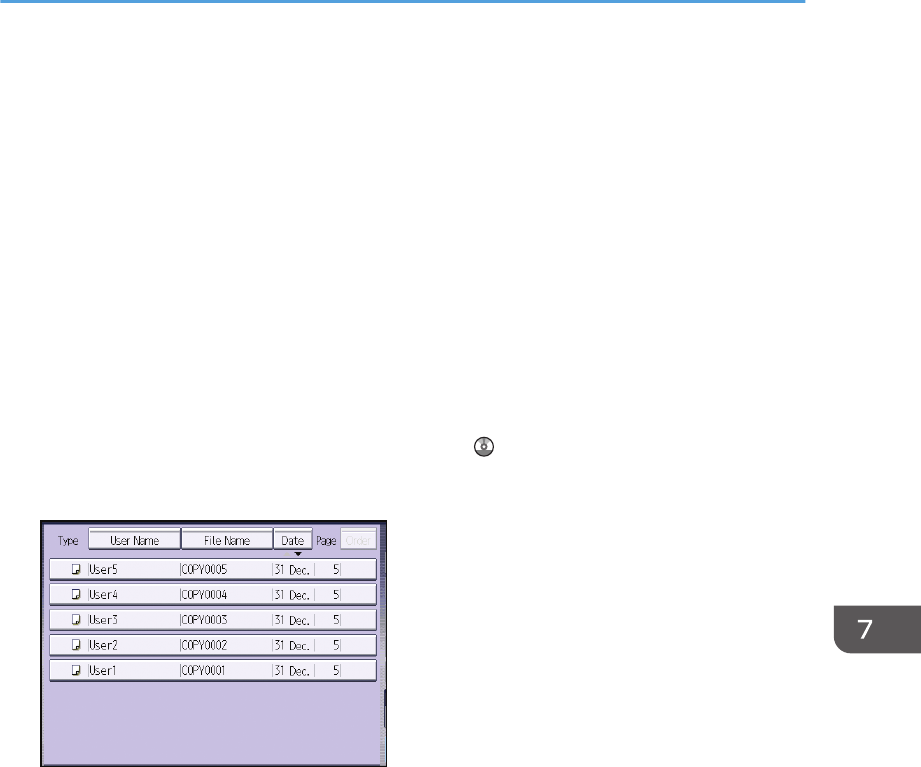
Printing Stored Documents
Prints stored documents on the Document Server.
The items you can specify on the printing screen are as follows:
• Paper tray
• The number of prints
• [Finishing] ([Finisher], [Fold])
• [Cover/Slip Sheet] ([Front Cover], [Back Cover], [Designate/Chapter], [Slip Sheet])
• [Edit / Stamp] ([Margin Adj.], [Stamp])
• [2 Sided / Book] ([1 Sided Print], [2 Sided Top to Top], [2 Sided Top to Bottom], [Specify Duplex
Pages], [Booklet], [Magazine])
For details about each function, see Copy/ Document Server .
1. Select a document to be printed.
2. When printing two or more documents at a time, repeat step 1.
Up to 30 documents can be printed.
3. When specifying printing conditions, press [To Printing Screen], and then configure print
settings.
4. Enter the number of print copies with the number keys.
The maximum quantity that can be entered is 999.
5. Press the [Start] key.
Printing Stored Documents
117