Owner's Manual
Table Of Contents
- TABLE OF CONTENTS
- How to Read the Manuals
- Model-Specific Information
- Names of Major Features
- 1. What You Can Do with This Machine
- I Want to Save Paper
- I Want to Convert Documents to Electronic Formats Easily
- I Want to Register Destinations
- I Want to Operate the Machine More Effectively
- You Can Customize the [Home] Screen as You Like
- You Can Make Copies Using Various Functions
- You Can Print Data Using Various Functions
- You Can Utilize Stored Documents
- You Can Connect Two Machines for Copying
- You Can Send and Receive Faxes without Paper
- You Can Send and Receive Faxes Using the Internet
- You Can Send and Receive Faxes by Using the Machine without Fax Unit Installed
- You Can Use the Facsimile and the Scanner in a Network Environment
- You Can Prevent Information Leakage (Security Functions)
- You Can Monitor and Set the Machine Using a Computer
- You Can Prevent an Unauthorized Copy
- 2. Getting Started
- 3. Copy
- 4. Fax
- 5. Print
- 6. Scan
- Basic Procedure When Using Scan to Folder
- Basic Procedure for Sending Scan Files by E-mail
- Basic Procedure for Storing Scan Files
- Specifying the File Type
- Specifying Scan Settings
- 7. Document Server
- 8. Web Image Monitor
- 9. Adding Paper and Toner
- 10. Troubleshooting
- Indicators
- When an Indicator for the [Check Status] Key Is Lit
- Panel Tone
- When You Have Problems Operating the Machine
- When Messages Are Displayed on the Control Panel
- When Messages Are Displayed on Your Computer Screen
- 11. Appendix
- INDEX
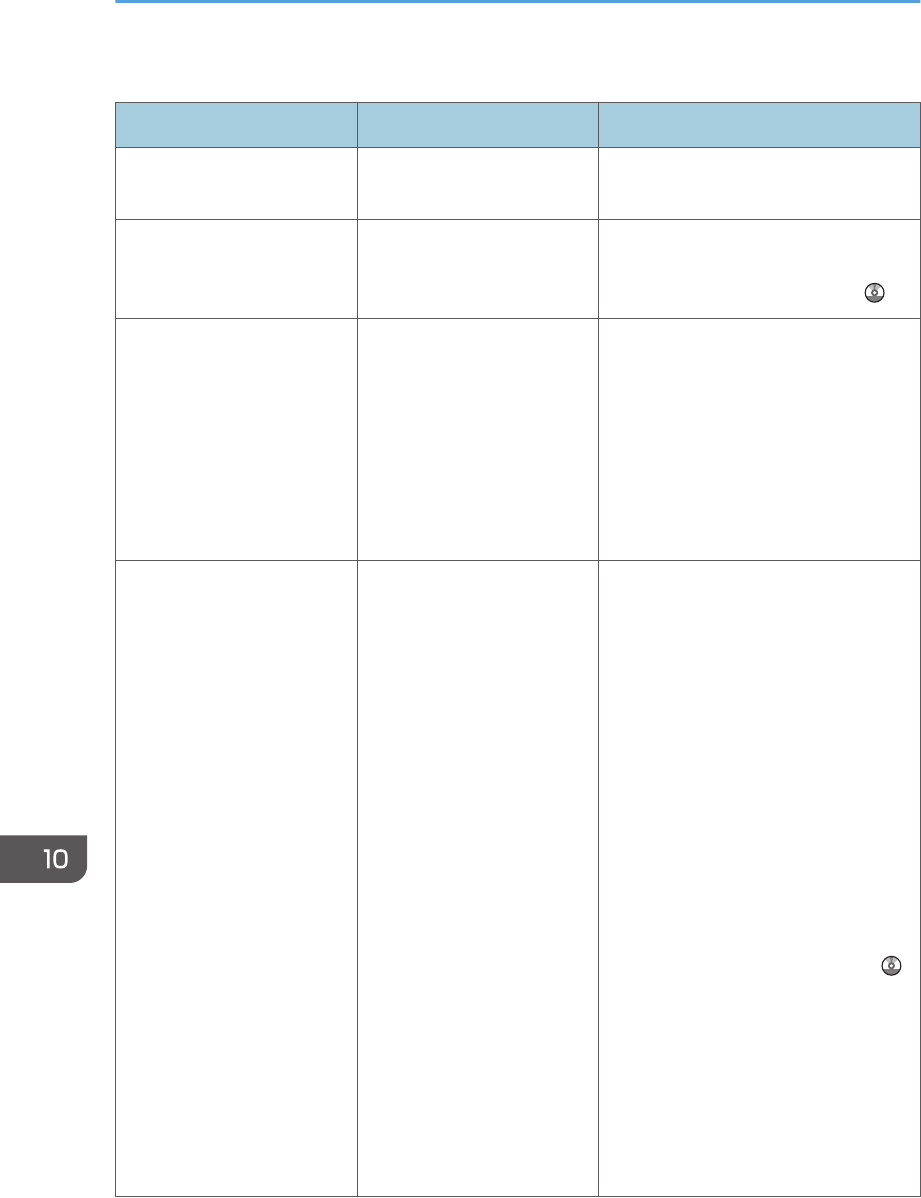
The following table explains problems that cause the indicator to light.
Problem Causes Solutions
Documents and reports do
not print out.
The paper output tray is full. Remove the prints from the tray.
Documents and reports do
not print out.
There is no paper left. Load paper. For details about loading
paper, see "Loading Paper", Paper
Specifications and Adding Paper .
An error has occurred. A function which has the
status "Error Occurred" in
the [Check Status] screen is
defective.
Press [Check] in the function which the
error has occurred. Then check the
displayed message, and take
appropriate action. For details about
error messages and their solutions, see
p.163 "When Messages Are
Displayed on the Control Panel".
You can use other functions normally.
The machine is unable to
connect to the network.
A network error has
occurred.
• Press [Check] in the function
which error is occurred. And then
check the displayed message,
and take appropriate action. For
details about error messages and
their solutions, see p.163 "When
Messages Are Displayed on the
Control Panel".
• Check that the machine is
correctly connected to the
network, and that the machine is
correctly set. For details about
how to connect the network, see
"Interface Settings", Connecting
the Machine/ System Settings .
• For details about connecting to
the network, contact your
administrator.
• If the indicator is still lit even after
trying to solve the problem as
described here, contact your
service representative.
10. Troubleshooting
154










