Owner's Manual
Table Of Contents
- TABLE OF CONTENTS
- How to Read the Manuals
- Model-Specific Information
- Names of Major Features
- 1. What You Can Do with This Machine
- I Want to Save Paper
- I Want to Convert Documents to Electronic Formats Easily
- I Want to Register Destinations
- I Want to Operate the Machine More Effectively
- You Can Customize the [Home] Screen as You Like
- You Can Make Copies Using Various Functions
- You Can Print Data Using Various Functions
- You Can Utilize Stored Documents
- You Can Connect Two Machines for Copying
- You Can Send and Receive Faxes without Paper
- You Can Send and Receive Faxes Using the Internet
- You Can Send and Receive Faxes by Using the Machine without Fax Unit Installed
- You Can Use the Facsimile and the Scanner in a Network Environment
- You Can Prevent Information Leakage (Security Functions)
- You Can Monitor and Set the Machine Using a Computer
- You Can Prevent an Unauthorized Copy
- 2. Getting Started
- 3. Copy
- 4. Fax
- 5. Print
- 6. Scan
- Basic Procedure When Using Scan to Folder
- Basic Procedure for Sending Scan Files by E-mail
- Basic Procedure for Storing Scan Files
- Specifying the File Type
- Specifying Scan Settings
- 7. Document Server
- 8. Web Image Monitor
- 9. Adding Paper and Toner
- 10. Troubleshooting
- Indicators
- When an Indicator for the [Check Status] Key Is Lit
- Panel Tone
- When You Have Problems Operating the Machine
- When Messages Are Displayed on the Control Panel
- When Messages Are Displayed on Your Computer Screen
- 11. Appendix
- INDEX
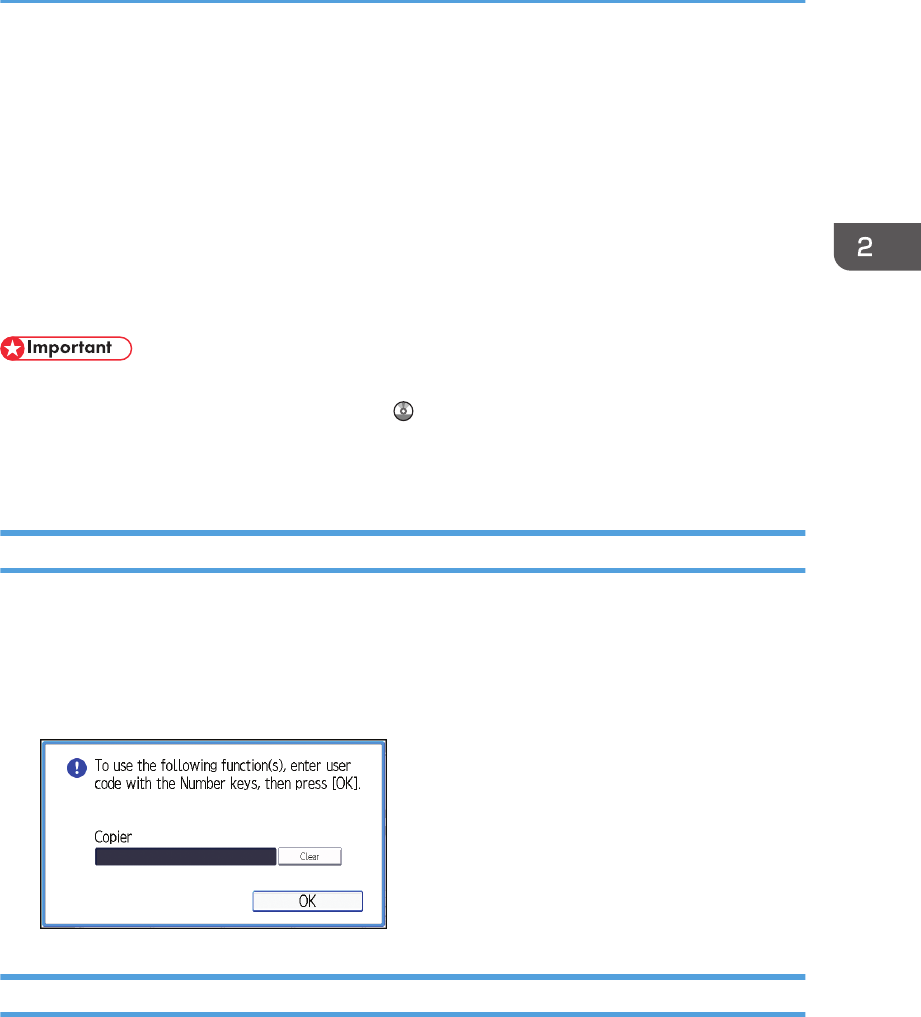
When the Authentication Screen is Displayed
If Basic Authentication, Windows Authentication, LDAP Authentication, or Integration Server
Authentication is active, the authentication screen appears on the display. The machine only becomes
operable after entering your own Login User Name and Login Password. If User Code Authentication is
active, you cannot use the machine until you enter the User Code.
If you can use the machine, you can say that you are logged in. When you go out of the operable state,
you can say that you are logged out. After logging in the machine, be sure to log out of it to prevent
unauthorized usage.
• Ask the user administrator for the Login User Name, Login Password, and User Code. For details
about user authentication, see Security Guide .
• User Code to enter on User Code Authentication is the numerical value registered in the Address
Book as "User Code".
User Code Authentication Using the Control Panel
This section explains the procedure for logging in to the machine using the control panel while User
Code Authentication is active.
If User Code Authentication is active, a screen prompting you to enter a User Code appears.
1. Enter a User Code (up to eight digits), and then press [OK].
Logging In Using the Control Panel
This section explains the procedure for logging in to the machine when Basic Authentication, Windows
Authentication, LDAP Authentication, or Integration Server Authentication is set.
When the Authentication Screen is Displayed
47










