Owner's Manual
Table Of Contents
- TABLE OF CONTENTS
- How to Read the Manuals
- Model-Specific Information
- Names of Major Features
- 1. What You Can Do with This Machine
- I Want to Save Paper
- I Want to Convert Documents to Electronic Formats Easily
- I Want to Register Destinations
- I Want to Operate the Machine More Effectively
- You Can Customize the [Home] Screen as You Like
- You Can Make Copies Using Various Functions
- You Can Print Data Using Various Functions
- You Can Utilize Stored Documents
- You Can Connect Two Machines for Copying
- You Can Send and Receive Faxes without Paper
- You Can Send and Receive Faxes Using the Internet
- You Can Send and Receive Faxes by Using the Machine without Fax Unit Installed
- You Can Use the Facsimile and the Scanner in a Network Environment
- You Can Prevent Information Leakage (Security Functions)
- You Can Monitor and Set the Machine Using a Computer
- You Can Prevent an Unauthorized Copy
- 2. Getting Started
- 3. Copy
- 4. Fax
- 5. Print
- 6. Scan
- Basic Procedure When Using Scan to Folder
- Basic Procedure for Sending Scan Files by E-mail
- Basic Procedure for Storing Scan Files
- Specifying the File Type
- Specifying Scan Settings
- 7. Document Server
- 8. Web Image Monitor
- 9. Adding Paper and Toner
- 10. Troubleshooting
- Indicators
- When an Indicator for the [Check Status] Key Is Lit
- Panel Tone
- When You Have Problems Operating the Machine
- When Messages Are Displayed on the Control Panel
- When Messages Are Displayed on Your Computer Screen
- 11. Appendix
- INDEX
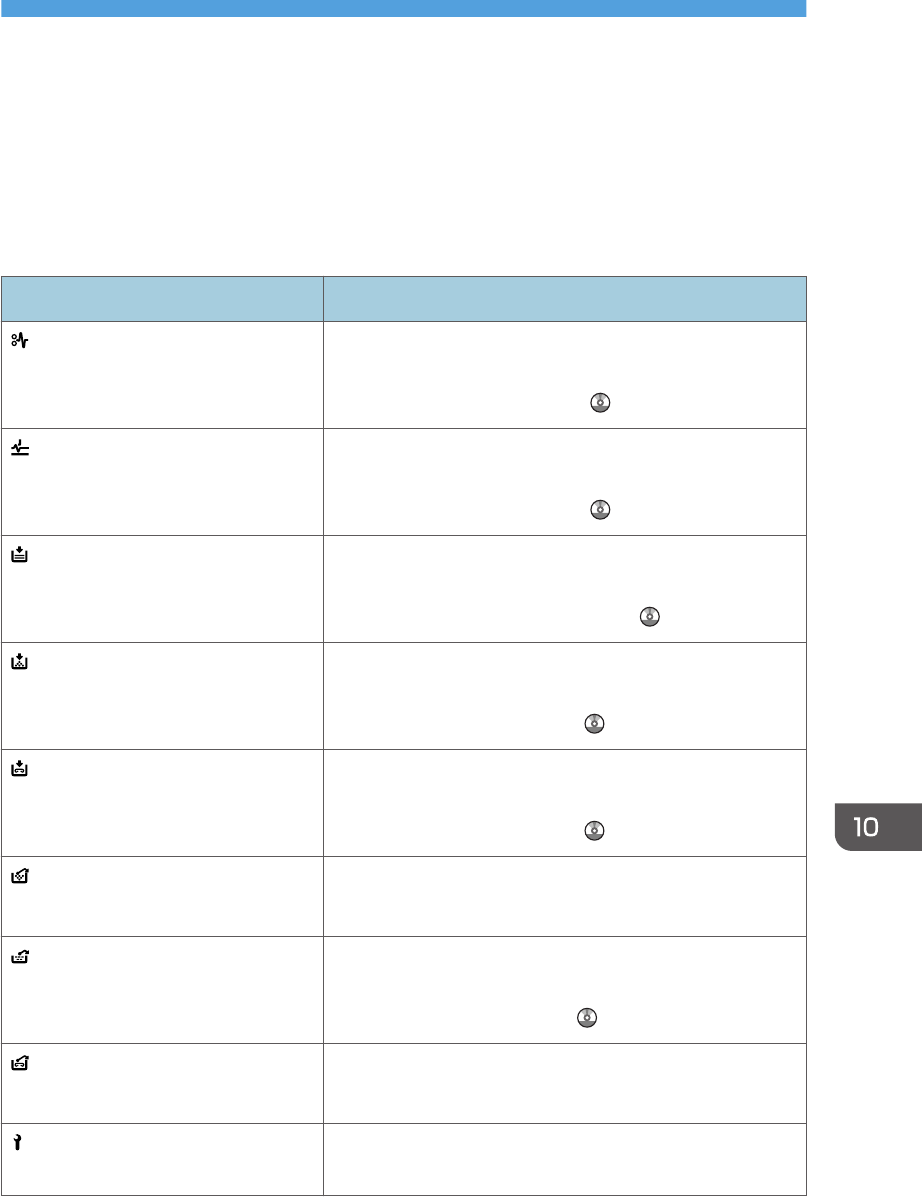
10. Troubleshooting
This chapter describes basic troubleshooting procedures.
Indicators
This section describes the indicators displayed when the machine requires the user to remove misfed
paper, to add paper, or to perform other procedures.
Indicator Status
: Paper Misfeed indicator Appears when a paper misfeed occurs.
For details about removing jammed paper, see "Removing
Jammed Paper", Troubleshooting .
: Original Misfeed indicator Appears when an original misfeed occurs.
For details about removing jammed paper, see "Removing
Jammed Paper", Troubleshooting .
: Load Paper indicator Appears when paper runs out.
For details about loading paper, see "Loading Paper",
Paper Specifications and Adding Paper .
: Add Toner indicator Appears when toner runs out.
For details about adding toner, see "Adding Toner",
Maintenance and Specifications .
: Add Staple indicator Appears when staples run out.
For details about adding staples, see "Adding Staples",
Maintenance and Specifications .
: Waste Toner Full indicator Appears when the waste toner bottle is full.
Contact your sales or service representative.
: Empty Hole Punch Receptacle
indicator
Appears when the hole punch receptacle is full.
For details about removing punch waste, see "Removing
Punch Waste", Troubleshooting .
: Waste Staple Full indicator Appears when the waste staple receptacle is full.
Contact your service representative.
: Service Call indicator Appears when the machine is malfunctioning or requires
maintenance.
151










