Owner's Manual
Table Of Contents
- TABLE OF CONTENTS
- How to Read the Manuals
- Model-Specific Information
- Names of Major Features
- 1. What You Can Do with This Machine
- I Want to Save Paper
- I Want to Convert Documents to Electronic Formats Easily
- I Want to Register Destinations
- I Want to Operate the Machine More Effectively
- You Can Customize the [Home] Screen as You Like
- You Can Make Copies Using Various Functions
- You Can Print Data Using Various Functions
- You Can Utilize Stored Documents
- You Can Connect Two Machines for Copying
- You Can Send and Receive Faxes without Paper
- You Can Send and Receive Faxes Using the Internet
- You Can Send and Receive Faxes by Using the Machine without Fax Unit Installed
- You Can Use the Facsimile and the Scanner in a Network Environment
- You Can Prevent Information Leakage (Security Functions)
- You Can Monitor and Set the Machine Using a Computer
- You Can Prevent an Unauthorized Copy
- 2. Getting Started
- 3. Copy
- 4. Fax
- 5. Print
- 6. Scan
- Basic Procedure When Using Scan to Folder
- Basic Procedure for Sending Scan Files by E-mail
- Basic Procedure for Storing Scan Files
- Specifying the File Type
- Specifying Scan Settings
- 7. Document Server
- 8. Web Image Monitor
- 9. Adding Paper and Toner
- 10. Troubleshooting
- Indicators
- When an Indicator for the [Check Status] Key Is Lit
- Panel Tone
- When You Have Problems Operating the Machine
- When Messages Are Displayed on the Control Panel
- When Messages Are Displayed on Your Computer Screen
- 11. Appendix
- INDEX
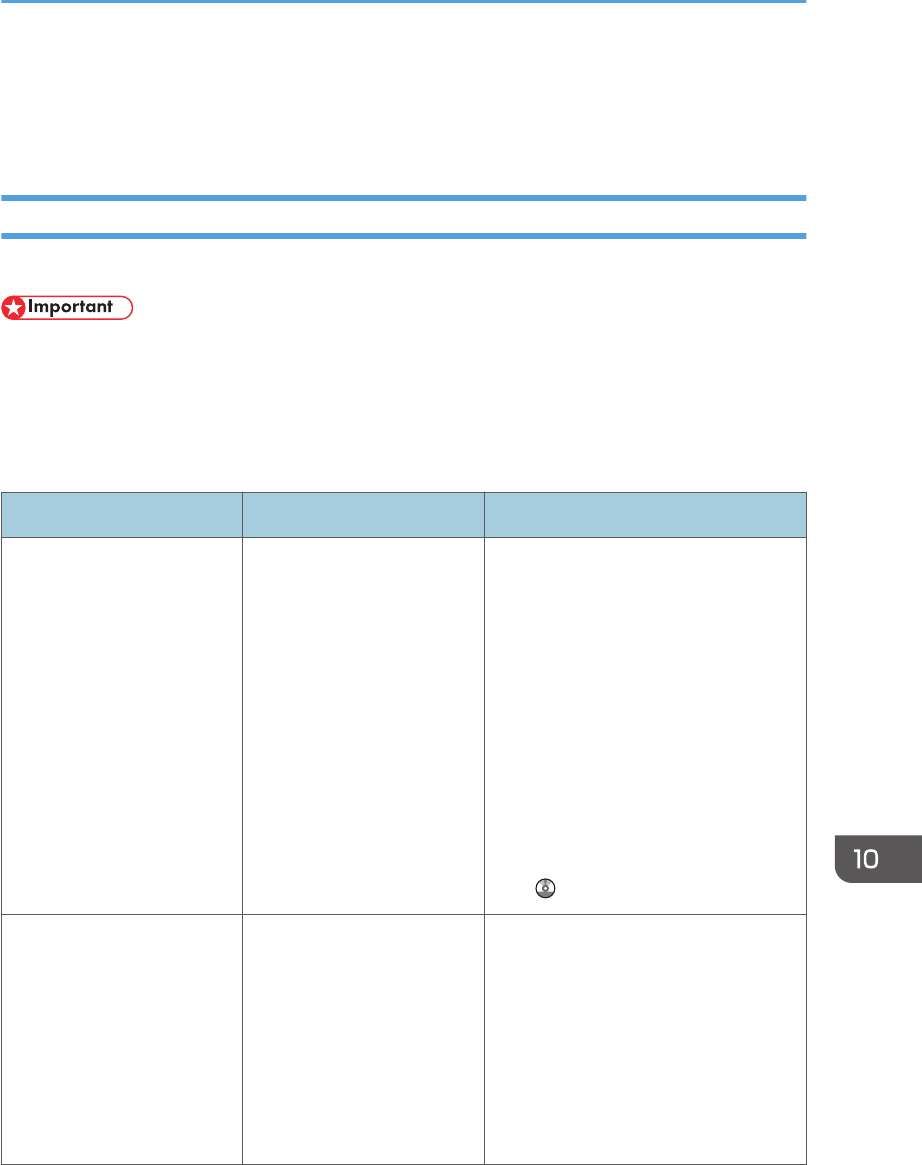
When Messages Are Displayed on the Control
Panel
Messages Displayed When Using the Copy/Document Server Function
This section describes the machine's main messages. If other messages appear, follow their instructions.
• If you cannot make copies as you want because of the paper type, paper size or paper capacity
problems, use recommended paper. For details about recommended paper, see p.135
"Recommended Paper Sizes and Types".
• For messages that are not listed here, see p.156 "When You Have Problems Operating the
Machine".
Message Causes Solutions
"Cannot detect original
size."
The original placed on the
exposure glass is a non-
standard size.
• Place the original on the exposure
glass again. Face the original
down.
• If the machine cannot detect the
size of the original, specify the
size manually - do not use Auto
Paper Select mode or the Auto
Reduce/Enlarge function. For
details about specifying the
settings, see "Sizes Detectable
with Auto Paper Select", Paper
Specifications and Adding Paper
.
"Cannot detect original
size."
Original is not placed, or the
original placed on the
exposure glass is a non-
standard size.
• Place the original correctly.
• Specify the paper size.
• When placing an original directly
on the exposure glass, the lifting/
lowering action of the ADF
triggers the automatic original
size detection process. Lift the
ADF by 30 degrees or more.
When Messages Are Displayed on the Control Panel
163










