Owner's Manual
Table Of Contents
- TABLE OF CONTENTS
- How to Read the Manuals
- Model-Specific Information
- Names of Major Features
- 1. What You Can Do with This Machine
- I Want to Save Paper
- I Want to Convert Documents to Electronic Formats Easily
- I Want to Register Destinations
- I Want to Operate the Machine More Effectively
- You Can Customize the [Home] Screen as You Like
- You Can Make Copies Using Various Functions
- You Can Print Data Using Various Functions
- You Can Utilize Stored Documents
- You Can Connect Two Machines for Copying
- You Can Send and Receive Faxes without Paper
- You Can Send and Receive Faxes Using the Internet
- You Can Send and Receive Faxes by Using the Machine without Fax Unit Installed
- You Can Use the Facsimile and the Scanner in a Network Environment
- You Can Prevent Information Leakage (Security Functions)
- You Can Monitor and Set the Machine Using a Computer
- You Can Prevent an Unauthorized Copy
- 2. Getting Started
- 3. Copy
- 4. Fax
- 5. Print
- 6. Scan
- Basic Procedure When Using Scan to Folder
- Basic Procedure for Sending Scan Files by E-mail
- Basic Procedure for Storing Scan Files
- Specifying the File Type
- Specifying Scan Settings
- 7. Document Server
- 8. Web Image Monitor
- 9. Adding Paper and Toner
- 10. Troubleshooting
- Indicators
- When an Indicator for the [Check Status] Key Is Lit
- Panel Tone
- When You Have Problems Operating the Machine
- When Messages Are Displayed on the Control Panel
- When Messages Are Displayed on Your Computer Screen
- 11. Appendix
- INDEX
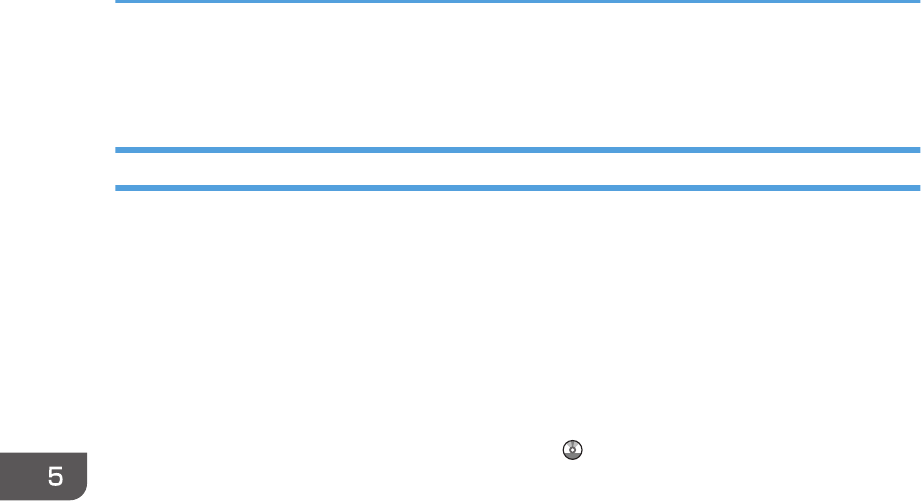
Stored Print
Sending a Stored Print File
1. Click the WordPad menu button in the upper left corner of the window, and then click
[Print].
2. In the "Select Printer" list, select the printer you want to use.
3. Click [Preferences].
4. In the "Job Type:" list, select the print method to be used for Stored Print files.
You can select four methods of Stored Print:
To use the Stored Print (Shared) and Store and Print (Shared) functions, authentication must be
enabled beforehand. For details, see Security Guide .
• Stored Print
Stores the file in the machine and prints it later using the control panel.
• Store and Print
Prints the file at once and also stores the file in the machine.
• Stored Print (Shared)
Stores the file in the machine and allows any user who has print privileges to print the file later
using the control panel.
• Store and Print (Shared)
Prints the file immediately and also stores the file in the machine. Any user who has print
privileges can print any stored file afterward.
5. Click [Details...].
6. Enter a User ID in the "User ID:" box.
You can optionally set a file name and a password of a Stored Print file.
7. Click [OK].
8. Change any other print settings if necessary.
9. Click [OK].
10. Start printing from the application's [Print] dialog box.
5. Print
96










