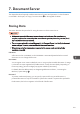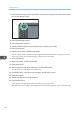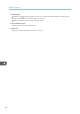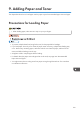Operation Manual
1. Press the [Home] key on the top left of the control panel, and press the [Document Server]
icon on the [Home] screen.
CJS113
2. Press [To Scanning Screen].
3. Press [Target Fldr. to Store].
4. Specify a folder in which to store the document, and then press [OK].
5. Press [User Name].
6. Specify a user name, and then press [OK].
The user names shown are names that were registered in the Address Book. To specify a name not
shown in the screen, press [Manual Entry], and then enter a user name.
7. Press [File Name].
8. Enter a file name, and then press [OK].
9. Press [Password].
10. Enter a password with the number keys, and then press [OK].
You can use four to eight digits for the password.
11. For double-check, enter the password again, and then press [OK].
12. Place the original.
13. Specify the original scanning conditions.
14. Press the [Start] key.
The original is scanned. The document is saved in the Document Server.
After scanning, a list of folders will be displayed. If the list does not appear, press [Finish Scanning].
7. Document Server
124