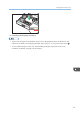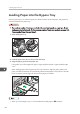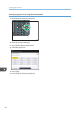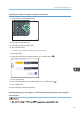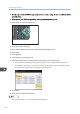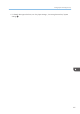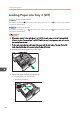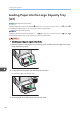Operation Manual
• Usually only one side of OHP transparencies can be used for printing. Be sure to load them with the
print side down.
• When printing onto OHP transparencies, remove printed sheets one by one.
1. Press the [User Tools/Counter] key.
CUP009
2. Press [Tray Paper Settings].
3. Press [Printer Bypass Paper Size], and then specify the paper size.
4. Press [OK].
5. Press [ Next].
6. Press [Paper Type: Bypass Tray].
7. Select the proper items, according to the paper type you want to specify.
• Press [OHP (Transparency)] on the [Paper Type] area when loading OHP transparencies.
• To load thin or thick paper, press [Do not Display] on the [Paper Type] area, and then select
the appropriate paper thickness in the [Paper Thickness] area.
8. Press [OK].
9. Press the [User Tools/Counter] key.
• We recommend that you use specified OHP transparencies.
9. Adding Paper and Toner
136