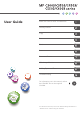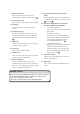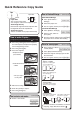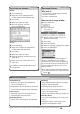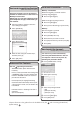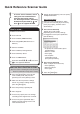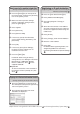Operation Manual
Guide to the Names and Functions
of the Machine's Control Panel
[Home] key1.
Press to display the [Home] screen. For details,
see "How to Use the [Home] Screen".
Function keys2.
No functions are registered to the function keys
as a factory default. You can register often used
functions, programs, and Web pages. For details,
see "Conguring function keys", Getting Started
.
Display panel3.
Displays keys for each function, operation status,
or messages. See "How to Use the Screens on
the Control Panel", Getting Started
.
[Reset] key4.
Press to clear the current settings.
[Program] key (copier, Document Server, 5.
facsimile, and scanner mode)
Press to register frequently used settings, or •
to recall registered settings. See "Registering
Frequently Used Functions", Convenient
Functions .
Press to program defaults for the initial •
display when modes are cleared or reset,
or immediately after the main power switch
is turned on.
See "Changing the Default Functions of the
Initial Screen", Convenient Functions
.
[Interrupt] key6.
Press to make interrupt copies. See "Interrupt
Copy", Copy/ Document Server
.
Main power indicator7.
The main power indicator goes on when you turn
on the main power switch.
[Energy Saver] key8.
Press to switch to and from Low Power mode or Sleep
mode. See "Saving Energy", Getting Started
.
When the machine is in Low Power mode, the
[Energy Saver] key is lit. In Sleep mode, the
[Energy Saver] key ashes slowly.
[Login/Logout] key9.
Press to log in or log out.
[User Tools/Counter] key10.
User Tools•
Press to change the default settings to meet
your requirements. See "Accessing User
Tools", Connecting the Machine/ System
Settings
.
Counter•
Press to check or print the counter
value. See "Counter", Maintenance and
Specications
.
You can nd out where to order expendable
supplies and where to call when a malfunction
occurs. You can also print these details. See
"Checking Inquiry Using the User Tools",
Maintenance and Specications
.
1 4 5 6 732
8
9
10
11
1213141516171819
20
21
22
This illustration shows the control panel of the machine with options fully installed.