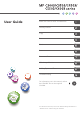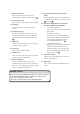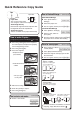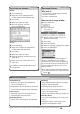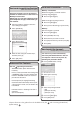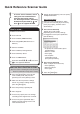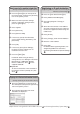Operation Manual
Simple Screen
When you press the {Simple Screen} key, the screen changes
to the simplified display. Letters and keys are displayed at a
larger size, making operations easier.
Certain keys do not appear on the simplified display.
[Simple Screen] key11.
Press to switch to the simple screen. See
"Switching Screen Patterns", Getting Started
.
[ # ] key (Enter key)12.
Press to conrm values entered or items specied.
[Start] key13.
Press to start copying, printing, scanning, or
sending.
[Sample Copy] key14.
Press to make a single set of copies or prints to
check print quality before making multiple sets.
See "Sample Copy", Copy/ Document Server
.
[Stop] key15.
Press to stop a job in progress, such as copying,
scanning, faxing, or printing.
[Clear] key16.
Press to delete a number entered.
Number keys17.
Use to enter the numbers for copies, fax numbers
and data for the selected function.
[Check Status] key18.
Press to check the machine's system status,
operational status of each function, and current
jobs. You can also display the job history and the
machine's maintenance information.
Data In indicator (facsimile and printer 19.
mode)
Flashes when the machine is receiving print jobs
or LAN-Fax documents from a computer. See Fax
and Print .
Communicating indicator, Fax Received 20.
indicator, Condential File indicator
Communicating indicator•
Lights continuously during data transmission
and reception.
Fax Received indicator•
Lights continuously while data other than
personal box or Memory Lock le is being
received and stored in the fax memory.
See "Substitute Reception", Fax
.
Condential File indicator•
Lights continuously while personal box data
is being received. Blinks while Memory
Lock le is being received. See "Personal
Boxes" and "Printing a File Received with
Memory Lock", Fax
.
Media access lamp21.
Lights up when a removable memory device is
inserted in the media slot.
Media slots22.
Use to insert an SD card or a USB ash memory
device.