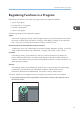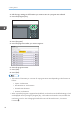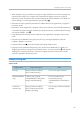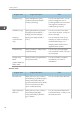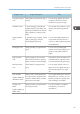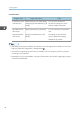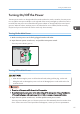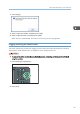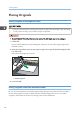Operation Manual
Program name Program description Effect
Long-term storage
scan
Select [PDF/A] in [Send File Type /
Name].
You can easily digitize documents
to "PDF/A" file format, which is
suitable for long-term storage.
Unified-size scan In [Scan Settings], select [Mixed
Original Sizes] in [Scan Size] and
specify the finished size of scanned
data in [Reduce / Enlarge] under
[Edit].
You can skip this procedure to unify
the size when reprinting scanned
data.
Digital signature
scan
In [Send File Type / Name], specify
[PDF] in [File Type], and also
specify [Digital Signature].
You can add a digital signature to
an important document such as a
contract, so that any data tampering
can be detected.
Dividing file scan Specify [Divide] in [Original Feed
Type].
You can scan a multiple page
original as one file by splitting it into
groups of a specified number of
pages.
High resolution
scan
Specify settings to save scanned
data in TIFF format. Also, specify a
higher resolution in [Scan Settings].
Scanned documents maintain much
of the detail of the originals, but the
size of the data may be quite large.
Batch document
scan
Select [Batch] in [Original Feed
Type].
You can apply multiple scans to a
large volume of originals and send
the scanned originals as a single
job.
Scan to XXXX
(replace XXXX by a
destination name)
Select e-mail or folder destinations
from the list that is registered in the
machine's Address Book, and then
specify the scan settings.
If you register destinations and scan
settings that you use often, you can
skip the procedures to specify them
when sending a scanned file.
Storage scan:
XXXX
(replace XXXX by a
folder name)
Specify a folder in [Target Folder to
Store] in [Store File].
You can use folders to organize
stored files by user name or
intended use.
Registering Functions in a Program
55