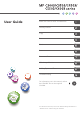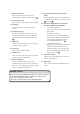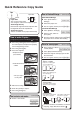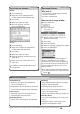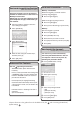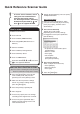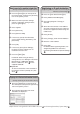Operation Manual
To use the scanner functions, several
settings must be made beforehand.
For details about these settings,
see "Accessing User Tools", Connecting
the Machine/ System Settings
and
Scan
on the supplied CD-ROM.
How to scan...
A Press the {Home} key on the top left
of the control panel, and press the
[Scanner] icon on the [Home] screen.
B Makesurethatnoprevioussettings
remain.Ifaprevioussettingremains,
press the {Reset} key.
C Pressthe[E-mail]or[Folder]tab.
D Place originals.
E If necessary, specify the scan settings
accordingtotheoriginaltobescanned.
F Ifnecessary,press[SendFileType/
Name] to specify settings such as file
name and file format.
How to use Scan to E-mail/Scan to Folder...
(BasicProcedureforSendingScanFilesbyEmail.
Basic Procedure When Using Scan to Folder)
G Specify the destination(s). You can specify
multiple destinations.
For scan to e-mail:
Before you select destination(s), make
sureyouhaveselected[To].Ifnecessary,
press [Cc] or [Bcc], and then select
destination(s).
H For scan to e-mail only
Specify the e-mail sender.
Dependingonthesecuritysettings,
thelogged-inusermaybespecifiedas
[Sender Name]
• Tospecifythee-mailsender,press
[Sender Name].
• Selectasender.
• Press[OK].
• Forreception
confirmation e-mail,
press [Recept. Notice].
I For scan to e-mail only
Enterasubjectlineifnecessary.
• Press[Subject].
• Enterthesubject.
• Press[OK].
J Press the {Start} key.
Availablescanfunctions:
A ScantoE-mail
B ScantoFolder(SMB/FTP/NCP)
C ScanUsingWSD(WebServiceson
Devices)
D StoretoHardDisk
E SavetoMemoryStorageDevice
F ScantoDeliveryServer
G ScanviaTWAINDriver
FordetailsaboutC, E, F, and G, see Scan
onthesuppliedCD-ROM.
Quick Reference Scanner Guide