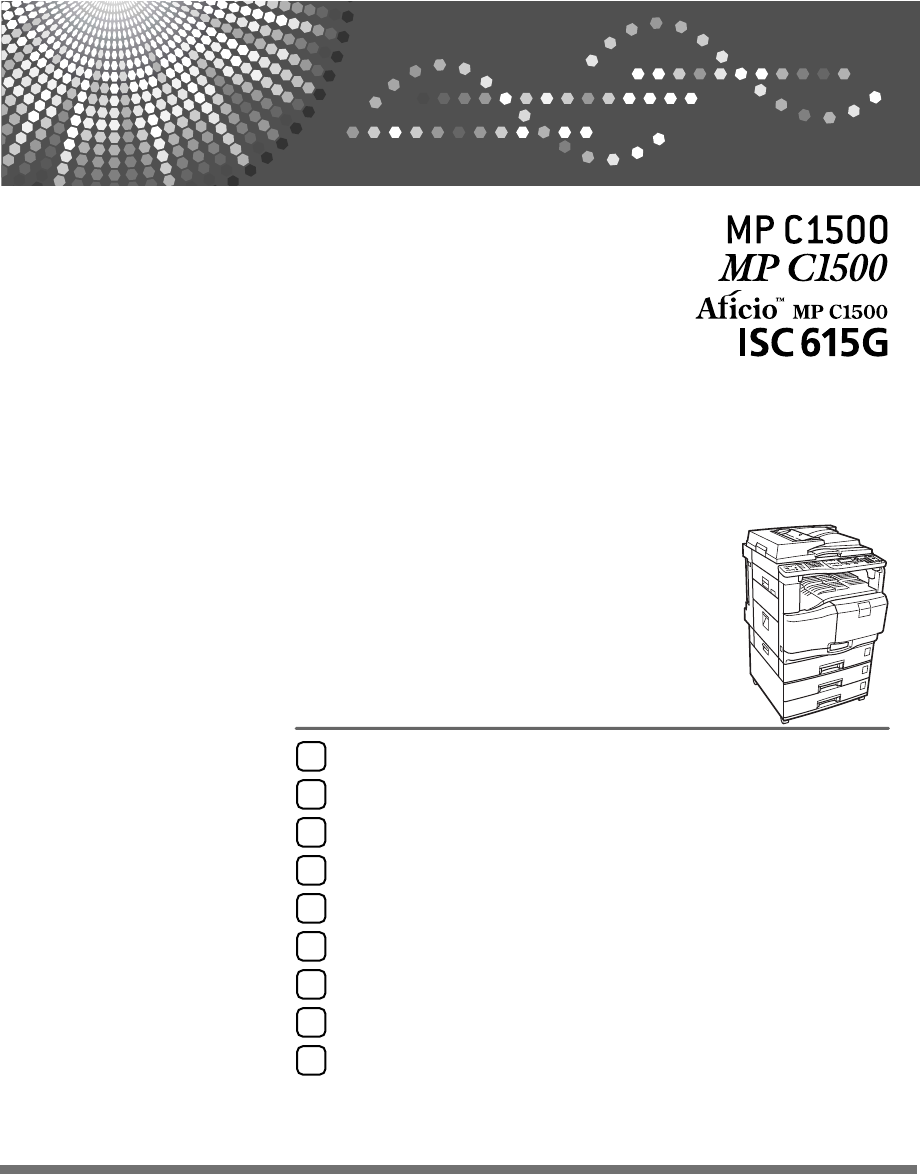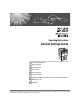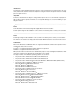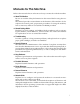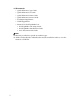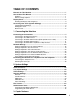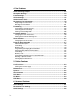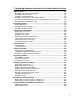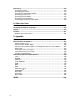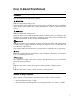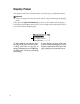Operating Instructions General Settings Guide 1 Connecting the Machine 2 System Settings 3 Copier Features 4 Fax Features 5 Printer Features 6 Scanner Features 7 Registering Addresses and Users for Facsimile/Scanner Functions 8 Other User Tools 9 Appendix Read this manual carefully before you use this machine and keep it handy for future reference. For safe and correct use, be sure to read the Safety Information in "About This Machine" before using the machine.
Introduction This manual contains detailed instructions and notes on the operation and use of this machine. For your safety and benefit, read this manual carefully before using the machine. Keep this manual in a handy place for quick reference. Important Contents of this manual are subject to change without prior notice. In no event will the company be liable for direct, indirect, special, incidental, or consequential damages as a result of handling or operating the machine.
Manuals for This Machine Refer to the manuals that are relevant to what you want to do with the machine. ❖ About This Machine Be sure to read the Safety Information in this manual before using the machine. This manual provides an introduction to the functions of the machine. It also explains the control panel, preparation procedures for using the machine, how to enter text, and how to install the CD-ROMs provided.
❖ Other manuals • Quick Reference Copy Guide • Quick Reference Fax Guide • Quick Reference Printer Guide • Quick Reference Scanner Guide • PostScript3 Supplement • UNIX Supplement • Manuals for DeskTopBinder Lite • DeskTopBinder Lite Setup Guide • DeskTopBinder Introduction Guide • Auto Document Link Guide Note ❒ Manuals provided are specific to machine types. ❒ Adobe Acrobat Reader/Adobe Reader must be installed in order to view the manuals as PDF files.
TABLE OF CONTENTS Manuals for This Machine ......................................................................................i How to Read This Manual .....................................................................................1 Symbols .....................................................................................................................1 Names of Major Options ............................................................................................1 Display Panel.............
4. Fax Features General Settings/Adjust ......................................................................................87 Reception Settings ..............................................................................................89 E-mail Settings .....................................................................................................90 IP-Fax Settings .....................................................................................................92 Administrator Tools........
. Registering Addresses and Users for Facsimile/Scanner Functions Address Book.....................................................................................................149 Managing names in the Address Book ..................................................................151 Sending fax by Quick Dial ...................................................................................... 151 Sending e-mail by Quick Dial .............................................................................
Searching............................................................................................................270 Searching by Name................................................................................................270 Searching from the List ..........................................................................................271 Searching by Registration Number ........................................................................ 272 Searching by User Code .......................
How to Read This Manual Symbols This manual uses the following symbols: Indicates important safety notes. Ignoring these notes could result in serious injury or death. Be sure to read these notes. They can be found in the “Safety Information” section of About This Machine. Indicates important safety notes. Ignoring these notes could result in moderate or minor injury, or damage to the machine or to property. Be sure to read these notes.
Display Panel The display panel shows machine status, error messages, and function menus. Important ❒ A force or impact of more than 30 N (about 3 kgf) will damage the display panel. If you press the {User Tools/Counter} key, the User Tools Menu screen appears. Using the System Settings menu screen as an example, this section explains how to use the machine's display panel. 2 1 AME002S 1. The settings menu appears.
Reading the Display and Using Keys This section explains how to read the display and use the Selection keys. If you press the {Copy} key, the initial copy screen appears. Using the initial copy screen menu as an example, this section explains how to use the machine's control panel. 4 1 2 3 AMA058S 1. Selection keys 2. {Escape} key Correspond to items at the bottom line on the display. Example: The Copy display Press to cancel an operation or return to the previous display.
Accessing User Tools (System Settings) This section is for Administrators in charge of this machine. User Tools allow you to change or set defaults. Note ❒ Operations for system settings differ from normal operations. Always quit User Tools when you have finished. ❒ Any changes you make with User Tools remain in effect even if the main power switch or operation switch is turned off, or {Clear Modes} key is pressed. ❒ Default settings are shown in bold type. Reference p.
B Select the menu using {U} or {T}, and then press the {OK} key. To change the System Settings, select [System Settings]. To change the Copier Features, select [Copier Features]. To change the Fax Features, select [Fax Features]. To change the Printer Features, select [Printer Features]. To change the Scanner Features, select [Scanner Features]. To adjust color registration or gradation, select [Maintenance]. To change the language used on the display, select [Language].
Exiting User Tools This section describes how to end User Tools. A Press the {User Tools/Counter} key. AMA060S Menu Protect Using Menu Protect, you can prevent unauthenticated users from changing the user tools. Menu Protect can be specified for each of the following user tools menus. • Copier Features • Fax Features • Printer Features • Scanner Features For details, consult your administrator.
1. Connecting the Machine This chapter describes how to connect the machine to the network and specify the network settings. Connecting to the Interfaces This section explains how to identify the machine’s interface and connect the machine according to the network environment. AME004S 1. 10BASE-T/100BASE-TX port 4. IEEE 1284 port (optional) Port for connecting the 10BASE-T or 100BASE-TX cable Port for connecting the IEEE 1284 interface cable 2. IEEE 1394 ports (optional) 5. IEEE 802.
Connecting the Machine Connecting to the Ethernet Interface Connect 10BASE-T or 100BASE-TX cable to the Ethernet interface. 1 Important ❒ If the main power switch is on, turn it off. A Loop the network interface cable and attach the ferrite core. AEW017S B Make sure the main power switch of the machine is off. C Connect the Ethernet interface cable to the 10BASE-T/100BASE-TX port. AMB004S D Connect the other end of the Ethernet cable to a network connection device such as a hub.
Connecting to the Interfaces E Turn on the main power switch of the machine. 1 AME005S 1. Indicator (green) 2. Indicator (yellow) Lights up green when the machine is connected correctly to the network. Lights up yellow when 100 BASE-TX is in operation. Goes off when 10 BASE-T is in operation. Note ❒ For details about installing the printer driver, see “Preparing the Machine”, Printer Reference.
Connecting the Machine Note ❒ This machine does not come with a USB interface cable. Make sure you purchase the appropriate cable for the machine and your computer. ❒ The USB 2.0 interface board is supported by WindowsMe / 2000 / XP, Windows Server 2003, Mac OS X10.3.3 or higher. • For WindowsMe: Make sure to install “USB Printing Support”. When used with WindowsMe, only a speed equal to that of USB 1.1 is possible.
Connecting to the Interfaces Reference “Preparing the Machine”, Printer Reference Connecting to the IEEE 1284 Interface 1 Connect the IEEE 1284 interface cable to the IEEE 1284 interface board. A Make sure the main power switch on the machine is off. If the main power switch is on, turn it off. B Turn off the main power switch of the host computer. C Connect the IEEE 1284 interface cable to the IEEE 1284 port. AMD013S Use the conversion connector (1) supplied with the IEEE 1284 interface board.
Connecting the Machine Connecting to the IEEE 802.11b (Wireless LAN) Interface Connect to the IEEE 802.11b (wireless LAN) interface. 1 Note ❒ Check the settings of the IPv4 address and subnet mask of this machine. ❒ For details about how to set the IPv4 address and subnet mask from the control panel of the machine, see “Interface Settings”. Reference p.54 “Network” Setup Procedure Set up IEEE 802.
Connecting to the Interfaces Note ❒ Select [802.11 Ad hoc] mode when connecting Windows XP as a wireless LAN client using Windows XP standard driver or utilities, or when not using the infrastructure mode. 1 ❒ For details about how to specify wireless LAN settings from the control panel on the machine, see “IEEE 802.11b”. ❒ For details about how to specify wireless LAN settings from other than the control panel on the machine, see “Using Utilities to Make Settings”.
Connecting the Machine ❖ When using in adhoc mode / 802.11 ad hoc mode 1 1 2 ZGDH600J 1. If the IEEE 802.11b interface unit is functioning, the LED lights up in orange. 2. If it is connected properly to the network, the LED is green when in ad hoc mode or 802.11 ad hoc mode. If the LED is blinking, the machine is searching for devices. The LED will light after a few seconds. Print the configuration page to verify settings.
Connecting to the Interfaces Checking the Signal When using in infrastructure mode, you can check the machine's radio wave status using the control panel. A Select [System Settings] using {U} or {T}, and then press the {OK} key. B Select [Interface Settings] using {U} or {T}, and then press the {OK} key. C Select [IEEE 802.11b] using {U} or {T}, and then press the {OK} key. D Select [Wireless LAN Signal] using {U} or {T}, and then press the {OK} key. The machine's radio wave status appears.
Connecting the Machine Network Settings This section describes the network settings you can change with User Tool (System Settings). Make settings according to functions you want to use and the interface to be connected. 1 Important ❒ These settings should be made by the system administrator, or with the advice the system administrator. Settings Required to Use the Printer/LAN-Fax This section lists the settings required for using the printer or LAN-Fax function.
Network Settings Menu User Tool Setting Requirements Interface Setting/Network Permit SNMPv3 Communictn. As required Interface Setting/Network Permit SSL/TLS Comm. As required Interface Setting/Network Host Name As required Interface Setting/Network Machine Name As required 1 Note ❒ IPv6 can be used only for the printer function. ❒ In [Effective Protocol], check that the protocol you want to use is set to [Effective]. ❒ [LAN Type] is displayed when the wireless LAN board is installed.
Connecting the Machine IEEE 802.11b (wireless LAN) This section lists the settings required for using the printer or LAN-Fax function with IEEE 802.11b (wireless LAN). For details about how to specify the settings, see “Interface Setting”.
Network Settings Settings Required to Use Internet Fax This section lists the settings required for using Internet Fax. 1 Ethernet This section lists the settings required for using Internet FAX. For details about how to specify the settings, see “Interface Setting” and “File Transfer”.
Connecting the Machine Note ❒ In [Effective Protocol], check that the protocol you want to use is set to [Effective]. ❒ [LAN Type] is displayed when the wireless LAN interface board is installed. If both Ethernet and wireless LAN (IEEE 802.11b) are connected, the selected interface takes precedence. ❒ [SMTP Server] and [Fax E-mail Account] must be specified in order to use the send function. ❒ When [POP before SMTP] is set to [On], also make setting for [Reception Protocol] and [POP3/IMAP4 Settings].
Network Settings Menu User Tool Setting Requirements File Transfer POP3/IMAP4 Settings As required File Transfer Key Operator's E-mail Add. As required File Transfer E-mail Communication Port Necessary File Transfer E-mail Recept. Interval As required File Transfer Max. Recept. E-mail Size As required File Transfer E-mail Storage in Server As required File Transfer Fax E-mail Account 1 Necessary Note ❒ [IEEE 1394] is displayed when the IEEE 1394 interface board is installed.
Connecting the Machine Menu 1 User Tool Setting Requirements Interface Setting/Network Effective Protocol Necessary Interface Setting/Network LAN Type Necessary Interface Setting/Network Permit SNMPv3 Communictn. As required Interface Setting/Network Permit SSL/TLS Comm. As required Interface Setting/Network Host Name As required Interface Setting/IEEE 802.11b Communication Mode Necessary Interface Setting/IEEE 802.11b SSID Setting As required Interface Setting/IEEE 802.
Network Settings Reference p.54 “Interface Settings” p.63 “File Transfer” 1 Settings Required to Use E-mail Function This section lists the settings required for sending e-mail. Ethernet This section lists the settings required for sending e-mail with Ethernet cable. For details about how to specify the settings, see “Interface Setting” and “File Transfer”.
Connecting the Machine Note ❒ In [Effective Protocol], check that the protocol you want to use is set to [Effective]. ❒ [LAN Type] is displayed when the wireless LAN interface board is installed. If both ethernet and wireless LAN (IEEE 802.11b) are connected, the selected interface takes precedence. ❒ When [POP before SMTP] is set to [On], also make setting for [Reception Protocol] and [POP3/IMAP4 Settings]. ❒ When setting [POP before SMTP] to [On], check [POP3] port number in [E-mail Communication Port].
Network Settings Note ❒ [IEEE 1394] is displayed when the IEEE 1394 interface board is installed. ❒ In [Effective Protocol], check that the protocol you want to use is set to [Effective]. ❒ When [POP before SMTP] is set to [On], also make setting for [Reception Protocol] and [POP3/IMAP4 Settings]. ❒ When setting [POP before SMTP] to [On], check [POP3] port number in [E-mail Communication Port]. 1 Reference p.54 “Interface Settings” p.63 “File Transfer” IEEE 802.
Connecting the Machine Menu 1 User Tool Setting Requirements File Transfer Setting Reception Protocol As required File Transfer Setting POP3/IMAP4 Settings As required File Transfer Setting Key Operator's E-mail Add.
Network Settings Menu User Tool Setting Requirements Interface Setting/Network Permit SNMPv3 Communictn. As required Interface Setting/Network Permit SSL/TLS Comm. As required Interface Setting/Network Host Name As required File Transfer Setting Default User Name/PW(Send) As required File Transfer Setting Scanner Resend Time As required File Transfer Setting Scanner Resend Setting As required 1 Note ❒ In [Effective Protocol], check that the protocol you want to use is set to [Effective].
Connecting the Machine Reference p.54 “Interface Settings” p.63 “File Transfer” 1 IEEE 802.11b (wireless LAN) This section lists the settings required for sending file with IEEE 802.11b (wireless LAN). For details about how to specify the settings, see “Interface Setting” and “File Transfer”.
Network Settings Settings Required to Use the Network Delivery Scanner This section lists the settings required for delivering data to network. 1 Ethernet This section lists the settings required for delivering data to network with ethernet cable. For details about how to specify the settings, see “Interface Setting” and “File Transfer”.
Connecting the Machine IEEE 1394 (IPv4 over 1394) This section lists the settings required for delivering data to network with IEEE 1394 interface cable. For details about how to specify the settings, see “Interface Setting” and “File Transfer”.
Network Settings IEEE 802.11b (wireless LAN) This section lists the settings required for delivering data to network with IEEE 802.11b (wireless LAN). For details about how to specify the settings, see “Interface Setting” and “File Transfer”.
Connecting the Machine Settings Required to Use Network TWAIN Scanner This section lists the settings required for using TWAIN Scanner under the network environment. 1 Ethernet This section lists the settings required for using network TWAIN Scanner with Ethernet cable. For details about how to specify the settings, see “Interface Setting”.
Network Settings IEEE 1394 (IPv4 over 1394) This section lists the settings required for using network TWAIN Scanner with IEEE 1394 interface cable. For details about how to specify the settings, see “Interface Setting”.
Connecting the Machine IEEE 802.11b (wireless LAN) This section lists the settings required for using network TWAIN Scanner with IEEE 802.11b (wireless LAN). For details about how to specify the settings, see “Interface Setting”.
Network Settings Using Utilities to Make Network Settings You can also specify network settings using utilities such as Web Image Monitor, SmartDeviceMonitor for Admin, and telnet. 1 Note ❒ For details about using Web Image Monitor, see “Using Web Image Monitor”, Network Guide. ❒ For details about using SmartDeviceMonitor for Admin, see “Using SmartDeviceMonitor for Admin”, Network Guide. ❒ For Details about using telnet, see “Remote Maintenance by telnet”, Network Guide.
Connecting the Machine ❖ [Network] → [Machine IPv6 Address] → [Manual Config. Address] • Web Image Monitor: Can be used for specifying the setting. • SmartDeviceMonitor for Admin: Cannot be used for specifying the setting. • telnet: Can be used for specifying the setting. 1 ❖ [Network] → [IPv6 Stateless Setting] • Web Image Monitor: Can be used for specifying the setting. • SmartDeviceMonitor for Admin: Cannot be used for specifying the setting. • telnet: Can be used for specifying the setting.
Network Settings ❖ [Network] → [WINS Configuration] → [On] → [Scope ID] • Web Image Monitor: Can be used for specifying the setting. • SmartDeviceMonitor for Admin: Cannot be used for specifying the setting. • telnet: Can be used for specifying the setting. 1 ❖ [Network] → [Effective Protocol] → [IPv4] • Web Image Monitor: Can be used for specifying the setting. • SmartDeviceMonitor for Admin: When in communication with this machine with IPX/SPX, TCP/IP setting is enabled.
Connecting the Machine ❖ [Network] → [NW Frame Type] → [Ethernet II] • Web Image Monitor: Can be used for specifying the setting. • SmartDeviceMonitor for Admin: Cannot be used for specifying the setting. • telnet: Can be used for specifying the setting. 1 ❖ [Network] → [NW Frame Type] → [Ethernet 802.2] • Web Image Monitor: Can be used for specifying the setting. • SmartDeviceMonitor for Admin: Cannot be used for specifying the setting. • telnet: Can be used for specifying the setting.
Network Settings ❖ [Network] → [LAN Type] → [IEEE 802.11b] • Web Image Monitor: Can be used for specifying the setting. • SmartDeviceMonitor for Admin: Cannot be used for specifying the setting. • telnet: Can be used for specifying the setting. 1 ❖ [Network] → [Host Name] • Web Image Monitor: Can be used for specifying the setting. • SmartDeviceMonitor for Admin: Can be used for specifying the setting. • telnet: Can be used for specifying the setting.
Connecting the Machine ❖ [IEEE 1394] → [Domain Name] • Web Image Monitor: Can be used for specifying the setting. • SmartDeviceMonitor for Admin: Cannot be used for specifying the setting. • telnet: Can be used for specifying the setting. 1 ❖ [IEEE 1394] → [WINS Configuration] → [On] → [Server 1-2] • Web Image Monitor: Can be used for specifying the setting. • SmartDeviceMonitor for Admin: Cannot be used for specifying the setting. • telnet: Can be used for specifying the setting.
Network Settings ❖ [IEEE 802.11b] → [Communication Speed] • Web Image Monitor: Cannot be used for specifying the setting. • SmartDeviceMonitor for Admin: Cannot be used for specifying the setting. • telnet: Can be used for specifying the setting. 1 ❖ [File Transfer] → [SMTP Server] • Web Image Monitor: Can be used for specifying the setting. • SmartDeviceMonitor for Admin: Cannot be used for specifying the setting. • telnet: Cannot be used for specifying the setting.
Connecting the Machine ❖ [File Transfer] → [E-mail Recept. Interval] • Web Image Monitor: Can be used for specifying the setting. • SmartDeviceMonitor for Admin: Cannot be used for specifying the setting. • telnet: Cannot be used for specifying the setting. 1 ❖ [File Transfer] → [Max. Recept. E-mail Size] • Web Image Monitor: Can be used for specifying the setting. • SmartDeviceMonitor for Admin: Cannot be used for specifying the setting. • telnet: Cannot be used for specifying the setting.
Connecting the Machine to a Telephone Line and Telephone Connecting the Machine to a Telephone Line and Telephone 1 This section describes how to connect the machine to the telephone lines and select the line type. Connecting the Telephone Line To connect the machine to a telephone line, use a snap-in modular type connector. Important ❒ Make sure the connector is the correct type before you start. AMD016S 1. G3 interface unit connector 2.
Connecting the Machine 1 44
2. System Settings This chapter describes user tools in the System Settings menu. General Features This section describes the user tools in the General Features menu under System Settings. ❖ Prog/Change/Del User Text You can register text phrases you often use when specifying settings, such as “.com” and “Regards”. You can register up to 40 entries. • Program/Change • Delete A Select [System Settings] using {U} or {T}, and then press the {OK} key.
System Settings ❖ Copy Count Display (copier) The copy counter can be set to show the number of copies made (count up) or the number of copies yet to be made (count down). • Up • Down ❖ Function Priority Specify the mode to be displayed immediately after the operation switch is turned on, or when System Reset mode is turned on. • Copier • Fax • Printer • Scanner 2 ❖ Print Priority Gives print priority to the mode displayed. • Display mode Give display priority to the printing function.
General Features ❖ Key Repeat Set whether or not to repeat the functions of the {U}, {T}, {Lighter}, and {Darker} keys when those keys are pressed and held down. • Do not Repeat • Normal • Repeat Time: Middle • Repeat Time: Long 2 ❖ Measurement Unit You can switch the measurement between “mm” and “inch”. • mm • inch Note ❒ If the Panel Key Sound setting is “Off”, the beeper does not sound, whatever the Warm-up Beeper setting.
System Settings Tray Paper Settings This section describes the user tools in the Tray Paper Settings menu under System Settings. Important ❒ If the specified paper size differs from the actual size of the paper loaded in the paper tray, a misfeed might occur because the correct paper size was not detected. 2 ❖ Paper Size: 1-Sheet Bypass Select the size of the paper loaded in the 1-sheet Bypass tray.
Tray Paper Settings ❖ Tray Paper Size: Tray2-3 Select the size of the paper loaded in the paper tray 2, 3. If the paper size set for the selector in the paper tray is different to the paper size for this setting, the paper size of the selector has priority. If you load paper of a size not indicated on the paper size selector in the paper tray, set the selector to “p”.
System Settings • • • • Envelope Postcard Inkjet Postcard Inkjet Plain Paper ❖ Paper Type: 1-Sheet Bypass Tray Sets the display so you can see what type of paper is loaded in the 1-sheet Bypass Tray.
Tray Paper Settings • Duplex • On • Off • APS • On • Off 2 ❖ Ppr Tray Priority: Copier (copier) Specify the tray to supply paper for output. • Tray 1 • Tray 2 • Tray 3 ❖ Ppr Tray Priority: fax (facsimile) Specify the tray to supply paper for output. • Tray 1 • Tray 2 • Tray 3 ❖ Ppr Tray Priority: Printer (printer) Specify the tray to supply paper for output. • Tray 1 • Tray 2 • Tray 3 Note ❒ [Tray 2] and [Tray 3] are displayed when an optional paper tray unit is installed.
System Settings Timer Settings This section describes the user tools in the Timer Settings menu under System Settings. ❖ Auto Off Timer If the machine remains idle for a specified time, it automatically switches to Sleep mode to reduce power consumption. Use this setting to specify how long the machine remains idle before switching to Sleep mode. For the Auto Off Timer, specify the time to elapse before Sleep mode. The default setting is 1 min(s). The time can be set from 1 min.
Timer Settings ❖ Scanner Auto Reset Timer (scanner) Specifies the time to elapse before the scanner function resets. • On • Off If [Off] is selected, the machine will not automatically switch to the user code entry screen. The time can be set from 10 to 999 seconds, using the number keys. The default setting is 60 second(s). 2 ❖ Set Date Set the date for the copier's internal clock. To change between year, month, and day, press {W} and {V} key. Enter the year, month, and day using the numeric keys.
System Settings Interface Settings This section describes the user tools in the Interface Settings menu under System Settings. Network 2 This section describes the user tools in the Network menu under Interface Settings. ❖ Machine IPv4 Address Before using this machine in the network environment, you must specify the IPv4 address and subnet mask. When you select [Specify], enter the [IPv4 Address:] and [Sub-net Mask:] as “xxx.xxx.xxx.xxx”(“x” indicates a number).
Interface Settings ❖ IPv6 Stateless Setting Specify IPv6 Stateless Setting. • Effective • Invalid ❖ DNS Configuration Make settings for the DNS server. When you select [Specify], enter the DNS server IPv4 address as “xxx.xxx.xxx.xxx”(“x” indicates a number). • Auto-Obtain (DHCP) • Specify • DNS server 1: 000.000.000.000 • DNS server 2: 000.000.000.000 • DNS server 3: 000.000.000.000 2 ❖ DDNS Configuration Specify the DDNS settings. • Effective • Invalid ❖ Domain name Specify the domain name.
System Settings ❖ NCP Delivery Protocol Select the protocol for NCP delivery. • IPX Priority • TCP/IP Priority • IPX Only • TCP/IP Only If you select “IPX Only” or “TCP/IP Only”, you cannot switch the protocol even if you cannot connect with it. If “NetWare” in [Effective Protocol] is set to “Invaild”, you can only use TCP/IP. 2 ❖ NW Frame Type Select the frame type when you use NetWare. • Auto Select • Ethernet II • Ethernet 802.2 • Ethernet 802.
Interface Settings ❖ LAN Type When you have installed the optional IEEE 802.11b interface unit, select the method of connection. • Ethernet • IEEE 802.11b [LAN Type] is displayed when wireless LAN board is installed. If Ethernet and IEEE 802.11b (wireless LAN) are both connected, the selected interface has priority. 2 ❖ Ping Command Check the network connection with ping command using given IPv4 address. If you fail to connect to the network, check the following, and then retry the ping command.
System Settings Parallel Interface This section describes the user tools in the Parallel Interface menu under Interface Settings. [Parallel Interface] is displayed when this machine is installed with the IEEE 1284 interface board. ❖ Parallel Timing Sets the timing for the control signal of the parallel interface. • ACK inside • ACK outside • STB down 2 ❖ Parallel Comm. Speed Sets the communication speed for the parallel interface.
Interface Settings IEEE 1394 This section describes the user tools in the IEEE 1394 menu under Interface Settings. [IEEE 1394] is displayed when this machine is installed with the IEEE 1394 interface board. 2 ❖ IPv4 Address Before using this machine in the network environment, you must specify the IPv4 address and subnet mask. When you select [Specify], enter the [IPv4 Address:] and [Sub-net Mask:] as “xxx.xxx.xxx.xxx”(“x” indicates a number).
System Settings ❖ WINS Configuration Specify the WINS server settings. If [On] is selected, specify the [Server 1-2] IPv4 address as “xxx.xxx.xxx.xxx” (“xxx” indicates a number). If DHCP is in use, specify the [Scope ID]. Enter [Scope ID] using up to 31 characters. • On • Server 1: 000.000.000.000 • Server 2: 000.000.000.
Interface Settings IEEE 802.11b This section describes various items of [IEEE 802.11b] under [Interface Settings]. This section describes the user tools in the IEEE 802.11b menu under Interface Settings. [IEEE 802.11b] is displayed when this machine is installed with the wireless LAN interface board. Be sure to make all settings simultaneously. 2 ❖ Communication Mode Specifies the communication mode of the wireless LAN. • 802.
System Settings ❖ Communication Speed Specifies the communication speed of the IEEE 802.11b (wireless LAN). • Auto • 11Mbps Fixed • 5.5Mbps Fixed • 2Mbps Fixed • 1Mbps Fixed 2 ❖ Restore Defaults You can return the IEEE 802.11b (wireless LAN) settings to their defaults. • No • Yes Print I/F Settings You can check items related to the network environment. The configuration page shows the current network settings and network information.
File Transfer File Transfer This section describes the user tools in the File Transfer menu under System Settings. ❖ Delivery Option Enables or disables sending stored or scanned documents via the ScanRouter delivery server. • On • Primary Delivery Server IPv4 Address • Secondary Delivery Server IPv4 Address • Off Specify this option when selecting whether or not to use the ScanRouter delivery software. If you do, you will have to preregister I/O devices in the ScanRouter delivery software.
System Settings ❖ SMTP Server Specify the SMTP server name. When using DNS, enter the host name. When not using DNS, enter the SMTP server IPv4 address. • Server Name • Port No.: 25 Enter [Server Name] using up to 127 characters. Spaces cannot be entered. Enter [Port No.] between 1 and 65535 using the number keys, and then press the [OK] key. 2 ❖ SMTP Authentication Specify SMTP authentication (PLAIN, LOGIN, CRAMMD5, DIGEST-MD5).
File Transfer ❖ POP before SMTP Specify POP authentication (POP before SMTP). When sending e-mail via an SMTP server, you can enhance the level of SMTP server security by connecting to the POP server for authentication. To enable POP server authentication before sending e-mail via the SMTP server, set [POP before SMTP] to [On]. E-mail is sent to the SMTP server after the time specified for [Wait Time after Auth.] has elapsed. If you select [On], enter [Server Name] in [Reception Protocol].
System Settings ❖ Key Operator's E-mail Add. On e-mailed scanned documents, if the sender is not specified this appears as the sender's address. When sending e-mail using the Internet fax function, the administrator's email address appears as the sender's address under the following conditions: • The sender was not specified and the machine's e-mail address is not registered. • The specified sender is not registered in the machine's address book and the machine's e-mail address has not been registered.
File Transfer ❖ Default User Name/PW(Send) To send a scan image directly to a Windows shared folder, an FTP server, or a NetWare server, specify the user name and password. The user name and password specified in this setting will be shared by all users. • SMB User Name • SMB Password • FTP User Name • FTP Password • NCP User Name • NCP Password Enter in up to 64 characters. 2 ❖ Auto Specify Sender Name Set whether or not to specify the name of the e-mail sender.
System Settings ❖ Scanner Resend Time Specifies the interval the machine waits before resending a scan file, if they cannot be sent to the delivery server or mail server. The default setting is 300 second(s). The interval time can be set from 60 to 999 seconds in one second increments, using the number keys. This setting is for the scanner function. 2 ❖ Scanner Resend Setting Sets a maximum number of times scan file is resent to the delivery server or mail server.
Administrator Tools Administrator Tools This section describes the user tools in the Administrator Tools menu under System Settings. Administrator Tools are used by the administrator. To change these settings, contact the administrator. We recommend specifying Administrator Authentication before making Administrator Tools settings. 2 ❖ Address Book Management You can add, change or delete information registered in the Address Book. For details, see “Address Book”.
System Settings ❖ Prgrm./Change/Delete Group Names registered in the Address Book can be added into a group. You can then easily manage the names registered in each group. • Program/Change You can register and change groups. The following items can be registered or changed: • Group Name • Index • Registration No. • Programd. User/Group • Protection You can register a protection code. • Register Group to You can put groups registered in the Address Book into a group.
Administrator Tools ❖ Disp./Print User Counter Allows you to view and print the numbers of prints accessed with user codes, and to set those values to 0. The number of prints may differ from the counter value shown in [Display/Print Counter]. • Display Press [U] or [T] to show all the numbers of prints. • Copier Counter • Printer Counter • Fax Counter • Scanner Counter • Print • All Users Prints the counter values for all the users. • Per User Prints the counter values for each user.
System Settings ❖ Admin. Auth. Management For details about this function, consult your administrator. ❖ Program/Change Admin. For details about this function, consult your administrator. ❖ Key Counter Management Specify that functions that you want to manage with the key counter. • Copy: Full Colour/Black and White • Printer: Colour/Black and White • Facsimile • Scanner 2 ❖ External Charge Unit Mng. Use the Key Card to control usage of the machine by setting a charge limit for users.
Administrator Tools You can set “Authentication” to “High Security”, “On”, or “Off”. The required setting depends on the server environment, so check the server environment and specify the setting accordingly. As for the other settings, check the server environment as required and specify the settings accordingly. To use the LDAP server, set “LDAP sever” to [On] in Administrator Tools. Version 2 and 3 LDAP servers are supported.
System Settings Program/Change/Delete LDAP Server This section explains how to program the LDAP server settings. To program/change the LDAP server A Select [System Settings] using {U} or {T}, and then press the {OK} key. 2 B Select [Administrator Tools] using {U} or {T}, and then press the {OK} key. C Select [Prog/Chnge/Del LDAP Server] using {U} or {T}, and then press the {OK} key. D Select [Program/Change] using {U} or {T}, and then press the {OK} key.
Administrator Tools G Press {OK} after setting each item. For details about specifying the settings, see “Programming the LDAP Server”. H Press [Exit]. I Press the {User Tools/Counter} key. 2 Reference p.76 “Programming the LDAP Server” To delete the programmed LDAP server A Select [System Settings] using {U} or {T}, and then press the {OK} key. B Select [Administrator Tools] using {U} or {T}, and then press the {OK} key.
System Settings Programming the LDAP Server This section explains how to specify the LDAP server settings. To enter an identification name A Select [Name] using {U} or {T}, and then press the {OK} key. 2 Register a name for the LDAP server to appear on the server selection screen of the LDAP search operation. B Enter the name and then press the {OK} key. To enter a server name A Select [Server Name] using {U} or {T}, and then press the {OK} key. Register LDAP Server host name or IPv4 address.
Administrator Tools To enter the search base A Select [Search Base] using {U} or {T}, and then press the {OK} key. Select a route folder to start the search. E-mail addresses registered in the selected folder are search targets. 2 B Enter the Search Base, and then press the {OK} key. For example, if the search target is the sales department of ABC company, enter “dc=sales department, o=ABC”. (In this example, the description is for an active directory.
System Settings To start SSL communication A Select [SSL] using {U} or {T}, and then press the {OK} key. 2 B Select [On] using {U} or {T}, and then press the {OK} key. Use SSL to communicate with the LDAP server. To use SSL, the LDAP server must support SSL. When SSL is set to [On], the port number automatically changes to “689”. SSL setting must be enabled on this machine. For details, consult your network administrator.
Administrator Tools To enter the user name and password A Enter the user name, and then press the {OK} key. When [On] or [High Security] is selected for the authentication setting, use the administrator account name and password. Do not enter the administrator account name and password when using authentication for individual users or each search. Procedures for setting the user name differ depending on server environment. Check your server environment before making the setting.
System Settings To test the connection A Press [Con.Test]. Access the LDAP server to check the proper connection is established. Check authentication works according to the authentication settings. 2 B Press [Exit]. To set search conditions A Select [Search Conditions] using {U} or {T}, and then press the {OK} key. If the connection test failed, check the settings, and try again. This function does not check Search Conditions or Search Base.
Administrator Tools C Enter attribute, and then press the {OK} key. The attribute value may change depending on the server environment. Check the attribute value complies with your server environment before setting it. You can leave items blank, but you cannot leave attributes blank when searching for e-mail addresses from the LDAP server Address Book. 2 To set search options A Select [Search Options] using {U} or {T}, and then press the {OK} key. B Enter attribute, and then press the {OK} key.
System Settings 2 82
3. Copier Features This chapter describes user tools in the Copier Features menu. Copier Features This section describes the user tools in Copier Features. ❖ APS/ Auto R/E Priority You can select [Auto Paper Select Priority] (APS Priority) or [Auto R/E Priority] (Auto Reduce/Enlarge Priority). When you cancel this setting, select [Off].
Copier Features ❖ Orientation You can select the original orientation when using the Combine/Series, or two-sided originals to 1-sided duplex function. • Do not Specify • Always Specify ❖ Max. Number of Sets The maximum copy quantity can be set between 1 and 99 using number keys. The default setting is 99 sheets. ❖ Original Count Display You can set to display the count of originals and copying pages on the display when [On] is selected.
Copier Features • Inch version • 25% • 50% (11” × 17” → 51/2” × 81/2”) • 65% (11” × 17” → 81/2” × 11”) • 73% (11” × 15” → 81/2” × 11”) • 78% (81/2” × 14” → 81/2” × 11”) • 85% (81/2” × 13” → 81/2” × 11”) • 93% • 100% • 121% (81/2” × 14” → 11” × 17”) • 129% (81/2” × 11” → 11” × 17”) • 155% (51/2” × 81/2” → 81/2” × 14”) • 200% (51/2” × 81/2” → 11” × 17”) • 400% • User R/E Ratio (25% - 400%) Defaults for preset ratio are as follows: • Metric version • Ratio 1: 25% • Ratio 2: 50% • Ratio 3: 71% • Ratio 4: 82% •
Copier Features ❖ Preset R/E Priority You can set the ratio with priority when [R/E] is selected. Using the number keys, enter the ratio from “25-400” in units of 1%. The default is 71% (65%, inch version). ❖ Duplex Margin Specify left margin on the back side of copies, and top margin on the front side. Select [Top Margin] or [Left Margin], and then set the required value.
4. Fax Features This chapter describes user tools in the Fax Features menu. General Settings/Adjust This section describes the user tools in the General Settings/Adjust menu under Fax Features. ❖ Adjust Sound Volume Adjust the sound volume during On Hook Mode and Immediate Transmission. The volume is factory-preset to the second lowest level.
Fax Features ❖ Set User Function Key Frequently used functions programmed as User Function keys are shown on the menu immediately after the power is turned on.
Reception Settings Reception Settings This section describes the user tools in the Reception Settings menu under Fax Features. ❖ Switch Reception Mode Specify the method for receiving fax messages. • Manual Reception • Auto Reception ❖ Authorized Reception Specify whether or not unwanted fax messages are to be screened out. • On • Off 4 ❖ Checkered Mark Specify whether or not a checkered mark is to be printed on the first page of received fax documents.
Fax Features E-mail Settings This section describes the user tools in the E-mail Settings menu under Fax Features. ❖ Internet Fax Settings You can select to display or not. When you want to send an Internet Fax, set On to display the icon. • On • Off ❖ Maximum E-mail Size Use this setting to limit the size of sent e-mail, so that destinations that refuse e-mail over a certain size can still receive your e-mail.
E-mail Settings ❖ SMTP RX File Delivery This function is available on systems that allow routing of e-mail received via SMTP. • On • Off When an authorized e-mail is set, e-mail received from addresses that do not match the authorized address is discarded and an error message is returned to the SMTP server. The authorized e-mail address is compared with the addresses of email originators, as illustrated by the following examples. • When the authorized e-mail address is set to “@aaa.abcd.com”: abc@aaa.abcd.
Fax Features IP-Fax Settings This section describes the user tools in the IP-Fax Settings menu under Fax Features. Make settings to use IP-Fax. Set H.323 for the gatekeeper, SIP for SIP server, and gateway to sent to G3 fax if necessary. Check the settings of the network to which this machine is connected before making settings. Make sure you enter these characters correctly: • Numbers • Symbols (# and *) The following characters can be used for registration of the SIP User Name in SIP Settings.
IP-Fax Settings ❖ H.323 Settings Set the IPv4 address and alias telephone number of the gatekeeper. To use the gatekeeper, set the parameter setting list (switch 34, bit 1) to “On”. A Select [Fax Features] using {U} or {T}, and then press the {OK} key. B Select [IP-Fax Settings] using {U} or {T}, and then press the {OK} key. C Select [H.323 Settings] using {U} or {T}, and then press the {OK} key. D Select [Gatekeeper Address (Main)] using {U} or {T}, and then press the {OK} key.
Fax Features ❖ Gateway Settings Register, change, or delete the gateway used for transmission to IP-Fax. Register to use the gateway without using the gatekeeper/SIP server. • Programming/Changing the Gateway A Select [Fax Features] using {U} or {T}, and then press the {OK} key. B Select [IP-Fax Settings] using {U} or {T}, and then press the {OK} key. C Select [Gateway Settings] using {U} or {T}, and then press the {OK} key. D Select [Program/Change] using {U} or {T}, and then press the {OK} key.
Administrator Tools Administrator Tools This section describes the user tools in the Administrator Tools Settings menu under Fax Features. ❖ Print Journal Prints a Journal. Up to 50 of the latest results of transmission/delivery results can be checked on this machine. You can also print the journal using the {Job Information} key. ❖ Print TX Standby File List Use this function to print the transmission standby file list.
Fax Features ❖ Folder TX Result Report When a folder is included in the forwarding destination or the forwarding destination by special sender, the specified destination will be notified of the results of forwarding. To forward to two or more destinations, specify group destination. For information about how to specify group destination, see “Registering a Names to a Group”. Even when an e-mail to notify the results of forwarding a folder cannot be sent, no report is out from this machine.
Administrator Tools ❖ Select Dial/Push Phone Use this function to select a line type. Dial and Push lines are available for selection. This function is not available in some areas. A Select [Fax Features] using {U} or {T}, and then press the {OK} key. B Select [Administrator Tools] using {U} or {T}, and then press the {OK} key. C Select [Select Dial/Push Phone] using {U} or {T}, and then press the {OK} key. D Select [Push phone] or [Dial Phone (10PPS)] using {U} or {T}, and then press the {OK} key.
Fax Features Registering Fax Information You can send information to the other party when transmitting or receiving a fax document. This information is shown on the display of the other machine and printed as a report. The following information can be sent. Important ❒ You can confirm programmed settings from the Parameter Settings List. It is recommended to print and keep the Parameter Settings List when you program or change settings.
Registering Fax Information Registering Fax Information A Select [Fax Features] using {U} or {T}, and then press the {OK} key. B Select [General Settings/Adjust] using {U} or {T}, and then press the {OK} key. 4 C Select [Program Fax Information] using {U} or {T}, and then press the {OK} key. D Select fax information you want to program/change using {U} or {T}, and then press the {OK} key. E Program/change the selected fax information, and then press the {OK} key. F Press the {User Tools/Counter} key.
Fax Features Programming/Changing Fax Header A Select [Fax Header] using {U} or {T}, and then press the {OK} key. B Enter the fax header, and then press the {OK} key. 4 To change the programmed Fax Header, press the {Clear/Stop} key, and then enter again. Note ❒ You can register up to 32 characters in the Fax Header. ❒ You can use characters, symbols, numbers, and spaces.
Registering Fax Information Reference “Entering Text”, About This Machine Programming/Changing Own Fax Number A Select [Own Fax Number] using {U} or {T}, and then press the {OK} key. B Enter the source fax number using the number key, and then press the {OK} 4 key. To change the programmed source fax header, press the {Clear/Stop} key, and then enter again. When you enter “+” and space, press [n], [Space] for each. If you make a mistake, press the {Clear/Stop} key, and then enter again.
Fax Features C Select [Program Fax Information] using {U} or {T}, and then press the {OK} key. D Select fax information you want to delete using {U} or {T}, and then press the {OK} key. 4 E Press the {Clear/Stop}key. The programmed information is deleted. F Press the {OK} key. G Press the {User Tools/Counter} key.
Forwarding Forwarding Print documents received and forward to a specified End Receiver. This is useful if, for example, you are visiting another office and would like a copy of your documents to be sent to that office. You can also specify a “folder” as the forwarding destination. Important ❒ To use this function, set [Forwarding] under [Administrator Tools] to [On]. ❒ The Forwarding function does not forward documents received with Memory Lock.
Fax Features Programming an End Receiver Important ❒ One end receiver can be registered for each special sender. To register two or more end receivers, use group destination. How ever maximum of 100 destinations can be specified in a group. A Select [Fax Features] using {U} or {T}, and then press the {OK} key. 4 B Select [Administrator Tools] using {U} or {T}, and then press the {OK} key. C Select [Forwarding] using {U} or {T}, and then press the {OK} key.
Forwarding Reference p.107 “Parameter Setting” (switch 21, bit 3) p.204 “Registering Folders” Canceling Receiver Settings A Select [Fax Features] using {U} or {T}, and then press the {OK} key. 4 B Select [Administrator Tools] using {U} or {T}, and then press the {OK} key. C Select [Forwarding] using {U} or {T}, and then press the {OK} key. D Select [Off] using {U} or {T}, and then press the {OK} key. The set receiver name is deleted. E Press the {User Tools/Counter} key.
Fax Features Printing a Forwarding Mark You can print a Forwarding Mark on receiver's documents that have been forwarded. The receiver can distinguish between forwarded and normally received documents. Specify whether or not to print a Forwarding Mark in the “Parameter Setting” (switch 02, bit 0). The default is “ON”. 4 This function is not available when memory forwarding is performed to a folder destination. Reference p.
Parameter Setting Parameter Setting Parameter Setting allow you to customize various settings to suit your needs. To change function settings, set the Parameter Switches. ❖ Switches and Bits Each parameter setting has a set of switches, and each of the switches consist of eight bits, whose values are “0” or “1”. The right most bit is bit 0 and the left most is bit 7. You can adjust the settings to match your needs by switching the value of bits between “0” and “1”.
Fax Features Switch Bit Item 05 Receive Service Call (SC) Condition Possible (Substitute Reception during serv- (Substitute RX) ice call) 05 0 2,1 Substitute the reception when the machine cannot print (because all paper trays have run out of paper, toner is empty, or all paper trays are out of order) 0 1 Not possible (Reception Off) • 00: Enabled unconditionally (Free) • 01: Enabled when Own Name / Own Fax Number is received • 11: Disabled (Reception off) 4 05 5 Print sheet is limited to that
Parameter Setting Switch Bit Item 0 1 17 2 Whether you need to press [Add Dest] after entering a Quick Dial/Group Dial when broadcasting Not necessary Necessary 17 7 Receive messages by pressing the {Start} key when originals are not set. Off (The machine does not receive messages by pressing the {Start} key.) On (The machine receives messages by pressing the {Start} key.
Fax Features Switch Bit Item 0 22 0 Detect a dial tone before sending Not detect (Off) faxes when using the telephone line Detect (On) 32 0 Select priority order for alternative destinations if there is no destination of the specified type. Electronic Output Priority Paper Output Priority 1 1. IP-Fax destination 1. E-mail address 2. Folder 2. Fax number 3. IP-Fax 3. E-mail address 4. Fax number 4.
Parameter Setting C Select [Parameter Setting] using {U} or {T}, and then press the {OK} key. D Select [Parameter Setting] using {U} or {T}, and then press the {OK} key. 4 E Select the switch number you want to change using the scroll keys, and then press the {OK} key. F Select the bit number you want to change. When the bit number is pressed, the current value switches between 1 and 0. Repeat step F to change another bit number for the same switch. G Press the {OK} key.
Fax Features Printing the Parameter Settings List Print this list to see the current Parameter Settings. However, only items of importance or often-used items are included in the list. A Select [Fax Features] using {U} or {T}, and then press the {OK} key. B Select [Administrator Tools] using {U} or {T}, and then press the {OK} key. 4 C Select [Parameter Setting] using {U} or {T}, and then press the {OK} key. D Select [Parameter Settings List] using {U} or {T}, and then press the {OK} key.
Home Position Home Position Specify the type of original immediately after the power is turned on and when {Clear Modes} key is pressed. ❖ Home Position • Image Density Allows one of five image density steps to be set as the home position. For details, see “Image Density (Contrast)”, Facsimile Reference. • Resolution Allows either Standard, Details, or Fine to be set as the home position. For details, see “Resolution”, Facsimile Reference.
Fax Features ❖ Home Position Parameter List For details about setting parameters, see “Parameter Setting”. Do not change switches other than those listed.
Home Position Changing the Home Position A Select [Fax Features] using {U} or {T}, and then press the {OK} key. B Select [Administrator Tools] using {U} or {T}, and then press the {OK} key. 4 C Select [Parameter Setting] using {U} or {T}, and then press the {OK} key. D Select [Home Position ] using {U} or {T}, and then press the {OK} key. E Select the switch number you want to change using the scroll keys, and then press the {OK} key. F Select the bit number you want to change.
Fax Features G Press the {OK} key.
Program Special Sender Program Special Sender By programming particular senders in advance, you can set the following function for each sender: • Authorized RX • Forwarding • Memory Lock Use Own Name or Own Fax Number to program your senders. If the sender has a machine of the same manufacturer, program an Own Name that has already been programmed as a sender. If the machine is not from the same manufacturer, Own Fax Number is used. You can apply the same settings to all programmed numbers.
Fax Features Note ❒ You cannot program senders as Special Senders if they do not have Own Name or Own Fax Number programmed. ❒ The machine cannot differentiate between Polling Reception and Free Polling documents from Special Senders. ❒ You cannot use the following functions with Internet Fax receptions. • Authorized RX • Memory Lock ❒ You can program up to 24 characters for the sender. ❒ To use Forwarding, Print 2 Sided, or Paper Tray with Internet Fax reception, program the sender's email address.
Program Special Sender Forwarding Print received documents, and then transfer them to those receivers programmed beforehand. Folder destination can be registered. It is also possible to forward faxes sent only by senders programmed as Special Senders. Note ❒ To use this function, program your Special Senders, and then select “On” for “Forwarding” in “Reception Settings”.
Fax Features Programming/Changing Special Senders Program and change Special Senders. A Select [Fax Features] using {U} or {T}, and then press the {OK} key. B Select [Administrator Tools] using {U} or {T}, and then press the {OK} key. 4 C Select [Program Special Sender] using {U} or {T}, and then press the {OK} key. D Select [Program/Change] using {U} or {T}, and then press the {OK} key. E Select senders using {U} or {T}, and then press the {OK} key.
Program Special Sender F Enter the sender name, and then press the {OK} key. Enter a destination name using Own Name or Own Fax Number. G Select [Full Agreement] or [Partial Agreement] using {U} or {T}, and then press the {OK} key. 4 H Select items using {U} or {T}, and then press the {OK} key. You must select only the item you want to program. To cancel these settings, press the {Escape} key. The display returns to that of step E. I Press [Exit]. J Press the {User Tools/Counter} key. Reference p.
Fax Features Authorized RX (Authorized Reception) Specify when programming a Special Sender. A Select [Authorized RX] using {U} or {T}, and then press the {OK} key. B Select [On] or [Off] using {U} or {T}, and then press the {OK} key. 4 Forwarding Specify when programming a Special Sender. Important ❒ One forward destination can be registered for each Special Sender. To register two or more forward destinations, use group destinations. However a maximum of 100 destinations can be specified in a group.
Program Special Sender C Specify an End Receiver using the Quick Dial keys or [ press the {OK} key. ], and then D Press the {OK} key. 4 Note ❒ Selecting [Same as Basic Settings] will result in the same setting made for [Forwarding] under [Administrator Tools]. ❒ Press the button on the right of the display to switch the destination between fax number, e-mail address, IP-Fax destination, and folder. ❒ Set folder destinations using [Address Book Management] under [System Settings].
Fax Features Memory Lock Specify when programming a Special Sender. A Select [Memory Lock] using {U} or {T}, and then press the {OK} key. B Select [On] or [Off] using {U} or {T}, and then press the {OK} key. 4 Note ❒ Selecting [Same as Basic Settings] will result in the same setting made for [Program Memory Lock ID] under [Administrator Tools]. Programming Initial Set Up of a Special Sender Program the “Initial Set Up” of a Special Sender.
Program Special Sender C Select [Program Special Sender] using {U} or {T}, and then press the {OK} key. D Select [Initial Set Up] using {U} or {T}, and then press the {OK} key. 4 E Select [Authorized Reception] or [Special RX Function] using {U} or {T}, and then press the {OK} key. F Select [On] or [Off] using {U} or {T}, and then press the {OK} key. G Press the {User Tools/Counter} key.
Fax Features Deleting a Special Sender Use this function to delete “Initial Set Up” of a Special Sender. A Select [Fax Features] using {U} or {T}, and then press the {OK} key. B Select [Administrator Tools] using {U} or {T}, and then press the {OK} key. 4 C Select [Program Special Sender] using {U} or {T}, and then press the {OK} key. D Select [Delete Special Sender] using {U} or {T}, and then press the {OK} key. E Select the sender you want to delete using {U} or {T}, and then press the {OK} key.
Program Special Sender F Press [Yes]. To cancel deleting a special sender, press [No]. The display returns to that of step D. G Press the {User Tools/Counter} key. Printing Special Sender List 4 You can display programmed Special Senders. A Select [Fax Features] using {U} or {T}, and then press the {OK} key. B Select [Administrator Tools] using {U} or {T}, and then press the {OK} key. C Select [Program Special Sender] using {U} or {T}, and then press the {OK} key.
Fax Features E Press the {Start} key. The screen returns to step C after completion of printing. To cancel printing, press the {Escape} key. The screen returns to step C. F Press the {User Tools/Counter} key.
5. Printer Features This chapter describes user tools in the Printer Features menu. List/Test Print This section describes the user tools in the Test Print menu under Printer Features. These items are related to test print, including printing the Config. Page. If changes are made to the machine's environment or its print-related settings, or a new program is registered, we recommend you print the list of settings, so they can be checked.
Printer Features ❖ PDF Config./Font Page You can print the current configuration and installed PDF font list. This menu can be selected only when the optional PostScript 3 unit is installed. ❖ Hex Dump You can print in the Hex Dump mode. Note ❒ The layout of the list produced by the test print is fixed to A4 (letter size). We recommend you load A4 or letter size paper (plain or recycled) in one of the paper trays. ❒ The tray that contains A4 (letter) size paper is automatically selected.
Maintenance Maintenance This section describes the user tools in the Maintenance menu under Printer Features. ❖ List/Test Print Lock • You can Lock the [List/Test Print] menu. On • Off ❖ Delete All Temporary Jobs You can delete all print jobs temporarily stored in the machine. ❖ Delete All Stored Jobs You can delete all print jobs stored in the machine. ❖ Image Density You can adjust the density of the printing colour. • Black • Cyan • Magenta • Yellow • Reset 5 Reference p.
Printer Features System This section describes the user tools in the System menu under Printer Features. ❖ Print Error Report Select this to have an error report printed when a printer or memory error occurs. • On • Off ❖ Auto Continue You can select this to enable Auto Continue. When it is On, printing continues after a system error occurs. • Off • 0 minutes, 1 minute, 5 minutes, 10 minutes, 15 minutes 5 ❖ Memory Overflow Select this to have a memory overflow error report printed.
System ❖ Memory Usage You can select the amount of memory used in Font Priority or Frame Priority, according to paper size or resolution. • Font Priority This setting uses memory for registering fonts. • Frame Priority This setting uses frame memory for high speed printing. ❖ Duplex You can select to have print on both sides of each page. • Off • Long Edge Bind • Short Edge Bind ❖ Copies You can set the number of copies. • 1 to 999 by 1 The number of copy is set to “1” by default.
Printer Features ❖ Page Size You can select the default paper size. • A3 • A4 • A5 • B4JIS • B5JIS • C5 Env • C6 Env • DL Env • 11 × 17 • 81/2 × 14 • 81/2 × 13 • 81/2 × 11 • 81/4 × 13 • 8 × 13 • 71/4 × 101/2 • 51/2 × 81/2 • 41/8 × 91/2 • 31/8 × 71/2 • 8K • 16K • Custom Size Default: Metric version: A4, Inch version: 81/2 × 11 5 ❖ Letterhead Setting You can rotate original images when printing. When printing, original images are always rotated by 180 degrees.
System ❖ Bypass Tray Priority Specify whether (Printer) Driver / Command or Machine Settings, has priority for determining the paper size for the bypass tray. • Driver/Command • Machine Settings ❖ Edge to Edge Print Specify whether to print on the paper as fully as possible. • On • Off ❖ Default Printer Lang. You can set the default printer language if the machine cannot find the printer language automatically. • PCL • PS • PDF This menu appears only when the PostScript 3 unit (optional) is installed.
Printer Features Host Interface This section describes the user tools in the Host Interface menu under Printer Features. ❖ I/O Buffer You can set the size of the I/O Buffer. Normally it is not necessary to change this setting. • 128 KB • 256 KB ❖ I/O Timeout You can set how many seconds the machine should wait before ending a print job. If data from another port usually arrives in the middle of a print job, you should increase this timeout period.
PCL Menu PCL Menu This section describes the user tools in the PCL Menu under Printer Features. ❖ Orientation You can set the page orientation. • Portrait • Landscape ❖ Form Lines You can set the number of lines per page. • 5 to 128 by 1 Default: Metric version: 64, Inch version: 60 ❖ Font Source You can set the storage location of the default font. • Resident • RAM • HDD • SD • SD Font Download RAM, HDD, SD and SD Font Download can be selected only when fonts have been downloaded to the machine.
Printer Features ❖ Symbol Set Specify the set of print characters for the selected font. The available options are as follows: Roman-8, ISO L1, ISO L2, ISO L5, PC-8, PC-8 D/N, PC-850, PC-852, PC8-TK, Win L1, Win L2, Win L5, Desktop, PS Text, VN Intl, VN US, MS Publ, Math8, PS Math, VN Math, Pifont, Legal, ISO 4, ISO 6, ISO 11, ISO 15, ISO 17, ISO 21, ISO 60, ISO 69, Win 3.0 ❖ Courier Font You can select a courier font type. • Regular • Dark ❖ Ext.
PS Menu PS Menu This section describes the user tools in the PS Menu under Printer Features. This menu appears only when the optional PostScript 3 unit is installed. ❖ Data Format You can select a data format. • Binary Data • TBCP This setting is not effective when operating the machine with a parallel or EtherTalk connection. When operating the machine with a parallel connection, and also if the binary data is sent from the printer driver, the print job is canceled.
Printer Features PDF Menu This section describes the user tools in the PDF Menu under Printer Features. ❖ Change PDF Password Set the password for the PDF file executing PDF Direct Print. • Current Password • New Password • Confirm New Password A password can be set using on the Web Image Monitor, but in this case the password information is sent through the network. If security is a priority, set the password using this menu from the control panel.
6. Scanner Features This chapter describes user tools in the Scanner Features menu. Scan Settings This section describes the user tools in the Scan Settings menu under Scanner Features. ❖ Default Scan Settings Various basic settings (resolution and scan size) can be set. You can register the scan settings in the same way as specifying them. For details, see “Specifying Send Options”, Scanner Reference.
Scanner Features ❖ Mixed Orig. Sizes Priority This setting determines whether the original size is to be automatically detected when originals of different sizes are inserted in the ADF or ARDF. If the original size is specified when scanning, this setting is ignored. • On • Off When [Off] is selected and [Auto Detect] is selected for scan size, if originals of different sizes are placed in the ADF or ARDF, the maximum size will be detected as the scan size. ❖ Orig.
Scan Settings ❖ Dropout Colour Settings Specify which colour you do not want to have scanned from the original. The specified colour is omitted according to the predetermined range, and then the originals are scanned. To enable the specified [Dropout Colour Settings] setting, under Scanner Features, [Original Type Setting], set Type 3 (B&W) or Type 4 (B&W) to [Text].
Scanner Features Destination List Settings This section describes the user tools in the Destination List Settings menu under Scanner Features. Select the defaults for the display priority and the titles for the destination list of e-mail and delivery server. ❖ Dest. List Priority 1 Select a destination list to be displayed when the machine is in the initial state. • E-mail • Delivery Server ❖ Update Server Dest. List Normally, the delivery server destination list is automatically updated.
Send Settings Send Settings This section describes the user tools in the Send Settings menu under Scanner Features. This section explains how to set the defaults for settings such as the compression level for the scan file and switching to and from the network TWAIN scanner function.
Scanner Features ❖ Compress. (Gray/Full Clr) Specify whether or not to compress multi-level (Gray Scale/Full Colour) scan files. • On • Off If you select [On], you can specify the compression level from one to five. The image quality is better for lower compression, but the time required for file transfer increases accordingly. The actual time required for file transfer varies depending on the file size and network load. ❖ Print&Del.
Send Settings ❖ Divide & Send E-mail Select whether or not an image exceeding the size specified in [Max. E-mail Size] should be divided and sent using more than one e-mail. This function is enabled only when [On] is selected for [Max. E-mail Size]. • On (per Page) • On (per max. size): 5 (Maximum Number of Divisions) • Off When [On (per max. size)] is selected, enter the Max. Number of Divisions (2500) with the number keys.
Scanner Features 6 148
7. Registering Addresses and Users for Facsimile/Scanner Functions This chapter describes how to register destinations and users in the Address Book. Address Book Registering information such as the names of users and their e-mail addresses in the Address Book allows you to manage them easily. You can also use Web Image Monitor to register names in the Address Book. For details about Web Image Monitor, see the Web Image Monitor Help. Important ❒ Address Book data is stored on the hard disk.
Registering Addresses and Users for Facsimile/Scanner Functions ❖ Protection You can set protection codes to stop sender's name from being used or folders from being accessed without authorization. ❖ Fax Settings You can register fax numbers, line, fax header and select label insertion. When using IP-Fax, you can register the IP-Fax destination and select the protocol. ❖ E-mail Settings You can register e-mail destinations in the Address Book.
Address Book ❖ Register Group to You can put registered e-mail and folder destinations into a group for easier management. Note ❒ Using [Address Management Tool] in SmartDeviceMonitor for Admin, you can backup Address Book data. We recommend backing up data when using the Address Book. ❒ For operating instructions, see SmartDeviceMonitor for Admin Help. Reference p.263 “SMTP Authentication” p.204 “Registering Folders” p.
Registering Addresses and Users for Facsimile/Scanner Functions Sending e-mail by Quick Dial By registering e-mail addresses in the Address Book, you can specify e-mail destinations simply by selecting it from destination search or selecting the Quick Dial keys when sending a document by internet fax. You can also specify an e-mail address by selecting the destination shown on the initial scanner display when sending a document using the scanner function.
Address Book Managing users and machine usage Register user codes to limit users to the following functions and check their use of each function: • Copier • Facsimile • Scanner • Printer Reference p.
Registering Addresses and Users for Facsimile/Scanner Functions Registering Names Register user information including their names. The user name is useful for selecting a destination when sending faxes or e-mail. You can also use it as a folder destination. You can register up to 150 names. Registering Names This section describes how to register names. A Select [System Settings] using {U} or {T}, and then press the {OK} key. B Select [Administrator Tools] using {U} or {T}, and then press the {OK} key.
Registering Names E Enter the registration number you want to program using the number keys or the Quick Dial keys, and then press the {OK} key. When you register a new Reg. No., currently available numbers are automatically displayed. You can automatically specify registration numbers 001-032 by pressing the Quick Dial keys. F Enter the name and then press the {OK} key. For the user name, up to 20 characters are usable. G Press the {OK} key. 7 H Press the {User Tools/Counter} key.
Registering Addresses and Users for Facsimile/Scanner Functions Changing a Registered Name This section describes how to change a name. A Select [System Settings] using {U} or {T}, and then press the {OK} key. B Select [Administrator Tools] using {U} or {T}, and then press the {OK} key. C Select [Address Book Management] using {U} or {T}, and then press the {OK} key. 7 D Select [Program/Change] using {U} or {T}, and then press the {OK} key.
Registering Names F Enter the new name, and then press the {OK} key. G To change a registration number, press [Reg. No.]. Using the number keys or a Quick Dial key, enter a new number, and then press the {OK} key. H Press the {OK} key. I Press the {User Tools/Counter} key. 7 Reference “Entering Text”, About This Machine Deleting a Registered Name This section describes how to delete a name. A Select [System Settings] using {U} or {T}, and then press the {OK} key.
Registering Addresses and Users for Facsimile/Scanner Functions C Select [Address Book Management] using {U} or {T}, and then press the {OK} key. D Select [Delete] using {U} or {T}, and then press the {OK} key. E Enter the registration number you want to delete using the number keys or the Quick Dial keys, and then press the {OK} key. 7 You can automatically specify registration numbers 001-032 by pressing the Quick Dial keys.
Authentication Information Authentication Information Following describes the procedure for authenticating a user code. Important ❒ The functions associated with each user code are the same. If you change or delete user codes, management data and limits associated with that code become invalid.
Registering Addresses and Users for Facsimile/Scanner Functions C Select [Address Book Management] using {U} or {T}, and then press the {OK} key. D Select [Program/Change] using {U} or {T}, and then press the {OK} key. E Enter the registration number you want to change using the number keys or the Quick Dial keys, and then press the {OK} key. 7 You can automatically specify registration numbers 001-032 by pressing the Quick Dial keys.
Authentication Information H Select [Auth. Info] using {U} or {T}, and then press the {OK} key. I Select [User Code] using {U} or {T}, and then press the {OK} key. J Enter the user code using the number keys, and then press the {OK} key. If you have entered a wrong code, press the {Clear/Stop} key and then enter the correct code again. You can use up to eight digits for specifying the user code. 7 K Select [Permit Functions on Auth.] using {U} or {T}, and then press the {OK} key.
Registering Addresses and Users for Facsimile/Scanner Functions N Press [End]. O Press the {OK} key. P Press the {User Tools/Counter} key. Note ❒ You can enter a one-to eightdigit user code. ❒ For registration of a name, see “Registering Names”. Reference p.154 “Registering Names” Changing a User Code This section describes how to change a user code. Important ❒ Even if you change a user code, the counter value will not be cleared.
Authentication Information D Select [Program/Change] using {U} or {T}, and then press the {OK} key. E Enter the registration number you want to change using the number keys or the Quick Dial keys, and then press the {OK} key. You can automatically specify registration numbers 001-032 by pressing the Quick Dial keys. Press [Search] to search by name, destination list, registration number, user code, fax number, or folder destination. F Press the {OK} key. 7 G Press [Dest.]. H Select [Auth.
Registering Addresses and Users for Facsimile/Scanner Functions J Enter the new user code using the number keys, and then press the {OK} key. K Select [Permit Functions on Auth.] using {U} or {T}, and then press the {OK} key. L Select the function you want to change the user code for using {V}, and then press the {OK} key. 7 M Press the {Escape} key. N Press [End]. O Press the {OK} key. P Press the {User Tools/Counter} key. Note ❒ For the change of name or key display name, see “Changing a Name”.
Authentication Information Deleting a User Code This section describes how to delete a user code. Important ❒ After clearing the user code, the counter is automatically cleared. A Select [System Settings] using {U} or {T}, and then press the {OK} key. B Select [Administrator Tools] using {U} or {T}, and then press the {OK} key. C Select [Address Book Management] using {U} or {T}, and then press the {OK} key. 7 D Select [Program/Change] using {U} or {T}, and then press the {OK} key.
Registering Addresses and Users for Facsimile/Scanner Functions F Press the {OK} key. G Press [Dest.]. H Select [Auth. Info] using {U} or {T}, and then press the {OK} key. I Select [User Code] using {U} or {T}, and then press the {OK} key. 7 J Press the {Clear/Stop} to delete the user code, and then press the {OK} key. K Press the {Escape} key.
Authentication Information L Press [End]. M Press the {OK} key. N Press the {User Tools/Counter} key. Note ❒ To delete a name entirely, see “Deleting a Registered Name”. Reference p.157 “Deleting a Registered Name” Displaying the Counter for Each User This section describes how to display the counter for each user. A Select [System Settings] using {U} or {T}, and then press the {OK} key. 7 B Select [Administrator Tools] using {U} or {T}, and then press the {OK} key. C Select [Disp.
Registering Addresses and Users for Facsimile/Scanner Functions D Select [Display] using {U} or {T}, and then press the {OK} key. E Select the function you want to display the counter for using {U} or {T}, and then press the {OK} key. Counters for individual function usage under each user code appear. F Press the {OK} key. 7 G Press the {User Tools/Counter} key. Printing the Counter for Each User This section describes how to print the counter for each user.
Authentication Information C Select [Disp./Print User Counter] using {U} or {T}, and then press the {OK} key. D Select [Print] using {U} or {T}, and then press the {OK} key. E Select [Per User] using {U} or {T}, and then press the {OK} key. F Select the path destination procedure using {U} or {T}, and then press the 7 {OK} key. G Select the user to print. If you select [Manual Input] in step F, enter the user code and then press the {OK} key.
Registering Addresses and Users for Facsimile/Scanner Functions H Select the function you want to print the counter for using {U} or {T}, then confirm it by pressing {V}, and then press the {OK} key. I Press the {Start} key. J Press the {User Tools/Counter} key. Printing the Counter for All User This section describes how to print the counter for all user. A Select [System Settings] using {U} or {T}, and then press the {OK} key.
Authentication Information D Select [Print] using {U} or {T}, and then press the {OK} key. E Select [All Users] using {U} or {T}, and then press the {OK} key. F Select the function you want to print the counter for using {U} or {T}, then confirm it by pressing {V}, and then press the {OK} key. G Press the {Start} key. 7 H Press the {User Tools/Counter} key.
Registering Addresses and Users for Facsimile/Scanner Functions Clearing the Number of Prints This section describes how to clear the counter. A Select [System Settings] using {U} or {T}, and then press the {OK} key. B Select [Administrator Tools] using {U} or {T}, and then press the {OK} key. C Select [Disp./Print User Counter] using {U} or {T}, and then press the {OK} key. 7 D Select [Clear] using {U} or {T}, and then press the {OK} key.
Authentication Information G Select the user to clear If you select [Manual] in step F, enter the user code and then press the {OK} key. If you select [Display Destination List] in step F, confirm the user code using {V} and then press the {OK} key. H Select the function you want to clear the counter for using {U} or {T}, then confirm it by pressing {V}, and then press the {OK} key. 7 I Press [Yes].
Registering Addresses and Users for Facsimile/Scanner Functions L Press [Yes]. M Press the {User Tools/Counter} key.
Fax Destination Fax Destination Register a fax destination so you do not need to enter fax numbers each time, and can send documents that have been scanned in using the fax function. • It is easy to select the fax destination if you register “Name” for the fax destination. • You can register fax destinations by selecting them from redial function. • Registered Fax numbers can be used as sender's Fax numbers.
Registering Addresses and Users for Facsimile/Scanner Functions ❖ Label insertion Use label insertion to print information such as the destination name on the sheet printed out at the destination. Data is printed as follows: • Destination Name The destination name specified in [Fax Destination] is printed with “To” before it at the top of the sheet. • Standard Message A registered two-line sentence is printed under “Destination Name”.
Fax Destination Fax Destination This section describes how to register a fax number. Registering a Fax Destination A Select [System Settings] using {U} or {T}, and then press the {OK} key. B Select [Administrator Tools] using {U} or {T}, and then press the {OK} key. C Select [Address Book Management] using {U} or {T}, and then press the {OK} key. 7 D Select [Program/Change] using {U} or {T}, and then press the {OK} key.
Registering Addresses and Users for Facsimile/Scanner Functions F Press the {OK} key. G Press [Dest.]. H Select [Fax Settings] using {U} or {T}, and then press the {OK} key. I Enter the fax number using the number keys, and then press the {OK} key. 7 J Specify optional settings such as “SUB Code”, “SEP Code”, and “International TX mode”. K Press [End]. L Press the {OK} key. M Press the {User Tools/Counter} key.
Fax Destination Note ❒ After entering a fax number, be sure to press the {OK} key. If you press the {Escape} key without pressing the {OK} key, the entered number is not registered. ❒ When a group is registered, you can also add this fax destination to the group. For details about registering group, see “Registering Names to a Group”. ❒ For registration of a name, see “Registering Names”. Reference p.154 “Registering Names” p.181 “Using a Fax Destination as a sender” p.182 “To program the SUB Code” p.
Registering Addresses and Users for Facsimile/Scanner Functions D Select [Program/Change] using {U} or {T}, and then press the {OK} key. E Enter the registration number you want to change using the number keys or the Quick Dial keys, and then press the {OK} key. You can automatically specify registration numbers 001-032 by pressing the Quick Dial keys. Press [Search] to search by name, destination list, registration number, user code, fax number, or folder destination. F Press the {OK} key.
Fax Destination J Press [End]. K Press the {OK} key. L Press the {User Tools/Counter} key. Note ❒ For the change of name or key display name, see “Changing a Name”. Reference p.182 “To changing a fax destination” p.182 “To program the SUB Code” p.183 “To program the SEP Code” p.184 “To set the International TX Mode” p.185 “To set label insertion” p.
Registering Addresses and Users for Facsimile/Scanner Functions C Select [Register as] using {U} or {T}, and then press the {OK} key. D Select [Sender Only] using {U} or {T}, and then press the {OK} key. E Press [End]. Reference p.159 “Registering a User Code” To changing a fax destination A Enter the new fax number using the number keys, and then press the {OK} key. 7 To program the SUB Code A Press [Option]. B Select [SUB Code] using {U} or {T}, and then press the {OK} key.
Fax Destination C Enter the SUB Code using the number keys and then press the {OK} key. D Enter the password using the number keys and then press the {OK} key. E Press [Exit]. To program the SEP Code 7 A Press [Option]. B Select [SEP Code] using {U} or {T}, and then press the {OK} key. C Enter the SEP Code using the number keys and then press the {OK} key.
Registering Addresses and Users for Facsimile/Scanner Functions D Enter the password using the number keys and then press the {OK} key. E Press [Exit]. To set the International TX Mode A Press [Option]. 7 B Select [International TX Mode] using {U} or {T}, and then press the {OK} key. C Select [On] or [Off] using {U} or {T}, and then press the {OK} key. D Press [Exit].
Fax Destination To set label insertion When Label Insertion is set to ON, the receiver's name and standard messages are printed on the fax message when it is received at the other end. A Press [Option]. B Select [Label Insertion] using {U} or {T}, and then press the {OK} key. C Select [On] or [Off] using {U} or {T}, and then press the {OK} key. 7 D Press [Exit].
Registering Addresses and Users for Facsimile/Scanner Functions Deleting a registered Fax Destination Important ❒ If you delete a destination that is a specified delivery destination, messages to its registered personal Box, for example, cannot be delivered. Be sure to check the settings in the fax function before deleting any destinations. A Select [System Settings] using {U} or {T}, and then press the {OK} key. B Select [Administrator Tools] using {U} or {T}, and then press the {OK} key.
Fax Destination F Press the {OK} key. G Press [Dest.]. H Select [Fax Settings] using {U} or {T}, and then press the {OK} key. I Press the {Clear/Stop} key to delete the fax number, then press the {OK} key. 7 J Press [End]. K Press the {OK} key. L Press the {User Tools/Counter} key. Note ❒ When you want to delete a user code along with the user itself, see “Deleting a User”.
Registering Addresses and Users for Facsimile/Scanner Functions Reference p.157 “Deleting a Registered Name” IP-fax Destination This section describes how to register a IP-Fax destination. Reference For details about sending an IP-Fax, see “Sending by IP-Fax”, Facsimile Reference. Registering an IP-Fax Destination Important ❒ To use an IP-fax destination as the sender (transmission number), you must first register the user code. A Select [System Settings] using {U} or {T}, and then press the {OK} key.
Fax Destination E Enter the registration number you want to register using the number keys or the Quick Dial keys, and then press the {OK} key. You can automatically specify registration numbers 001-032 by pressing the Quick Dial keys. Press [Search] to search by name, destination list, registration number, user code, fax number, or folder destination. F Press the {OK} key. G Press [Dest.]. 7 H Select [Fax Settings] using {U} or {T}, and then press the {OK} key. I Press [IP].
Registering Addresses and Users for Facsimile/Scanner Functions K Enter the IP-fax destination and then press the {OK} key. L Press [Option] to select the items to be set. M Press [End]. N Press the {OK} key. O Press the {User Tools/Counter} key. 7 Note ❒ For registration of a name, see “Registering Names”. Reference p.154 “Registering Names” p.159 “Registering a User Code” p.
Fax Destination Changing a Registered IP-Fax Destination A Select [System Settings] using {U} or {T}, and then press the {OK} key. B Select [Administrator Tools] using {U} or {T}, and then press the {OK} key. C Select [Address Book Management] using {U} or {T}, and then press the {OK} key. 7 D Select [Program/Change] using {U} or {T}, and then press the {OK} key. E Enter the registration number you want to change destination using the number keys or the Quick Dial keys, and then press the {OK} key.
Registering Addresses and Users for Facsimile/Scanner Functions F Press the {OK} key. G Press [Dest.]. H Select [Fax Settings] using {U} or {T}, and then press the {OK} key. I Enter again the item to be changed. J Press [End]. 7 K Press the {OK} key. L Press the {User Tools/Counter} key. Note ❒ For the change of name or key display name, see “Changing a Name”. Reference p.181 “Using a Fax Destination as a sender” p.193 “Changing a Registered IP-Fax Destination” p.
Fax Destination Changing a Registered IP-Fax Destination A Press [IP]. B Select the new protocol using {U} or {T}, and then press the {OK} key. C Enter the new IP-fax destination and then press the {OK} key. 7 Deleting a Registered IP-Fax Destination If you delete a destination that is a specified delivery destination, messages to its registered personal Box, for example, cannot be delivered. Be sure to check the settings in the fax function before deleting any destinations.
Registering Addresses and Users for Facsimile/Scanner Functions C Select [Address Book Management] using {U} or {T}, and then press the {OK} key. D Select [Program/Change] using {U} or {T}, and then press the {OK} key. E Enter the registration number you want to delete using the number keys or the Quick Dial keys, and then press the {OK} key. 7 You can automatically specify registration numbers 001-032 by pressing the Quick Dial keys.
Fax Destination H Select [Fax Settings] using {U} or {T}, and then press the {OK} key. I Press [IP] and then press the {OK} key. J Press the {Clear/Stop} key to delete the IP-fax destination, then press the {OK} key twice. K Press [End]. 7 L Press the {OK} key. M Press the {User Tools/Counter} key. Note ❒ For the change of name or key display name, see “Changing a Name”. ❒ When you want to delete a user code along with the user itself, see “Deleting a User”. Reference p.
Registering Addresses and Users for Facsimile/Scanner Functions E-mail Destination Register e-mail destinations so you do not need to enter an e-mail address every time, and can send scan files from scanner or fax function by e-mail. • It is easy to select the e-mail destination if you register “User (Destination) Name” for the e-mail destination. • You can register e-mail destinations as a group. • You can use the e-mail address as the sender's address when sending scan files in scanner mode.
E-mail Destination C Select [Address Book Management] using {U} or {T}, and then press the {OK} key. D Select [Program/Change] using {U} or {T}, and then press the {OK} key. E Enter the registration number you want to program using the number keys or the Quick Dial keys, and then press the {OK} key. 7 You can automatically specify registration numbers 001-032 by pressing the Quick Dial keys.
Registering Addresses and Users for Facsimile/Scanner Functions H Select [E-mail Settings] using {U} or {T}, and then press the {OK} key. I Enter the e-mail address using the number keys and the Quick Dial keys, and then press the {OK} key. J Select [E-mail/Internet Fax Dest.] or [Internet Fax Dest. only] using {U} or {T}, and then press the {OK} key. K Select [Send] or [Do not send] to specify whether or not SMTP server is to be 7 used using {U} or {T}, and then press the {OK} key. L Press [End].
E-mail Destination N Press the {User Tools/Counter} key. When a group is registered, other e-mail destinations can be added to the group. For the registration procedure, see “Registering a Name to Group”. Note ❒ Up to 128 alphanumerical characters are usable for the mail address. ❒ For registration of a name, see “Registering Names”. Reference p.154 “Registering Names” p.159 “Registering a User Code” p.
Registering Addresses and Users for Facsimile/Scanner Functions E Enter the registration number you want to change using the number keys or the Quick Dial keys, and then press the {OK} key. You can automatically specify registration numbers 001-032 by pressing the Quick Dial keys. Press [Search] to search by name, destination list, registration number, user code, fax number, or folder destination. F Press the {OK} key. G Press [Dest.].
E-mail Destination J Select [E-mail/Internet Fax Dest.] or [Internet Fax Dest. only] using {U} or {T}, and then press the {OK} key. K Select [Send] or [Do not send] to specify whether or not SMTP server is to be used using {U} or {T}, and then press the {OK} key. L Press [End]. M Press the {OK} key. 7 N Press the {User Tools/Counter} key. Note ❒ For the change of name or key display name, see “Changing a Name”. Reference p.
Registering Addresses and Users for Facsimile/Scanner Functions Deleting a Registered E-mail Destination A Select [System Settings] using {U} or {T}, and then press the {OK} key. B Select [Administrator Tools] using {U} or {T}, and then press the {OK} key. C Select [Address Book Management] using {U} or {T}, and then press the {OK} key. 7 D Select [Program/Change] using {U} or {T}, and then press the {OK} key.
E-mail Destination F Press the {OK} key. G Press [Dest.]. H Select [E-mail Settings] using {U} or {T}, and then press the {OK} key. I Press the {Clear/Stop} key to delete the mail address, then press the {OK}key. 7 J Press [End]. K Press the {User Tools/Counter} key. Note ❒ To delete a name entirely, see “Deleting a Registered Name”. Reference p.
Registering Addresses and Users for Facsimile/Scanner Functions Registering Folders By registering a shared folder, you can send scan files to it directly. There are three types of protocol you can use: • SMB For sending files to shared Windows folders. • FTP Use when sending files to an FTP server. • NCP Use when sending files to an Net- Ware server. Note ❒ For details about protocols, server names, and folder levels, consult your network administrator.
Registering Folders B Select [Administrator Tools] using {U} or {T}, and then press the {OK} key. C Select [Address Book Management] using {U} or {T}, and then press the {OK} key. D Select [Program/Change] using {U} or {T}, and then press the {OK} key. E Enter the registration number you want to program using the number keys 7 or the Quick Dial keys, and then press the {OK} key. You can automatically specify registration numbers 001-032 by pressing the Quick Dial keys.
Registering Addresses and Users for Facsimile/Scanner Functions G Press [Dest.]. H Select [Auth. Info] using {U} or {T}, and then press the {OK} key. I Select [Folder Authentication] using {U} or {T}, and then press the {OK} key. J Select [Specify Other Auth. Info] using {U} or {T}, and then press [User]. 7 K Enter the login user name, and then press the {OK} key. L Press [Password].
Registering Folders M Enter the password, and then press the {OK} key. N Enter the password again to confirm, and then press the {OK} key. O Press the {OK} key. P Press the {Escape} key. 7 Q Select [Folder Info] using {U} or {T}, and then press the {OK} key. R Select [SMB] using {U} or {T}, and then press the {OK} key.
Registering Addresses and Users for Facsimile/Scanner Functions S Select [Manual Entry] or [Browse Network] to specify the path entry method using {U} or {T}, and then press the {OK} key. To specify a folder, you can either enter the path manually or locate the folder by browsing the network. See “To locate the folder manually” and “To locate the folder using Browse Network”. T Press [Con.Test] to check the path is set correctly. U Press [Exit]. 7 V Press the {Escape} key twice. W Press [End].
Registering Folders Note ❒ For registration of a name, see “Registering Names”. ❒ ❒ ❒ ❒ You can enter up to 128 characters for the user name. You can enter up to 64 characters for the password. If the connection test fails, check the settings, and then try again. When [Do not Specify] is selected in step J, the SMB User Name and SMB Password that you have specified in Default User Name / Password (Send) of File Transfer settings applies. ❒ If User Authentication is specified, contact your administrator.
Registering Addresses and Users for Facsimile/Scanner Functions To locate the folder using Browse Network A Select [Browse Network] using {U} or {T}, and then press the {OK} key. The client computers sharing the same network as the machine appear. Network display only lists client computers you are authorized to access. B Select a client computer using the scroll keys, and then press the {OK} key. Shared folders under it appear. You can press [Up] to switch between levels.
Registering Folders If a Login Screen Appears This section explains how to log in to the machine if a login screen appears when you try to access a folder by browsing the network. The login screen appears if you have not specified folder authentication, or if an incorrect user name or password has been entered for folder authentication. A Enter the login user name, and then press the {OK} key. Enter the login user name specified for folder authentication.
Registering Addresses and Users for Facsimile/Scanner Functions C Select [Address Book Management] using {U} or {T}, and then press the {OK} key. D Select [Program/Change] using {U} or {T}, and then press the {OK} key. E Enter the registration number you want to change using the number keys or the Quick Dial keys, and then press the {OK} key. 7 You can automatically specify registration numbers 001-032 by pressing the Quick Dial keys.
Registering Folders H Select [Folder Info] using {U} or {T}, and then press the {OK} key. I Select [SMB] using {U} or {T}, and then press the {OK} key. When specifying a folder, enter the path directly or select it by referencing the network. See “To locate the folder manually” and “To locate the folder using Browse Network”. J Press [Con.Test] to check the path is set correctly. 7 K Press [Exit]. L Press the {Escape} key twice. M Press [End].
Registering Addresses and Users for Facsimile/Scanner Functions N Press the {OK} key. O Press the {User Tools/Counter} key. Note ❒ For the change of name or key display name, see “Changing a Registered Name”. Reference p.209 “To locate the folder manually” p.210 “To locate the folder using Browse Network” p.156 “Changing a Registered Name” “Entering Text”, About This Machine To change the protocol A Select [FTP] or [NCP] using {U} or {T}, and then press the {OK} key.
Registering Folders Deleting a registered folder A Select [System Settings] using {U} or {T}, and then press the {OK} key. B Select [Administrator Tools] using {U} or {T}, and then press the {OK} key. C Select [Address Book Management] using {U} or {T}, and then press the {OK} key. 7 D Select [Program/Change] using {U} or {T}, and then press the {OK} key. E Enter the registration number you want to delete using the number keys or the Quick Dial keys, and then press the {OK} key.
Registering Addresses and Users for Facsimile/Scanner Functions F Press the {OK} key. G Press [Dest.]. H Select [Folder Info] using {U} or {T}, and then press the {OK} key. I Press the protocol which is not currently selected. 7 A confirmation message appears. J Press [Yes]. K Press [End].
Registering Folders L Press the {OK} key. M Press the {User Tools/Counter} key. Note ❒ To delete a name entirely, see “Deleting a Registered Name”. Reference p.157 “Deleting a Registered Name” Using FTP to Connect Note ❒ To register a shared folder configured in Windows, see “Using SMB to Connect”. ❒ To register a folder in an NetWare server, see “Using NCP to Connect”. Reference p.204 “Using SMB to Connect” 7 p.
Registering Addresses and Users for Facsimile/Scanner Functions C Select [Address Book Management] using {U} or {T}, and then press the {OK} key. D Select [Program/Change] using {U} or {T}, and then press the {OK} key. E Enter the registration number you want to program using the number keys or the Quick Dial keys, and then press the {OK} key. 7 You can automatically specify registration numbers 001-032 by pressing the Quick Dial keys.
Registering Folders H Select [Auth. Info] using {U} or {T}, and then press the {OK} key. I Select [Folder Authentication] using {U} or {T}, and then press the {OK} key. J Select [Specify Other Auth. Info] using {U} or {T}, and then press [User]. K Enter the login user name, and then press the {OK} key. 7 L Press [Password]. M Enter the password, and then press the {OK} key.
Registering Addresses and Users for Facsimile/Scanner Functions N Enter the password again to confirm, and then press the {OK} key. O Press the {OK} key. P Press the {Escape} key. Q Select [Folder Info] using {U} or {T}, and then press the {OK} key. 7 R Select [FTP] using {U} or {T}, and then press the {OK} key. S If you want to change the server name, enter the new server name, and then press the {OK} key. Otherwise, just press the {OK} key.
Registering Folders T If you want to change the port number, enter the new port number, and then press the {OK}key. Otherwise, just press the {OK} key. U If you want to change the path, enter the new path, and then press the {OK}key. Otherwise, just press the {OK} key. V Press [Con.Test] to check the path is set correctly. W Press [Exit]. 7 X Press the {Escape} key twice. Y Press [End], and then press the {OK} key. Z Press the {User Tools/Counter} key.
Registering Addresses and Users for Facsimile/Scanner Functions Note ❒ For registration of a name, see “Registering Names”. ❒ ❒ ❒ ❒ ❒ ❒ ❒ ❒ ❒ ❒ ❒ ❒ 7 You can enter up to 128 characters for the user name. You can enter up to 64 characters for the password. You can enter a server name using up to 64 characters. You can enter an absolute path, using this format: “/user/ home/username”; or a relative path, using this format: directory/sub-directory”.
Registering Folders C Select [Address Book Management] using {U} or {T}, and then press the {OK} key. D Enter the registration number you want to change using the number keys or the Quick Dial keys, and then press the {OK} key. You can automatically specify registration numbers 001-032 by pressing the Quick Dial keys. Press [Search] to search by name, destination list, registration number, user code, fax number, or folder destination. E Press the {OK} key. 7 F Press [Dest.].
Registering Addresses and Users for Facsimile/Scanner Functions H Select [FTP] using {U} or {T}, and then press the {OK} key. I To change the server name, enter the new server name, and then press the {OK} key. Otherwise, just press the {OK} key. J To change the port number, enter the new port number, and then press the {OK} key. Otherwise, just press the {OK} key. 7 K If you want to change the path, enter the new path, and then press the {OK} key. Otherwise, just press the {OK} key. L Press [Con.
Registering Folders M When you have finished making changes, press [End]. N Press the {OK} key. O Press the {User Tools/Counter} key. Note ❒ For the change of name or key display name, see “Changing a Registered Name”. Reference p.156 “Changing a Registered Name” “Entering Text”, About This Machine 7 To change the protocol A Press [SMB] or [NCP]. B A confirmation message appears. Press [Yes]. Changing the protocol will clear all settings made under the previous protocol. C Enter each item again.
Registering Addresses and Users for Facsimile/Scanner Functions Deleting a registered folder A Select [System Settings] using {U} or {T}, and then press the {OK} key. B Select [Administrator Tools] using {U} or {T}, and then press the {OK} key. C Select [Address Book Management] using {U} or {T}, and then press the {OK} key. 7 D Enter the registration number you want to delete using the number keys or the Quick Dial keys, and then press the {OK} key.
Registering Folders F Press [Dest.]. G Select [Folder Info] using {U} or {T}, and then press the {OK} key. H Press the protocol which is not currently selected. A confirmation message appears. I Press [Yes]. 7 J Press the {Escape} key twice. K Press [End].
Registering Addresses and Users for Facsimile/Scanner Functions L Press the {OK} key. M Press the {User Tools/Counter} key. Note ❒ To delete a name entirely, see “Deleting a Registered Name”. Reference p.157 “Deleting a Registered Name” Using NCP to Connect Note ❒ To register a shared folder configured in Windows, see “Using SMB to Connect”. ❒ To register a folder in an FTP server, see “Using FTP to Connect”. Reference p.204 “Using SMB to Connect” 7 p.
Registering Folders C Select [Address Book Management] using {U} or {T}, and then press the {OK} key. D Select [Program/Change] using {U} or {T}, and then press the {OK} key. E Enter the registration number you want to program using the number keys or the Quick Dial keys, and then press the {OK} key. 7 You can automatically specify registration numbers 001-032 by pressing the Quick Dial keys.
Registering Addresses and Users for Facsimile/Scanner Functions H Select [Auth. Info] using {U} or {T}, and then press the {OK} key. I Select [Folder Authentication] using {U} or {T}, and then press the {OK} key. J Select [Specify Other Auth. Info] using {U} or {T}, and then press [User]. K Enter the login user name, and then press the {OK} key. 7 L Press [Password]. M Enter the password, and then press the {OK} key.
Registering Folders N Enter the password again to confirm, and then press the {OK} key. O Press the {OK} key. P Press the {Escape} key. Q Select [Folder Info] using {U} or {T}, and then press the {OK} key. 7 R Select [NCP] using {U} or {T}, and then press the {OK} key. S Select the connection type using {U} or {T}, and then press the {OK} key. If you want to specify a folder in an NDS tree, press [NDS]. If you want to specify a folder on a NetWare server, press [Bindery].
Registering Addresses and Users for Facsimile/Scanner Functions T Select how to specify the path using {U} or {T}, and then press the {OK} key. U Specify the folder. V Press [Com.Test] to confirm whether or not the paths have been correctly set. W Press [End]. 7 X Press the {OK} key. Y Press the {User Tools/Counter} key. Note ❒ To register the name, see Registering Names”. ❒ You can enter up to 64 characters for the user name.
Registering Folders ❒ To specify a folder, you can either enter the path manually or locate the folder by browsing the network. ❒ When [Do not Specify] is selected, the NCP User Name and NCP Password that you have specified in Default User Name / Password (Send) of File Transfer settings applies. ❒ If User Authentication is specified, contact your administrator. Reference p.154 “Registering Names” p.233 “To locate the folder manually” p.
Registering Addresses and Users for Facsimile/Scanner Functions Note ❒ If you set “Connection Type” to [NDS], and if the NDS tree name is “tree”, the name of the context including the volume is “context”, the volume name is “volume” and the folder name is “folder”, then the path will be “\\tree\volume. context\folder”.
Registering Folders Changing a registered folder A Select [System Settings] using {U} or {T}, and then press the {OK} key. B Select [Administrator Tools] using {U} or {T}, and then press the {OK} key. C Select [Address Book Management] using {U} or {T}, and then press the {OK} key. 7 D Select [Program/Change] using {U} or {T}, and then press the {OK} key. E Enter the registration number you want to change using the number keys or the Quick Dial keys, and then press the {OK} key.
Registering Addresses and Users for Facsimile/Scanner Functions F Press the {OK} key. G Press [Dest.]. H Select [Folder Info] using {U} or {T}, and then press the {OK} key. I Select [NCP] using {U} or {T}, and then press the {OK} key. 7 J Select the connection type using {U} or {T}, and then press the {OK} key. If you want to specify a folder in an NDS tree, press [NDS]. If you want to specify a folder on a NetWare server, press [Bindery].
Registering Folders L Specify the folder. M Press [Con.Test] to check the path is set correctly. N Press [Exit]. O Press the {Escape} key twice. 7 P Press [End]. Q Press the {OK} key. R Press the {User Tools/Counter} key. Note ❒ To change the name, see “Changing a Registered Name”.
Registering Addresses and Users for Facsimile/Scanner Functions Reference p.156 “Changing a Registered Name” To change the protocol A Press [SMB] or [FTP]. B A confirmation message appears. Press [Yes]. Changing the protocol will clear all settings made under the previous protocol. Reference p.204 “To Register an SMB folder” 7 p.217 “Registering a Folder” To delete the registered folder A Select [System Settings] using {U} or {T}, and then press the {OK} key.
Registering Folders C Select [Address Book Management] using {U} or {T}, and then press the {OK} key. D Select [Program/Change] using {U} or {T}, and then press the {OK} key. E Enter the registration number you want to delete using the number keys or the Quick Dial keys, and then press the {OK} key. You can automatically specify registration numbers 001-032 by pressing the Quick Dial keys.
Registering Addresses and Users for Facsimile/Scanner Functions I Press the protocol which is not currently selected. A confirmation message appears. J Press [Yes]. K Press the {Escape} key twice. L Press [End]. 7 M Press the {OK} key. N Press the {User Tools/Counter} key. Note ❒ To delete a name entirely, see “Deleting a Registered Name”. Reference p.
Registering Names to a Group Registering Names to a Group You can register names to a group to enable easy management of e-mail addresses and folders for each group. To add names to a group, the groups must be registered beforehand. Important ❒ When using Scan to Folder function, you cannot send scan files to a group with over 50 folders registered. ❒ The maximum number of group is 10. ❒ The maximum number of destinations registrable to a group is 100.
Registering Addresses and Users for Facsimile/Scanner Functions D Select [Program/Change] using {U} or {T}, and then press the {OK} key. E Enter the registration number you want to program using the number keys or the Quick Dial keys, and then press the {OK} key. You can automatically specify registration numbers 001-032 by pressing the Quick Dial keys. Press [Search] to search by name, destination list, registration number, user code, fax number, or folder destination.
Registering Names to a Group Registering Names to a Group You can put names that have been registered in the Address Book into a group. When registering new names, you can also register groups at the same time. A Select [System Settings] using {U} or {T}, and then press the {OK} key. B Select [Administrator Tools] using {U} or {T}, and then press the {OK} key. C Select [Address Book Management] using {U} or {T}, and then press the {OK} key.
Registering Addresses and Users for Facsimile/Scanner Functions F Press the {OK} key. G Press [Dest.]. H Select [Register Group to] using {U} or {T}, and then press the {OK} key. I Select the group name to which you want to register using {V}, and then press the {OK} key. 7 J Press [End]. K Press the {OK} key. L Press the {User Tools/Counter} key.
Registering Names to a Group Adding a Group to Another Group You can add a group to another group. A Select [System Settings] using {U} or {T}, and then press the {OK} key. B Select [Administrator Tools] using {U} or {T}, and then press the {OK} key. C Select [Prgrm./Change/Delete Group] using {U} or {T}, and then press the {OK} key. 7 D Select [Program/Change] using {U} or {T}, and then press the {OK} key.
Registering Addresses and Users for Facsimile/Scanner Functions F Press the {OK} key. G Press [Details]. H Select [Register Group to] using {U} or {T}, and then press the {OK} key. I Select the group name to which you want to register using {V}, and then press the {OK} key. 7 J Press [Exit]. K Press the {Escape} key.
Registering Names to a Group L Press the {OK} key. M Press the {User Tools/Counter} key. Displaying Names Registered in Groups You can check the names or groups registered in each group. A Select [System Settings] using {U} or {T}, and then press the {OK} key. B Select [Administrator Tools] using {U} or {T}, and then press the {OK} key. 7 C Select [Prgrm./Change/Delete Group] using {U} or {T}, and then press the {OK} key. D Select [Program/Change] using {U} or {T}, and then press the {OK} key.
Registering Addresses and Users for Facsimile/Scanner Functions E Enter the registration number you want to display using the number keys or the Quick Dial keys, and then press the {OK} key. You can automatically specify registration numbers 001-032 by pressing the Quick Dial keys. Press [Search] to search by name, destination list, registration number, user code, fax number, or folder destination. F Press the {OK} key. G Press [Details]. 7 H Select [Programd.
Registering Names to a Group Removing a Name from a Group A Select [System Settings] using {U} or {T}, and then press the {OK} key. B Select [Administrator Tools] using {U} or {T}, and then press the {OK} key. C Select [Address Book Management] using {U} or {T}, and then press the {OK} key. 7 D Select [Program/Change] using {U} or {T}, and then press the {OK} key. E Enter the registration number you want to delete using the number keys or the Quick Dial keys, and then press the {OK} key.
Registering Addresses and Users for Facsimile/Scanner Functions F Press the {OK} key. G Press [Dest.]. H Select [Register Group to] using {U} or {T}, and then press the {OK} key. I Select the group name from which you want to delete using {V}, and then press the {OK} key. 7 J Press [End]. K Press the {OK} key. L Press the {User Tools/Counter} key.
Registering Names to a Group Deleting a Group within Another Group A Select [System Settings] using {U} or {T}, and then press the {OK} key. B Select [Administrator Tools] using {U} or {T}, and then press the {OK} key. C Select [Prgrm./Change/Delete Group] using {U} or {T}, and then press the {OK} key. 7 D Select [Program/Change] using {U} or {T}, and then press the {OK} key.
Registering Addresses and Users for Facsimile/Scanner Functions F Press the {OK} key. G Press [Details]. H Select [Register Group to] using {U} or {T}, and then press the {OK} key. I Select the group you want to delete using {U} or {T}, then confirm it by pressing {V}, and then press the {OK} key. 7 J Press [End]. K Press the {OK} key. L Press the {User Tools/Counter} key.
Registering Names to a Group Changing a Group Name A Select [System Settings] using {U} or {T}, and then press the {OK} key. B Select [Administrator Tools] using {U} or {T}, and then press the {OK} key. C Select [Prgrm./Change/Delete Group] using {U} or {T}, and then press the {OK} key. 7 D Select [Program/Change] using {U} or {T}, and then press the {OK} key. E Enter the registration number you want to change using the number keys and the Quick Dial keys, and then press the {OK} key.
Registering Addresses and Users for Facsimile/Scanner Functions F Enter the new group name using the number keys and the Quick Dial keys, and then press the {OK} key. G To change the registration number, press [Regist.]. H Enter the new registration number using the number keys or the Quick Dial keys, and then press the {OK} key. I Press the {OK} key. 7 J Press the {User Tools/Counter} key.
Registering Names to a Group Deleting a Group A Select [System Settings] using {U} or {T}, and then press the {OK} key. B Select [Administrator Tools] using {U} or {T}, and then press the {OK} key. C Select [Prgrm./Change/Delete Group] using {U} or {T}, and then press the {OK} key. 7 D Select [Delete] using {U} or {T}, and then press the {OK} key. E Enter the registration number you want to delete using the number keys or the Quick Dial keys, and then press the {OK} key.
Registering Addresses and Users for Facsimile/Scanner Functions F Press [Yes]. G Press the {User Tools/Counter} key.
Registering a Protection Code Registering a Protection Code You can stop sender's names or folders being accessed by setting a protection code. You can use this function to protect the following: • Folders You can prevent unauthorized access to folders. • Sender's names You can prevent misuse of sender's names. Reference p.159 “Registering a User Code” Registering a Protection Code to a Single User A Select [System Settings] using {U} or {T}, and then press the {OK} key.
Registering Addresses and Users for Facsimile/Scanner Functions E Enter the registration number you want to protect using the number keys or the Quick Dial keys, and then press the {OK} key. You can automatically specify registration numbers 001-032 by pressing the Quick Dial keys. Press [Search] to search by name, destination list, registration number, user code, fax number, or folder destination. F Press the {OK} key. G Press [Dest.]. 7 H Select [Auth.
Registering a Protection Code J Select [Destination Only ], [Sender Only] or [Dest. & Sender] using {U} or {T}, and then press the {OK} key. K Select [Dest.Protect Code] using {U} or {T}, and then press the {OK} key. L Enter a protection code using the number keys, and then press the {OK} key. M Press the {Escape} key. 7 N Press [End]. O Press the {OK} key. P Press the {User Tools/Counter} key.
Registering Addresses and Users for Facsimile/Scanner Functions Note ❒ Specify a protection code of up to eight digits. You can also specify “Protection” without specifying a protection code. Registering a Protection Code to a Group User A Select [System Settings] using {U} or {T}, and then press the {OK} key. B Select [Administrator Tools] using {U} or {T}, and then press the {OK} key. C Select [Prgrm./Change/Delete Group] using {U} or {T}, and then press the {OK} key.
Registering a Protection Code F Press [Details]. G Select [Auth. Protect] using {U} or {T}, and then press the {OK} key. H Select [Folder Protect] using {U} or {T}, and then press the {OK} key. I Select [On] using {U} or {T}, and then press the {OK} key. 7 J Select [Destination Protect] using {U} or {T}, and then press the {OK} key. K Enter a protection code using the number keys, and then press the {OK} key.
Registering Addresses and Users for Facsimile/Scanner Functions L Press [Exit] twice. M Press the {OK} key. N Press the {User Tools/Counter}. Note ❒ Specify a protection code of up to eight digits. You can also specify “Protection” without specifying a protection code.
Registering SMTP and LDAP Authentication Registering SMTP and LDAP Authentication SMTP Authentication For each user registered in the Address Book, you can register a login user name and login password to be used when accessing an SMTP server. To use an SMTP server, you need to program it beforehand. Important ❒ When [Do not Specify] is selected for SMTP Authentication, the User Name and Password that you have specified in SMTP Authentication of File Transfer settings applies.
Registering Addresses and Users for Facsimile/Scanner Functions E Enter the registration number you want to register using the number keys or the Quick Dial keys, and then press the {OK} key. You can automatically specify registration numbers 001-032 by pressing the Quick Dial keys. Press [Search] to search by name, destination list, registration number, user code, fax number, or folder destination. F Press the {OK} key. G Press [Dest.]. 7 H Select [Auth.
Registering SMTP and LDAP Authentication K Enter the login user name, and then press the {OK} key. L Press the [Password]. M Enter the password, and then press the {OK} key. N Enter the password again to confirm, and then press the {OK} key. 7 O Press the {Escape} key twice. P Press [End].
Registering Addresses and Users for Facsimile/Scanner Functions Q Press the {OK} key. R Press the {User Tools/Counter} key. Note ❒ To register the name, see Registering Names”. ❒ You can enter up to 191 characters for the user name. ❒ When using POP before SMTP Authentication, you can enter up to 63 alphanumeric characters. ❒ You can enter up to 64 characters for the password. ❒ To change the SMTP Authentication settings, repeat step B to P. Reference p.154 “Registering Names” p.
Registering SMTP and LDAP Authentication B Select [Administrator Tools] using {U} or {T}, and then press the {OK} key. C Select [Address Book Management] using {U} or {T}, and then press the {OK} key. D Select [Program/Change] using {U} or {T}, and then press the {OK} key. E Enter the registration number you want to register using the number keys or the Quick Dial keys, and then press the {OK} key. 7 You can automatically specify registration numbers 001-032 by pressing the Quick Dial keys.
Registering Addresses and Users for Facsimile/Scanner Functions H Select [Auth. Info] using {U} or {T}, and then press the {OK} key. I Select [LDAP Authentication] using {U} or {T}, and then press the {OK} key. J Select [Specify Other Auth. Info] using {U} or {T}, and then press [User]. K Enter the login user name, and then press the {OK} key. 7 L Press [Password]. M Enter the password, and then press the {OK} key.
Registering SMTP and LDAP Authentication N Enter the password again to confirm, and then press the {OK} key. O Press the {Escape} key twice. P Press [End]. Q Press the {OK} key. 7 R Press the {User Tools/Counter}} key. Note ❒ To register the name, see Registering Names”. ❒ When [Do not Specify] is selected for LDAP Authentication, the User Name and Password that you have specified in Program/Change LDAP Server of Administrator Tools settings applies.
Registering Addresses and Users for Facsimile/Scanner Functions Searching You can search for the user information stored in [Address Book Management] under [Administrator Tools] in [System Settings] by displaying a list. Alternatively, you can search by name, registration number, user code, fax number, e-mail address, or destination folder name. This section explains how to search for a user name or destination registered in the address book.
Searching E Select the name using {U} or {T}, then confirm it by pressing {V}, and then press the {OK} key. Reference “Entering Text”, About This Machine Searching from the List Search the address book by displaying a list of registered user names and destinations. A Press [Search]. 7 B Select [Display Destination List] using {U} or {T}, and then press the {OK} key. The list of registered user names or destination names appears.
Registering Addresses and Users for Facsimile/Scanner Functions Searching by Registration Number Search the address book using the registration number of a user or destination. A Press [Search]. B Select [Search by Registration No.] using {U} or {T}, and then press the {OK} key. C Enter the registration number you want to search for using the number keys, and then press the {OK} key. 7 D Select the name using {U} or {T}, then confirm it by pressing {V}, and then press the {OK} key.
Searching Searching by User Code Search the address book using registered user codes. A Press [Search]. B Select [Search by User Code] using {U} or {T}, and then press the {OK} key. C Enter the user code you want to search for using the number keys, and then press the {OK} key. 7 D Press the {OK} key. The search results appear. E Select the name using {U} or {T}, then confirm it by pressing {V}, and then press the {OK} key.
Registering Addresses and Users for Facsimile/Scanner Functions Searching by Fax Number Search the address book using registered fax numbers. A Press [Search]. B Select [Search Fax Destination] using {U} or {T}, and then press the {OK} key. C Enter the fax number you want to search for using the number keys, and then press the {OK} key. To search by IP fax number, press [IP], enter the IP fax number, and then press the {OK} key. 7 D Press the {OK} key. The search results appear.
Searching Searching by E-mail Address Search the address book using registered e-mail addresses. A Press [Search]. B Select [Search by E-mail Address] using {U} or {T}, and then press the {OK} key. C Enter the e-mail address you want to search for, and then press the {OK} key. You can also search by entering part of the e-mail address. 7 D Press the {OK} key. The search results appear. E Select the name using {U} or {T}, then confirm it by pressing {V}, and then press the {OK} key.
Registering Addresses and Users for Facsimile/Scanner Functions Searching by Destination Folder Name You can search for a destination folder name registered in the address book. A Press [Search]. B Select [Search by Folder Name] using {U} or {T}, and then press the {OK} key. C Enter the destination folder name, and then press the {OK} key. You can also search by entering part of the destination folder name. 7 D Press the {OK} key. The search results appear.
8. Other User Tools Initial settings allow you switch the language as well as checking the number of printed paper by displaying the counter. Maintenance The following [Maintenance] functions allow you to correct colour drift and gradient. ❖ Nozzle Check Pattern Prints test patterns to check whether or not the nozzles are clogged. If the test patterns are of poor definition or blurred, select the [Clean Print-heads] function. ❖ Clean Print-heads Cleans the printheads.
Other User Tools Changing the Display Language Following describes [Language] provided for the machine. You can change the language used on the display. English is set as default. A Select [Language] using {U} or {T}, and then press the {OK} key. B Select the language using {U} or {T}, and then press the {OK} key. C Press the {User Tools/Counter} key.
Inquiry Inquiry Following describes [Enquiry] provided for the machine. The inquiry function lets you check the telephone numbers to contact for repairs, or ordering consumables such as print cartridge. Be sure to contact your service engineer to verify the following: ❖ Supplies • Telephone No. to order • Print cartridge • TX Stamp Name ❖ Machine Maintenance/Repair • Telephone No. • Serial No. of Machine ❖ Sales Representative • Telephone No.
Other User Tools D Press the {Start} key. Inquiry information prints out.
Counter Counter Displaying the Total Counter You can display the total counter value used for all functions. A Select [Counter] using {U} or {T}, and then press the {OK} key. B To print the counter list, press [Print]. C Press the {Start} key. 8 A counter list prints out.
Other User Tools 8 282
9. Appendix Specifications for the Main unit Following describes the specification of the main unit.
Appendix ❖ First copy time: • Colour: 24 seconds or less (A4K, 81/2” × 11”K 100%, feeding from Tray 1) • B&W: 9.
Specifications for the Main unit ❖ Power consumption: Main unit only Complete system* Stand-by about 40 W about 46 W During printing about 75 W about 130 W Maximum less than 110 W less than 250 W * The Complete system consists of the main unit, ARDF, Fax Unit, USB Host Interface Unit, IEEE 1284 Interface Board, Function Upgrade Option, Copy Data Security Unit, Duplex Unit, and Lower Paper Trays. ❖ Dimensions (W × D × H up to exposure glass): 550 × 729 × 485 mm, 21.7 × 31.2 × 19.
Appendix Specifications for Options Following describes the options to be externally installed to the machine body. Specification values represent the values when the copy function is used. Specification values may vary depending on the function used. Exposure Glass Cover Lower this over originals for copying.
Specifications for Options Auto Document Feeder capable of scanning both sides of a sheet (ARDF) ❖ Original size: • A3L - A5KL • 11” × 17”L - 51/2” × 81/2”KL ❖ Original weight: • One-sided originals: 40 - 128 g/m2 (10 - 34 lb) • Two-sided originals: 64 - 105 g/m2 (17 - 28 lb) (Duplex) ❖ Number of originals to be set: • 50 sheets (80 g/m2, 20 lb) ❖ Maximum power consumption: • less than 50 W (power is supplied from the main unit.) ❖ Dimensions (W × D × H): • 550 × 470 × 130 mm, 21.7” × 18.6” × 5.
Appendix Lower Paper Tray (1-tray type) ❖ Paper weight: 60 - 105 g/m2 (16 - 28 lb.) ❖ Paper size: A3L, B4 JISL, A4KL, B5 JISKL, A5L, 11” × 17”L, 8 1/ 2” × 14”L, 81/2” × 13”L, 81/2” × 11”KL, 81/4” × 13”L, 8” × 13”L, 81/4” × 14”L, 8KL, 16KKL ❖ Maximum power consumption: 23 W (power is supplied from the main frame) ❖ Paper capacity: 500 sheets (80 g/m2, 20 lb) ❖ Dimensions (W × D × H): 550 × 520 × 134 mm, 21.7” × 20.5” × 5.36” ❖ Weight: 17 kg (37.
Specifications for Options Function Upgrade Option You can increase the machine's functionality by installing this option.
Appendix Information about Installed Software expat • The software including controller, etc. (hereinafter “software”) installed on this product uses the expat under the conditions mentioned below. • The product manufacturer provides warranty and support to the software of the product including the expat, and the product manufacturer makes the initial developer and copyright holder of the expat, free from these obligations. • Information relating to the expat is available at: http://expat.sourceforge.
Information about Installed Software NetBSD 1. Copyright Notice of NetBSD For all users to use this product: This product contains NetBSD operating system: For the most part, the software constituting the NetBSD operating system is not in the public domain; its authors retain their copyright. The following text shows the copyright notice used for many of the NetBSD source code. For exact copyright notice applicable for each of the files/binaries, the source code tree must be consulted.
Appendix 9 292 2.Authors Name List All product names mentioned herein are trademarks of their respective owners. The following notices are required to satisfy the license terms of the software that we have mentioned in this document: • This product includes software developed by the University of California, Berkeley and its contributors. • This product includes software developed by Jonathan R. Stone for the NetBSD Project. • This product includes software developed by the NetBSD Foundation, Inc.
Information about Installed Software Sablotron Sablotron (Version 0.82) Copyright © 2000 Ginger Alliance Ltd. All Rights Reserved a) The application software installed on this product includes the Sablotron software Version 0.82 (hereinafter, “Sablotron 0.82”), with modifications made by the product manufacturer. The original code of the Sablotron 0.82 is provided by Ginger Alliance Ltd., the initial developer, and the modified code of the Sablotron 0.
Appendix SASL CMU libsasl Tim Martin Rob Earhart Rob Siemborski Copyright (c) 2001 Carnegie Mellon University. All rights reserved. Redistribution and use in source and binary forms, with or without modification, are permitted provided that the following conditions are met: A Redistributions of source code must retain the above copyright notice, this list of conditions and the following disclaimer.
Information about Installed Software MD4 Copyright (C) 1990-2, RSA Data Security, Inc. All rights reserved. License to copy and use this software is granted provided that it is identified as the “RSA Data Security, Inc. MD4 Message-Digest Algorithm” in all material mentioning or referencing this software or this function. License is also granted to make and use derivative works provided that such works are identified as “derived from the RSA Data Security, Inc.
Appendix Samba(Ver 3.0.4) For SMB transmission, this machine uses Samba ver 3.0.4 (hereinafter referred to as Samba 3.0.4). Copyright © Andrew Tridgell 1994-1998 This program is free software; you can redistribute it and/or modify it under the terms of the GNU General Public License as published by the Free Software Foundation; either version 2 of the License, or (at your option) any later version.
Information about Installed Software Open SSL Copyright (c) 1998-2004 The OpenSSL Project. All rights reserved. Redistribution and use in source and binary forms, with or without modification, are permitted provided that the following conditions are met: 1. Redistributions of source code must retain the above copyright notice, this list of conditions and the following disclaimer. 2.
Appendix This product includes cryptographic software written by Eric Young (eay@cryptsoft.com). This product includes software written by Tim Hudson (tjh@cryptsoft.com). Original SSLeay License Copyright (C) 1995-1998 Eric Young (eay@cryptsoft.com) All rights reserved. This package is an SSL implementation written by Eric Young (eay@cryptsoft.com). The implementation was written so as to conform with Netscapes SSL.
Information about Installed Software THIS SOFTWARE IS PROVIDED BY ERIC YOUNG ``AS IS'' AND ANY EXPRESS OR IMPLIED WARRANTIES, INCLUDING, BUT NOT LIMITED TO, THE IMPLIED WARRANTIES OF MERCHANTABILITY AND FITNESS FOR A PARTICULAR PURPOSE ARE DISCLAIMED.
Appendix - RSA is no longer included, found in the OpenSSL library - IDEA is no longer included, its use is deprecated - DES is now external, in the OpenSSL library - GMP is no longer used, and instead we call BN code from OpenSSL - Zlib is now external, in a library - The make-ssh-known-hosts script is no longer included - TSS has been removed - MD5 is now external, in the OpenSSL library - RC4 support has been replaced with ARC4 support from OpenSSL - Blowfish is now external, in the OpenSSL library [The
Information about Installed Software IN NO EVENT UNLESS REQUIRED BY APPLICABLE LAW OR AGREED TO IN WRITING WILL ANY COPYRIGHT HOLDER, OR ANY OTHER PARTY WHO MAY MODIFY AND/OR REDISTRIBUTE THE PROGRAM AS PERMITTED ABOVE, BE LIABLE TO YOU FOR DAMAGES, INCLUDING ANY GENERAL, SPECIAL, INCIDENTAL OR CONSEQUENTIAL DAMAGES ARISING OUT OF THE USE OR INABILITY TO USE THE PROGRAM (INCLUDING BUT NOT LIMITED TO LOSS OF DATA OR DATA BEING RENDERED INACCURATE OR LOSSES SUSTAINED BY YOU OR THIRD PARTIES OR A FAILURE OF T
Appendix 3. Neither the name of the University nor the names of its contributors may be used to endorse or promote products derived from this software without specific prior written permission. THIS SOFTWARE IS PROVIDED BY THE REGENTS AND CONTRIBUTORS ``AS IS'' AND ANY EXPRESS OR IMPLIED WARRANTIES, INCLUDING, BUT NOT LIMITED TO, THE IMPLIED WARRANTIES OF MERCHANTABILITY AND FITNESS FOR A PARTICULAR PURPOSE ARE DISCLAIMED.
Information about Installed Software THIS SOFTWARE IS PROVIDED BY THE AUTHOR ``AS IS'' AND ANY EXPRESS OR IMPLIED WARRANTIES, INCLUDING, BUT NOT LIMITED TO, THE IMPLIED WARRANTIES OF MERCHANTABILITY AND FITNESS FOR A PARTICULAR PURPOSE ARE DISCLAIMED.
Appendix THIS SOFTWARE IS PROVIDED BY THE REGENTS AND CONTRIBUTORS ``AS IS'' AND ANY EXPRESS OR IMPLIED WARRANTIES, INCLUDING, BUT NOT LIMITED TO, THE IMPLIED WARRANTIES OF MERCHANTABILITY AND FITNESS FOR A PARTICULAR PURPOSE ARE DISCLAIMED.
Information about Installed Software THIS SOFTWARE IS PROVIDED BY THE OPENLDAP FOUNDATION AND ITS CONTRIBUTORS ``AS IS'' AND ANY EXPRESSED OR IMPLIED WARRANTIES, INCLUDING, BUT NOT LIMITED TO, THE IMPLIED WARRANTIES OF MERCHANTABILITY AND FITNESS FOR A PARTICULAR PURPOSE ARE DISCLAIMED.
INDEX A F Access, 152 Address Book, 149 Adjustment, 277 Administrator, 69, 95 Appendix, 283 Authentication, 159, 257, 260, 263, 266 Authentication of User Code, 159 Authorized, 118 Authorized RX, 122 Auth.
L Label Insertion, 185 Language, 278 LDAP, 74, 263, 266 LDAP Authentication, 263, 266 LDAP Server, 74 List, 62, 112, 127 List Print, 62 List Test Print, 129 Lower Paper Trays (2-tray type), 288 M Machine body, 283 Machine body specification, 283 Mail, 152, 196, 199, 202 Mail Destination, 196, 199, 202 Maintenance, 131 Management, 151, 277 Mark, 106 Memory, 103, 106, 119, 122 Menu, 129, 131, 132, 136, 139, 140 N Name, 157 Names, 154, 156 NCP, 228, 233, 234, 235, 238 Network, 16, 54 Network Delivery, 29 Net
W Wireless LAN, 7, 12, 13, 15, 18, 21, 25, 28, 31, 34, 61 Wireless Signal Status, 15 308 AE AE B229-7808
In accordance with IEC 60417, this machine uses the following symbols for the main power switch: a means POWER ON. b means POWER OFF.
Operating Instructions General Settings Guide Type for MP C1500/Aficio MPC1500/ISC 615G AE AE B229-7808