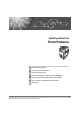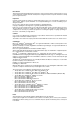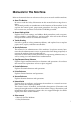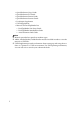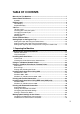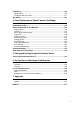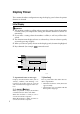Operating Instructions Printer Reference 1 Preparing the Machine 2 Setting Up the Printer Driver 3 Other Print Operations 4 Direct Printing from a Digital Camera (PictBridge) 5 Saving and Printing Using the Document Server 6 The Functions and Settings of the Machine 7 Appendix Read this manual carefully before you use this machine and keep it handy for future reference. For safe and correct use, be sure to read the Safety Information in "About This Machine" before using the machine.
Introduction This manual contains detailed instructions and notes on the operation and use of this machine. For your safety and benefit, read this manual carefully before using the machine. Keep this manual in a handy place for quick reference. Important Contents of this manual are subject to change without prior notice. In no event will the company be liable for direct, indirect, special, incidental, or consequential damages as a result of handling or operating the machine.
Manuals for This Machine Refer to the manuals that are relevant to what you want to do with the machine. ❖ About This Machine Be sure to read the Safety Information in this manual before using the machine. This manual provides an introduction to the functions of the machine. It also explains the control panel, preparation procedures for using the machine, how to enter text, and how to install the CD-ROMs provided.
• • • • • • • Quick Reference Copy Guide Quick Reference Fax Guide Quick Reference Printer Guide Quick Reference Scanner Guide PostScript3 Supplement UNIX Supplement Manuals for DeskTopBinder Lite • DeskTopBinder Lite Setup Guide • DeskTopBinder Introduction Guide • Auto Document Link Guide Note ❒ Manuals provided are specific to machine types. ❒ Adobe Acrobat Reader/Adobe Reader must be installed in order to view the manuals as PDF files.
TABLE OF CONTENTS Manuals for This Machine ......................................................................................i How to Read This Manual .....................................................................................1 Symbols .....................................................................................................................1 Display Panel..........................................................................................................2 Initial Display ......
Installing Font Manager 2000..............................................................................54 Using Adobe PageMaker Version 6.0, 6.5, or 7.0 ..............................................55 2. Setting Up the Printer Driver PCL - Accessing the Printer Properties.............................................................57 Windows 95 / 98 / Me - Accessing the Printer Properties ........................................57 Windows 2000 - Accessing the Printer Properties ........................
Chaptering ..........................................................................................................120 No slip sheets.........................................................................................................120 Inserting chapter slip sheets ..................................................................................121 Slip Sheet............................................................................................................122 4.
vi
How to Read This Manual Symbols This manual uses the following symbols: Indicates important safety notes. Ignoring these notes could result in serious injury or death. Be sure to read these notes. They can be found in the "Safety Information" section of About This Machine. Indicates important safety notes. Ignoring these notes could result in moderate or minor injury, or damage to the machine or to property. Be sure to read these notes.
Display Panel This section describes configuration using the display panel when the printer function is selected. Initial Display Important ❒ The machine switches to offline when you make settings when the machine is online. After you complete the setting, the machine switches to online automatically. ❒ If you make a setting when the machine is offline, it will stay offline afterwards. ❒ The function items displayed serve as selector keys. You can select or specify an item by pressing it lightly.
4. [Job Reset] 6. [Error Log] Press to cancel the current print job. If you press it when the machine is offline and Hex Dump is selected, Hex Dump is canceled. Press to display the error logs of print jobs that sent from a computer. 5. [Print Jobs] Press to display print jobs sent from a computer. 7. [Spooling Job List] Press to display spooled jobs. 8. Paper Tray Status indicators The paper tray settings appear. Note ❒ When the power is turned on, the copier display is shown.
Job List Jobs printed using Copy, Document Server or Printer mode are temporarily stored in the machine, and then executed in order. Using the Job List function allows you to manage these jobs. For example, you can cancel incorrect job settings or print an urgent document. Note ❒ You cannot use the Job List function when Interrupt Copy is active. ❒ Documents that were printed using the Facsimile function are not displayed in the job list.
❖ When [Job Order] is selected: The job list is displayed for all functions in the order of print jobs. 2 3 4 AMG038S A B C D Switches between job lists for each function. Switches between [Current / Waiting Job List] and [Job History]. Reserved job numbers are displayed. Functions that printed jobs are displayed. : Job printed using copy function. : Job printed using printer function. : Job printed using Document Server function. : Job printed using DeskTopBinder. : Job printed using Web Image Monitor.
Changing the order of jobs You can change the order in which print jobs in the job list are served: A Press [Job List]. B Select the job you want to change the order. C Press [Change Order]. D Change the order using [Top], [Previous], or [Next]. E Press [OK]. Holding print jobs The machine holds a job currently printing or jobs in the print queue: A Press [Job List]. B Select the job(s) to hold. C Press [Suspend Printing].
Deleting jobs You can delete a job currently printing or jobs in the print queue: A Press [Job List]. B Select the job to be deleted. To delete multiple print jobs, select all print jobs you want to delete. C Press [Delete Reservation]. D Press [Yes].
Printer Features Menu The following explains settings and meanings of functions on Printer Feature. Printer Feature screen appears when you press the {User Tools/Counter} key. For details, see “Printer Features”, General Settings Guide. ❖ List / Test Print Menu Description Multiple Lists You can print the configuration page and error log. Configuration Page You can print the machine's current configuration values. Error Log You can print error logs listing all errors that occurred during printing.
❖ System Menu Description Print Error Report You can print an error report when a printer or memory error occurs. Auto Continue You can select this to enable Auto Continue. When it is On, printing continues after a system error occurs. Memory Overflow Select this to have a memory overflow error report printed. Job Separation You can enable Job Separation. This menu can be selected only when a finisher (optional) is installed.
Menu Description Bypass Tray Setting Priority You can specify which of the two options, (Printer) Driver / Command or Machine Settings, has priority for determining the paper size for the bypass tray. Edge to Edge Print You can select whether or not to print on the entire sheet. Default Printer Language You can set the default printer language if the machine cannot find the printer language automatically. Tray Switching You can set to switch the paper tray.
❖ PS Menu (optional) Menu Description Data Format You can select a data format. Resolution You can set the print resolution in dots per inch. Colour Setting You can make an RGB setting. Colour Profile You can set the colour profile. ❖ PDF Menu (optional) Menu Description Change PDF Password You can set the password for the PDF file executing PDF Direct Print. PDF Group Password You can set the group password already specified with DeskTopBinder Lite.
Setting Paper on the Bypass Tray This section gives instructions for setting paper on the bypass tray. For details about paper size and paper type, see “Paper Size and Paper Type”, About This Machine. Important ❒ The following functions are disabled when printing from the bypass tray: • Duplex/Booklet printing • Auto Tray Select • Auto Tray Switching • Rotating Collate • Staple (when the optional unit is installed) • Punch (when the optional unit is installed) A Open the bypass tray.
C Set the paper size using the printer driver or the control panel. The following procedures are not required if you select [Driver / Command] from [Bypass Tray Setting Priority] in [System] of [Printer Features]. In that case, set the paper size using the printer driver. Note ❒ Paper sizes that can be loaded onto the bypass tray are 90 - 305 mm (3.6 12 in.) vertical, and 148 - 600 mm (5.9 - 23.7 in.) horizontal. ❒ When loading OHP transparencies or thick paper, set paper size and paper type.
D Press [Printer Bypass Paper Size]. E Select the paper size. F Press [OK]. G Press the {User Tools/Counter} key. The initial screen appears. Note ❒ When loading OHP transparencies or thick paper, set paper size and paper type. Reference For printer driver settings, see the printer driver Help. Setting Custom Size Paper Using the Control Panel Follow the procedure below to set the machine using the control panel when loading custom size paper onto the bypass tray.
E Press [Custom Size]. If a custom size is already set, press [Change Size]. F Press [Vertical], enter the vertical size of the paper using the number keys, and then press the {q} key. G Press [Horizontal], enter the horizontal size of the paper using the number keys, and then press the {q} key. H Press [OK]. The paper sizes entered are displayed. I Press the {User Tools/Counter} key. The initial screen appears. Note ❒ When loading OHP transparencies or thick paper, set paper size and paper type.
D Press [TNext] to scroll through the list. E Press [Paper Type: Bypass Tray]. F Press [OHP (Transparency)] on the [Paper Type] area when loading OHP transparencies. Press [No Display] on the [Paper Type] area, and then press [Thick Paper 1], [Thick Paper 2], or [Thick Paper 3] on the [Paper Thickness] area when loading thick paper. G Press [OK]. The paper type selected is displayed. H Press the {User Tools/Counter} key. The initial screen appears.
1. Preparing the Machine Confirming the Connection Method This machine supports network and local connection. Before installing the printer driver, check how the machine is connected. Follow the driver installation procedure that is appropriate to the connection method. Network Connection This machine can be used as a Windows printing port or network printer. Using This Machine as the Windows Printing port Network connections can be established through Ethernet, IEEE 802.
Preparing the Machine ❖ Windows Me 1 Connection Method Available Ports Ethernet / IEEE 802.11b SmartDeviceMonitor for Client port IEEE 1394 (IPv4 over 1394) SmartDeviceMonitor for Client port ❖ Windows 2000 Connection Method Available Ports Ethernet / IEEE 802.11b SmartDeviceMonitor for Client port Standard TCP/IP LPR port IEEE 1394 (IPv4 over 1394) None ❖ Windows XP Connection Method Ethernet / IEEE 802.
Confirming the Connection Method Using as a network printer This machine can be used as the Windows network printer, the NetWare print server, or the NetWare remote printer. 1 ZZZ036S Note ❒ In an IPv6 environment, Netware servers cannot be used. Reference See the explanation about how to install the printer driver for each type of network printer. For the Windows network printer, see p.32 “Using as a Windows Network Printer”. For the NetWare print server and remote printer, see p.
Preparing the Machine Local Connection Local connections can be established via parallel, USB, IEEE 1394 (SCSI print), and Bluetooth connections. Windows operating system version determines the available connection methods.
Installing the Printer Driver Installing the Printer Driver This section explains how to install the printer driver. There are two ways to install the printer driver: using Quick Install, which installs the settings at once, or installing the appropriate driver according to the port you want to use. 1 Quick Install Windows 95 / 98 / Me / 2000 / XP, Windows Server 2003, and Windows NT 4.0 users can easily install this software using the supplied CD-ROM.
Preparing the Machine H Click [Finish]. A message about restarting the computer appears. Restart the computer to complete installation. I Click [Exit] in the first dialog box of the installer, and then take out the CD- 1 ROM. Note ❒ To stop installation of the selected software, click [Cancel] before installation is complete. ❒ Auto Run may not work with certain operating system settings. If this happens, launch “Setup.exe” on the CD-ROM root directory.
Installing the Printer Driver E Select an interface language, and then click [Next >]. The default interface language is English. F The message to quit all other applications appears. Quit all applications, 1 and then click [Next >]. G The software license agreement appears in the [License Agreement] dialog box. After reading through its contents, click [Yes]. H Click [Full install] or [Custom Install].
Preparing the Machine Windows 2000 / Windows NT 4.0: A Open [Printers] window from [Start] menu. B In the [Printers] window, click the icon of the printer you want to use. On 1 the [File] menu, click [Properties]. C On the [Ports] tab, click [Configure Port]. The [Configuration] dialog box appears. Windows XP, Windows Server 2003: A Open the [Printers and Faxes] window from the [Start] menu. The [Printers and Faxes] window appears. B Click the icon of the machine you want to use.
Installing the Printer Driver A Quit all applications currently running. B Insert the CD-ROM into the CD-ROM drive. The installer starts. 1 C Select an interface language, and then click [OK]. The default interface language is English. D Click [PCL/RPCS Printer Drivers]. E The software license agreement appears in the [License Agreement] dialog box. After reading the agreement, click [I accept the agreement.], and then click [Next >].
Preparing the Machine R After the installation is completed, select one of the options to restart the computer either now or later, and then click [Finish]. Restart the computer to complete installation. 1 Note ❒ Setting a user code allows a SmartDeviceMonitor for Admin user to display and check statistics about the number of sheets which each user prints. For details, see SmartDeviceMonitor for Admin Help. ❒ Auto Run may not work with certain operating system settings. If this happens, launch “Setup.
Installing the Printer Driver G Select the machine model you want to use. The printer name can be changed in the [Change settings for 'Printer Name'] box. H Double-click the printer name to display the printer settings. 1 The details shown in [Comment:], [Driver:], and [Port:] vary depending on the operating system, printer model, and port. I Click [Port:], and then click [Add]. J Click [SmartDeviceMonitor], and then click [OK]. K Click [IPP].
Preparing the Machine Note ❒ To stop installation of the selected software, click [Cancel] before installation is complete. ❒ Auto Run may not work with certain operating system settings. In that case, launch “Setup.exe” on the CD-ROM root directory. ❒ Setting a user code allows a SmartDeviceMonitor for Admin user to display and check the number of sheets each user prints. For details, see SmartDeviceMonitor for Admin Help.
Installing the Printer Driver G Click [Next >]. H Select the machine model you want to use. The printer name can be changed in the [Change settings for 'Printer Name'] box. 1 I Double-click the printer name to display the printer settings. The details shown in [Comment:], [Driver:], and [Port:] vary depending on the operating system, printer model, and port. J Click [Port:], and then click [Add]. K Click [Standard TCP/IP Port], and then click [OK].
Preparing the Machine Reference A message appears if there is a newer version of the printer driver already installed. If there is, you cannot install the printer driver using Auto Run. If you still want to install the printer driver, use [Add Printer]. See “When a Message Appears during Installation of the Printer Driver”, Trouble Shooting. 1 Using the LPR Port This describes how to install the PCL or RPCS printer driver using the LPR port.
Installing the Printer Driver K Click [LPR Port], and then click [OK]. If [LPR Port] does not appear, see Windows Help and install it. L Enter the printer's IP address in the [Name or address of server providing lpd] 1 box. M Enter “lp” in the [Name of printer or print queue on that server] box, and then click [OK]. The port is added. N Check that the port of the selected printer is displayed in [Port:]. O Configure the default printer as necessary. P Click [Continue].
Preparing the Machine Using as a Windows Network Printer This describes how to install the PCL or RPCS printer driver when using the printer as a Windows network printer. To use the print server, install the printer driver by selecting “Network printer server”, and then select the Windows 2000 / XP, Windows Server 2003, or Windows NT 4.0 shared printer. This section assumes that the client has already been configured to communicate with a Windows 2000 / XP, Windows Server 2003, or Windows NT 4.
Using as a Windows Network Printer H Select the [Printer Name] check box to select the printer models you want to use. The printer name can be changed in the [Change settings for 'Printer Name'] box. I Double-click the printer name to display the printer settings. 1 The details shown in [Comment:], [Driver:], and [Port:] vary depending on the operating system, printer model, and port. J Click [Port:], and then click [Add]. K Click [Network Printer], and then click [OK].
Preparing the Machine Using as a NetWare Print Server / Remote Printer 1 This describes how to set up the Windows computer used as the NetWare client. Important ❒ To install this printer driver under Windows 2000 / XP Professional, Windows Server 2003, and Windows NT 4.0, you must have an account that has Manage Printers permission. Log on as an Administrators or Power Users group member. ❒ In an IPv6 environment, Netware servers cannot be used.
Using as a NetWare Print Server / Remote Printer H Double-click the printer name to display the printer settings. The details shown in [Comment:], [Driver:], and [Port:] vary depending on the operating system, printer model, and port. I Click [Port:], and then click [Add]. J Click [Network Printer], and then click [OK]. K Double-click the name of the NetWare file server on the network tree. 1 The created queue is displayed. L Select the print queue, and then click [OK].
Preparing the Machine Form Feed Do not use NetWare to configure form feed. Form feed is controlled by the printer driver on Windows. If NetWare form feed is configured, the printer may not print properly. Follow the procedure below to disable form feed according to the operating system used: • Under Windows 95 / 98 / Me, clear the [Form feed] check box on the [Printer Settings] tab in the printer properties dialog box. • Under Windows 2000 / XP, Windows Server 2003, or Windows NT 4.
Installing the Printer Driver Using USB Installing the Printer Driver Using USB This section explains how to install printer drivers using USB. Before installing, check that only the operating system is running on the computer and no print jobs are in progress. The printer drivers can be installed from the supplied CD-ROM provided with this machine. 1 Windows Me - USB Important ❒ Installation via USB is not possible under Windows 95 / 98. Upgrade to Windows Me or later.
Preparing the Machine H Insert the printer driver. Click [Search for the best driver for your device. [Recommended]], and then click [Next >]. I Select the [Specify a location:] check box, and then click [Browse...]. 1 The [Browse for Folder] dialog box appears. J Insert the CD-ROM into the CD-ROM drive. Note ❒ When Auto Run starts, click [Exit].
Installing the Printer Driver Using USB Windows 2000 - USB Important ❒ Installing a printer driver requires Administrator permission. Log on using an account that has Administrator permission. 1 When USB is first used, Found New Hardware Wizard starts, and USB Printing Support is installed automatically. If the printer driver has already been installed, plug and play is enabled, and the icon of the printer connected to the “USB” port is added to the [Printers] window.
Preparing the Machine H Click [Finish]. If the printer driver has already been installed, plug and play is enabled, and the icon of the printer connected to the “USB001” port is added to the [Printers] window. 1 Note ❒ The number after “USB” varies depending on the number of printers connected. Windows XP, Windows Server 2003 - USB Important ❒ Installing a printer driver requires Administrators permission. Log on using an account that has Administrators permission.
Installing the Printer Driver Using USB D Select the [Include this location in the search] check box under [Search for the best driver in these location], and then click [Browse] to select the printer driver location.
Preparing the Machine Printing with Parallel Connection This describes how to install the PCL or RPCS printer driver when using the parallel port. To use a machine connected using a parallel interface, click [LPT1] when installing the printer driver. 1 Important ❒ To install this printer driver under Windows 2000 / XP Professional, Windows Server 2003, and Windows NT 4.0, you must have an account that has Manage Printers permission. Log on as an Administrators or Power Users group member.
Printing with Parallel Connection M After the installation is completed, select one of the options to restart the computer either now or later, and then click [Finish]. Restart the computer to complete installation. 1 Note ❒ To stop installation of the selected software, click [Cancel] before installation is complete. ❒ Auto Run may not work with certain operating system settings. In that case, launch “Setup.exe” on the CD-ROM root directory.
Preparing the Machine Installing the Printer Driver Using IEEE 1394 (SCSI print) 1 The printer drivers can be installed from the supplied CD-ROM provided with this machine. Important ❒ Quit all applications currently running, and do not print during installation. ❒ Do not connect IEEE 1394 or USB devices to the computer or turn on another printers during installation. ❒ Before uninstalling the printer driver, check that the IEEE 1394 interface cable is disconnected from the computer.
Installing the Printer Driver Using IEEE 1394 (SCSI print) E Insert the CD-ROM into the CD-ROM drive. • If Auto Run starts, click [Cancel], and then [Exit]. • To disable Auto Run, press the left {Shift} key when inserting the CD-ROM into the drive and keep it pressed until the computer finishes reading from the CD-ROM. 1 F Click [Browse]. G Select the printer driver you want to use.
Preparing the Machine Windows XP, Windows Server 2003 This describes how to install the printer driver to the computer with Windonws XP or Windows Server 2000 installed, using IEEE 1394 (SCSI print). 1 Important ❒ SCSI print must be set to “active” from the control panel. For details, see Network Guide. ❒ Installing this printer driver requires Administrators permission. Log on using an account that has Administrators permission.
Installing the Printer Driver Using IEEE 1394 (SCSI print) F Follow the on-screen instructions. If the printer driver has already been installed, the printer icon is added to the [Printers and Faxes] window. In this case, printer driver installation is not necessary. Even if the printer driver is already installed, the message “Found New Hardware Wizard” may appear when the machine is connected to the computer using the IEEE 1394 interface cable for the first time. In that case, install the printer driver.
Preparing the Machine Printing with Bluetooth Connection This describes how to print using with Bluetooth devices. 1 Supported Profiles Refer the following supported profiles for Bluetooth connection. ❖ SPP, HCRP • A maximum of two Bluetooth adaptor or Bluetooth-equipped computers can be connected at the same time using the Bluetooth interface: one by SPP, one by HCRP.
Printing with Bluetooth Connection B Check that the printer you want to use appears in 3Com Bluetooth Connection Manager. C On the [Tool] menu, click [COM port]. D Check that the message “Bluetooth Serial Client (COMx) “ appears under 1 Client Ports. (X indicates the COM port number used by Bluetooth.) E Click [Close]. F On the [Start] menu, point to [Settings], and then click [Printers]. The [Printers] window appears. G Click the icon of the printer you want to use.
Preparing the Machine Configuring Security Mode Settings This describes how to coufigure the security mode settings. A Start 3Com Bluetooth Connection Manager. B On the [Tools] menu, click [Security Mode]. 1 The [Security Mode] dialog box appears. C Select the security mode in the [Security Mode:] list. If you click [High], or [Custom], and specify [Link] in the [Custom Settings] dialog box, enter the Bluetooth password. For information about entering the password, see p.
Making Option Settings for the Printer Making Option Settings for the Printer Make option settings for the machine using the printer driver when bidirectional communication is disabled. 1 Reference For details about making option settings for the printer, see p.53 “If Bidirectional Communication Is Disabled”. Conditions for Bidirectional Communication Bidirectional communication allows information about paper size and feed direction settings to be automatically sent to the printer.
Preparing the Machine ❖ When connected with the network • The machine must support bidirectional communication. • SmartDeviceMonitor for Client included on the CD-ROM must be installed, and TCP/IP must be used. • Under Windows 2000, [Enable bidirectional support] must be selected, and [Enable printer pooling] must not be selected on the [Ports] tab with the RPCS printer driver.
Making Option Settings for the Printer If Bidirectional Communication Is Disabled Set up option settings when bidirectional communications are disabled. 1 Important ❒ Under Windows 2000 / XP and Windows Server 2003, Manage Printers permission is required to change the printer properties in the [Printers] folder. Log on as an Administrators or Power Users group member. ❒ Under Windows NT 4.
Preparing the Machine Installing Font Manager 2000 Important ❒ Under Windows 2000 / XP, Windows Server 2003, or Windows NT 4.0, installing applications by Auto Run requires administrator permission. To install a printer driver by Auto Run, log on using an account that has administrator permission. 1 A Quit all applications currently running. B Insert the CD-ROM into the CD-ROM drive. The installer starts. C Click [Font Manager 2000]. D Follow the instructions on the screen.
Using Adobe PageMaker Version 6.0, 6.5, or 7.0 Using Adobe PageMaker Version 6.0, 6.5, or 7.0 1 Under Windows 95 / 98 / Me / 2000 / XP, Windows Server 2003, or Windows NT 4.0 with Adobe PageMaker, you need to copy PPD files to the PageMaker folder. PPD files have the .ppd extension in the folder “DRIVERS\PS\WIN9X_ME\(Language)\DISK1” on the CD-ROM. The “WIN9X_ME” folder inside the “PS” folder is for Windows 95 / 98 / Me.
Preparing the Machine 1 56
2. Setting Up the Printer Driver PCL - Accessing the Printer Properties Windows 95 / 98 / Me - Accessing the Printer Properties There are two methods to open the printer properties dialog box. Making Printer Default Settings To make the printer default settings, open the printer properties dialog box from the [Printers] window. Important ❒ You cannot change the printer default settings for each user. Settings made in the printer properties dialog box are applied to all users.
Setting Up the Printer Driver C Make the necessary settings, and then click [OK]. D Click [OK] to start printing. Note ❒ The procedure to open the printer properties dialog box may vary depending on the application. For details, see the manuals provided with the application you use. 2 ❒ With some applications, the printer driver settings are not used, and the application's own default settings are applied. ❒ Any settings you make in the following procedure are valid for the current application only.
PCL - Accessing the Printer Properties Making Printer Default Settings - Printing Preferences Important ❒ You cannot change the printer default settings for each user. Settings made in the printer properties dialog box are applied to all users. A On the [Start] menu, point to [Settings], and then click [Printers]. 2 The [Printers] window appears. B Click the icon of the printer you want to use. C On the [File] menu, click [Printing Preferences...]. The [Printing Preferences] dialog box appears.
Setting Up the Printer Driver Windows XP, Windows Server 2003 - Accessing the Printer Properties Making Printer Default Settings - The Printer Properties 2 Important ❒ To change the printer default settings including option configuration settings, log on using an account that has Manage Printers permission. Members of the Administrators and Power Users groups have Manage Printers permission by default. ❒ You cannot change the printer default settings for each user.
PCL - Accessing the Printer Properties D Make the necessary settings, and then click [OK]. Note ❒ Settings you make here are used as the default settings for all applications. Reference For details, see the printer driver Help. 2 Making Printer Settings from an Application You can make printer settings for a specific application. To make printer settings for a specific application, open the [Printing Preferences] dialog box from that application.
Setting Up the Printer Driver A On the [Start] menu, point to [Settings], and then click [Printers]. The [Printers] window appears. B Click the icon of the printer you want to use. C On the [File] menu, click [Properties]. The printer properties dialog box appears. 2 D Make the necessary settings, and then click [OK]. Note ❒ Settings you make here are used as the default settings for all applications. Reference For details, see the printer driver Help.
PCL - Accessing the Printer Properties Making Printer Settings from an Application You can make printer settings for a specific application. To make printer settings for a specific application, open the printer properties dialog box from that application. The following explains how to make settings for the WordPad application provided with Windows NT 4.0. A On the [File] menu, click [Print]. 2 The [Print] dialog box appears.
Setting Up the Printer Driver RPCS - Accessing the Printer Properties Windows 95 / 98 / Me - Accessing the Printer Properties There are two dialog box types of the printer properties dialog box. “Multi-tab” is used as an example in this manual. For details about changing the dialog box types, see the printer driver Help. 2 ❖ Multi-tab This dialog box type is designed for users who often change print settings to perform various printing operations.
RPCS - Accessing the Printer Properties Making Printer Settings from an Application You can make printer settings for a specific application. To make printer settings for a specific application, open the printer properties dialog box from that application. The following explains how to make settings for the WordPad application provided with Windows 95 / 98 / Me. A On the [File] menu, click [Print]. 2 The [Print] dialog box appears.
Setting Up the Printer Driver B Click the icon of the printer you want to use. C On the [File] menu, click [Properties]. The printer properties dialog box appears. When you open the printer properties dialog box initially after installing the RPCS printer driver, a confirmation message appears. After clicking [OK], the printer properties dialog box appears. 2 D Make the necessary settings, and then click [OK]. Note ❒ Settings you make here are used as the default settings for all applications.
RPCS - Accessing the Printer Properties B Select the printer you want to use in the [Select Printer] list. C Make the necessary settings, and then click [Apply] to start printing. Note ❒ The procedure to open the [Printing Preferences] dialog box may vary depending on the application. For details, see the manuals provided with the application you use. 2 ❒ Any settings you make in the following procedure are valid for the current application only.
Setting Up the Printer Driver D Make the necessary settings, and then click [OK]. Note ❒ Settings you make here are used as the default settings for all applications. Reference For details, see the printer driver Help. 2 Making Printer Default Settings - Printing Preferences Important ❒ You cannot change the printer default settings for each user. Settings made in the printer properties dialog box are applied to all users. A On the [Start] menu, click [Printers and Faxes].
RPCS - Accessing the Printer Properties C Make the necessary settings, and then click [Apply] to start printing. Note ❒ The procedure to open the [Printing Preferences] dialog box may vary depending on the application. For details, see the manuals provided with the application you use. ❒ Any settings you make in the following procedure are valid for the current application only. ❒ General users can change the properties displayed in the [Print] dialog box of an application.
Setting Up the Printer Driver Making Printer Default Settings - Default Important ❒ To change the printer default settings including option configuration settings, log on using an account that has Full Control permission. Members of the Administrators, Server Operators, Print Operators, and Power Users groups have Full Control permission by default. ❒ You cannot change the printer default settings for each user. Settings made in the printer properties dialog box are applied to all users.
RPCS - Accessing the Printer Properties D Click [OK] to start printing. Note ❒ The procedure to open the printer properties dialog box may vary depending on the application. For details, see the manuals provided with the application you use. ❒ With some applications, the printer driver settings are not used, and the application's own default settings are applied. ❒ Any settings you make in the following procedure are valid for the current application only.
Setting Up the Printer Driver 2 72
3. Other Print Operations Printing a PDF File Directly You can send PDF files directly to the machine for printing, without having to open a PDF application. Important ❒ This function is possible only when the optional PostScript 3 unit is installed. ❒ ❒ ❒ ❒ ❒ This function is possible for genuine Adobe PDF files only. Version 1.3, 1.4, and 1.5 PDF files are compatible. Transparency and JBIG2 (functions of PDF version 1.4) are not compatible. PDF version 1.5 exclusive functions are not compatible.
Other Print Operations DeskTopBinder Lite Enhancements Follow the DeskTopBinder Lite enhancement procedure to print PDF files directly. A On the [Start] menu, click [Programs], [DeskTopBinder], and [Extended Features Wizard]. B When [Extended Features Wizard] appears, select [Start], and then click [Next] repeatedly until the [Printing Function3] screen appears. C On the [Printing Function3] screen, click [Add] to display [PDF Direct Print Prop- 3 erties].
Printing a PDF File Directly Printing PDF Password-Protected Documents Follow the procedure below to print password-protected PDF files. A In the Windows [Start] menu, click [Programs], [DeskTopBinder], and [Extended Features Wizard]. B When [Extended Features Wizard] appears, select [Start], and then click [Next] repeatedly until the [Printing Function3] screen appears. C On the [Printing Function3] screen, click [Properties] to display [PDF Direct Print 3 Properties].
Other Print Operations PDF Direct Print Properties 1 9 2 3 10 11 12 4 5 3 14 6 7 16 13 15 8 AMU010S 1. Setting name: 9. Orientation: Displays the plug-in configuration name (up to 63 single byte characters) Specifies the original's orientation. 2. Change Icon... Specifies the number of copies to print. Changes the icon displayed on the tool bar. 3. Printer name: Displays a list of RPCS drivers that support PDF direct printing. 4. Duplex 10. Number of copies 11.
Unauthorized Copy Control Unauthorized Copy Control You can embed patterns and text under printed text to prevent unauthorized copying of the document. Unauthorized Copy Control consists of two functions: [Data security for copying] and [ Mask type:]. Important ❒ This function is designed to discourage copying of confidential documents; it does not prevent unauthorized use of information. 3 Opening the Unauthorized Copy Control Window A In the RPCS printer driver, open the [Printing Preference] window.
Other Print Operations ❖ Printing a document using [Data security for copying] 3 AJL030S 1. The pattern and text you have set 3. The document is blanked by gray is printed. overprint. 2. The document is copied or stored in copiers / multifunction machines which the optional Copy Data Security unit is installed. Note ❒ When printing a document that is set with [Data security for copying], the machine does not require the optional Copy Data Security unit to be installed.
Unauthorized Copy Control Using [ Mask type:] You can embed patterns and text in a document by setting in the printer driver to prevent unauthorized copying. 3 ❖ Setting [ Mask type:] in the printer driver • Select a pattern from [ Mask type:], and then enter text in the [Text:] box. • You can select overprint colour from [Black], [Cyan], or [Magenta] in the [ Color:] list. Note ❒ You can set only [ Text:], but [ Mask type:] and [ Text:] must be set together.
Other Print Operations ❒ Due to the effects of the settings, the results of copying, scanning, and saving documents in the document server may vary depending on the machine model and setting conditions. ❒ Printing with background patterns and text may be slower than normal printing. Reference For details about setting [ Mask type:], see the printer driver Help. Important Notice 3 • The supplier does not provide warranty regarding the appearance of print patterns and other copy protection features.
Using the Print Job Function Using the Print Job Function This describes how to print files stored in the machine. The following types of printing can be selected using the printer driver: Sample Print, Locked Print, Hold Print, and Stored Print. You can print or delete the print jobs saved in the machine which is sent from computers. If you select Sample Print, Locked Print, and Hold Print, the print files saved in the machine are deleted after printing is completed.
Other Print Operations D E F G H 3 I J K L M N O P 82 Sample Print Job List Displays only Sample Print files stored in the machine. Hold Print Job List Displays only Hold Print files stored in the machine. Stored Print Job List Displays only Stored Print files stored in the machine. Details Displays details about a selected file. [UPrevious] / [TNext] If the list of files does not fit on the screen, scroll down to view the list. [Delete] Deletes a selected file. [Print] Prints a selected file.
Using the Print Job Function ❖ List Per User ID If you select [List Per User ID] from [Initial Print Job List], the following screen appears: 1 2 3 4 5 6 3 7 AMU004S A B C D E F G User ID Displays the User IDs who sent files to the machine. [Clear] Deselects a selection. [Exit] Returns to the Printer screen. [Complete List] Displays all print jobs. [List Per User ID] Displays the print job list of each ID. [Print All Jobs] Prints all selected type of files sent by the user ID.
Other Print Operations Selecting the Initial Print Job List Follow the procedure below to set the initial Print Jobs screen, and to show it. Selecting the Initial Print Job List A Press the {User Tools/Counter} key. B Press [Printer Features]. The Printer Features menu appears 3 C On the [System] tab, press [Initial Print Job List]. D Select either [Complete List] or [List Per User ID]. After configuring the settings, the selected type of print job list is displayed.
Printing from the Print Job Screen Printing from the Print Job Screen This section gives instruction about Sample Print, Locked Print, Hold Print, and Stored Print. Sample Print Use this function to print only the first set of a multiple-set print job. After you have checked the result, remaining sets can be printed or canceled using the machine's control panel. This can reduce misprints due to mistakes in content or settings.
Other Print Operations Printing a Sample Print File The following procedure describes how to print a Sample Print file with the PCL 6 / 5c and the RPCS printer driver. For information about how to print a Sample Print file with the PostScript 3 printer driver, see PostScript 3 Supplement included as a PDF file on the CD-ROM. Important ❒ Applications with their own drivers, such as PageMaker, do not support this function. ❒ If you are using Mac OS X, you need Mac OS X v10.2 or higher to use this function.
Printing from the Print Job Screen F Select the file you want to print, and press [Print]. G Enter the new number of sets using the number keys. 3 You can enter up to 999 sets. Press {Clear/Stop} to correct any entry mistakes. H Press [Yes]. The remaining sets are printed. Press [Stop] to cancel printing. Note ❒ When multiple files are selected without setting a quantity, one set less than the minimum number of all settings is applied.
Other Print Operations C Press [Sample Print Job List]. A list of Sample Print files stored in the machine appears. Depending on the security settings, certain print jobs may not be displayed. D Select the file you want to delete, and then press [Delete]. The delete confirmation screen appears. E Press [Yes] to delete the file. The selected file is deleted. 3 Note ❒ If you do not want to delete the file, press [No].
Printing from the Print Job Screen Printing a Locked Print File The following procedure describes how to print a Locked Print file with the PCL 6/5c and the RPCS printer driver. For information about how to print a Locked Print file with the PostScript 3 printer driver, see PostScript 3 Supplement included as a PDF file on the CD-ROM. Important ❒ Applications with their own drivers, such as PageMaker, do not support this function. ❒ If you are using Mac OS X, you need Mac OS X v10.
Other Print Operations F Select the file you want to print, and then press [Print]. The password screen appears. 3 G Enter the password using the number keys, and then press {OK}. The print confirmation screen appears. A confirmation screen will appear if the password is not entered correctly. Press [Exit] to enter the password again. If multiple print files are selected, the machine prints files that correspond to the entered password.
Printing from the Print Job Screen C Press [Locked Print Job List]. A list of Locked Print files stored appears. Depending on the security settings, certain print jobs may not be displayed. D Select the file you want to delete, and then press [Delete]. The password screen is displayed. E Enter the password using the number keys, and then press [OK]. The delete confirmation screen appears. A confirmation screen will appear if the password is not entered correctly. Press [Exit] to enter the password again.
Other Print Operations Reference For details about the error log on the display panel, see p.106 “Checking the Error Log”. For details about the [Auto Delete Temporary Print Jobs] and [Auto Delete Stored Print Jobs], see “Printer Features”, General Settings Guide. Printing a Hold Print File The following procedure describes how to print a Hold Print file with the PCL 6/5c and the RPCS printer driver.
Printing from the Print Job Screen F Press [Hold Print Job List]. A list of a print files stored in the machine appears. Depending on the security settings, certain print jobs may not be displayed. 3 G Select the file you want to print, and press [Print]. The confirmation screen appears. H Press [Yes]. The Hold Print file is printed. Press [Stop] to cancel printing. Note ❒ When printing is completed, the stored file is deleted.
Other Print Operations C Press [Hold Print Job List]. A list of a Hold Print files stored in the machine appears. Depending on the security settings, certain print jobs may not be displayed. D Select the file you want to delete, and then press [Delete]. The delete confirmation screen appears. E Press [Yes] to delete the file. The selected file is deleted. If you do not want to delete the file, press [No].
Printing from the Print Job Screen Printing a Stored Print File The following procedure describes how to print a Stored Print file with the PCL 6/5c and the RPCS printer driver. For information about how to print a Stored Print file with the PostScript 3 printer driver, see Postscript 3 Supplement included as a PDF file on the supplied CD-ROM. Important ❒ Applications with their own drivers, such as PageMaker, do not support this function. ❒ If you are using Mac OS X, you need Mac OS X v10.
Other Print Operations F Press [Stored Print Job List]. A list of Stored Print files stored in the machine appears. 3 G Select the file you want to print, and press [Print]. The confirmation screen appears. If you set a password in the printer driver, a password confirmation screen appears. Enter the password. If multiple print files are selected, and some of these require a password, the machine prints files that correspond to the entered password and files that do not require a password.
Printing from the Print Job Screen Note ❒ When multiple print files are selected, the minimum number of set quantity among all settings is applied. ❒ When the number of set quantity is changed, the changed quantity is applied to all selected print files. ❒ To stop printing after printing has started, press [Exit] until the Printer screen appears, and then press [Job Reset]. A Stored Print file is not deleted even if [Job Reset] is pressed.
Other Print Operations Printing from the Jobs Per User ID Screen This describes how to print the files saved in the machine from the User ID screen. Printing the Selected Print Job A Press the {Printer} key. The Printer screen appears. 3 B On the Printer screen, press [Print Jobs]. A list of user IDs whose files are stored in the machine appears. C Press the user ID whose file you want to print. You cannot select multiple user IDs at the same time.
Printing from the Jobs Per User ID Screen D Press [List Per User ID]. 3 The print job list of the selected user ID appears. E Select the desired print jobs. To cancel a selection, press the highlighted print job again. To clear all selections, press [Clear All]. F Press [Print]. The confirmation screen appears. G Press [Yes]. The selected files are printed.
Other Print Operations Printing All Print Jobs A Press the {Printer} key. The Printer screen appears. B On the Printer screen, press [Print Jobs]. 3 A list of user IDs whose files are stored in the machine appears. C Press the user ID whose file you want to print. You cannot select multiple user IDs at the same time. Press [UPrevious] or [TNext] to scroll through the list. Press [Clear] to cancel a selection. D Press [Print All Jobs].
Printing from the Jobs Per User ID Screen E Select the desired print job type, and then press [OK]. The confirmation screen appears. The confirmation screen does not appear if the selected ID has only one type of print jobs. 3 F Press [Yes]. The selected files are printed. Note ❒ After printing is completed, Sample Print, Locked Print, and Hold Print files are deleted. ❒ You cannot select a print job that is not stored under the selected user ID.
Other Print Operations Form Feed This section gives instructions for operating the machine when there is no tray for the selected paper size or type, or when paper loaded in the machine has run out.
Form Feed Canceling a Print Job Follow the procedure below for canceling the print job if the message prompting form feed appears. A Press the {Printer} key. The Printer screen appears. B Press [Job Reset]. Delete the stored print jobs, and then cancel form feed. 3 C Press [Reset the Job] to cancel the current print job, or [Reset All Jobs] to cancel all jobs. A confirmation message appears. D Press [Yes] to cancel the print job. Press [No] to return to the previous display.
Other Print Operations Canceling a Print Job This section gives instruction to stop printing from the computer or the display panel. Canceling a Print Job Using the Control Panel A Press the {Printer} key. The Printer screen appears. 3 B Press [Job Reset]. C Press [Reset the Job] or [Reset All Jobs]. • [Reset the Job]: cancels the print job currently being processed. • [Reset All Jobs]: cancels all jobs in the print queue. • [Resume Printing]: resumes printing print jobs.
Canceling a Print Job Windows - Canceling a Print Job from the computer You can cancel a print job from the computer if transferring print jobs is not completed. A Double-click the printer icon on the Windows task tray. A window appears, showing all print jobs currently queued for printing. Check the current status of the job you want to cancel. B Select the name of the job you want to cancel. C On the [Document] menu, click [Cancel]. D Press the {Printer} key on the machine's control panel.
Other Print Operations Checking the Error Log If files could not be stored due to printing errors, identify the cause of the errors by checking the error log on the control panel. Important ❒ The most recent 30 errors are stored in the error log. If a new error is added when there are 30 errors already stored, the oldest error is deleted. However, if the oldest error belongs to one of the following print jobs, it is not deleted. The error is stored separately until the number of those errors reaches 30.
Spool Printing Spool Printing Spool Printing allows print jobs transferred from a computer to be temporarily stored, and then prints them after they are transferred. This shortens printing time as it maximizes printer efficiency. Important ❒ During Spool Printing, the hard disk is accessed and the Data In indicator blinks. Turning off the computer or machine during Spool Printing can damage the hard disk. Also, if the computer or machine is turned off during Spool Printing, spooled jobs will be deleted.
Other Print Operations User Defined Pages Using this function, you can specify the page numbers for each input tray. Important ❒ This function is available with the PCL 6/5c printer driver only. ❒ If [Document Server] is selected under [Job Type:], User Defined Page cannot be used. ❒ If [User Defined Pages] is selected under [Paper Selection:] on [Paper] tab, [Layout:] cannot be selected. 3 AEV044S Reference For printing methods, see the printer driver Help.
Printing with the Finisher Printing with the Finisher You can collate, staple, or punch holes in printed paper by installing the optional finisher. Make sure you read the following precautions when using the optional finisher. Important ❒ Make option settings for the machine using the printer driver when bidirectional communication is disabled.
Other Print Operations Staple With the optional Finisher SR3010, Finisher SR3000 or Finisher 1000 installed, sets can be stapled individually when printing multiple sets. Staple Position The specified staple position varies depending on paper size, type, quantity and feed orientation. The following table shows staple positions: 3 ANW100S Note ❒ Stapling might not be in the specified position if combine (layout) and duplex printing are both selected.
Printing with the Finisher Stapling Precautions Important ❒ Stapling can be done only with the optional finisher installed. ❖ Staple printing will be canceled under the following conditions: • If the number of pages exceeds maximum for stapling. • If a paper size that cannot be stapled is selected. • If a paper type that cannot be stapled is selected. • If positions other than those fixed for stapling are specified.
Other Print Operations Punch With the optional 2 Tray Finisher installed, holes can be punched into printed output. Punch Position The specified punch position varies depending on paper feed and print data orientation. The following table shows punch positions: 3 ANV101S Note ❒ Punch positions will vary slightly from page to page as holes are punched into each sheet individually.
Printing with the Finisher ❖ Punch printing will be canceled under the following conditions: • When a paper type that cannot be punched is selected. • When a paper size that cannot be punched is selected. • If positions other than those fixed for punching are specified. • If there are inconsistencies between the orientation in duplex mode and the punch position. • If there are inconsistencies between the orientation in letterhead mode and the punch position. • When feeding paper from the bypass tray.
Other Print Operations Collate When printing multiple documents such as handouts for meetings, you can separate sets into order. This function is known as “Collate”. Collate stores data transmitted from a computer to the printer memory or hard disk drive. The following are the three types of Collate: Important ❒ If Auto Continue occurs on the first set, Collate will be canceled. ❒ If forced printing occurs on the first set, Collate will be canceled.
Printing with the Finisher Important ❒ The Rotating Collate function requires two paper trays containing same size paper but in different orientations. ❒ If the output tray has shift function, Shift Collate will be applied even if Rotating Collate is selected. ❖ When Rotate Collate is cancelled If the following functions are selected, Collate or Shift Collate will be applied even if Rotating Collate is selected: • When combined with staple function. • When combined with punch function.
Other Print Operations Covers Using this function, you can insert cover and back sheets fed from a different tray to that of the main paper, and print on them. Important ❒ To use this function, Collate must be set. Rotating Collate cannot be set. ❒ The cover sheets should be the same size and orientation as the body of the paper. 3 ❖ Cover sheet Prints the first page of the document on the sheet for the cover page.
Covers • When printing one side AEV018S • When printing both sides 3 AEV033S ❖ Front and Back Cover Sheet Prints the first and last page of the document as the cover and back cover pages. • Print on one side Prints on one side of the cover sheets only, even when duplex printing is selected. • Back cover page face inside AEV034S • Print on both sides Prints on both sides of the cover sheets when duplex printing is selected.
Other Print Operations • Front cover printed on one side, back cover page face inside, and the number of pages is even 1 AEV038S • Front cover printed on one side, back cover page face inside, and the number of pages is odd 3 1 AGP009S You can not print on the outside of back cover page.
Covers Note ❒ If “Auto Tray Select” is set as the paper feed tray for the body paper, the paper will be delivered from a tray containing paper in the K orientation. Therefore, if the cover paper is set to the L orientation, the orientation of cover and body will be different. Reference For printing methods, see the printer driver Help.
Other Print Operations Chaptering The specified page is printed on the same side as the first page, like a book. Also, you can insert chapter slip sheets before specified pages, and select whether or not to print on the slip sheets. No slip sheets The specified page is always printed on the same side as the first page. 3 AJO025S Note ❒ This function is only valid with duplex printing. ❒ Up to 20 pages can be specified as the front pages of chapters using the printer driver.
Chaptering Inserting chapter slip sheets Insert chapter slip sheets before the specified page. • Print Prints on the chapter slip sheets. When duplex printing is selected, both sides of the slip sheets are printed on. 3 AJO023S • Blank AJO024S Note ❒ Up to 20 pages can be specified as the front pages of chapters using the printer driver. ❒ The slip sheet should be the same size and orientation as the body of the paper.
Other Print Operations Slip Sheet ❖ Inserting a slip sheet between each page • Print 3 AEV019S • Blank AEU023S ❖ Inserting a slip sheet between OHP transparencies • Print AEV020S • Blank AEU024S 122
Slip Sheet Note ❒ Collate cannot be set when using slip sheets. ❒ When the duplex printing or cover printing is set, you cannot insert slip sheets. ❒ The slip sheet should be the same size and orientation as the main paper. ❒ If “Auto Tray Select” has been set as the paper feed tray for the body paper, the paper will be delivered from a tray containing paper in K orientation.
Other Print Operations 3 124
4. Direct Printing from a Digital Camera (PictBridge) What is PictBridge? You can connect a PictBridge-compatible digital camera to this machine using a USB cable. This allows you to print photographs taken using the digital camera directly by operating the digital camera. AMT014S Before you can use this function, the machine requires the following options: • USB host interface board • Camera direct print card Note ❒ Check your digital camera is PictBridge-compatible.
Direct Printing from a Digital Camera (PictBridge) PictBridge Printing Follow the procedure below to start PictBridge printing on this machine. Important ❒ Do not disconnect the USB cable while data is being sent. If you do, printing will fail. ❒ The USB host interface board is supplied with a USB cable and a hook onto which you can roll up and hang the cable. A Attach the hook on the back of the machine near the USB connection slot.
PictBridge Printing Note ❒ Since printing conditions are specified on the digital camera, specifiable parameters depend on the particular digital camera. For details, see your digital camera's manual. ❒ Some digital cameras require settings for manual PictBridge operation. For details, see your digital camera's manual.
Direct Printing from a Digital Camera (PictBridge) What Can Be Done on This Machine This machine can perform the following functions using its PictBridge feature.
What Can Be Done on This Machine ❖ A5 (148 × 210) Horizontal images × vertical images (in) Paper orientation 5×8 K 8×5 L ❖ Letter (81/2 × 11) Horizontal images × vertical images (in) Paper orientation 8 × 10 K 10 × 8 L ❖ B4 (257 × 367) Horizontal images × vertical images (in) 4 Paper orientation 10 × 14 K 14 × 10 L Note ❒ Index printouts vary depending on the orientation of the paper placed on the specified size tray.
Direct Printing from a Digital Camera (PictBridge) AGZ005S In the above figure, “aaaaa” indicates the file name and “bbbbb” indicates the date. 4 Paper Size Use this function to print on paper with the size specified on the digital camera. Paper size name Actual size 2L (5” × 7”) 178 mm × 127 mm (5 in. × 7 in.) Postcard 148 mm × 100 mm 100 mm × 150 mm 150 mm × 100 mm 4” × 6” 152.4 mm × 101.6 mm (4 in. × 6 in.) 8” × 10” 254 mm × 203.2 mm (8 in. × 10 in.) Letter (8 1/2” × 11”) 279.
What Can Be Done on This Machine Image Print Size Use this function to print images with the size specified on the digital camera. 4 AGZ008S -- indicates the image size specified on the camera. You can specify the following image print sizes: ❖ Fixed size • 3.25” × 2.5” • 5” × 2.
Direct Printing from a Digital Camera (PictBridge) Multi-Image-Layout Use this function to print multiple images on the specified paper.
What Can Be Done on This Machine The number and arrangement of images that can be specified are as follows: Number of images Vertical images × horizontal images Paper orientation 2 2×1 K 4 2×2 L 8 4×2 K 9 3×3 L 16 4×4 L 25 5×5 L 32 8×4 K 36 6×6 L 49 7×7 L 64 8×8 L 4 Note ❒ A form feed may be inserted between images depending on the digital camera in use.
Direct Printing from a Digital Camera (PictBridge) The paper type detected by the digital camera The paper type of the machine Default All type of paper Plain Paper Plain or recycled paper Form Printing Use this function to print images in a predetermined layout format. 4 AGZ009S Camera Memo Printing Use this function to print text data together with an image if it is attached to the image.
Exiting PictBridge Exiting PictBridge Follow the procedure below to quit the PictBridge mode. Important ❒ Do not disconnect the USB cable while data is being sent to the machine. If you do, printing will fail. A Check the display panel of this machine is displaying the “Ready” state. B Disconnect the USB cable from the machine.
Direct Printing from a Digital Camera (PictBridge) Other Reference Information For further details about printing on this machine, see the following: Reference Fore details about paper size, paper type, or tray settings, see General Settings Guide.
5. Saving and Printing Using the Document Server Accessing the Document Server The Document Server enables you to store documents on the machine's hard disk, allowing you to edit and print as you, and when you, want. Important ❒ Applications with their own drivers, such as PageMaker, do not support this function.
Saving and Printing Using the Document Server 5 138
6. The Functions and Settings of the Machine Mainframe Network Guide, PostScript 3 Supplement, and UNIX Supplement cover all models, and therefore contain all the functions and settings. This chapter describes the functions and setting items used for configuring the model you are using. Reference For details about functions and setting items, see Network Guide, PostScript 3 Supplement and UNIX Supplement.
The Functions and Settings of the Machine List of the Setting Items Web Image Monitor The following are the items of Web Image Monitor available with the machine: Select one of the following modes to log on Web Image Monitor: • User mode: logged on as a user • Administrator mode: logged on as an administrator ❖ Home • Status Menu User mode Administrator mode Input Tray Read Read Output Tray Read Read Toner Read Read • Configuration 6 Menu User mode Administrator mode Function Read Read
List of the Setting Items ❖ Document Server • Document Server User mode Administrator mode Read/Modify Read/Modify ❖ Fax Received File • Fax Received File User mode Administrator mode Read None ❖ Printer: Print Jobs • Print Job List User mode Administrator mode Read/Modify Read/Modify ❖ Job • Job List Menu User mode 6 Administrator mode Current/Waiting Jobs Read Read Job History Read Read • Printer Menu User mode Administrator mode Spool Printing Read Read Job History Read Rea
The Functions and Settings of the Machine ❖ Address Book • Address List Menu Address Book User mode None Administrator mode Read/Modify ❖ Configuration • Device Settings Menu 6 User mode Administrator mode System Read Read/Modify Paper Read Read/Modify Date/Time Read Read/Modify Timer Read Read/Modify Logs None Read/Modify E-mail Read Read/Modify Auto E-mail Notification None Read/Modify On-demand E-mail Notification None Read/Modify File Transfer None Read/Modify User Aut
List of the Setting Items • Fax Menu User mode Administrator mode Environment Settings None Read/Modify Send / Reception Settings None Read/Modify IP-Fax Settings None Read/Modify IP-Fax Gateway Settings None Read/Modify Parameter Settings None Read/Modify • Interface Menu User mode Administrator mode Interface Settings Read Read/Modify Wireless LAN Settings Read Read/Modify • Network Menu User mode Administrator mode IPv4 Read Read/Modify IPv6 Read Read/Modify NetWare
The Functions and Settings of the Machine • RC Gate Menu User mode Administrator mode Setup RC Gate None Read/Modify Update RC Gate Firmware None Read/Modify RC Gate Proxy Server None Read/Modify • Webpage Menu Webpage User mode Read/Modify Administrator mode Read/Modify • Extended Feature Settings Menu 6 User mode Administrator mode Startup Setting None Read/Modify Extended Feature Info Read Read Install None Read/Modify Uninstall None Read/Modify Change Allocation None Re
List of the Setting Items Settings that can be used with PostScript 3 The following PostScript 3 settings can be used with the machine: Note ❒ Depending on a type of printer drivers, different items may be displayed.
The Functions and Settings of the Machine 6 146
7. Appendix Specifications This section contains the machine's electrical and hardware specifications, including information about its options. Component Resolution Specifications 600 × 600 dpi 300 × 300 dpi Printing speed Type 1: • Color: 25 ppm • B&W: 25 ppm Type 2: • Color: 30 ppm • B&W: 30 ppm (A4K, 81/2 × 11 K plain paper) Printing speeds depend on the machine. Check which type of machine you have. See General Settings Guide.
Appendix Component Specifications USB Interface (Standard) • Supported Operating System: Windows Me / 2000 / XP, Windows Server 2003, MacOS 10.3.3 or later • Transmission spec. USB 2.0 Standard • Connectable Device: Devices corresponding to USB 2.0 Standard Note ❒ When using MacOS, use only the standard USB Interface. The optional USB interface board is not supported. ❒ When using the USB Interface (Standard) with Mac OS 10.3.3, USB2.0 is supported.
Specifications Note ❒ You cannot plug devices together to create loops. ❒ Do not use cable that is more than 4.5 meters in length. ❖ Data transfer speed: Maximum 400 Mbps ❖ Connectable number of devices on a bus: Maximum 63 ❖ Allowed cable hops on a bus: Maximum 16 ❖ Power supply: Non external power supply Cable Power repeated (IEEE 1394a-2000 compliant) IEEE 1284 Interface Board Type A ❖ Transmission spec.
Appendix ❖ Transmittable distance: 1 Mbps 400 m 2 Mbps 270 m 5.5 Mbps 200 m 11 Mbps 140 m Note ❒ These figures are a guideline for outdoor use. In general, the transmittable distance indoors is 10 - 100 m, depending on environment. ❖ Transmission mode: Ad hoc, and infrastructure mode Bluetooth Interface Unit Type 3245 ❖ Supported Profiles: • SPP (Serial Port Profile) • HCRP (Hardcopy Cable Replacement Profile) • BIP (Basic Imaging Profile) ❖ Frequency Range: 2.
INDEX B Bluetooth Interface Unit Type 3245, 150 Bypass tray, 12 Custom size paper using the control panel, 14 setting the paper size using the control panel, 13 C Canceling a job Windows, 104 Changing the order of jobs, 6 Chaptering, 120 Checking jobs in the print queue, 5 Collate, 114 Control panel hold print, 91 locked print, 88 printer features, 8 sample print, 85 stored print, 94 Covers, 116 Custom size paper printing, bypass tray, 12 D Deleting jobs, 7 Direct Printing from a Digital Camera, 125 Displ
P PageMaker, 55 PDF Direct Print, 73 PictBridge, 125 Camera Memo Printing, 134 Color Matching, 133 Date and File Name Printing, 129 Exiting PictBridge, 135 Form Printing, 134 Image Print Size, 131 Index Printing, 128 MultiImageLayout, 132 Other Reference Information, 136 Paper Size, 130 Paper type specification, 133 PictBridge Printing, 126 Printing Quality, 133 Trimming, 129 What Can Be Done on This Machine, 128 What is PictBridge?, 125 Printer Features Menu, 8 Printer language, 147 Printing a PDF file dir
Declaration of Conformity “The Product complies with the requirements of the EMC Directive 89/336/EEC and its amending directives and the Low Voltage Directive 73/23/EEC and its amending directives.” Caution: Network interface cables with ferrite core must be used for RF interference suppression.
Operating Instructions Printer Reference B788-7500 GB GB AE AE