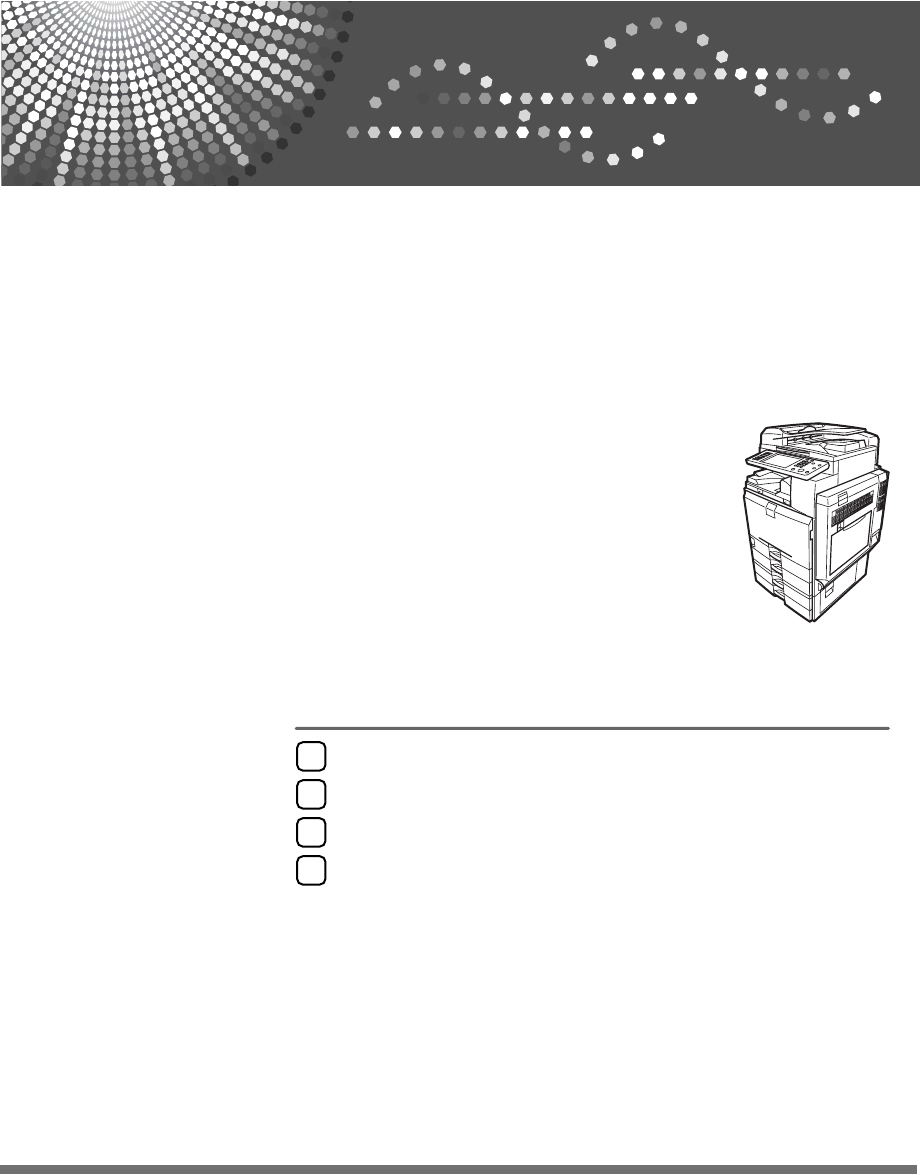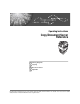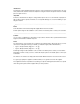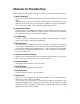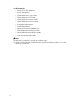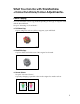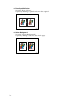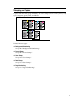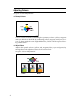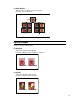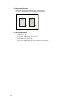Operating Instructions Copy/Document Server Reference 1 Placing Originals 2 Copying 3 Document Server 4 Appendix Read this manual carefully before you use this machine and keep it handy for future reference. For safe and correct use, be sure to read the Safety Information in "About This Machine" before using the machine.
Introduction This manual contains detailed instructions and notes on the operation and use of this machine. For your safety and benefit, read this manual carefully before using the machine. Keep this manual in a handy place for quick reference. Important Contents of this manual are subject to change without prior notice. In no event will the company be liable for direct, indirect, special, incidental, or consequential damages as a result of handling or operating the machine.
Manuals for This Machine Refer to the manuals that are relevant to what you want to do with the machine. ❖ About This Machine Be sure to read the Safety Information in this manual before using the machine. This manual provides an introduction to the functions of the machine. It also explains the control panel, preparation procedures for using the machine, how to enter text, and how to install the CD-ROMs provided.
❖ Other manuals • Manuals for This Machine • Safety Information • Quick Reference Copy Guide • Quick Reference Fax Guide • Quick Reference Printer Guide • Quick Reference Scanner Guide • PostScript3 Supplement • UNIX Supplement • Manuals for DeskTopBinder Lite • DeskTopBinder Lite Setup Guide • DeskTopBinder Introduction Guide • Auto Document Link Guide Note ❒ Manuals provided are specific to machine types. ❒ Adobe Acrobat Reader/Adobe Reader must be installed in order to view the manuals as PDF files.
What You Can Do with This Machine Colour Copying You can switch the colour copy mode depending on the type of originals used and the desired finish. See p.41 “Selecting a Colour Mode”. ❖ Full Colour Copy Copies using four colours: yellow, magenta, cyan and black. AMF033S ❖ Black/White Copy Copies in black and white even if the original is coloured. AMF034S ❖ Convert Colours See p.42 “Convert Colours”.
❖ Erase Specified Colour See p.43 “Erase Colour”. Copies by deleting a specific colour in the original. AMF039S ❖ Colour Background See p.44 “Colour Background”. Copies by adding a colour to the whole page.
Stamping on Copies Copies with the date, page numbers, etc. The stamp colour can be yellow, red, cyan, magenta, green, blue, and black. AMF041S Printed inserts types: ❖ Background Numbering See p.106 “Background Numbering”. ❖ Preset Stamp See p.107 “Preset Stamp”. ❖ User Stamp See p.110 “User Stamp”. ❖ Date Stamp See p.115 “Date Stamp”. ❖ Page Numbering See p.118 “Page Numbering”.
Adjusting Colours See p.48 “Colour Adjustment”. ❖ Primary Colours AMA013S Colours can be created by combining the 3 primary colours: yellow, magenta and cyan. Black can be made by combining yellow, magenta and cyan, however, as there might be some slight differences, "black" will be expressed using a black toner. ❖ Adjust Colour Adjusts the specific colours (yellow, red, magenta, blue, cyan and green) by mixing them with adjacent colours in the colour circle. See p.48 “Colour Adjustment”.
❖ Colour Balance Adjusts the overall colour tone of copies. See p.45 “Colour Balance”. AMA015S Adjusting Images See p.49 “Image Adjustment”. ❖ Sharp/Soft Adjust the outline of the image. See p.50 “Adjusting the sharpness/softness”. AMA016S ❖ Contrast Adjust the shades of the image. See p.51 “Adjusting the contrast”.
❖ Background Density Adjust the background density of the image. See p.51 “Adjusting the background density”. AMA018S ❖ Other Adjustments • Adjust U.C.R. See p.52 “Adjusting the U.C.R”. • Text/Photo Sensitivity See p.52 “Adjusting the Text/Photo sensitivity”.
What You Can Do with This Machine Functions differ depending on machine type and options. Reference See p.3 “Functions Requiring Optional Configurations”. Types of Duplex Copies ❖ 1 Sided 2 Pages → 2 Sided 1 Page See p.82 “Duplex”. ❖ 2 Sided 1 Page → 2 Sided 1 Page See p.82 “Duplex”. ❖ 1 Sided 4 Pages → Combine 2 Sided 1 Page See p.88 “Two-Sided Combine”.
❖ 1 Sided 8 Pages → Combine 2 Sided 1 Page See p.88 “Two-Sided Combine”. GCSHVYAE 1 Front 2 Back ❖ 2 Sided 16 Pages → Combine 2 Sided 1 Page See p.88 “Two-Sided Combine”. GCSHVY5E 1 Front 2 Back ❖ 2 Sided 2 Pages → Combine 2 Sided 1 Page See p.88 “Two-Sided Combine”.
❖ 2 Sided 4 Pages → Combine 2 Sided 1 Page See p.88 “Two-Sided Combine”. GCSHVY2E 1 Front 2 Back ❖ 2 Sided 8 Pages → Combine 2 Sided 1 Page See p.88 “Two-Sided Combine”. GCSHVY6E 1 Front 2 Back ❖ Bound Originals → 2 Sided 1 Page See p.93 “Booklet/Magazine”.
❖ Front & Back Bound Originals → 2 Sided Pages See p.93 “Booklet/Magazine”. Copying Book Originals ❖ 1 Sided 4 Pages → Booklet See p.93 “Booklet/Magazine”.
❖ 2 Sided 2 Pages → Booklet See p.93 “Booklet/Magazine”. • Open to left GCAH010E • Open to right GCAH020E ❖ 1 Sided → Magazine See p.93 “Booklet/Magazine”.
❖ 2 Sided → Magazine See p.93 “Booklet/Magazine”.
Combining Multiple Pages onto a Single Page See p.86 “One-Sided Combine”.
❖ 2 Sided 1 Page → Combine 1 Sided 1 Page GCSHVYOJ ❖ 2 Sided 2 Pages → Combine 1 Sided 1 Page GCSHVYBJ ❖ 2 Sided 4 Pages → Combine 1 Sided 1 Page GCSHVY4J xvi
Copying Originals Such as Books ❖ Bound Originals → 1 Sided 2 Pages See p.91 “Series Copies”. CP2B0100 ❖ Bound Originals → 2 Sided 1 Page See p.93 “Booklet/Magazine”. ❖ Front & Back Bound Originals → 2 Sided Pages See p.93 “Booklet/Magazine”.
Copying 2-Sided Pages onto 1-Sided Pages See p.91 “Series Copies”. ❖ 2 Sided 1 Page → 1 Sided 2 Pages CP2B0200 Copying onto Thick Paper ❖ Copying onto Thick Paper See p.39 “When copying onto Thick Paper”.
TABLE OF CONTENTS Manuals for This Machine ......................................................................................i What You Can Do with This Machine ...iii Colour Copying ......................................................................................................... iii Stamping on Copies................................................................................................... v Adjusting Colours ........................................
Copying from the Bypass Tray...........................................................................34 When copying onto Regular Size Paper ..................................................................36 When copying onto Custom Size Paper ..................................................................37 When copying onto OHP Transparencies or Thin Paper .........................................38 When copying onto Thick Paper ......................................................................
Storing Data in the Document Server ..............................................................138 Programs ............................................................................................................140 Storing a Program ..................................................................................................140 Changing a Stored Program ..................................................................................141 Deleting a Program ......................................
xxii
Notice Do not copy or print any item for which reproduction is prohibited by law. Copying or printing the following items is generally prohibited by local law: bank notes, revenue stamps, bonds, stock certificates, bank drafts, checks, passports, driver's licenses. The preceding list is meant as a guide only and is not inclusive. We assume no responsibility for its completeness or accuracy.
How to Read This Manual Note ❒ For proper use of this product, be sure to read About This Machine first. ❒ Supplementary information about the copier mode is described in "Supplementary Information". Reference See p.169 “Supplementary Informations”. Symbols This manual uses the following symbols: Indicates important safety notes. Ignoring these notes could result in serious injury or death. Be sure to read these notes. They can be found in the "Safety Information" section of About This Machine.
Functions Requiring Optional Configurations Certain functions require special machine configuration and extra options as follows: Stack: Internal Shift Tray, 500-sheet finisher, 1000-sheet finisher or booklet finisher Staple: 500-sheet finisher, 1000-sheet finisher or booklet finisher Staple (Booklet): booklet finisher Punch: booklet finisher, Punch kit Note ❒ The bridge unit and paper tray unit are required when you install the finisher.
Display The function items displayed serve as selector keys. You can select or specify an item by lightly pressing them. When you select or specify an item on the display panel, it is highlighted like . Keys appearing as cannot be used. ❖ Initial copy display AMG032S 1. Original function, Image Density and Special Original function. 2. Operational status and messages. 3. You can register up to three frequently used reduce/enlarge ratios other than the fixed reduce/enlarge ratios.
Simplified Display This section explains how to use the "Simplified Display" and introduces its keys. You can view the simplified display from the Copier's initial screen by pressing the {Simplified Display} key. The simplified display contains main functions only. Enlarged characters and keys make for easier operation. AMG051S ❖ Simplified Copier Screen AMG033S 1. [Key Colour] Use this to intensify the screen contrast by changing the colour of the keys. Not available on the copier default screen.
User Tools Menu (Copier and Document Server Features) This section describes items that can be specified on the copier initial screen. Copier initial screen can be displayed by pressing the {User Tools/Counter} key. For details about how to set up these items, see General Settings Guide. ❖ General Features Item Description Auto Image Density Prior- Set this function to use Auto Image Density when the power is ity turned on, or modes cleared.
❖ Reproduction Ratio Item Description Shortcut R / E You can register up to three frequently used Reduce/Enlarge ratios other than the fixed Reduce/Enlarge ratio and have them shown on the initial display. You can also change registered Reduce/ Enlarge ratios. R / E Ratio You can select a key to specify the reproduction ratio. R / E Ratio Priority Specify prioritized enlargement and reduction ratios by pressing [Reduce / Enlarge].
❖ Stamp Item Description Background Numbering Size You can set the size of the numbers. Density You can set the density of the numbers. Stamp Colour You can set the colour of the numbers. Preset Stamp Stamp Language You can select the language of the stamp. Stamp Priority You can select the stamp type given priority when [Preset Stamp] is pressed. Stamp Format You can adjust the stamp printing quality ("COPY", "URGENT", "PRIORITY", "For Your Info.
Item Description Stamp Position:-1-,-2-... You can set the position where the stamp is printed. Stamp Position:P.1,P.2... You can set the position where the stamp is printed. Stamp Position:1,2... You can set the position where the stamp is printed. Stamp Position:1-1,1-2... You can set the position where the stamp is printed. Stamp Position:Page 1,Page 2... You can set the position where the stamp is printed.
❖ Adjust Colour Image Item Description Background Density of ADS (Full Colour) The background density is adjusted to skip the texture and copy. You can adjust the background density up to 5 levels when in Full Colour. Colour Sensitivity You can adjust the colour specified to convert in "Colour Convert" and the colour specified for "Erase Colour", in 5 levels. A.C.S.
1. Placing Originals This chapter describes the types of originals you can set and how to place originals. Originals This section describes the types of originals that can be placed, paper sizes that are automatically detected, and missing image area. Note ❒ As the colour of markers or highlighters is difficult to reproduce, the copy might not come out depending on the colour or a different colour might be copied.
Placing Originals Non-compatible originals for the Auto Document Feeder Placing the following types of originals in the ADF can cause paper misfeeds or light & black lines or result in damage to the originals. Place these originals on the exposure glass instead. • Originals other than those specified on "Sizes and Weights of Recommended Originals".
Originals ❖ Inch version Size A3L A4K 11" × L 17" L Location of the original 81/2 "× 14" L 81/2 "× 11" KL 51/2 "× 81/2 "K L 81/2 "× 13" L 11" × 15" L Expos× sure glass ADF *1 *2 ❍ 10" × 14" L 8" × 10" L 71/4 "× 101/ 2"L K × ❍ ❍ ❍ ❍ *1 × × × × × ❍ ❍ ❍ ❍ ❍ ❍ *2 ❍ *2 ❍ ❍ *2 ❍ *2 1 If you want make 51/2" × 81/2"size detectable, consult your service representative.
Placing Originals Sizes difficult to detect It is difficult for the machine to detect the sizes of the following originals, so select the paper size manually: • Originals with indexes, tags, or other projecting parts • Transparent originals such as OHP transparencies or translucent paper • Dark originals with a lot of text and drawings • Originals which partially contain a solid image • Originals which have solid images at their edges 1 Missing image area Even if you place originals in the ADF or on the
Placing Originals Placing Originals This section describes the procedure for placing originals on the exposure glass and in the ADF. Take care to place originals after any correction fluid and ink has completely dried. Not taking this precaution could cause marks on the exposure glass that will be copied onto paper. 1 Note ❒ For original sizes you can set, see "Originals". Reference See p.11 “Originals”.
Placing Originals Original Orientation You can set the original orientation in the following ways. When placing the original on the exposure glass, set it facing downwards. • Standard orientation Select this function when the original orientation is the same as the copy paper orientation. • 90° turn Use this function when you want to copy A3L, B4 JISL or 11" × 17"L size originals. The machine rotates the copy image by 90° and you can make copies as you want.
Placing Originals A Press [Special Original]. 1 B Select the original orientation ( or ), and then press [OK]. Note ❒ It is recommended to use this function together with the [Auto Paper Select] or [Auto Reduce / Enlarge] function. Placing Originals on the Exposure Glass Place originals on the exposure glass. Important ❒ Do not lift the exposure glass cover or ADF forcefully. Otherwise, the cover of the ADF might open or be damaged. A Lift the exposure glass cover or ADF.
Placing Originals Placing Originals in the Auto Document Feeder Place originals in ADF. Settings should be made in the following situations: 1 ❖ When placing originals consisting of more than 50 pages: See "Batch mode". ❖ When placing originals one by one: See "SADF mode". ❖ When copying originals of various sizes: See "Mixed size mode". ❖ When placing custom size originals: See "Custom sizes".
Placing Originals A Adjust the guide to the original size. B Set the aligned originals face up into the ADF. Do not stack originals beyond the limit mark. The last page should be on the bottom. Be sure not to block the sensor or load the original untidily. Doing so may cause the machine to detect the size of the scanned image incorrectly or display a paper misfeed message. Also, be sure not to place originals or other objects on the top cover. Doing so may cause a malfunction.
Placing Originals Batch mode In Batch mode, the machine copies an original of more than 50 pages as one document, even if it is placed on the ADF in parts. 1 A Press [Special Original]. B Select [Batch] and then press [OK]. C Place the first part of the original, and then press the {Start} key. D After the first part of the original has been fed, place the next part, then press the {Start} key. Note ❒ When [SADF] is displayed in step B, set the Batch mode with [Switch to Batch].
Placing Originals SADF mode In SADF mode, even when an original is placed page by page in the ADF, each page is automatically fed when placed. 1 Important ❒ You should make a setting so that [SADF] will be displayed when you press [Special Original]. See "Switch to Batch", General Settings Guide. A Press [Special Original]. B Press [SADF], and then press [OK] . C Place one page of an original, and then press the {Start} key.
Placing Originals Mixed size mode When placing different size originals of the same width in the ADF at the same time, the machine automatically checks the size of the originals and makes copies. 1 Important ❒ When placing originals of different sizes in the ADF and making copies without using the Mixed size mode, paper might become jammed or parts of the original image might not be copied.
Placing Originals Original size Specify the size of the originals. 1 Regular sizes Select the size of the originals from the regular sizes. A Press [Special Original]. B Press [Original Size] . C Press [Regular Size]. D Select the size of original, and then press [OK] . E Place the original, and then press the {Start} key.
Placing Originals Custom sizes When placing custom size originals in the ADF, specify the size of the originals. 1 Important ❒ Paper that has a vertical length of 128–297 mm (5.1"-11.6") and a horizontal length of 128–432 mm (5.1"-17") can be placed with this function. A Press [Special Original]. B Press [Original Size]. C Press [Custom Size]. D Enter the horizontal size of the original with the number keys, and then press {q} key.
2. Copying This chapter describes the procedure for making copies in various modes. Basic Procedure This section describes the basic procedure for making copies. Important ❒ When User Code Authentication is set, enter your user code (up to eight digits) with the number keys so that the machine accepts copy jobs. See "User Authentication Management", General Settings Guide.
Copying F Press the {Start} key. The machine starts copying. When placing originals on the exposure glass, press the {q} key after all originals are scanned. Copies are delivered face down. Note ❒ Always log off when you have finished using the machine to prevent unauthorized users from using the machine. 2 ❒ To stop the machine during a multi-copy run, press the {Clear/Stop} key. ❒ To cancel all copy jobs and return the machine to the default condition, press the {Clear Modes} key.
Basic Procedure F Press the {Interrupt} key again. The interrupt key indicator goes off. G Replace the originals that you were copying, and then press the {Start} key. Following message "Reset n originals.", replace the originals that you were copying. 2 Note ❒ The previous copy job settings are restored. Simply press the {Start} key to continue copying from where it left off.
Copying Job Preset You can set up the next copy content during copying. If a long copy job is in progress and you do not want to wait for it to finish, you can use this function to set up the next copy job in advance. When the current copy job is finished, the next job will start automatically. A Press [New Job] when "Copying..." appears. 2 B Be sure message "Ready" appears, and then set up the next copy job. C Place the originals, and then press the {Start} key. All originals are scanned.
Job List Job List Jobs printed using Copy, Document Server, or Printer mode are temporarily stored in the machine, and then executed in order. The Job List function allows you to manage these jobs. For example, you can cancel incorrect job settings or print an urgent document. 2 Note ❒ You cannot use the Job List function when Interrupt Copy is active. ❒ Documents printed using the facsimile function and scanner function are not displayed in the job list.
Copying Job List screen This section explains displays and icons that appear in the Job List screen. The Job List screen varies depending on whether [Job Order] is selected with Print Priority for the System Settings. For details about the setting procedure, see "Print Priority", General Settings Guide. 2 ❖ When [Job Order] is not selected: The job list is displayed for each of the functions.
Job List Checking jobs in the print queue You can check the contents of jobs in the print queue. A Press [Job List]. B Select the job you want to check. 2 C Press [Details], and then check the contents. D Press [Exit]. Changing the order of jobs You can change the order in which print jobs in the job list are served: A Press [Job List]. B Select the job whose order you want to change. C Press [Change Order]. D Change the order using [Top], [Previous], or [Next].
Copying E Press [OK]. Holding print jobs The machine holds jobs that are queued and currently printing. A Press [Job List]. B Select the job(s) to hold. 2 C Press [Suspend Printing]. Deleting jobs You can delete a job that is queued or currently printing. A Press [Job List]. B Select the job you want to delete. C Press [Delete Reservation]. D Press [Yes]. Note ❒ To delete multiple print jobs, select them in step B.
Job List Checking Job History You can view the history contents of printed jobs. A Press [Job List]. B Press [Job History]. 2 A list of completed print jobs appears. C Press [Details] to check the contents of the displayed jobs. D Press [Exit].
Copying Copying from the Bypass Tray Use the bypass tray to copy onto OHP transparencies, adhesive labels, translucent paper, postcards and copy paper that cannot be loaded in the paper trays. Important ❒ When the duplex unit is attached, the default is [1 Sided → 2 Sided]. When copying from the bypass tray, select [1 Sided] for copying in [Dup./Combine/Series] (for example [1 Sided → 1 Sided] or [2 Sided → 1 Sided]). You can change the initial settings. See "Programming Defaults in Initial Display".
Copying from the Bypass Tray A Open the bypass tray. 2 AMF023S B Insert the paper face-down until you hear the beep, and then align the pa- per guide to the paper size by pinching the clip. If the guides are not flush against the copy paper, images might be skewed or paper misfeeds might occur. Do not stack paper over the limit mark, otherwise images might be skewed or paper misfeeds might occur. Swing out the extender to support paper sizes larger than A4L or 81/2" × 11"L.
Copying When copying onto Regular Size Paper Makes copies onto regular size paper from the bypass tray. A Open the bypass tray, and then insert the paper face-down until you hear the beep. B Align the paper guide to the paper size by pinching the clip. C Press the {q} key. D Press [Select Size]. 2 E Select the paper size. F Press [OK] twice.
Copying from the Bypass Tray When copying onto Custom Size Paper Makes copies onto custom size paper from the bypass tray. A Open the bypass tray, and then insert the paper face-down until you hear the beep. B Align the paper guide to the paper size by pinching the clip. C Press the {q} key. D Press [Custom Size]. 2 E Enter the horizontal size of the original with the number keys, and then press {q} . F Enter the vertical size of the original with the number keys, and then press {q} . G Press [OK].
Copying When copying onto OHP Transparencies or Thin Paper When copying onto OHP transparencies or thin paper, select the type and size of paper. Important ❒ We recommend that you use specified OHP transparencies. 2 ❒ OHP transparencies must be loaded face up in the tray with the notched corner of the sheet in the appropriate corner of the tray. ❒ To prevent multiple sheets from being fed at once, fan paper before placing it on the tray.
Copying from the Bypass Tray When copying onto Thick Paper When copying onto thick paper, select the type and size of paper. To prevent multiple sheets from being fed at once, fan paper before placing it on the tray. A Open the bypass tray, and then insert the paper face-down until you hear 2 the beep. B Align the paper guide to the paper size by pinching the clip. C Press the {q} key. D Press [Select Thick Paper].
Copying When Copying onto Envelopes A Open the bypass tray, and then insert the envelopes with the side you want to copy face-down until the beeper sounds. B Align the paper guide to the paper size by pinching the clip. C Press the {q} key. D Press [Select Thick Paper]. E Select [Thick Paper 1], and then press [OK]. F Select the paper size. G Press [OK] twice. H Place the originals, and then press the {Start} key. I When the copy job is finished, press the {Clear Modes} key to clear the set- 2 tings.
Colour Functions Colour Functions This section describes functions that are used for colour copying. Selecting a Colour Mode 2 Select a colour (or colours) that suits your originals and copying requirements. For colour images, refer to "What You Can Do with This Machine ". The following three colour modes are available: ❖ Auto Colour Selection Judges the colour of the original automatically, and copies either in full colour or black/white.
Copying Convert Colours Copies by changing the Colour in the original to a different Colour. Important ❒ It is possible to specify up to 4 Colours. ❒ To use this function, [Full Colour] must be selected. ❒ If any other Colour mode is selected, you cannot select [Convert Colour]. 2 A Press [Full Colour]. B Press [Edit / Colour]. C Make sure that [Colour] is selected before pressing [Convert Colour]. D Select any one item from [Conversion 1] to [Conversion 4]. 42 E Selects the Colour to be converted.
Colour Functions F Selects the new Colour to be converted. You can adjust the density of each Colour in four steps. To select User Colour, press [User Colour], and then select the Colour. G After selecting all Colours to be converted, press [OK] three times. H Place the originals, and then press the {Start} key. 2 Note ❒ The width of the Colour to be converted can be adjusted in five levels.
Copying Note ❒ The width of the Colour to be deleted can be adjusted in five levels. If the Colour width is set to [Wider] and red has been specified, Colours, which are close to magenta or orange, will also be deleted. The Colour width can be adjusted in User Tools. See "Colour Sensitivity", General Settings Guide. ❒ You can cancel the selection by pressing the selected (highlighted) key in step C. ❒ When the Full Colour Copy is selected, the full Colour counter will advance to "1".
Colour Functions Colour Balance Adjusts the overall Colour tone when the overall copy is reddish or bluish. A Press [Edit / Colour]. 2 B Make sure that [Colour] is selected before pressing [Adjust Colour]. C Make sure that [Colour Balance] is selected. D Adjust the Colour balance by pressing [Lighter] or [Darker]. E Press [OK] twice.
Copying Colour Balance Program You can also store the Colour balance setting as a Colour balance program and recall it when you want to use it. You can store up to three programs. Note ❒ If you want to change the registered settings, register them one more time. In this case, the previously registered contents will be changed. 2 Registering the adjusted Colour balance Register adjusted Colour balance settings so that you can use them later. A Change the Colour balance. B Press [Program Colour Balance].
Colour Functions Changing the registered contents Changes contents stored in Colour balance programs. A Press [Edit / Colour]. B Make sure that [Colour] is selected before pressing [Adjust Colour]. C Make sure that [Colour Balance] is selected before pressing [Program Colour 2 Balance]. D Select the program number ([1]-[3]) to be changed. The programmed Colour balance appears. E Change the registered contents. F After the programmed contents are changed, press [Program Colour Balance].
Copying F Place the originals, and then press the {Start} key. Note ❒ After copying has been completed, pressing the {Clear Modes} key deletes the recalled contents. Deleting the registered contents 2 Deletes contents stored in Colour balance programs. A Press [Edit / Colour]. B Make sure that [Colour] is selected before pressing [Adjust Colour]. C Make sure that [Colour Balance] is selected before pressing [Program Colour Balance].
Colour Functions D Select the Colours you want to adjust. You can select up to 3 Colours. 2 E Adjust the Colour tastes using [←] or[→]. Refer to the Colour circle on the control panel. F Press [OK] twice. Note ❒ The adjusted settings will be deleted and the initial values will be reset, when Auto Clear has been performed, when the {Clear Modes} key has been pressed or when the power has been turned off.
Copying A Press [Edit / Colour]. 2 B Make sure that [Colour] is selected before pressing [Adjust Colour]. C Press [Copy Quality]. D Adjusts the settings. Note ❒ [Sharp / Soft], [Contrast], and [Background Density] can each be adjusted, however, their adjustments can affect the level of other adjustment functions.
Colour Functions Adjusting the contrast Adjusts the shades of an image. A Adjust by pressing [Low] or [High]. 2 B Press [OK]. Adjusting the background density Adjusts the background density of an image. A Adjust by pressing [Lighter] or [Darker]. B Press [OK]. Note ❒ Adjustments should be made lightly when copying dark textured originals, such as newspaper or recycled paper. ❒ Adjustments should be made darker when darkening the Colour of markers or highlighters.
Copying Adjusting the U.C.R Adjusts the amount of black toner to express vividly the black areas in an image. A Adjust by pressing [Lighter] or [Darker]. 2 B Press [OK]. Adjusting the Text/Photo sensitivity Adjusts the standard level in judging the image in the text and photo part when using "Text / Photo". A Adjust by pressing [Text] or [Photo]. B Press [OK]. Note ❒ Make sure to set to "Text" when parts of the texts are faded or are not clear. Set to "Photo" when the outline of photos becomes dark.
Colour Functions User Colour You can register User Colours made by adjusting the density of yellow, magenta, cyan, and black. You can also give a name to the Colours you register, and print out a list of user colours. You can create Colours by: • Adjusting the density of each Colour based on the density of a chosen basic Colour. • Directly specifying the density of each Colour using the number keys.
Copying Adjusting Colours Based on Selected Colour Creates Colours by adjusting the density of each Colour based on the density of a chosen basic Colour. A Press [Edit / Colour]. 2 B Press [Colour], and then press [User Colour]. C Select the number ([1]-[15]) for the Colour you want to register. D Select the Colour to be used as a base for registration from the basic and user colours. The density of each Colour for the selected Colour is displayed.
Colour Functions E Select the Colour whose density is to be specified, and then specify the density in percentages using [n] or [o]. 2 F Check names and densities of each Colour, and press [OK]. G Press [OK]. Note ❒ It is also possible to specify density by pressing [Adjust with Number Keys] in step E. ❒ Selecting a user colour key that is indicated by a solid line will change (overwrite) the contents of that Colour.
Copying Note ❒ It is also possible to specify density by pressing [Adjust with [n] [o]] and then using [n] and [o] in step F. ❒ Selecting a user colour key that is indicated by a solid line will change (overwrite) the contents of that Colour. Renaming a Colour 2 Renames a user colour. A Press [Change Name]. B Enter the name of the Colour (up to 16 characters), and then press [OK]. C Press [OK]. Deleting User colours Deletes user colours.
Copier Functions Copier Functions This section describes the copy functions. Adjusting Copy Image Density 2 There are three types of adjustment available. ❖ Auto Image Density The machine automatically adjusts the image density by scanning the densities of originals. Dark texture originals (such as newspaper or recycled paper) will be copied so that background will not be reproduced. ❖ Manual image density You can adjust the density of the overall original in nine steps.
Copying Manual image density You can adjust the density of the overall original in nine steps. A [Auto Density] is selected, press [Auto Density] to cancel it. B Press [W] or [V] to adjust the image density. The density indicator "{" moves. 2 Combined auto and manual image density Adjusts the density of an image only for dark texture originals. A Make sure [Auto Density] is selected. B Press [W] or [V] to adjust the density. The density indicator "{" moves.
Copier Functions Selecting the Original Type Setting Select one of the following 6 types to match your originals: ❖ Text Select this mode when your originals contain only text (no pictures). ❖ Text/Photo Select [Text / Photo] when your originals contain photographs or pictures with text. 2 ❖ Photo Delicate tones of photographs and pictures can be reproduced with this mode. • When copying developed photographs: • When copying photographs or pictures that are printed on paper (e.g.
Copying Selecting Copy Paper There are two ways to select copy paper: ❖ Auto Paper Select The machine selects a suitable size of copy paper automatically based on original size and reproduction ratio. 2 ❖ Manual Paper Select Choose the tray containing the paper you want to copy onto: a paper tray, bypass tray or LCT.
Copier Functions Auto Paper Select The machine selects a suitable size of copy paper automatically based on the original size and the reproduction ratio. A Make sure that Auto Paper Select is selected. Trays with a key mark ( ) will not be automatically selected. See "Paper Type", General Settings Guide. 2 Manual Paper Select Choose the tray containing the paper you wish to copy onto: a paper tray, bypass tray or large capacity tray (LCT). A Select the paper tray, bypass tray or the LCT.
Copying Note ❒ If the orientation in which your original is placed (K or L) is different from that of the paper you are copying onto, this function rotates the original image by 90° to fit it on the copy paper. 2 GCROTA0E ❒ This function works when [Auto Paper Select] or [Auto Reduce / Enlarge] is selected. See "Auto Paper Select" and "Auto Reduce/Enlarge". ❒ The default setting for Auto Tray Switching is [With Image Rotation].
Copier Functions Preset Reduce/Enlarge You can select a preset ratio for copying. 2 ❖ Base Point The base point of Reduce/Enlarge differs depending on how the original is scanned. When the original is placed on the exposure glass, the upper left corner will be the base point. When it is placed in the ADF, the bottom left corner will be the base point. GCKA031e A B Base point when placed on the exposure glass. Base point when placed in the ADF. A Press [Reduce / Enlarge].
Copying C Place your originals, and then press the {Start} key. Note ❒ To select a preset ratio on the initial display in step A, press the shortcut reduce/enlarge key and go to step C. ❒ See "Shortcut R / E" and "R / E Ratio Priority", General Settings Guide. 2 Create Margin function Create Margin function reduces the image to 93% of its original size to place the reduced image at the centre. By combining it with the Reduce/Enlarge function, you can further increase a margin.
Copier Functions Zoom You can change the reproduction ratio in increments of 1%. 2 To select the ratio with [o] and [n] Select a ratio using [o] or [n]. A Press [Reduce / Enlarge]. B Select a preset ratio which is close to the desired ratio. C Adjust the ratio with [o] or [n]. To change the ratio in increments of 1%, press [o] or [n]. To change the ratio increments of 10%, press and hold down [o] or [n]. D Press [OK]. E Place the originals, and then press the {Start} key.
Copying To enter the ratio with the number keys Select a ratio using the number keys. A Press [Reduce / Enlarge]. 2 B Press [Number keys]. C Enter the desired ratio with the number keys, and then press {q} key. D Press [OK] twice. E Place your originals, and then press the {Start} key.
Copier Functions Auto Reduce/Enlarge The machine can choose an appropriate reproduction ratio based on the paper and original sizes you select. 2 Important ❒ You cannot use the bypass tray with this function.
Copying C Place your originals, and then press the {Start} key. Reference See p.12 “Non-compatible originals for the Auto Document Feeder”. Size Magnification 2 This function calculates an enlargement or reduction ratio based on the lengths of the original and copy. Measure and specify the lengths of the original and copy by comparing "A" with "a". A Press [Reduce / Enlarge]. B Press [Size Magnification]. C Enter the length of the original with the number keys, and then press {q} key.
Copier Functions Note ❒ To change the length after pressing {q} key in step D, select [Original] or [Copy], and then enter the desired length. Directional Magnification (%) Specify the horizontal and vertical lengths of the original and copy image at different reproduction ratio. Copies can be reduced or enlarged at different reproduction ratios horizontally and vertically. 2 CP2P01EE a: Horizontal ratio b: Vertical ratio To enter the ratio with the number keys Select a ratio using the number keys.
Copying G Press [OK] twice. H Place the originals, and then press the {Start} key. To specify a ration with [o] and [n] Select a ratio using [o] or [n]. 2 A Press [Reduce / Enlarge]. B Press [Direct. Mag. %]. C Press [[n] [o] keys]. D Press [Horizontal]. E Adjust the ratio using [n] or [o]. Pressing [n] or [o] changes the ratio in increments of 1%. Pressing and holding down [n] or [o] changes it in increments of 10%. F Press [Vertical]. G Adjust the ratio with [n] or [o]. H Press [OK] twice.
Copier Functions Directional Size Magnification (mm) Specify the horizontal and vertical lengths of the original and copy image. Copies can be reduced or enlarged at different reproduction ratios horizontally and vertically. 2 CP2M01EE A Horizontal original size: Amm B Vertical original size: Bmm C Horizontal copy size: amm D Vertical copy size: bmm Measure and specify the lengths of the original and copy by comparing "A" with "a" and "B" with "b". A Press [Reduce / Enlarge]. B Press [Dir. Size Mag.
Copying F Enter the vertical size of the copy with the number keys, and then press {q} key. G Press [OK] twice. H Place the originals, and then press the {Start} key. Note ❒ To change a length in steps C to F, press the key you wish to change and enter the new value. 2 Sort The machine assembles copies as sets in sequential order. Important ❒ To use the Rotate Sort function, two paper trays loaded with same size and type paper, but in different orientation (KL), are required.
Copier Functions B Select [Sort] or [Rotate Sort], and then press [OK]. When a finisher is not installed: 2 When the 500-sheet finisher is installed: When the 1000-sheet finisher is installed: When the booklet finisher is installed: C Enter the number of copy sets using the number keys.
Copying D Place your originals. When placing an original on the exposure glass, start with the first page to be copied. When placing an original in the ADF, set so the first page is on the top. When placing an original on the exposure glass or in the ADF using Batch mode, press the {q} key after all the originals have been scanned. E Press the {Start} key. 2 Note ❒ To confirm the type of finishing, press the {Sample Copy} key in step D.
Copier Functions Changing the Number of Sets You can change the number of copy sets during copying. Important ❒ This function can only be used when the Sort function is turned on. A While "Copying..." is displayed, press the {Clear/Stop} key. B Press [Change Quantity]. 2 C Enter the number of copy sets with the number keys, and then press the {q} key. D Press [Continue]. Copying starts again. Note ❒ The number of sets you can enter in step C differs depending on when the {Clear/Stop} key is pressed.
Copying Stack Copies can be assembled with each page placed. 333 2 If a finisher is installed, each time the copies of one page are delivered, the next copy is shifted when delivered so you can separate each job by page. Important ❒ You cannot use the bypass tray with this function. A Press [Stack]. B Enter the number of copies with the number keys. C Place your originals, and then press the {Start} key. Note ❒ When placing an original on the exposure glass, start with the first page to be copied.
Copier Functions Staple Each copy set can be stapled together. 2 Important ❒ You cannot use the bypass tray with this function. ❖ Stapling position and original setting Place all the originals in the ADF in the orientation in which they can be read normally. When placing the original on the exposure glass, keep the same orientation, but set the original facing downwards.
Copying ❖ 1000-sheet finisher 2 AMG020S ❖ Booklet finisher AMG019S This table shows the stapling positions, not the orientation of delivery. Left 2K and Top 2L are not available for larger than A4 size paper. A Press [Finishing].
Copier Functions B Select one of the stapling positions. 500-sheet finisher 2 1000-sheet finisher Booklet finisher When you select a stapling position, Sort mode is automatically selected. C Enter the number of copy sets using the number keys. D Place your originals, and then press the {Start} key. Note ❒ When placing an original on the exposure glass, start with the first page to be copied. When placing an original in the ADF, set so that the last page is on the bottom.
Copying Punch You can make punch holes in copies. ❖ 2 holes 2 GCPNCH1E ❖ 3 holes GCPNCH3E ❖ 4 holes GCPNCH0E Important ❒ You cannot use the bypass tray with this function.
Copier Functions ❖ Punch hole positions The relationship between the orientation in which you place the original and the punch hole positions is as follows: Punch hole position 2 hole left Original location Exposur ADF glass 4 hole top 4 hole left 3 hole top 3 hole left 2 hole top 2 AMG021S This table shows the punch hole positions, not the orientation of delivery. 2 hole left K and 2 hole top L are not available for larger than A4 size paper. A Select one of the punch hole positions.
Copying Duplex There are two types of duplex. ❖ 1 Sided → 2 Sided Copies 2 one-sided pages on 1 two-sided page. 2 ❖ 2 Sided → 2 Sided Copies 1 two-sided page on 1 two sided page.
Copier Functions ❖ Original orientation and completed copies The resulting copy image will differ according to the orientation in which you place your originals (vertical or horizontal). The table shows the orientation of images on the front and back of copies, not the orientation of delivery. 2 AMG050S A Press [Dup./Combine/Series].
Copying B Select [1 Sided → 2 Sided] or [2 Sided → 2 Sided]. 2 C Press [OK]. D Place the originals, and then press the {Start} key. Note ❒ You cannot use the bypass tray with this function. ❒ The maximum paper weight that can be used with duplex copying is 64– 105 g/m2 (17-28 lb.). ❒ When placing an original on the exposure glass, start with the first page to be copied. When placing an original in the ADF, set so that the last page is on the bottom.
Copier Functions Originals and copy orientation You can select the orientation. • Top to Top 2 Duplex1 • Top to Bottom Duplex2 A Select orientation (original and copy), and then press [OK]. Note ❒ The default setting is [Top to Top]. You can change the default orientation with Copier Features in User Tools. See "Copy Orientation in Duplex Mode", "Original Orientation in Duplex Mode", General Settings Guide.
Copying One-Sided Combine Combine several pages onto one side of a sheet. There are six types of One-Sided Combine. ❖ 1 Sided 2 Pages → Combine 1 Side Copies 2 one-sided originals to one side of a sheet. 2 GCSHVY7E ❖ 1 Sided 4 Pages → Combine 1 Side Copies 4 one-sided originals to one side of a sheet. ❖ 1 Sided 8 Pages → Combine 1 Side Copies 8 one-sided originals to one side of a sheet. ❖ 2 Sided 1 Page → Combine 1 Side Copies 1 two-sided original to one side of a sheet.
Copier Functions Placing originals (originals placed in the ADF) • Originals read from left to right Combine5 2 • Originals read from top to bottom Combine6 A Press [Dup./Combine/Series]. B Press [Combine]. C Select [1 Sided] or [2 Sided] for Original, and then press [Combine 1 Side] for Copy. D Select the number of originals to combine. E Select the paper size. F Press [OK]. G Place your originals, and then press the {Start} key.
Copying Note ❒ You cannot use the bypass tray with this function. ❒ You can also select [1 sided → Comb 2 orig] or [1 sided → Comb 4 orig] directly by pressing the Copy Function Key in step A. In that case, proceed to step G. ❒ See "Erase Original Shadow in Combine", "Copy Order in Combine", "Separation Line in Combine", General Settings Guide. 2 Reference See p.85 “Originals and copy orientation”. Two-Sided Combine Combines various pages of originals into one sheet with two sides.
Copier Functions ❖ 1 Sided 16 Pages → Combine 2 Side Copies 16 one-sided originals to one sheet with eight pages per side. 2 GCSHVY5E A B Front Back ❖ 2 Sided 2 Pages → Combine 2 Side Copies 2 two-sided originals to one sheet with two pages per side. GCSHVY1E ❖ 2 Sided 4 Pages → Combine 2 Side Copies 4 two-sided originals to one sheet with four pages per side.
Copying ❖ 2 Sided 8 Pages → Combine 2 Side Copies 8 two-sided originals to one sheet with eight pages per side. 2 GCSHVY6E A B Front Back A Press [Dup./Combine/Series]. B Press [Combine]. C Select [1 Sided] or [2 Sided] for Original, and then press [Combine 2 Sides] for Copy. D Select the number of originals to combine. E Press [OK].
Copier Functions F Place your originals, and then press the {Start} key. Note ❒ You cannot use the bypass tray with this function. ❒ See "Erase Original Shadow in Combine", "Copy Order in Combine", "Separation Line in Combine", General Settings Guide. Reference See p.85 “Originals and copy orientation”. 2 Series Copies Separately copies the front and back of a two-sided original or the two facing pages of a bound original onto two sheets. There are two types of Series Copies.
Copying ❖ Book → 1 Sided You can make one-sided copies from two facing pages of a bound original (book). 2 CP2B0100 ❖ 2 Sided → 1 Sided You can make one-sided copies from two-sided originals. A Press [Dup./Combine/Series]. B Press [Series]. C Select [2 Sided → 1 Sided] or [Book → 1 Sided], and then press [OK]. If you selected [2 Sided → 1 Sided], you can change the orientation. D Place your original on the exposure glass, and then press the {Start} key.
Copier Functions Booklet/Magazine Copies two or more originals in page order. There are six types of Booklet/Magazine. Important ❒ The following table shows the paper sizes of two-sided original and two-sided copy (when copying at a ratio of 100%): 2 ❖ Metric version AMA020S ❖ Inch version AMA027S ❖ 1 Sided → Booklet Make copies in page order for a folded booklet as shown.
Copying • Open to right 2 GCBOOK1E ❖ 2 Sided → Booklet Make two-sided originals to copies in page order for a folded booklet as shown.
Copier Functions ❖ 1 Sided → Magazine Copies two or more originals to make copies in page order when they are folded and stacked. • Open to left 2 GCBOOK3E • Open to right GCBOOK4E ❖ 2 Sided → Magazine Copies two or more originals of two-sided to make copies in page order when they are folded and stacked.
Copying • Open to right 2 GCAH040E ❖ Book → 2 Sided Copies a two-page spread original onto one sheet with one page per side. You cannot use the bypass tray with "Book → 2 Sided" or "Front&Back → 2 Sided". ❖ Front & Back → 2 Sided Copies each two-page spread original as it is onto both sides of a sheet.
Copier Functions ❖ How to fold and unfold copies to make a booklet As shown below, fold a copy along the centreline, and open. 2 GCBOOK2E A B Open to left Open to right ❖ How to fold and unfold copies to make a magazine As shown below, fold and stack copies to make a magazine, and open.
Copying A Select [Open to Left] or [Open to Right] with User Tools. See "Orientation: Booklet, Magazine", General Settings Guide. B Press [Dup./Combine/Series]. 2 C Press [Book]. D Select a book type separately for the original ([1 Sided] or [2 Sided]) and copy ([Booklet] or [Magazine]), or select a book type from [Book → 2 Sided] and [Front&Back → 2 Sided]. E Select the paper. F Press [OK]. G Place your originals, and then press the {Start} key.
Copier Functions Margin Adjustment Copies originals leaving a binding margin. 2 A Press [Edit / Colour]. B Press [Margin Adj.]. C Set a binding margin for a front page. Press [←] and [→] when setting the left and right margins, and [↓] and [↑] when setting the top and bottom margins. D Set a binding margin for the back side pages. Press [←] and [→] when setting the left and right margins, and [↓] and [↑] when setting the top and bottom margins, and then press [OK].
Copying Erase This function erases the centre and/or all four sides of the original image. This function has the following three types: ❖ Border This mode erases the edge margin of the original image. 2 GCCENT2E ❖ Centre This mode erases the centre margin of the original image. GCCENT1E ❖ Centre/Border This mode erases both the centre and edge margins of the original image.
Copier Functions Note ❒ The relationship between the original orientation and the erased part is as follows: L original K original 2 A Erased part B 2-99 mm (0.1"-3.9") ❒ The erase width is set to 10 mm (0.4 inch) as a default. You can change this setting with User Tools. See "Erase Centre Width", "Erase Border Width", General Settings Guide. Border Erase (same width) This mode erases the edge margin of the original image. A Press [Edit / Colour]. B Press [Erase]. C Press [Erase Centre / Border].
Copying E Set an erase border width with [n] or [o]. Pressing [n] or [o] changes the width in increments of 1 mm (0.1 inch). Pressing and holding down the relevant key changes the width in increments of 10 mm (0.4 inch). 2 F Press [OK] twice. G Place your originals, and then press the {Start} key. Note ❒ To change the value entered in step E, press [n] and [o] to set a new value. Border Erase (different width) This mode erases the edge margin of the original image. A Press [Edit / Colour].
Copier Functions E Press the key for the border you want to change and set an erase width with [n] and [o]. 2 F Press [OK] twice. G Place your originals, and then press the {Start} key. Centre Erase This mode erases the centre margin of the original image. A Press [Edit / Colour]. B Press [Erase]. C Press [Erase Centre / Border]. D Press [Erase Centre]. E Set the erase centre width with [n] and [o]. F Press [OK] twice. G Place your originals, and then press the {Start} key.
Copying Centre/Border Erase (same width) This mode erases both the centre and edge margins of the original image. A Press [Edit / Colour]. 2 B Press [Erase]. C Press [Erase Centre / Border]. D Press [Erase Centre / Border]. E Press [Same Width]. F Press [Centre], and then set the erase centre width with [n] and [o]. G Press [Border], and then set the erase border width with [n] and [o]. H Press [OK] twice. I Place your originals, and then press the {Start} key.
Copier Functions Centre/Border Erase (different width) This mode erases both the centre and edge margins of the original image. A Press [Edit / Colour]. 2 B Press [Erase]. C Press [Erase Centre / Border]. D Press [Erase Centre / Border]. E Press [Different Width ]. F Press the key for the order you want to change and set an erase width with [n] and [o]. G Press [OK] twice. H Place your originals, and then press the {Start} key.
Copying Background Numbering Use this function to have numbers printed on the background of copies. If this function is used in conjunction with Sort, same numbers are printed on a department basis, helping you to keep track of confidential documents. Important ❒ You cannot use the bypass tray with this function. 2 GCSTMP2J A Press [Edit / Colour]. B Press [Stamp]. C Press [Background Numbering]. D Enter the number to start counting from with the number keys, and then press {q} key.
Copier Functions Preset Stamp Messages are stamped on copied. Important ❒ You cannot use the bypass tray with this function. ❒ Only one message can be stamped at a time. 2 GCSTMP1E • The following eight messages are available for stamping: "COPY", "URGENT", "PRIORITY", "For Your Info.", "PRELIMINARY", "For Internal Use Only", "CONFIDENTIAL", "DRAFT" ❖ Stamp position and original orientation The stamp positions differ according to the orientation in which you place your originals.
Copying A Press [Edit / Colour]. 2 B Press [Stamp]. C Press [Preset Stamp]. D Select the desired message. You can change the Stamp Colour, position, size, and density of the stamp. E Press [All Pages] or [1st Page Only] to select the print page. F After you specify all desired settings, press [OK]. G Press [OK] twice. H Place your originals, and then press the {Start} key. Note ❒ When the Full Colour Copy is selected, the full Colour counter will advance to "1". ❒ The default user stamp Colour is red.
Copier Functions Changing the stamp Colour Changes the stamp Colour. A Press [Stamp Colour]. B Select the stamp Colour, and then press [OK]. 2 Changing the stamp position, size and density Changes the stamp position, size and density. A Press [Change]. B Select the position for print, size, and density, and then press [OK].
Copying User Stamp Copies a scanned image as a stamp. Letters or images you use frequently can be registered. Important ❒ You have to register a user stamp before using this function. 2 ❒ You cannot use the bypass tray with this function. ❒ Only one message can be stamped each time. GCSTMP0E ❖ Stamp position and original orientation The user stamp positions differ according to the orientation in which you place your originals.
Copier Functions A Press [Edit / Colour]. 2 B Press [Stamp]. C Press [User Stamp]. D Select the stamp you require. You can change the stamp Colour and position. E Press [All Pages] or [1st Page Only] to select the print page. F After making all settings, press [OK]. G Press [OK]. H Place your originals, and then press the {Start} key. Note ❒ When the Full Colour Copy is selected, the full Colour counter will advance to "1". ❒ The default user stamp Colour is red.
Copying Changing the user stamp Colour Changes the stamp Colour. A Press [Stamp Colour]. B Select the stamp Colour, and then press [OK]. 2 Changing the user stamp position Changes the stamp position. A Press [Change] under < Stamp Position >. B Select the desired position, and then press [OK]. To program the user stamp This function scans an image that is used as a user stamp. The range of stamp images for readability is 10–297 mm (0.4"-11.7") high and 10– 432 mm (0.4"-17.0") wide.
Copier Functions C Press [Copier / Document Server Features]. 2 D Press [Stamp]. E Press [User Stamp]. F Press [Program / Delete Stamp]. G Press [mProgram], and then press the stamp number you want to program. H Enter the user stamp name (up to ten characters) with the letter keys, and then press [OK]. I Enter the horizontal size of the stamp with the number keys, and then press {q} key. J Press [Vertical], and then enter the vertical size of the stamp with the number keys, and then press {q} key.
Copying To delete the user stamp Deletes an image registered as a user stamp. You cannot restore a deleted stamp. A Make sure that the machine is in Copy mode. B Press the {User Tools/Counter} key. 2 AMG003S C Press [Copier / Document Server Features]. D Press [Stamp]. E Press [User Stamp]. F Press [Program / Delete Stamp]. G Press [Delete], and then press the stamp number you want to delete. H Select [Yes], and then press [Exit]. I Press [Exit].
Copier Functions Date Stamp Use this function to print dates on your copies. 17/11/2006 2 AMG049S You can select from the following styles: • MM/DD/YYYY • MM.DD.YYYY • DD/MM/YYYY • DD.MM.YYYY ❖ Stamp position and original orientation The date stamp positions differ according to the orientation in which you place your originals. AMG023S Important ❒ You cannot use the bypass tray with this function.
Copying A Press [Edit / Colour]. 2 B Press [Stamp]. C Press [Date Stamp]. D Select the stamp format. You can change the Stamp Colour, style and position of the date to be stamped. E Press [All Pages] or [1st Page Only] to select the print page. F After all settings are complete, press [OK]. G Press [OK]. H Place your originals, and then press the {Start} key. Note ❒ You can change the Stamp Colour, format and position of the date to be stamped. ❒ The default Colour is Black.
Copier Functions To change the date stamp Colour Changes the stamp Colour. A Press [Stamp Colour]. B Select the stamp Colour, and then press [OK]. 2 To change the format of date Changes the style of date to be stamped. A Press [Change Format] under < Current Date>. B Select the date format, and then press [OK]. To change the date stamp position Changes the stamp position. A Press [Change] under < Stamp Position >.
Copying B Select the desired date stamp position, and then press [OK]. 2 Page Numbering Use this function to print page numbers on your copies. CP2G0100 There are seven types of page numbering. • P1,P2,… • 1/5,2/5,… • -1-,-2-,… • P.1,P.2,… • 1, 2, … • 1-1,1-2,… • Page 1,Page 2...
Copier Functions ❖ Stamp position and original orientation The page stamp positions differ according to the orientation in which you place your originals. 2 GCSTMP8E Important ❒ You cannot use the bypass tray with this function. A Press [Edit / Colour]. B Press [Stamp]. C Press [Page Numbering].
Copying D Select the format. 2 E After you specify all desired settings, press [OK]. F Press [OK]. G Place the originals, and then press the {Start} key. Note ❒ You can specify the stamp Colour, position, pages to be stamped, and numbering. ❒ The default Colour is black. ❒ See "Stamp", General Settings Guide. Changing the stamp Colour Changes the stamp Colour. A Press [Stamp Colour]. B Select the stamp Colour, and then press [OK]. Changing the stamp position Changes the stamp position.
Copier Functions Specifying the first printing page and start number ("P1,P2...", "-1-,-2-...", "P.1,P.2...", "1,2...", "Page 1,Page 2...") Below explains the example when "P1, P2 …" is selected. The steps are the same for other cases. A Press [Change] under . 2 B Press [First Printing Page], enter the original sheet number from which to start printing from, and then press the {q} key.
Copying F Press [OK] twice. Specifying the first printing page and start number ("1/5,2/5…") A Press [Change] under . B Press [First Printing Page]. Enter the original sheet number from which to start 2 printing, and then press {q} key. You can enter between 1 and 9999 for the original sheet number from which to start printing. C Press [First Printing Number], enter the number of page from which to start numbering from with the number keys, and then press the {q} key.
Copier Functions Specifying the first printing page and start number ("1-1,1-2…") A Press [Change] under . B Press [First Printing Page], enter the original sheet number from which to start printing, and then press the {q} key. 2 C Press [First Chapter No.], enter the chapter number from which to start num- bering with the number keys, and then press the {q} key. You can enter between 1 and 9999 for the chapter number from which to start numbering.
Copying Image Repeat The original image is copied repeatedly. There are two ways to specify an image to be repeated. 2 ❖ Whole Area Repeat Repeatedly copies the entire image. ❖ Specified Area Repeat Repeatedly copies a specified portion of the image. Note ❒ See "Image Repeat Separation Line", General Settings Guide. Whole Area Repeat Repeatedly copies the entire image. The number of repeated images depends on the original size, copy paper size, and reproduction ratio.
Copier Functions ❖ Original: A5K/Copy paper: A4L or Original: A5L/Copy paper A4K, Original: 51/2" × 81/2"K/Copy paper: 81/2" × 11"L or Original: 51/2" × 81/2"L/Copy paper: 81/2" × 11"K 2 repeats (100%) 8 repeats (50%) 32 repeats (25%) 2 Repeat3 Repeat4 Repeat5 A Select the size of copy paper and the reproduction ratio. B Press [Edit / Colour]. C Press [Edit Image]. D Press [Image Repeat]. E Make sure that [Whole Area] is selected, and then press [OK]. F Press [OK].
Copying A Measure the location of the base point (X1, Y1) and its length and width (X2, Y2) for the area of the image repeatedly copied. You can set any value in the range of X1: 0-412 mm (0"-16.2"), X2: 20-432 mm (0.8"-17.0"), Y1: 0-277 mm (0"-10.8"), and Y2: 20-297 mm (0.8"-11.6"). B Select the size of copy paper and the reproduction ratio. C Press [Edit / Colour]. D Press [Edit Image]. E Press [Image Repeat]. F Press [Specified Area].
Copier Functions Double Copies One original image is copied twice on one copy as shown. Important ❒ You cannot use the bypass tray with this function.
Copying A Press [Edit / Colour]. 2 B Press [Edit Image]. C Press [Double Copies]. D Press [OK]. E Select the paper. F Place your originals, and then press the {Start} key. Note ❒ See "Double Copies Separation Line", General Settings Guide. Centring You can make copies with the image moved to the centre of the copy paper. Important ❒ You cannot use the bypass tray with this function. ❒ The original sizes and directions for centring are listed below.
Copier Functions 2 GCCNTR0E A Select the paper. B Press [Edit / Colour]. C Press [Edit Image]. D Press [Centring]. E Press [OK]. F Place your originals, and then press the {Start} key.
Copying Positive/Negative Copies an image inverted. If your original is black and white, copy images are inverted. If your original is Colour, the density, darkness and brightness of each Colour will be reversed and inverted to complimentary Colours. Important ❒ If your original is black and white, copy images are inverted. If your original is Colour, the density, darkness and brightness of each Colour will be reversed and inverted to complimentary Colours. 2 GCHATN1E A Press [Edit / Colour].
Copier Functions Mirror Copies by reversing the image from left to right, as reflected in a mirror. 2 GCMILL1J A Press [Edit / Colour]. B Press [Edit Image]. C Press [Mirror Image]. D Press [OK]. E Place the originals, and then press the {Start} key.
Copying Covers Covers function includes Front Cover and Front/Back Covers. ❖ Front cover The first page of your originals is copied on specific paper sheet for covers, or a cover sheet is inserted before the first copy. • Copy 2 • Blank ❖ Front/Back Covers The first and last pages of your original are copied on specific paper for use as covers, or a cover sheet is inserted before the first copy and after the last copy. • Copy AMF085S • Blank A Set the tray for the front cover paper.
Copier Functions B Press [Cover/Slip Sheet]. 2 C Select [Copy] or [Blank] for the cover sheet, and then press [OK]. D Select the paper tray that contains the sheet paper to copy the originals. E Place your originals in the ADF,and then press the {Start} key. Note ❒ You can set neither the copy paper for originals nor cover sheets in the bypass tray. ❒ When selecting [Copy] in step C, select whether the front and back covers are copied 1 Sided or 2 Sided.
Copying A Press [Cover/Slip Sheet]. 2 B Press [Designate / Chapter]. C Select [Designate: Copy] or [Designate: Blank]. D Press the key to select the chapter number. To select pages 11 to 20 (chapter), press [11-20]. E Enter the page location of the first page of the first chapter with the number keys, and then press the {q} key. F To specify another page location, repeat steps D to E. Up to 20 pages can be specified. G Select the paper tray that contains the sheet paper to copy the originals.
Copier Functions Chapters The page locations you specify with this function will appear on the front of copy sheets. 2 GCSHOWOJ Important ❒ Before selecting this function, press [Dup./Combine/Series] and select "1 Sided → 2 Sided" or "Combine". ❒ This function can be used only when you use the Duplex (1 Sided→2 Sided) or Combine function. A Press [Cover/Slip Sheet]. B Press [Designate / Chapter]. C Press [Chapter]. D Press the key to select the chapter number.
Copying I Place the originals, and then press the {Start} key. Slip Sheets Every time an original page changes, a slip sheet is inserted. You can also print on the inserted slip sheet. Since a slip sheet is inserted for every page, you can protect printed surfaces. This function is useful in copying OHP transparencies. 2 Important ❒ Before using this function, set the special paper tray for slip sheets. ❒ Load the slip sheets in the same size and orientation as the copy paper or the OHP transparency.
Copier Functions A Press [Cover/Slip Sheet]. 2 B Select [Copy] or [Blank], and then press [OK]. C Select the paper tray containing the sheet paper to copy the originals. When using OHP transparencies, open the bypass tray. D Place the originals, and then press the {Start} key. Note ❒ Press the {q} key and select [OHP (Transparency)] in Special paper. ❒ When copying OHP transparencies set on the bypass tray, if Internal Tray 1 is not selected for the output paper tray, copies are delivered to it.
Copying Storing Data in the Document Server The Document Server enables you to store documents in the memory and print them as you want. Important ❒ Data stored in the machine might be lost if some kind of failure occurs. The manufacturer shall not be responsible for any damage that might result from the loss of data. 2 A Press [Store File]. B Enter a file name, user name, or password if necessary. C Press [OK]. D Place the originals. E Make the scanning settings for the original.
Storing Data in the Document Server F Press the {Start} key. Originals are scanned and stored in memory. Note ❒ To stop scanning, press the {Clear/Stop} key. To resume a paused scanning job, press [Continue] in the confirmation display. To delete scanned images and cancel the job, press [Stop]. The originals placed in the ADF are delivered. 2 ❒ When placing an original on the exposure glass, press the {q} key after all the originals have been scanned.
Copying Programs You can store the frequently used copy job settings in the machine memory and recall them for future use. You can store up to 10 programs. Note ❒ You can select the standard mode or program No. 10 as the mode to be set when modes are cleared or reset, or immediately after the operation switch is turned on. See "Programming Defaults in Initial Display". 2 ❒ Paper settings are stored based on paper size.
Programs D Press the program number you want to store. E Enter the program name with the letter keys on the display panel. You can enter up to 40 characters. 2 F Press [OK]. The screen returns to the program screen, showing the program number followed by the program name. The screen returns to the initial copy display after a short time. Note ❒ Program numbers with m against them already have settings made for them. ❒ If you do not want to enter the program name in step E, proceed to step F.
Copying Note ❒ When you want to check the contents of a program, recall the program. ❒ When it is overwritten, the previous program is deleted. Deleting a Program 2 Erases the contents of program. A Press the {Program} key. B Press [Delete]. C Press the program number you want to delete. D Press [Yes]. The program is deleted, and the display returns to the initial copy display. Recalling a Program Recalls a stored program and copies its contents. A Press the {Program} key. B Press [Recall].
Programs D Place the originals, and then press the {Start} key. Note ❒ Only programs with m against them contain a program in step C. Programming Defaults in Initial Display 2 This section describes how to program defaults for the initial display when modes are cleared or reset, or immediately after the operation switch is turned. The default settings you can program are Colour Mode, Paper Tray, Original Type, Density, Special Original, Original Orientation, Cover/Slip Sheet, Edit / Colour, Dup.
Copying 2 144
3. Document Server Using the Document Server enables you to store documents being read with the copy feature on the hard disk of this machine. Thus you can print them later applying necessary conditions. Relationship between Document Server and Other Functions State of the Document Server varies depending on the function used.
Document Server Document Server Display Following explains the screens and icons displayed in the Document Server function. ❖ Document Server initial display 3 AMG034S 1. This screen displays the operational status and messages. 2. The number of the originals being read with the memory as well as the number of paper sets and copied are displayed. 4. The function used for the storing as well as the colour mode is displayed. 5. The functions under which the documents were stored. 3.
Relationship between Document Server and Other Functions Note ❒ All the stored documents may not be displayed depending on the security function specified. Simplified Display This section explains how to use the "Simplified Display" and introduces its keys. You can view the simplified display from the Document Server's initial screen by pressing the {Simplified Display} key. The simplified display contains main functions only. Characters and keys are enlarged on this screen, making for easier operation.
Document Server Preview Display Following explains the preview display displaying procedure and the items displayed on this screen. The Preview Display appears after scanning completes. You can also display stored documents on the preview display. For details, see "Displaying the List of Stored Files", Scanner Reference. The preview display denotes the screen that allows confirming contents of the scanned documents. 3 ❖ Preview Display AMG036S 1.
Using the Document Server Using the Document Server Following describes how to use the Document Server. Storing Data Following describes the procedure for storing documents on the Document Server. Important ❒ Should any trouble occur on the hard disk of the machine body, recorded data can be destroyed. It is advisable not to use the hard disk for recording important data. Please note that Ricoh shall not be held liable for any loss that can result from the customer's lost data.
Document Server A Press {Document Server} key. 3 AMG005S B Press [Scan Original]. C Above operation sets up the user name, document name and password. When not changing a document name, the name will be automatically set. D Set the original. E Specify the original scanning conditions. F Press {Start} key. The original is canned. The document is saved in the Document Server.
Using the Document Server Note ❒ When interrupting the scan, press {Clear/Stop} key. Pressing [Continue] from the confirmation screen resumes the scan. Pressing [Stop] deletes the scanned images and the original on the automatic document feeder (ADF) will be ejected. ❒ As a password is set, the lock mark will be displayed on the left side of the document. ❒ As scan of the document is completed, a list will be displayed. If the list did not appear, press [Scanning Complete].
Document Server To register or change a user name (When using a user name not registered to the Address Book) Following describes the procedure for registering or changing a user name to be attached to a stored document. A Display the original scan screen. B Select the user name and then press [OK]. 3 The user name change screen will appear. C Press [Manual Entry]. D Enter the user name and then press [OK].
Using the Document Server To change a file name Following describes the procedure for changing a name to be attached to a stored document. A Display the original scan screen. B Press [File Name]. 3 The document name change screen will appear. C Press [Clear] to delete the document name to be automatically set. D Enter document name and then press [OK]. Note ❒ In Step C, pressing [Backspace] allows you to delete up to any desired location.
Document Server To set or change a Password Following describes the procedure for setting or changing a password to be attached to a stored document. A Display the original scan screen. B Press [Password]. 3 C Enter the password from the numerical keypad and then press [OK]. You can use four to eight digits for specifying the password. D Four double-check, enter the password again and then press [OK].
Using the Document Server D Press [Change User Name], [Change File Name] or [Change Password]. 3 E From the respective change screens, enter the new user name, document name or password and then press [OK]. F Press [OK]. Note ❒ Depending on the security setting, [Access Privileges] may appear instead of [User Name]. For details about specifying [Access Privileges], consult the administrator.
Document Server B Press [Details]. Details of the document will be displayed. 3 Note ❒ When you have selected two or more documents, you can view the information of the documents in the order of [U][T]. ❒ Pressing [Exit] restores the document selection screen. Searching for a Stored Document Following describes the procedure for searching a stored document from user name or document name. You can rearrange the currently chronologically ordered documents in any desired order.
Using the Document Server To search by file name Following describes the procedure for searching a stored document from the document name. A Press {Document Server} key. B Press [File Name]. 3 C Enter the document name to be searched and then press [OK]. A document name that matches completely from the starting character will be searched and displayed on the document selection screen. Note ❒ Pressing [Display All] displays ever stored document.
Document Server D When the user name is not registered, press [Manual Entry] and then enter the user name from the input screen to be displayed. Then press [OK]. 3 E Press [OK]. A document name that matches completely from the starting character will be searched and displayed on the document selection screen. Note ❒ Pressing [Display All] displays ever stored document. Printing a Stored Document Following describes the procedure for printing a stored document.
Using the Document Server D Enter the number of print copies from the numerical keypad. 3 Up to 999 copies are specifiable. E Press {Start} key. Printing will be started. Note ❒ You can search the target document using, in step A, [User Name] or [File Name] situated in the upper left side of the screen. ❒ Some of the selected document may not be printed due to the difference in the size or resolution. ❒ When changing the printing order, cancel the highlight and then specify the order correctly.
Document Server ❒ When two or more documents are selected, pressing [U][T] allows you to confirm the user name, document name and printing order being designated for deletion in step A. ❒ Pressing [Select File] restores the document selection screen. ❒ Stamp function is not specifiable to the documents being stored from the fax feature. Reference See p.57 “Copier Functions” 3 When Interrupting Printing Following describes the procedure for interrupting printing work.
Using the Document Server Sample Print When print copies are massive, you can print a single copy in advance to check appropriateness of the printing order of the selected documents and the printing conditions. Important ❒ This feature is enabled when the sort function is selected in the printing conditions. A Select the document to be printed. 3 When a password is set, enter it and then press [OK]. B Press {Sample Copy} key. Only one copy will be printed. C Press [Continue]. Printing will be resumed.
Document Server Printing the First Page In order to confirm the print results, you can print the first page alone of the document selected from the document selection screen. When two or more documents are selected, the first page of the respective documents is printed. A Select the document to be printed (confirmed). When a password is set, enter it and then press [OK]. B Press [Print Specified Page]. C Press [1st Page]. 3 D Press {Start} key.
Using the Document Server C Press [Specified Page]. 3 D Specify the page to be printed from the numerical keypad and then press {q} key. E Press {Start} key. Note ❒ You can search the target document using, in step A, [User Name] or [File Name] situated in the upper left side of the screen. ❒ In the display order field of step A, you can sort the documents by [User Name], [File Name], [Date]. Press the item to be used for the sorting.
Document Server D Specify the printing start page from the numerical keypad and then press {q} key. E Specify the printing end page from the numerical keypad and then press {q} key. F Press {Start} key. Note ❒ You can search the target document using, in step A, [User Name] or [File Name] situated in the upper left side of the screen. 3 ❒ In the display order field of step A, you can sort the documents by [User Name], [File Name], [Date]. Press the item to be used for the sorting.
Using the Document Server Note ❒ It deletes the stored documents at a time. See "Delete All Files in Document Server", General Settings Guide. ❒ Using Web Image Monitor allows you to print a document stored in the Document Server from your PC. ❒ It is also possible to select two or more documents and delete them. ❒ You can search the target document using, [File Name] or [User Name] situated in the upper left side of the screen.
Document Server Downloading Stored Documents Following describes the procedure for downloading a stored document to the PC by use of Web Image Monitor. Important ❒ When downloading a document stored with the copy feature, you must prepare the extended data conversion board. A Start Web browser. B Enter "http://(IP address of this machine)/" to the address. 3 Top page of Web Image Monitor will be displayed. C Click [Document Server]. List of the documents will be displayed.
4. Appendix Following describes the copy machine's specifications and the function compatibility. Function Compatibility The combination chart given below shows which modes can be used together. Blank space: These modes can be used together. ×: These modes cannot be used together. The first mode selected will be the mode you are working in. •: These modes cannot be used together. The second mode selected will be the mode you are working in.
Appendix *1 *2 When "2 Sided → 1Sided" is specified, the combination with the front cover or slip sheet (Designate) is ×. Combination of "Staple: Top" and "Punch: Left" is ×. Combination of "Staple: Left" and "Punch: Top" is ×. Combination of "Staple: Center" and "Punch: Left"/"Punch:Top" is ×.
Supplementary Informations Supplementary Informations Following describes the detailed specifications of the respective functions. ❖ Mixed Size mode • Since small originals may not be correctly aligned with the original guide, the copy image may be slanted. • You can place originals of two different sizes at a time. • Copying speed and scanning speed will be reduced.
Appendix • Inch version 400% (Area ratio 16 times): 200% (Area ratio 4 times): 51/2" × 81/2"→11" × 17" 155% (Area ratio 2 times): 51/2" × 81/2"→81/2" × 14" 129%: 81/2" × 11"→11" × 17" 121%: 81/2" × 14"→11" × 17" 93%: 85%: F→81/2" × 11" 78%: 81/2" × 14"→81/2" × 11" 73%: 11" × 15"→81/2" × 11" 65%: 11" × 17"→81/2" × 11" 50% (Area ratio 1/4times): 11" × 17"→51/2" × 81/2" 25%: • You can select a ratio regardless of the size of an original or copy paper.
Supplementary Informations ❖ Sort, Rotate Sort, Stack • Following shows the stackable paper sizes and the orientation.
Appendix • 1000-sheet finisher (On the Finisher shift tray, stack stapled paper) A4K, 81/2" × 11"K: 10 to 50-feaf binging...100 to 20 copies, 2 to 9-leaf binding...100 copies A4L, B5 JISL, 81/2" × 11"K: 10 to 50-feaf binging...50 to 10 copies, 2 to 9-leaf binding...100 copies A3L, B4L, 11" × 17"L, 81/2" × 14"L, 12" × 18"L: 10 to 30-leaf binding...50 to 10 copies, 2 to 9-leaf binding...
Supplementary Informations • When using the Staple function with [1 sided → Comb 2 orig], [1 sided → 2 sided:TtoB], [1 sided → 2 sided:TtoT], [Double Copies], select K paper for L original and L for K original. • When using the Staple function [Staple: Left 2] or [Staple: Top 2] with the Combine function [1 Sided → 1 Sided], [1 Sided → 2 Sided], [2 Sided → 1 Sided], [2 Sided → 2 Sided], [Double Copies], select K paper for L original and L paper for K original.
Appendix 4 • • • • • • • 174 • 1000-sheet finisher (Finisher shift tray) A4K, 81/2" × 11"K: 10 to 50-feaf binging...100 to 20 copies, 2 to 9-leaf binding...100 copies A4L, B5 JISL, 81/2" × 11"K: 10 to 50-feaf binging...50 to 10 copies, 2 to 9-leaf binding...100 copies A3L, B4L, 11" × 17"L, 81/2" × 14"L, 12" × 18"L: 10 to 30-leaf binding...50 to 10 copies, 2 to 9-leaf binding...
Supplementary Informations ❖ Punch • When using Punch and Combine, Double Copies, or Auto Reduce/Enlarge,the message "Blank part will appear. Check orientation." may appear because of the orientation of the original and the copy paper. If this occurs, change the orientation of the copy paper. • Since punch holes are made in each copy, the punch hole positions vary slightly.
Appendix ❖ Combine • In this mode, the machine selects the reproduction ratio automatically. This reproduction ratio depends on copy paper sizes and the number of originals. • The reproduction ratios you can specify are 25-400%. If the machine is equipped with a Copy Data Security Unit, the range is from 50 to 400%. • If the calculated ratio is under the minimum ratio, it is automatically adjusted to within available range. However, with some ratios, parts of the image might not be copied.
Supplementary Informations ❖ Image Repeat • Depending on the paper size, ratio, and orientation, parts of repeated images may not be copied. ❖ Centring • Though the original is set to a different orientation from the paper loaded, the machine will not rotate the image by 90° (Rotate copy). ❖ Erase • The width of the erased margin varies depending on the reproduction ratio.
Appendix ❖ Date Stamp • When using Combine mode, the date stamp is printed as follows: • With the Combine function AMG026S • With the Magazine or Booklet function 4 AMG027S ❖ Page Numbering • When page numbering is used with Combine mode, page numbers are printed as follows: • Page Numbering per original: With 1 Sided/2 Sided using the Combine function GCANPE0E With the Magazine or Booklet function GCANPE1E • Page Numbering per copy: With 1 Sided/2 Sided using the Combine function GCANPE2E 178
Supplementary Informations • If you combine this function with the Duplex (Top to Top) function and select [P1,P2...] or [1/5,2/5...], page numbers on the back are printed as follows: GCSTMPBE A B Front Back ❖ Front Cover, Front/Back Cover • If Blank mode is selected, the cover will not be counted as a copy. • Front and back covers are two-sided copied depending on the settings made in Display Time in Cover Sheet Tray of User Tools (System Settings).
INDEX 1 Sided 16 Pages → Combine 2 Side, 88 1 Sided 2 Pages → Combine 1 Side, 86 1 Sided 4 Pages → Combine 1 Side, 86 1 Sided 4 Pages → Combine 2 Side, 88 1 Sided 8 Pages → Combine 1 Side, 86 1 Sided 8 Pages → Combine 2 Side, 88 1 Sided → 2 Sides, 82 1 Sided → Booklet, 93 1 Sided → Magazine, 93 2 Sided 16 Pages → Combine 2 Side, 88 2 Sided 1 Page → Combine 1 Side, 86 2 Sided 2 Page → Combine 1 Side, 86 2 Sided 4 Page → Combine 1 Side, 86 2 Sided 4 Pages → Combine 2 Side, 88 2 Sided 8 Pages → Combine 2 Side,
D date, 117 Date Stamp, v, 115, 169 default, 143 Deleting a Document, 164 Deleting a Program, 142 Deleting jobs, 32 Deleting User colours, 56 density, 109 Designate, 133 detect, 14 different sizes, 22 Directional Magnification, 69, 70 Directional Size Magnification (mm), 71 Display, 4 Displaying a Document in Document Server with Web Image Monitor, 165 Document Server, 145 Document Server Display, 146 Double Copies, 127 Downloading Stored Documents, 166 Duplex, ix, 82, 169 E Edit, 6 Erase, 100, 169 Erase C
O One-Sided Combine, xv, 86 onto 1-Sided Pages, xviii Option, 3 Orientation, 110 Original, 11 Original Orientation, 16 Original orientation, 107, 115 original orientation, 77, 110, 119 Original orientation and completed copies, 83 Originals, 11, 14 Originals and copy orientation, 85 Original size, 23 P Page Numbering, v, 118, 120, 121, 122, 123, 169 Pale, 59 Photo, 59 Placing, 11 Placing Originals, 15 Placing Originals in the Auto Document Feeder, 18 Placing Originals on the Exposure Glass, 17 Position, 77
T Text, 59 Text/Photo, 59 Text/Photo Sensitivity, vii, 49 To change a file name, 153 To delete the user stamp, 114 To register or change a user name, 151, 152 To search by file name, 157 To search by user name, 157 To set or change a Password, 154 Two-Sided Combine, 88 U User Colour, 53 User Stamp, v, 110, 112, 114 V various sizes, 22 W What You Can Do with This Machine, iii, ix When copying onto Regular Size Paper, 36 Whole Area, 124 Whole Area Repeat, 124 Z Zoom, 65, 169 183
184 GB GB B230-7600
Declaration of Conformity “The Product complies with the requirements of the EMC Directive 89/336/EEC and its amending directives and the Low Voltage Directive 73/23/EEC and its amending directives.” In accordance with IEC 60417, this machine uses the following symbols for the main power switch: a means POWER ON. b means POWER OFF. c means STAND BY. Acrobat® is a registered trademark of Adobe Systems Incorporated.
Operating Instructions Copy/Document Server Reference B230-7600 GB GB