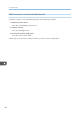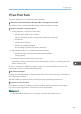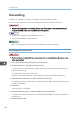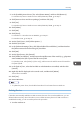Operation Manual
Table Of Contents
- TABLE OF CONTENTS
- Manuals for This Machine
- Manuals List
- Notice
- How to Read This Manual
- Model-Specific Information
- 1. About This Product
- 2. Preparing for Printing
- Setup Procedure
- Checking the Computer and Installation Area
- Checking the Supplied Items and Unpacking the Machine
- Installing the Print Cartridges
- Plugging in the Power Cord and Turning the Power On
- Confirming the Connection Method
- Connecting the Computer and Installing the Software (USB Connection)
- Connecting the Computer and Installing the Software (Network Connection)
- Installing and Opening the User Guide
- Opening the User Guide from the CD-ROM
- Installing the Printer Drivers for a USB Connection
- Installing the Printer Drivers for a Network Connection
- Downloading Utility Software
- Paper
- Loading Paper
- 3. Specifying the Printer Driver Settings
- 4. Machine Setup Menus
- 5. Monitoring and Configuring the Machine
- 6. Using the Machine with a Macintosh
- System Requirements for Macintosh
- Instructions Applicable to Both Macintosh and Windows Computers
- Installing the Printer Driver on a Macintosh
- Printer Properties Pane on a Macintosh
- Displaying the Machine Status on a Macintosh
- Printing with a Macintosh
- Canceling Printing on a Macintosh
- Opening Help on a Macintosh
- Software on the CD-ROM for Macintosh
- 7. Maintenance
- 8. Troubleshooting
- Software Cannot Be Installed
- If Test Print Fails
- Uninstalling
- Printing Does Not Start
- Paper Is Not Fed or Delivered Normally
- Paper Jam
- Using the [Form Feed] Key to Remove Jammed Paper
- Removing Paper Jammed in Tray 1
- Paper Jam in Tray 2/3
- Removing Paper Jammed in the Multi Bypass Tray
- Removing Paper Jammed under the Top Cover
- Paper Jam in the Duplex Unit
- Paper Jam in the Duplex Unit and Tray 2/3
- Opening the Rear Cover to Remove Jammed Paper
- Removing Paper Jammed in Tray 2/3
- Opening the Rear Unit Cover to Remove Jammed Paper
- Opening the Duplex Unit Cover to Remove Jammed Paper
- Removing Paper Jammed in the Duplex Unit
- Print Results Are Not Satisfactory
- If a Message Appears during Installation
- Error & Status Messages on the Display
- Status Monitor Errors
- Status Monitor Does Not Open
- No Response from Machine
- No Paper/Tray Not Detected (Tray 1)
- No Paper/Tray Not Detected (Tray 2/3)
- No Paper/Tray Not Detected (Bypass Tray)
- Paper Size Mismatch/Paper Type Mismatch (Tray 1)
- Paper Size Mismatch/Paper Type Mismatch (Tray 2/3)
- Paper Size Mismatch/Paper Type Mismatch (Bypass Tray)
- Paper Size Mismatch/Paper Type Mismatch (Auto Tray Select)
- Cover Open
- Cover Open / Print Cartridge(s) Not Detected
- Duplex Unit Not Detected
- Cartridge Almost Empty
- Cartridge Empty
- Used Cartridge
- Ink Collector Unit Not Detected
- Ink Collector Unit Almost Full
- Ink Collector Unit Full
- Used Ink Collector Unit
- Out of Printable Temperature Range
- Printer Error
- Network Interface Error
- Maintenance Failed
- Cannot Recover Error Page
- 9. Appendix
- INDEX
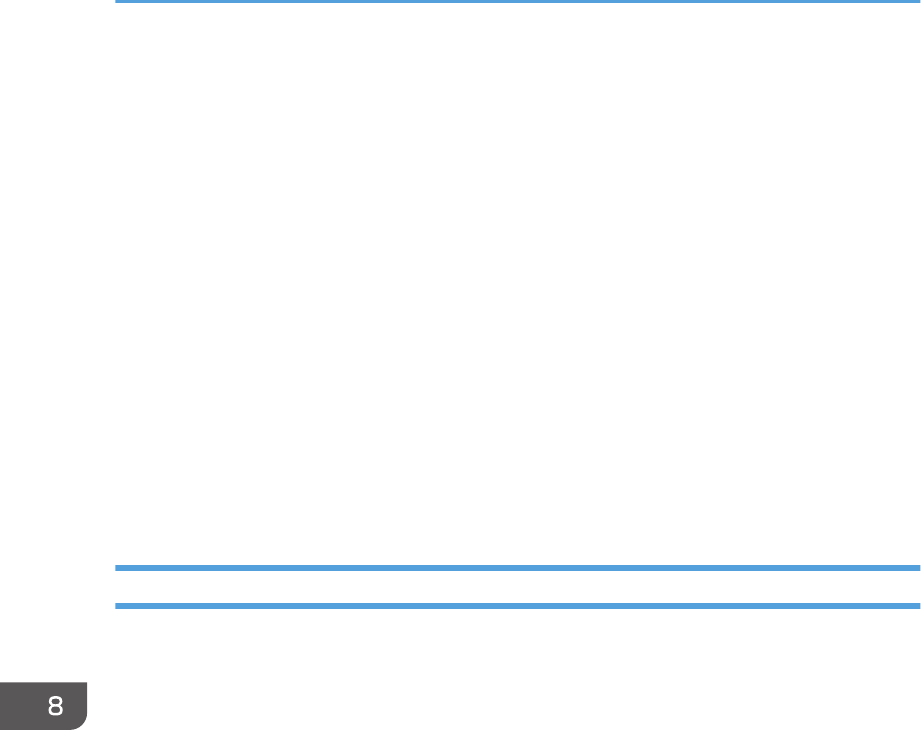
2. On the [Start] menu, click [Control Panel].
For Windows Server 2003/2003 R2, point to [Settings], click [Control Panel], and then go to Step
4.
3. Click [System and Security].
For Windows XP or Windows Server 2003/2003 R2, click [Performance and Maintenance].
For Windows Vista or Windows Server 2008, click [Hardware and Sound].
4. Click [Device Manager] in [System].
For Windows XP or Windows Server 2003/2003 R2, click [System], and then click [Device
Manager] on the [Hardware] tab.
For Windows Vista or Windows Server 2008, click [Device Manager].
5. Click [USB Printing Support] or [Product Name].
6. Click [Action], and then click [Uninstall].
7. Click [OK].
8. Click [Close].
Removing the User Guide
Follow the procedure below to remove the User Guide installed on your computer.
Removing the User Guide using its [Uninstall] function
1. Press and hold down the [Power] key for one second.
2. On the [Start] menu, point to [All Programs].
For Windows Server 2003/2003 R2, point to [Programs].
3. Point to the installed [Product name], and then click [Uninstall User Guide].
4. Follow the instructions that appear to remove the User Guide.
Removing the User Guide using [Add/Remove Programs]
1. Press and hold down the [Power] key for one second.
2. On the [Start] menu, click [Control Panel].
For Windows Server 2003/2003 R2, point to [Settings], and then click [Control Panel].
3. Click [Uninstall a program] in [Programs].
For Windows XP or Windows Server 2003/2003 R2, click [Add or Remove Programs].
4. Select the installed [Product name User Guide], and then click [Uninstall].
For Windows XP or Windows Server 2003/2003 R2/2008 click [Change/Remove].
For Windows Vista, click [Uninstall/Change], and then click [Continue].
8. Troubleshooting
204