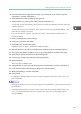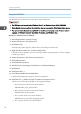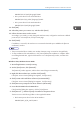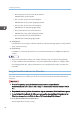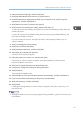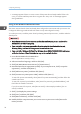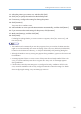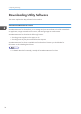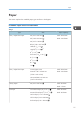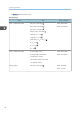Operation Manual
Table Of Contents
- TABLE OF CONTENTS
- Manuals for This Machine
- Manuals List
- Notice
- How to Read This Manual
- Model-Specific Information
- 1. About This Product
- 2. Preparing for Printing
- Setup Procedure
- Checking the Computer and Installation Area
- Checking the Supplied Items and Unpacking the Machine
- Installing the Print Cartridges
- Plugging in the Power Cord and Turning the Power On
- Confirming the Connection Method
- Connecting the Computer and Installing the Software (USB Connection)
- Connecting the Computer and Installing the Software (Network Connection)
- Installing and Opening the User Guide
- Opening the User Guide from the CD-ROM
- Installing the Printer Drivers for a USB Connection
- Installing the Printer Drivers for a Network Connection
- Downloading Utility Software
- Paper
- Loading Paper
- 3. Specifying the Printer Driver Settings
- 4. Machine Setup Menus
- 5. Monitoring and Configuring the Machine
- 6. Using the Machine with a Macintosh
- System Requirements for Macintosh
- Instructions Applicable to Both Macintosh and Windows Computers
- Installing the Printer Driver on a Macintosh
- Printer Properties Pane on a Macintosh
- Displaying the Machine Status on a Macintosh
- Printing with a Macintosh
- Canceling Printing on a Macintosh
- Opening Help on a Macintosh
- Software on the CD-ROM for Macintosh
- 7. Maintenance
- 8. Troubleshooting
- Software Cannot Be Installed
- If Test Print Fails
- Uninstalling
- Printing Does Not Start
- Paper Is Not Fed or Delivered Normally
- Paper Jam
- Using the [Form Feed] Key to Remove Jammed Paper
- Removing Paper Jammed in Tray 1
- Paper Jam in Tray 2/3
- Removing Paper Jammed in the Multi Bypass Tray
- Removing Paper Jammed under the Top Cover
- Paper Jam in the Duplex Unit
- Paper Jam in the Duplex Unit and Tray 2/3
- Opening the Rear Cover to Remove Jammed Paper
- Removing Paper Jammed in Tray 2/3
- Opening the Rear Unit Cover to Remove Jammed Paper
- Opening the Duplex Unit Cover to Remove Jammed Paper
- Removing Paper Jammed in the Duplex Unit
- Print Results Are Not Satisfactory
- If a Message Appears during Installation
- Error & Status Messages on the Display
- Status Monitor Errors
- Status Monitor Does Not Open
- No Response from Machine
- No Paper/Tray Not Detected (Tray 1)
- No Paper/Tray Not Detected (Tray 2/3)
- No Paper/Tray Not Detected (Bypass Tray)
- Paper Size Mismatch/Paper Type Mismatch (Tray 1)
- Paper Size Mismatch/Paper Type Mismatch (Tray 2/3)
- Paper Size Mismatch/Paper Type Mismatch (Bypass Tray)
- Paper Size Mismatch/Paper Type Mismatch (Auto Tray Select)
- Cover Open
- Cover Open / Print Cartridge(s) Not Detected
- Duplex Unit Not Detected
- Cartridge Almost Empty
- Cartridge Empty
- Used Cartridge
- Ink Collector Unit Not Detected
- Ink Collector Unit Almost Full
- Ink Collector Unit Full
- Used Ink Collector Unit
- Out of Printable Temperature Range
- Printer Error
- Network Interface Error
- Maintenance Failed
- Cannot Recover Error Page
- 9. Appendix
- INDEX
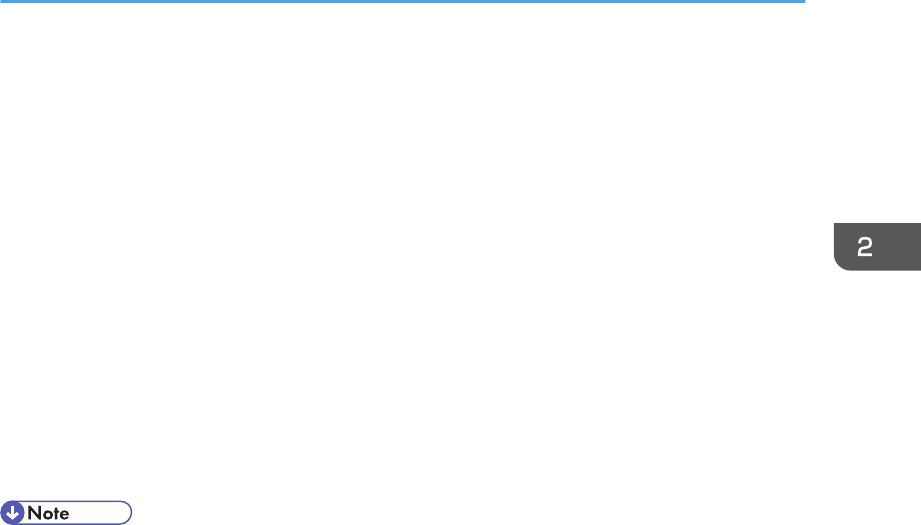
DRIVERS\PCL5C\X64\(language)\DISK1
• PCL 6 printer driver for the 32-bit Windows
DRIVERS\PCL6\XP_VISTA\(language)\DISK1
• PCL 6 printer driver for the 64-bit Windows
DRIVERS\PCL6\X64\(language)\DISK1
13. Click [OK].
14. Select the printer you want to use, and then click [Next].
15. Follow the instructions on the screens.
According to your needs, you may change the machine name, configure the machine as a default
printer and/or a shared printer, and print a test page.
16. Click [Finish].
If installation is successful, the machine icon connected to the WSD port is added to the [Devices
and Printers] window.
• The port name that follows "WSD" uses random character strings. It cannot be changed freely.
• To stop installation of the selected driver, click [Cancel] before the installation is complete. When
re-installing the WSD Port, right-click the machine icon in the [Network] window, and then click
[Uninstall].
Windows Vista, Windows Server 2008
1. Quit all applications currently running.
2. On the [Start] menu, click [Network].
The [Network] window appears, and the device search begins automatically.
3. Right-click the machine icon, and then click [Install].
If the [User Account Control] dialog box appears, click [Continue].
4. Click [Locate and install driver software (recommended)].
If the [User Account Control] dialog box appears, click [Continue].
5. Click [Browse my computer for driver software (advanced)].
6. Insert the CD-ROM in the CD-ROM drive.
If the [AutoPlay] dialog box appears, click the [Close] button.
7. Click [Browse...], and then specify a location for the printer driver.
The Drivers are in the following folders on the supplied CD-ROM.
• RPCS raster printer driver for the 32-bit Windows
DRIVERS\RPCS_R\XP_VISTA\DISK1
Installing the Printer Drivers for a Network Connection
71