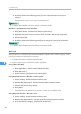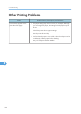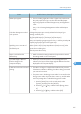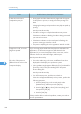Operating instructions
Status Possible Causes, Descriptions, and Solutions
Prints do not stack properly. • Paper is damp. Use paper that has been stored properly.
See p.57 "Paper and Other Media".
• Pull out the extender.
• Perform the following operation.
1. Press the [Menu] key on the control panel, select
[Maintenance], and then press the [OK] key.
2. Press the [ ] or [ ] key and select [Anti-Humid Lvl], and
then press the [OK] key.
3. Press the [ ] or [ ] key and select [Level 2] or [Level 3],
and then press the [OK] key.
Note that the first print takes longer than subsequent
prints to complete.
See the printer driver help.
• Raise the appropriate stop fence (forward fence for A4, rear
fence for legal size prints).
See, p.15 "Exterior: Front View".
8. Troubleshooting
134
8