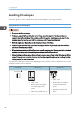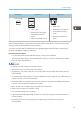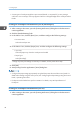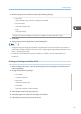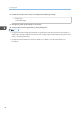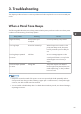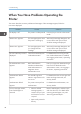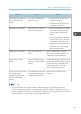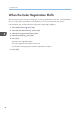User guide
Orientation Paper tray 1 Bypass tray
Envelopes
• Flaps: open
• Bottom side of envelopes:
toward the front of the
printer
• Side to be printed: face up
• Flaps: open
• Bottom side of envelopes:
toward the back of the
printer
• Side to be printed: face
down
When loading envelopes, use both the control panel and the printer driver to select "Envelope" for the
paper type and specify the thickness of the envelopes.
To print on envelopes that are loaded with their long edges against the printer body, rotate the print
image by 180 degrees using the printer driver.
Recommended envelopes
For information about recommended envelopes, contact your local dealer.
The size of envelopes that you can load depends on the tray in which you load them. For details,
see p.23 "Paper Specifications".
• Load only one size and type of envelope at a time.
• The duplex function cannot be used with envelopes.
• Straighten any curls within 2 mm (0.1 inch) upward and 0 mm (0 inches) downward on the tray
before loading.
• To achieve better output quality, it is recommended that you set the right, left, top, and bottom print
margin to at least 15 mm (0.6 inches) each.
• The output quality on envelopes may be uneven if parts of an envelope have differing thicknesses.
Print one or two envelopes to check the print quality.
• When printing onto envelopes, the print speed is slower than usual.
• Flatten out prints if they are creased or curled.
• Check that the envelopes are not damp.
• High temperature and high humidity conditions can reduce print quality and cause envelopes to
become creased.
• Depending on the environment, printing on envelopes may wrinkle them even if they are
recommended.
Loading Envelopes
41